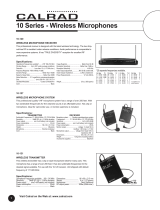2
SAFETY WARNINGS
• WARNING: Where the mains plug
or appliance coupler is used as the
disconnect device, such disconnect
device shall remain readily operable.
• Risk of electric shock. Grounding
continuity must be maintained.
• Lithium batteries, like all rechargeable
batteries, are recyclable and should
be recycled or disposed of according
to state and local guidelines. They
should never be disposed of in normal
household waste, and they should
never be incinerated, as they might
explode. Contact your local government
for disposal or recycling practices in
your area.
• Only use the included power supply or
a RCM/MEPS power supply of the
same power output
• To avoid hearing damage, make sure
that the volume on your music player
is turned down before connecting your
headphones. After placing headphones
in/on your ears, gradually turn up the
volume until you reach a comfortable
listening level.