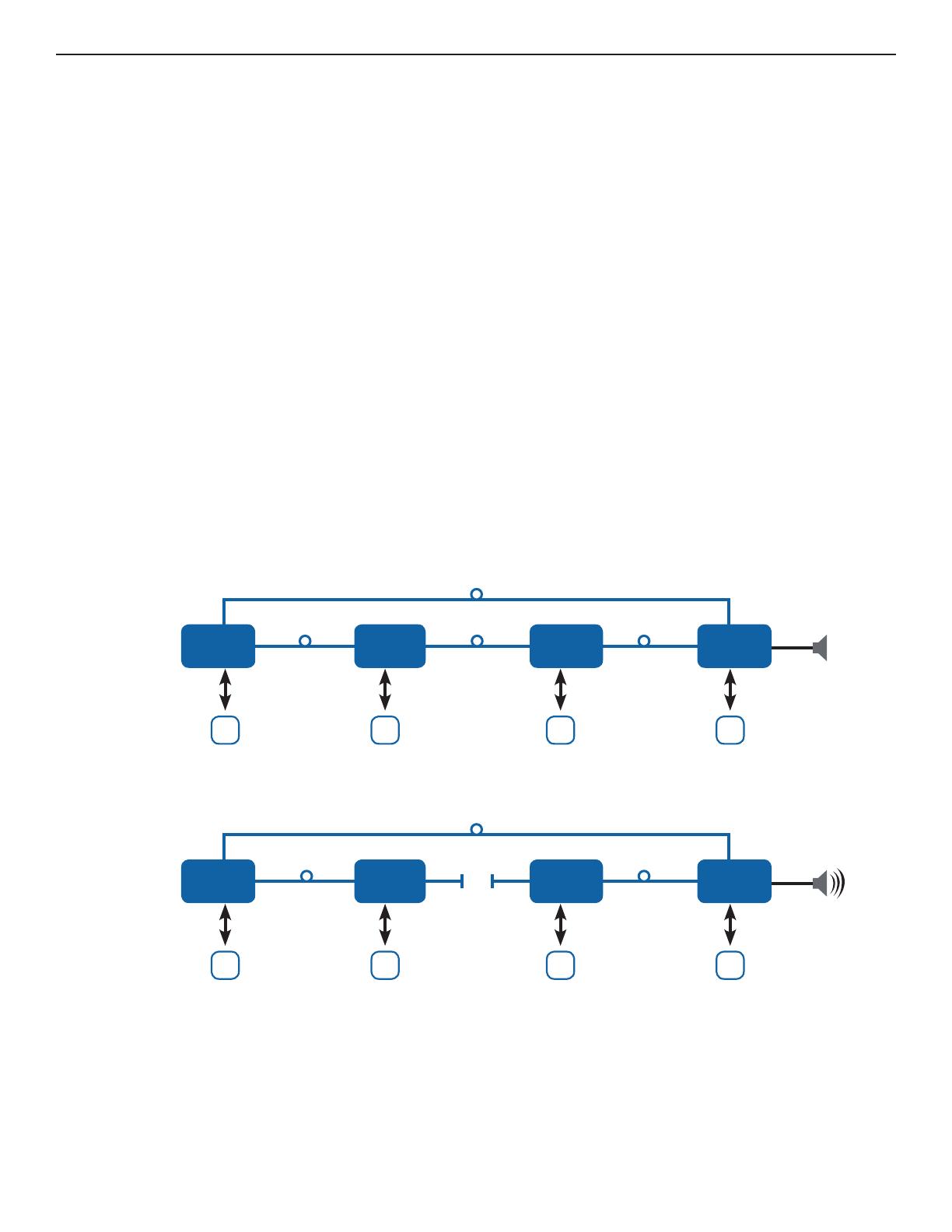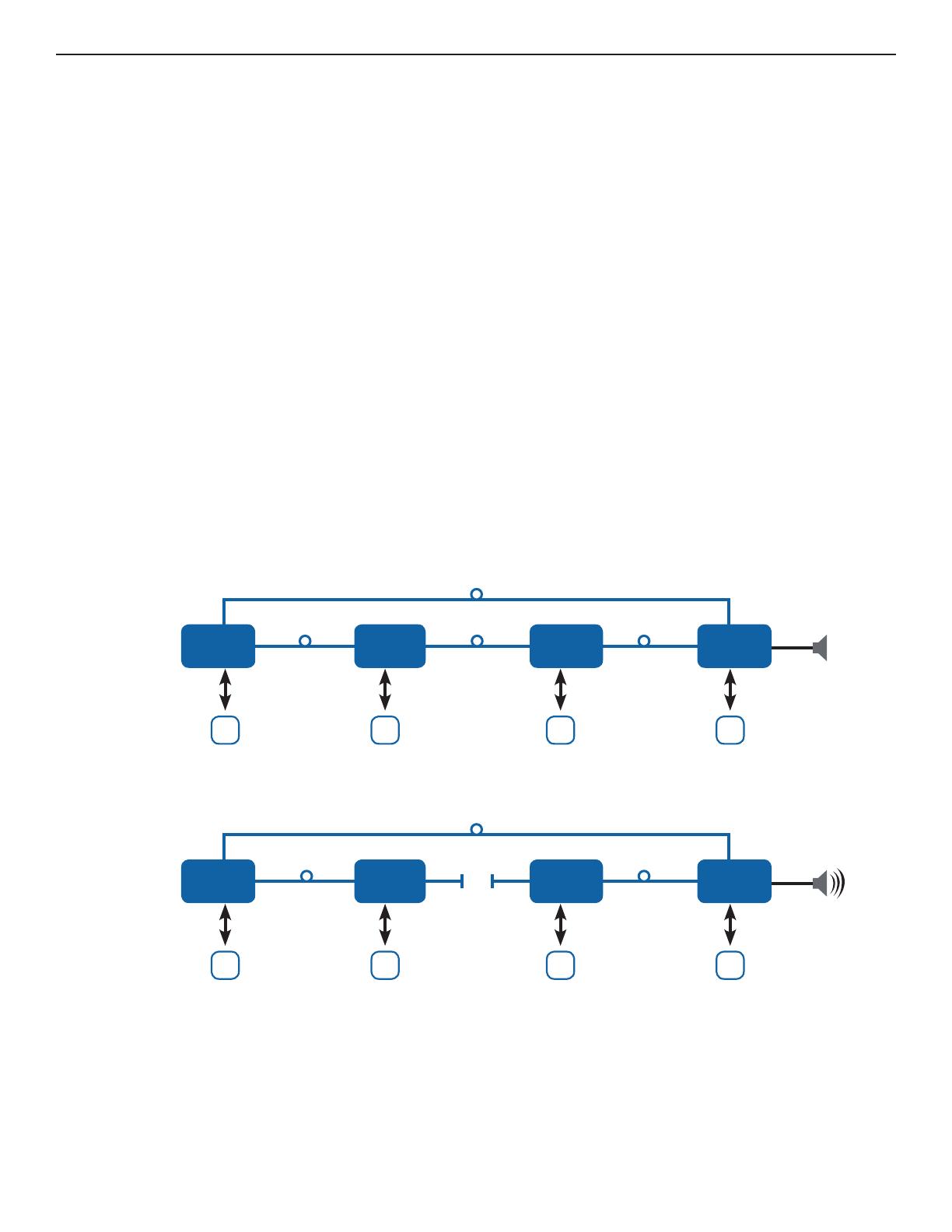
INS_FDX72SHR_REV–
02/29/12
PAGE 6
FIGURE 8 – FAULT CONDITIONS
TECH SUPPORT: 1.888.678.9427
INSTALLATION AND OPERATION MANUAL FDX72(M,S)1SHR
A fault condition is when a FDX72SHR unit system loses power or optical link. The FDX72SHR provides three indicators to help
identify when and where fault conditions occur in a system:
1. ALARM relay output
2. STATUS LED
3. LINK A and LINK B LEDs
When a fault occurs, the ALARM relay on every FDX72SHR in the system goes from closed to open. In addition, the STATUS LED
on every FDX72SHR in the system goes from solid green to solid red. The LINK A and LINK B LEDs can then be used to identify
the actual location of the fault based on their color and pattern:
Solid Green Optical link has been established between this optical port and the adjacent FDX72SHR over fiber.
Furthermore, every other unit in the system is also reporting that link has been established. There are no faults
in the system.
Solid Red Optical link over this port has been lost.
This could be due to a broken fiber, a bad connection, or loss of power at the adjacent unit.
Blinking
Green/Red Optical link has been established between this optical port and the adjacent FDX72SHR over fiber.
However, a fault condition has been detected somewhere in the system. The LINK LED will be green for a
period of time, and then flash red some number of times. The number of red flashes indicates the location of
the fault by “hops” around the ring. If the LED flashes red three times, then the location of the fault is three hops
away (i.e. three FDX72SHR units away). For larger systems with faults greater than 9 hops away, the LED will
use a combination of long and short red flashes. Each long flash indicates 10 hops. Each short flash indicates
1 hop. For example, a fault 47 hops away would be encoded as 4 long red flashes, followed immediately by 7
short red flashes. The pattern repeats indefinitely until the fault is resolved.
The diagram above shows the connections for a system of four FDX72SHR units. The fourth unit has an audible alarm connected to its
ALARM relay. The alarm relay is normally closed. Every unit’s LINK A, LINK B, and STATUS LEDs will be solid green.
The diagram above shows how this system will respond to an optical fiber break between Unit 2 and Unit 3. The ALARM relay on
every node will go from closed to an open circuit to indicate an alarm condition and the STATUS LED on every node will go from
solid green to solid red. The audible alarm connected to unit 4 will sound. The LINK A and LINK B LEDs on each unit will identify
where the fault occurred:
Unit 1 The LINK A LED will be green for a time, then flash red 1 time. The LINK B LED will be green for a time, then flash red 2 times.
Unit 2 The LINK A LED will be solid red. The LINK B LED will be green for a time, then flash red 3 times.
Unit 3 The LINK A LED will be green for a time, then flash red 3 times. The LINK B LED will be solid red.
Unit 4 The LINK A LED will be green for a time, then flash red 2 times. The LINK B LED will be green for a time, then flash red 1 time.
ALARM
OPTICAL FIBER
FDX72S1SHR
Unit 1
D
FDX72S1SHR
Unit 3
D
FDX72S1SHR
Unit 2
D
FDX72S1SHR
Unit 4
D
AB
DIN/DOUT DIN/DOUT DIN/DOUT DIN/DOUT
A
B
A
B
A
B
ALARM
OPTICAL FIBER
FDX72S1SHR
Unit 1
D
FDX72S1SHR
Unit 3
D
FDX72S1SHR
Unit 2
D
FDX72S1SHR
Unit 4
D
AB
DIN/DOUT DIN/DOUT DIN/DOUT DIN/DOUT
A
B
A
B
BROKEN
FIBER
A
B
EXAMPLE