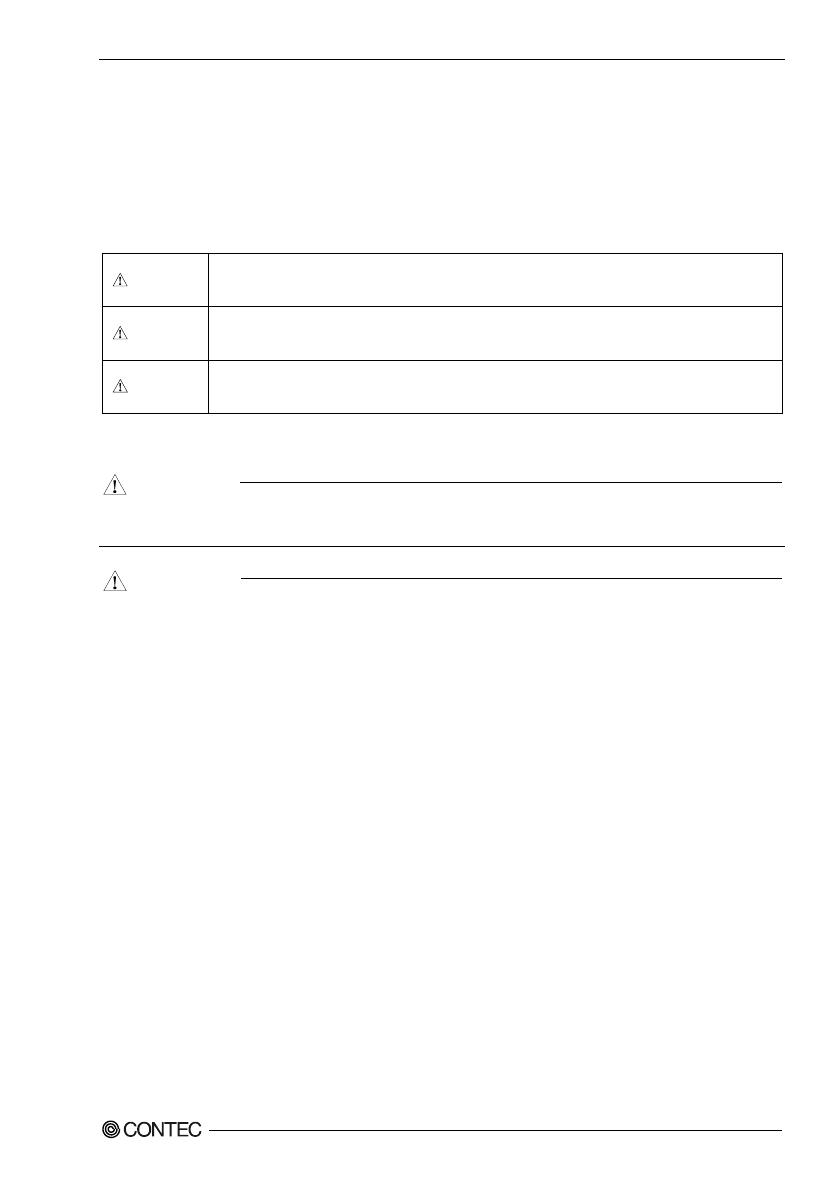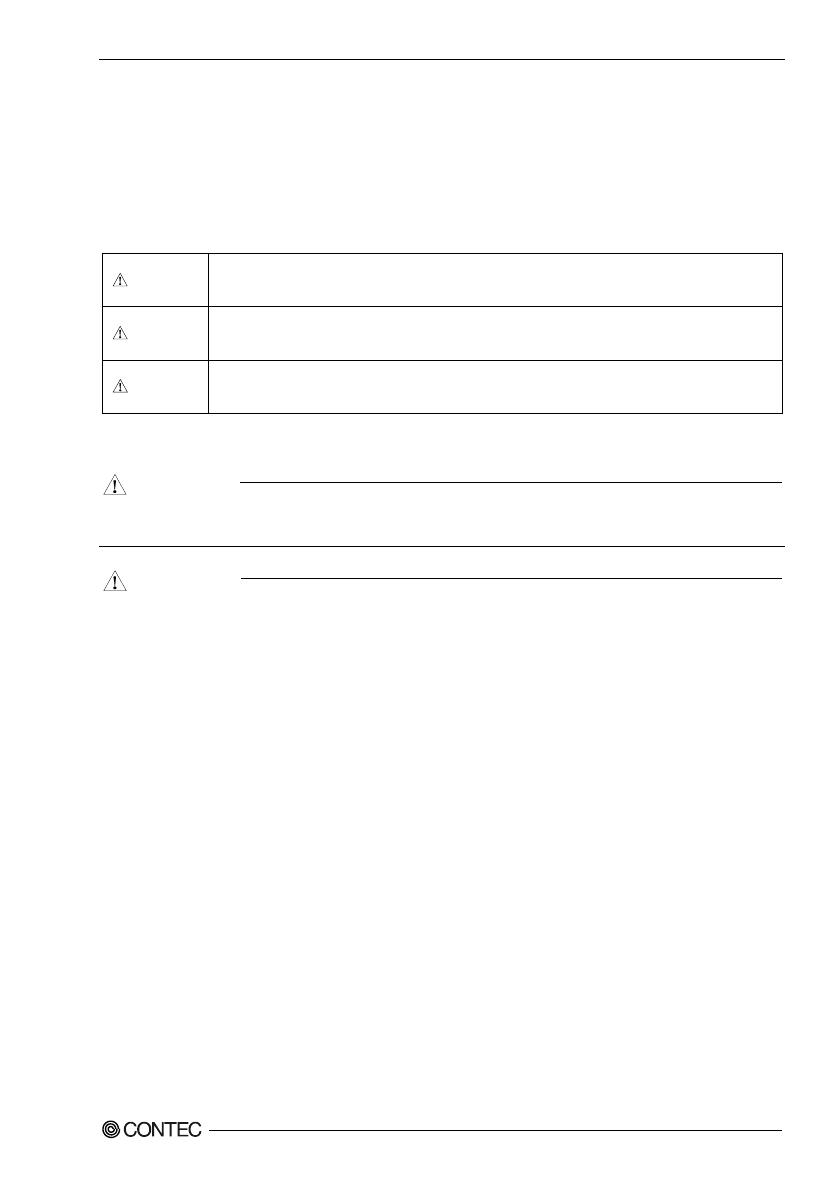
1. Before Using the Product
DIO-1616HN-USB
5
Safety Precautions
Understand the following definitions and precautions to use the product safely.
Safety Information
This document provides safety information using the following symbols to prevent accidents resulting
in injury or death and the destruction of equipment and resources. Understand the meanings of these
labels to operate the equipment safely.
DANGER indicates an imminently hazardous situation which, if not avoided, will
result in death or serious injury.
WARNING indicates a potentially hazardous situation which, if not avoided, could
result in death or serious injury.
CAUTION indicates a potentially hazardous situation which, if not avoided, may
result in minor or moderate injury or in property damage.
Handling Precautions
Do not use the product where it is exposed to flammable or corrosive gas. Doing so may result in an
explosion, fire, electric shock, or failure.
- Do not strike or bend this product.
Otherwise, this may malfunction, overheat, cause a failure or breakage.
- Do not touch this product's terminals (edge connector) with your hands.
Otherwise, this may malfunction, overheat, or cause a failure.
If the terminals are touched by someone's hands, clean the terminals with industrial alcohol.
- Do not close the ventilation hole(s) of this product by, for example, placing an object. This may
cause overheating, malfunction, and/or failure of the product.
- Do not touch the external connector when the power is on.
Otherwise this may malfunction, overheat, cause a failure due to static electricity.
- Make sure that your PC can supply ample power to all this product installed.
Insufficiently energized products could malfunction, overheat, or cause a failure.
- When connecting multiple units, do one at a time and complete setup for the previous unit before
starting to do the next unit.
- The specifications of this product are subject to change without notice for enhancement and quality
improvement.
Even when using this product continuously, be sure to read the manual and understand the contents.
- Do not modify this product. CONTEC will bear no responsibility for any problems, etc., resulting
from modifying this product.
- Regardless of the foregoing statements, CONTEC is not liable for any damages whatsoever
(including damages for loss of business profits) arising out of the use or inability to use this
CONTEC product or the information contained herein.
- If you use this product in a noisy environment, attach a ferrite core to stabilize the operation.