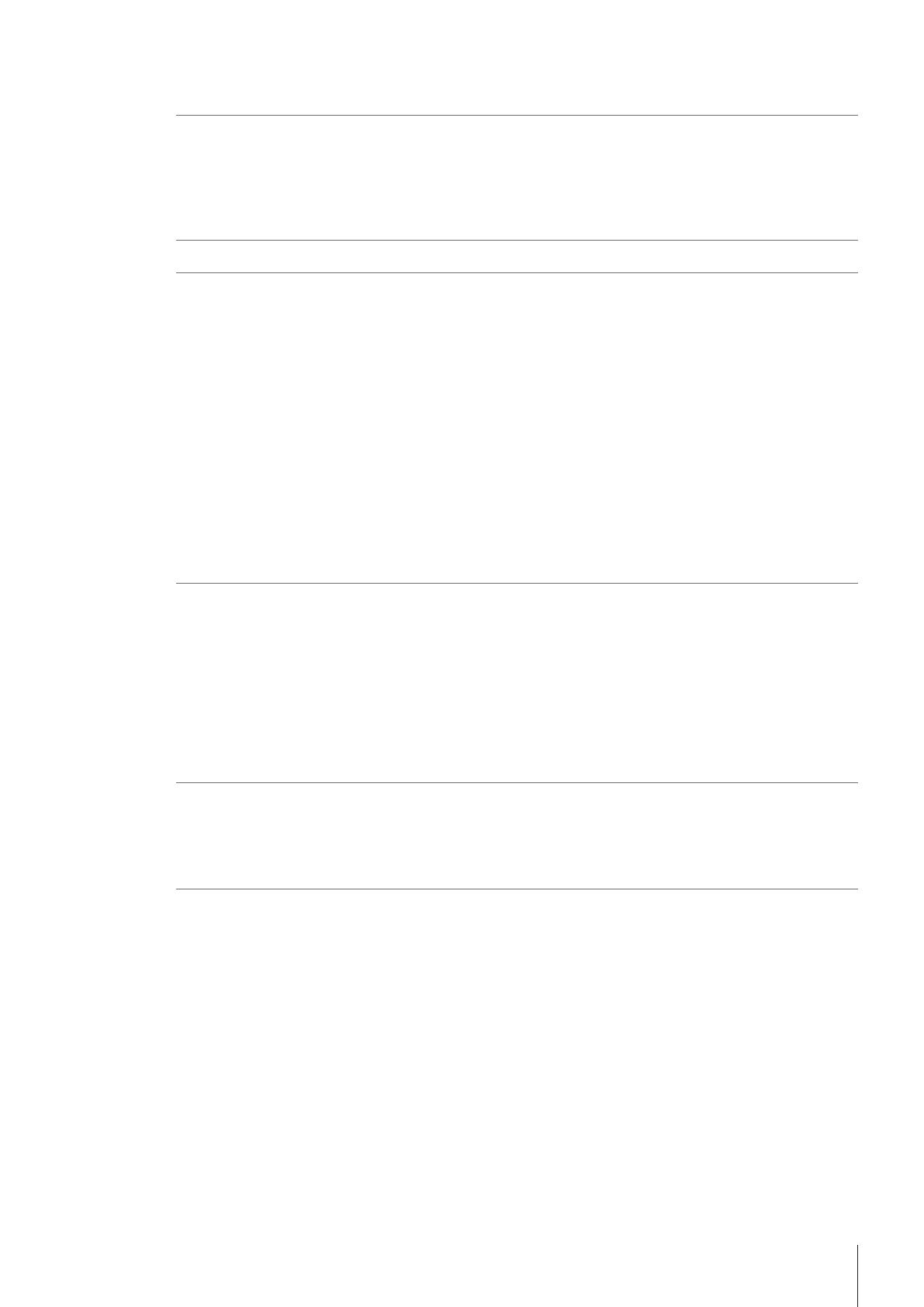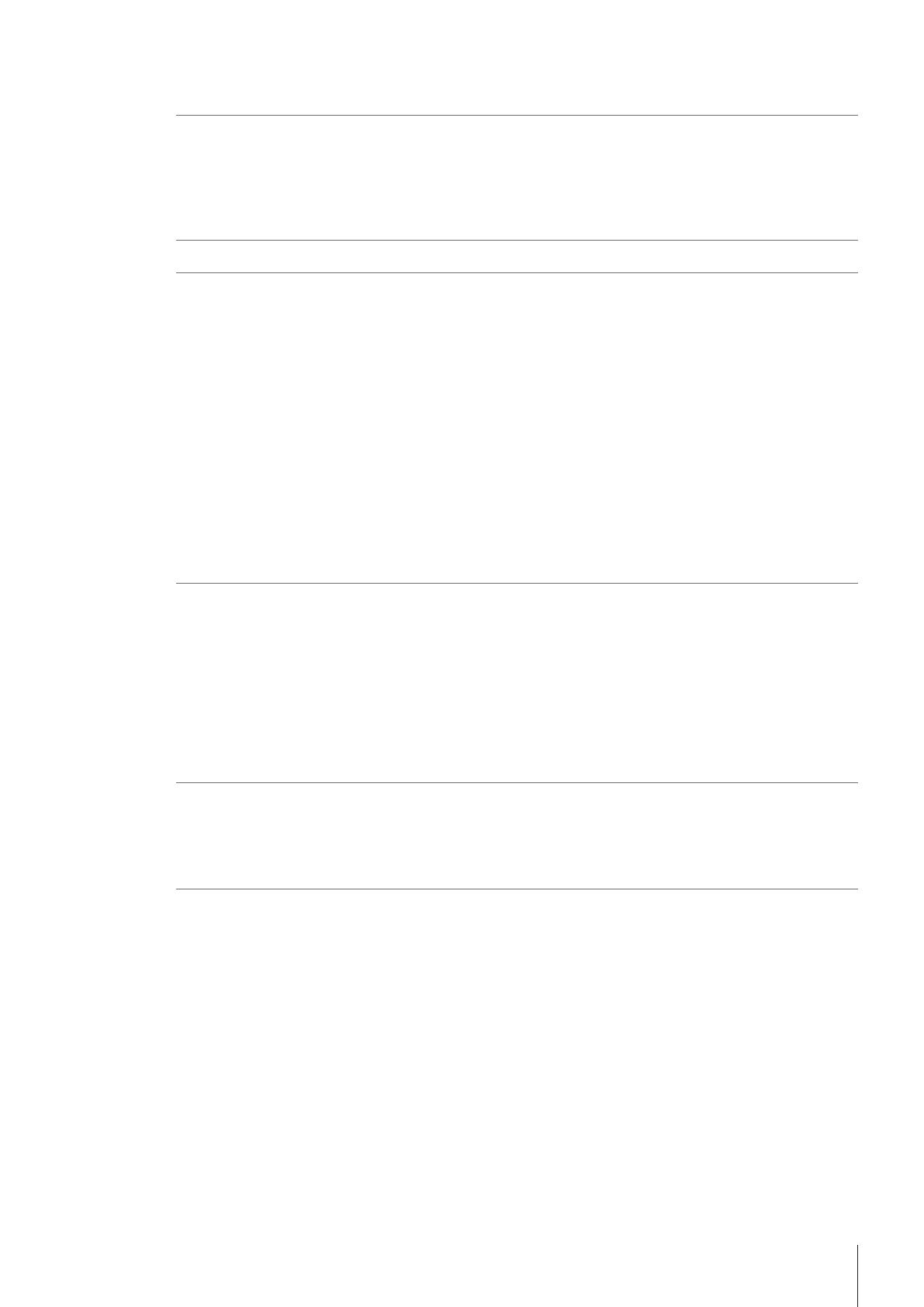
Table of Contents
1 Introduction 3
1.1 Audience..................................................................................................................... 3
1.2 Purpose of this Document............................................................................................. 3
1.3 Related Documents...................................................................................................... 3
1.4 End User License Agreement (EULA) and disclaimer ........................................................ 3
1.5 Use of third party licenses............................................................................................. 3
2 EasyDirect PAM System Overview 4
3 Preparing the installation 6
3.1 System Requirements................................................................................................... 6
3.1.1 Computer ..................................................................................................... 6
3.1.2 Supported Operating Systems ......................................................................... 6
3.1.3 Supported SQL Server .................................................................................... 7
3.1.4 Additional Requirements ................................................................................ 7
3.1.5 Additional Software installed........................................................................... 7
3.1.6 Readers ....................................................................................................... 7
3.1.7 Virtualized Environments................................................................................ 7
3.1.8 Supported Languages.................................................................................... 7
3.2 Pipettes ...................................................................................................................... 8
3.3 Pipette verification (Quickcheck).................................................................................... 8
3.3.1 Balances...................................................................................................... 8
3.3.2 Smart tags ................................................................................................... 8
3.3.3 Method Cards ............................................................................................... 8
3.4 System Backup............................................................................................................ 9
4 Installation 10
4.1 Standalone system....................................................................................................... 11
4.2 Distributed system ....................................................................................................... 13
4.2.1 SQL Server Instance Installation ...................................................................... 13
4.2.2 Database Maintenance Tool Installation........................................................... 14
4.2.3 Business Server Installation............................................................................ 16
4.2.4 Client Component Installation ......................................................................... 18
4.3 Updating an existing EasyDirect PAM Installation (v1.0 / v1.1 to v2.x) .............................. 21
4.4 Updating EasyDirect PAM Installation (v2.0 to v2.x)........................................................ 21
4.5 Logging in for the first time............................................................................................ 21
5 Separate Driver Installations 22
5.1 USB Drivers................................................................................................................. 22
5.1.1 SmartStand .................................................................................................. 22
5.1.2 FlexScan Reader ........................................................................................... 22
5.1.3 BT Dongle .................................................................................................... 22
6 License activation and management 23
6.1 License management ................................................................................................... 23
6.2 License types .............................................................................................................. 23
6.2.1 License editions ............................................................................................ 23
6.2.2 First time vs renewal license........................................................................... 24
6.2.3 Distributed vs standalone............................................................................... 24
6.2.4 Upgrading or downgrading license editions...................................................... 24
6.2.5 Combining or reassigning licenses.................................................................. 26
6.3 How to access the (re)activation process?...................................................................... 27
6.4 License activation during first time installation................................................................. 27
6.4.1 Activating a License using Automatic method ................................................... 28
6.4.2 Activating a License using Manual method....................................................... 31
6.5 License renewal........................................................................................................... 34
6.5.1 License renewal using Automatic method......................................................... 34
6.5.2 License renewal using Manual method ............................................................ 37
6.6 License activation errors and resolutions ........................................................................ 41
Table of Contents 1EasyDirect™ Pipette Asset Management