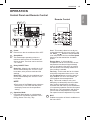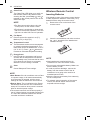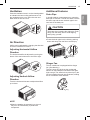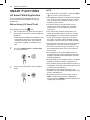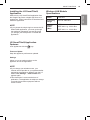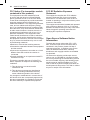LG Electronics LW8022IVSM Operating instructions
- Category
- Bridges & repeaters
- Type
- Operating instructions

ENGLISH
15
OPERATION
OPERATION
Control Panel and Remote Control
Remote Control
4 3 2 1
5 76
8
1
4
3
10
2
7
8
9
1
Power
Press to turn the air conditioner ON or OFF.
2
Sleep Mode
This mode keeps operating noise to a
minimum and turns the air conditioner off
after a set time. The timer can be set from
1 to 7 hours.
3
Delay ON/OFF Timer
Delay ON - When the air conditioner is off,
set it to automatically turn on from 1 to 24
hours later, at its previous mode and fan
settings.
Delay OFF - When the air conditioner is on,
set it to automatically turn off from 1 to 24
hours later.
NOTE
●Each press of the Timer button advances
the timer by 1 hour. After the last press
the display returns to the temperature
setting.
4
Operation Mode
Press the Mode button to cycle between
4 types of air conditioner operation: Cool /
Energy Saver / Fan Only / Dry.
Cool - This mode is ideal on hot days to
cool and dehumidify the room quickly. Use
the Temp
buttons to set the desired
room temperature and use the Fan Speed
button to set the desired fan circulation
speed.
Energy Saver - In this mode the
compressor and fan turn off when the set
temperature is achieved. Approximately
every 3 minutes the fan turns on to allow
the unit sensor to accurately determine if
more cooling is needed.
Fan Only - In this mode the fan circulates
air but the compressor does not run. Use
the Fan Speed button to set fan speed to
High, Medium or Low. In this mode, you
cannot adjust the set temperature.
Dry - This mode is ideal for rainy and
damp days to dehumidify the room rather
than cooling it signicantly. Humidity is
removed from the room by the combination
of compressor operation and the fan speed
xed at Low. The compressor and fan turn
off once the set temperature is reached.
Fan speed cannot be adjusted in Dry mode.
5
Wi-Fi
Enables connection of the air conditioner to
the home Wi-Fi.

16
OPERATION
Wireless Remote Control
Inserting Batteries
If the display screen of the remote control begins
to fade, replace the batteries. Insert AAA (1.5 V)
batteries before using the remote control.
1
Remove the cover on the back of the
remote control.
2
Insert the new batteries and make sure that
the + and - terminals of the batteries are
installed correctly.
NOTE
●New batteries are supplied with the air
conditioner for use in the remote control.
●Do not use a rechargeable battery. Make sure
that the battery is new.
●In order to prevent discharge, remove the
battery from the remote control if the air
conditioner is not going to be used for an
extended period of time.
●Keep the remote control away from extremely
hot or humid places.
●To maintain optimal operation of the remote
control, the remote sensor should not be
exposed to direct sunlight.
6
Clean Filter
The Clean Filter LED lights up to notify you
that the lter needs to be cleaned. After
cleaning the lter, press Temp
and
together on the control panel to turn off the
Clean Filter light.
NOTE
●The lter reset must be done using the
control panel, not the remote control.
●This feature is a reminder to clean the air
lter for more efcient operation. The LED
light turns on after 250 hours of operation.
7
Fan Speed
Press to set the fan speed to Low (F1),
Medium (F2), or High (F3).
8
Temperature Control
The thermostat monitors room temperature
to maintain the desired temperature. The
thermostat can be set between 60 °F–86 °F
(16 °C–30 °C). Press
or arrows to
increase or decrease temperature setting.
9
Energy Saver
In this mode the compressor and fan turn
off when the set temperature is achieved.
Approximately every 3 minutes the fan turns
on to allow the unit sensor to accurately
determine if more cooling is needed.
10
Clear
Cancel Sleep and Timer settings.
NOTE
●Auto Restart: If the air conditioner turns off due
to a power outage, it will restart automatically
once the power is restored, with the same
settings as were set before the unit turned off.
●Energy Saver: The unit defaults to the Energy
Saver mode each time the unit is switched on
except in Fan mode or when power is restored
after an electrical power outage.
●The remote control will not function properly if
the AC infrared sensor is exposed to direct light
or if there are obstacles between the remote
controller and the air conditioner.

ENGLISH
17
OPERATION
Ventilation
Push the ventilation lever in to the closed position
to maintain the best cooling performance. Pull
the ventilation lever out to open the vent and
draw fresh air into the room.
Close Open
Air Direction
Airow can be adjusted by changing the direction
of the air conditioner’s louvers.
Adjusting Horizontal Airow
Direction
The horizontal airow is adjusted by moving the
levers of the vertical louvers to the left or right.
Adjusting Vertical Airow
Direction
Touch the horizontal louvers to adjust the airow
up or down.
NOTE
●When the weather is extremely hot, the unit
may turn off automatically to protect the
compressor.
Additional Features
Drain Pipe
In humid weather, excess water may cause the
base pan to overow. To drain the water, remove
the drain cap and secure the drain pipe to the
rear hole of the base pan.
CAUTION
Take care when inserting the drain pipe. Push
away from the sharp ns to avoid slipping
and injuring yourself.
●Press the drain pipe into the hole by pushing
down and away from the ns to avoid injury.
Drain Pipe
Slinger Fan
This air conditioner is equipped with a slinger
fan. (See drawing.)
The fan’s outer ring picks up the condensed
water from the base pan if the water level gets
high enough. The water is then picked up by the
fan and expelled through the condenser, making
the air conditioner more efcient.
Ring

18
SMART FUNCTIONS
SMART FUNCTIONS
LG SmartThinQ Application
The LG SmartThinQ application allows you
to communicate with the appliance using a
smartphone.
Before Using LG SmartThinQ
●For appliances with the logo
1
Use a smartphone to check the strength of
the wireless router (Wi-Fi network) near the
appliance.
●If the distance between the appliance and
the wireless router is too far, the signal
strength becomes weak. It may take a
long time to register or installation may
fail.
2
Turn off the Mobile data or Cellular Data
on your smartphone.
3
Connect your smartphone to the wireless
router.
NOTE
●To verify the Wi-Fi connection, check that Wi-Fi
icon on the control panel is lit.
●The appliance supports 2.4 GHz Wi-Fi networks
only. To check your network frequency, contact
your Internet service provider or refer to your
wireless router manual.
●LG SmartThinQ is not responsible for any
network connection problems or any faults,
malfunctions, or errors caused by network
connection.
●The surrounding wireless environment can
make the wireless network service run slowly.
●If the appliance is having trouble connecting
to the Wi-Fi network, it may be too far from
the router. Purchase a Wi-Fi repeater (range
extender) to improve the Wi-Fi signal strength.
●The network connection may not work properly
depending on the Internet service provider.
●The Wi-Fi connection may not connect or may
be interrupted because of the home network
environment.
●If the appliance cannot be registered due to
problems with the wireless signal transmission,
unplug the appliance and wait about a minute
before trying again.
●If the rewall on your wireless router is enabled,
disable the rewall or add an exception to it.
●The wireless network name (SSID) should be a
combination of English letters and numbers. (Do
not use special characters.)
●Smartphone user interface (UI) may vary
depending on the mobile operating system (OS)
and the manufacturer.
●If the security protocol of the router is set to
WEP, network setup may fail. Change the
security protocol (WPA2 is recommended), and
register the product again.

ENGLISH
19
SMART FUNCTIONS
Installing the LG SmartThinQ
Application
Search for the LG SmartThinQ application from
the Google Play Store or Apple App Store on a
smartphone. Follow instructions to download and
install the application.
NOTE
●If you choose the simple login to access the LG
SmartThinQ application, you must go through
the appliance registration process each time
you change your smartphone or reinstall the
application.
LG SmartThinQ Application
Features
●For appliances with the logo
Firmware Update
Keep the appliance performance updated.
Settings
Allows you to set various options on the
appliance and in the application.
NOTE
●If you change your wireless router, your
Internet service provider or your password after
registering the appliance, delete it from the LG
SmartThinQ Settings → Edit Product and
register again.
●This information is current at the time of
publication. The application is subject to change
for product improvement purposes without
notice to users.
Wireless LAN Module
Specications
Model LCW-003
Frequency
Range
2412 to 2462 MHz
Output
Power
(Max)
IEEE 802.11 b : 17.56 dBm
IEEE 802.11 g : 25.53 dBm
IEEE 802.11 n : 25.29 dBm

20
SMART FUNCTIONS
FCC Notice (For transmitter module
contained in this product)
This equipment has been tested and found
to comply with the limits for a Class B digital
device, pursuant to Part 15 of the FCC Rules.
These limits are designed to provide reasonable
protection against harmful interference in a
residential installation. This equipment generates,
uses, and can radiate radio frequency energy
and, if not installed and used in accordance with
the instructions, may cause harmful interference
to radio communications. However, there is no
guarantee that interference will not occur in a
particular installation. If this equipment does
cause harmful interference to radio or television
reception, which can be determined by turning
the equipment off and on, the user is encouraged
to try to correct the interference by one or more
of the following measures:
●Reorient or relocate the receiving antenna.
●Increase the separation between the equipment
and the receiver.
●Connect the equipment to an outlet on a circuit
different from that to which the receiver is
connected.
●Consult the dealer or an experienced radio/TV
technician for help.
This device complies with part 15 of the FCC
Rules. Operation is subject to the following two
conditions:
1) This device may not cause harmful
interference and
2) This device must accept any interference
received, including interference that may
cause undesired operation of the device.
Any changes or modications in construction of
this device which are not expressly approved by
the party responsible for compliance could void
the user’s authority to operate the equipment.
FCC RF Radiation Exposure
Statement
This equipment complies with FCC radiation
exposure limits set forth for an uncontrolled
environment. This transmitter must not be co-
located or operating in conjunction with any other
antenna or transmitter.
This equipment should be installed and operated
with a minimum distance of 20 cm (7.8 inches)
between the antenna and your body. Users must
follow the specic operating instructions for
satisfying RF exposure compliance.
Open Source Software Notice
Information
To obtain the source code under GPL, LGPL,
MPL, and other open source licenses, that is
contained in this product, please visit http://
opensource.lge.com. In addition to the source
code, all referred license terms, warranty
disclaimers and copyright notices are available
for download.
LG Electronics will also provide open source
code to you on CD-ROM for a charge covering
the cost of performing such distribution (such as
the cost of media, shipping, and handling) upon
email request to [email protected]. This
offer is valid for a period of three years after our
last shipment of this product. This offer is valid to
anyone in receipt of this information.
-
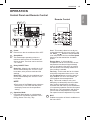 1
1
-
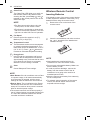 2
2
-
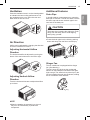 3
3
-
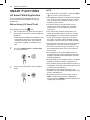 4
4
-
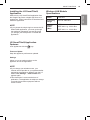 5
5
-
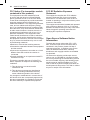 6
6
LG Electronics LW8022IVSM Operating instructions
- Category
- Bridges & repeaters
- Type
- Operating instructions
Ask a question and I''ll find the answer in the document
Finding information in a document is now easier with AI