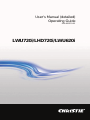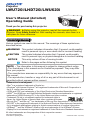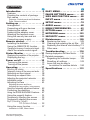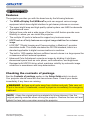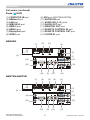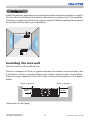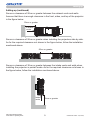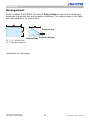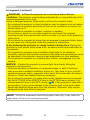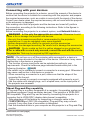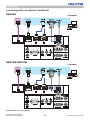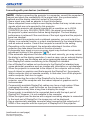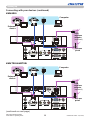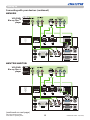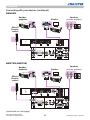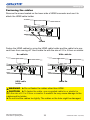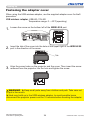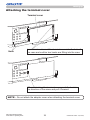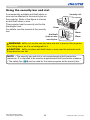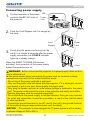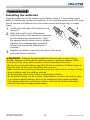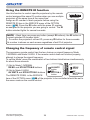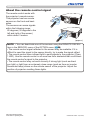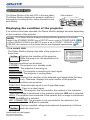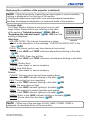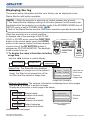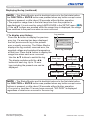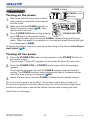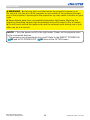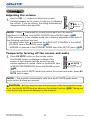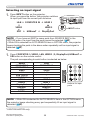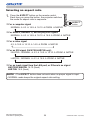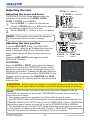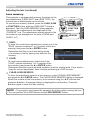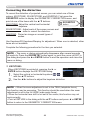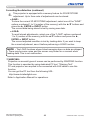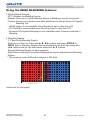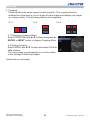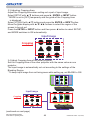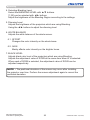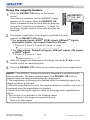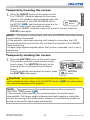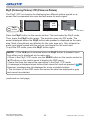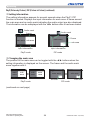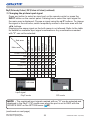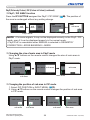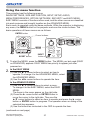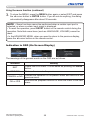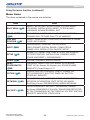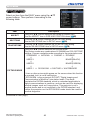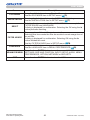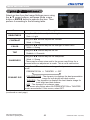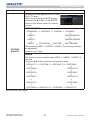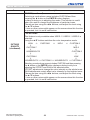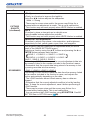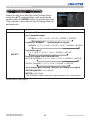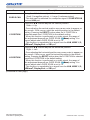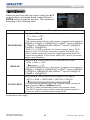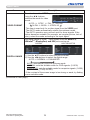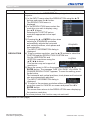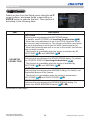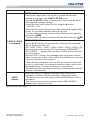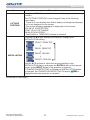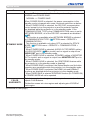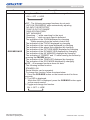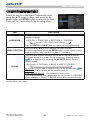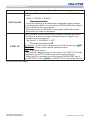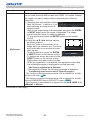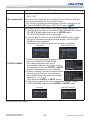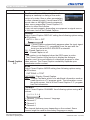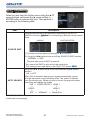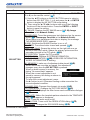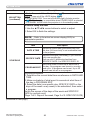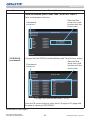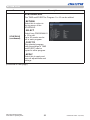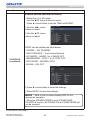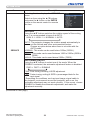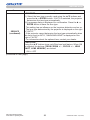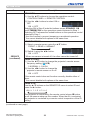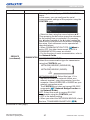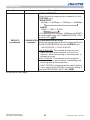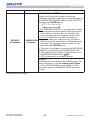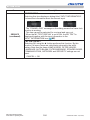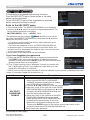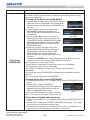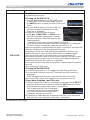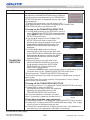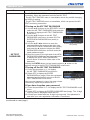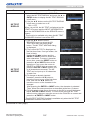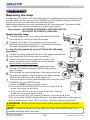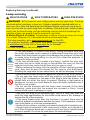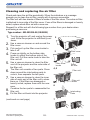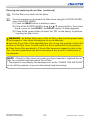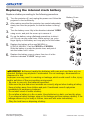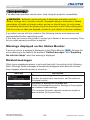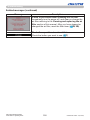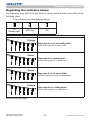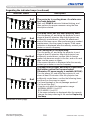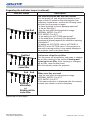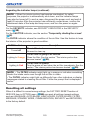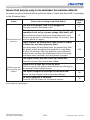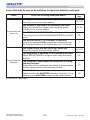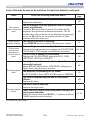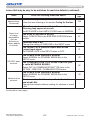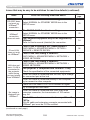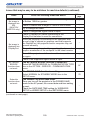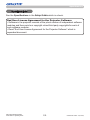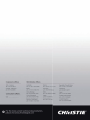Christie LHD720i-D User manual
- Category
- Projectors
- Type
- User manual
This manual is also suitable for

LWU720i/LHD720i/LWU620i
User’s Manual (detailed)
Operating Guide
020-001279-01


1
LWU720i/LHD720i/LWU620i
User's Manual - Operating Guide
020-001279-01 Rev. 1 (10-2017)
Projector
LWU720i/LHD720i/LWU620i
User's Manual (detailed)
Operating Guide
Thank you for purchasing this projector.
►Before using this projector, read all the manuals for this
projector. Read Safety Guide rst. After reading the manuals, store them in a
safe place for future reference.
WARNING
NOTE
Trademark acknowledgment
Various symbols are used in this manual. The meanings of these symbols are
described below.
About this manual
WARNING
CAUTION
This symbol indicates information that, if ignored, could possibly
result in personal injury or even death due to incorrect handling.
This symbol indicates information that, if ignored, could possibly
result in personal injury or physical damage due to incorrect handling.
Refer to the pages written following this symbol.
• Mac
®
is a registered trademark of Apple Inc.
• Windows
®
and Internet Explorer
®
are registered trademarks of Microsoft Corporation in
the U.S. and/or other countries.
• VESA and DDC are trademarks of the Video Electronics Standard Association.
•
HDMI
TM
, the HDMI logo, and High-Denition Multimedia Interface are trademarks or registered
trademarks of HDMI Licensing LLC in the United States and other countries.
•
Trademark PJLink is a trademark applied for trademark rights in
Japan, the United States of America and other countries and areas.
• Blu-ray Disc
TM
and Blu-ray
TM
are trademarks of Blu-ray Disc Association.
• DICOM
®
is the registered trademark of the National Electrical Manufacturers Association
for its standards publications relating to digital communications of medical information.
• HDBaseT
TM
and the HDBaseT Alliance logo are trademarks of the HDBaseT Alliance.
•
DisplayPort is a trademark or registered trademark of Video Electronics Standards Association.
All other trademarks are the properties of their respective owners.
NOTICE This entry notices of fear of causing trouble.
• The information in this manual is subject to change without notice.
• The illustrations in this manual are for illustrative purposes. They may differ
from your projector.
• The manufacturer assumes no responsibility for any errors that may appear in
this manual.
• The reproduction, transfer or copy of all or any part of this document is not
permitted without express written consent.

2
LWU720i/LHD720i/LWU620i
User's Manual - Operating Guide
020-001279-01 Rev. 1 (10-2017)
Contents
Introduction ............... 3
Features ......................3
Checking the contents of package
....3
Part names ....................4
Projector, Control panel and Indicators,
Ports, Remote control
Setting up ................. 8
Arrangement ..................10
Connecting with your devices .....13
Fastening the cables ............23
Fastening the adapter cover ......24
Attaching the terminal cover ......25
Using the security bar and slot ....26
Connecting power supply ........27
Remote control ............ 28
Installing the batteries ...........28
Using the REMOTE ID function ...29
Changing the frequency of remote control signal
. . 29
About the remote control signal ...30
Status Monitor ............ 31
Displaying the condition of the projector
. . 31
Displaying the log ..............33
Power on/off .............. 35
Turning on the power ...........35
Turning off the power ...........35
Operating ................ 37
Adjusting the volume ...............37
Temporarily turning off the screen and audio
. . 37
Selecting an input signal .........38
Selecting an aspect ratio .........39
Adjusting the projector's elevator
....40
Installation angle
................40
Adjusting the lens ..............41
Adjusting the zoom and focus,
Adjusting the lens position, Lens memory
Using the automatic adjustment feature
. . 43
Correcting the distortion .........44
Using the EDGE BLENDING features
. . 47
Using the magnify feature ........51
Temporarily freezing the screen ...52
Temporarily shading the screen ...52
PbyP (Picture by Picture) /
PIP (Picture in Picture) ...53
Using the menu function .........57
Indication in OSD, Menu items
EASY MENU. . . . . . . . . . . . . . . 60
IMAGE SETTINGS menu ..... 62
SIZE AND POSITION menu ... 66
INPUT menu .............. 69
SETUP menu .............. 74
AUDIO menu .............. 80
MENU PREFERENCES ....... 81
OPTION menu ............. 87
NETWORK menu .......... 101
SECURITY menu .......... 102
Maintenance ............. 109
Replacing the lamp ............109
Cleaning and replacing the air lter . 111
Replacing the internal clock battery
.113
Other care ................... 114
Troubleshooting .......... 116
Warnings displayed on the Status Monitor
... 116
Related messages .............. 116
Regarding the indicator lamps ... 119
Resetting all settings ...........123
Issues that may be easy to
be mistaken for machine defects
. . 124
Specications ............ 131

3
LWU720i/LHD720i/LWU620i
User's Manual - Operating Guide
020-001279-01 Rev. 1 (10-2017)
Introduction
Introduction
The projector provides you with the broad use by the following features.
ü The HDMI
TM
/Display Port/HDBaseT
TM
ports can support various image
equipment which have digital interface to get clearer pictures on a screen.
ü The super bright lamp and high quality optical system can fulll the demands
of professional uses.
ü Optional lens units and a wide range of the lens shift feature provide more
exibility in where you can install the projector.
ü The multiple I/O ports is believed to support any business scene.
ü HDCR and an eClarity features are original image stabilizer for a clearer
image.
ü A DICOM
®
(“Digital Imaging and Communication in Medicine”) provides
simulation mode. This mode simulates the DICOM standard, which is a
standard applicable to digital communications in medicine.
ü The built-in 16W speaker delivers sufcient sound volume in a large space like
a classroom without external speakers.
ü Advanced Color Adjustment corrects an image by dividing it into three-
dimensional space such as color phase, color saturation, and brightness.
ü Equipped with HDCR LiteLoc which maintains visibility by automatic image
correction in accordance with lamp deterioration.
Features
• Keep the original packing materials for future shipment. Use the
original packing materials when moving the projector. Remove the lens unit and
attach the lens hole cover when moving the projector.
NOTE
Checking the contents of package
See the Contents of package section in the Setup Guide which is a book.
Your projector should come with the items shown there. Consult your dealer
immediately if any items are missing.
►Keep small parts away from children and pets. Take care not
to put in the mouth. If swallowed, consult a physician immediately for emergency
treatment.
WARNING

4
LWU720i/LHD720i/LWU620i
User's Manual - Operating Guide
020-001279-01 Rev. 1 (10-2017)
Introduction
Part names
Projector
(1) Lamp cover (
109)
The lamp unit is inside.
(2) Speakers (x2) (37, 80)
(3) Filter cover (111)
The air lter and intake vent
are inside.
(4) Elevator feet (x2) (40)
(5) Remote sensors (x2) (30, 96)
(6) Lens hole cover
(7) Indicators (5)
(8) Intake vents
(9) Control panel (5)
(10) Status Monitor (31)
(11) AC (AC inlet) (27)
(12) Exhaust vents
(13) Ports (6)
(14) Security bar (26)
(15) Security slot (26)
(16) Safety bar (26)
(17) Battery cover (113)
►Do not open or remove any portion of the projector, unless the
manuals direct it.
►Do not subject the projector to unstable conditions.
►Do not apply a shock or pressure to this projector. Remove all the attachments
including the power cord and cables, from the projector when carrying the
projector.
►Do not look into the lens and the openings on the projector while the lamp is on
as the projection ray may cause a trouble on your eyes.
►Keep any object away from concentrated projection light beam. Blocking the
beam causes high temperature and could result in re or smoke.
WARNING
►Do not touch the lamp cover and the exhaust vents during
use or just after use due to excessive heat.
►Do not attach anything onto the lens except the lens cover of this
projector because it could damage the lens, such as melting the lens.
CAUTION
(continued on next page)
(8)
(3)
(2)
(4)
(7)
(5)
(4)
(9)
(12)
(8)
(8)
(11)
(15)
(14)
(1)
(16)
(5)
(6)
(13)
(10)
(2)
(17)

5
LWU720i/LHD720i/LWU620i
User's Manual - Operating Guide
020-001279-01 Rev. 1 (10-2017)
Control panel and Indicators
(1) STANDBY/ON button (
35)
(2) INPUT button (38, 57)
(3) MENU button (57)
(4) LENS SHIFT button (41)
(5) ZOOM button (41)
(6) FOCUS - / + buttons (41)
(7) SHUTTER button (52)
(8) FUNCTION button (33, 42)
(9) FILTER indicator (122)
(10) SHUTTER indicator (52)
(11) SECURITY indicator (108)
(12) LAMP indicator (119 ~ 122)
(13) TEMP indicator (119 ~ 122)
(14) POWER indicator (35, 119 ~ 122)
Introduction
Part names (continued)
(continued on next page)
SHUTTER
(5)
(8)
(1)
(3)
(4)
(6)
(2)
(9) (10) (11) (12) (13) (14)
(7)

6
LWU720i/LHD720i/LWU620i
User's Manual - Operating Guide
020-001279-01 Rev. 1 (10-2017)
Ports (13~22)
(1) COMPUTER IN port
(2) HDBaseT port
(3) LAN port
(4) WIRELESS port
(5) HDMI 1 port
(6) HDMI 2 port
(7) DisplayPort port
(8) VIDEO port
(9) SDI port (LWU720i/LHD720i)
(10) AUDIO IN1 port
(11) AUDIO IN2 (L, R) ports
(12) AUDIO OUT port
(13) MONITOR OUT port
(14) REMOTE CONTROL IN port
(15) REMOTE CONTROL OUT port
(16) CONTROL port
Introduction
Part names (continued)
(1)
(2)
(4)
(3)
(15)
(13)
(8)
(16)
(5) (6)
(7)
(10)
(11)
(12)
(14)
(1)
(2)
(4)
(3)
(15)
(13)
(8)
(16)
(5) (6)
(7)
(9)
(10)
(11)
(12)
(14)
LWU620i
LWU720i/LHD720i

7
LWU720i/LHD720i/LWU620i
User's Manual - Operating Guide
020-001279-01 Rev. 1 (10-2017)
Introduction
Part names (continued)
• Any button marked with * is not supported on this projector (118).
• Each time you press any button (except ID buttons), the ID button of current
selected ID number lights (
29).
NOTE
Remote control
(1) STANDBY button (35)
(2) ON button (
35)
(3) ID - 1 / 2 / 3 / 4 buttons (
29)
(4) COMPUTER 1 button (
38)
(5) COMPUTER 2 button *
(6) VIDEO button (
38)
(7) LAN button (
38)
(8) USB TYPE A button *
(9) USB TYPE B button *
(10) HDMI 1 button (
38)
(11) HDMI 2 button (
38)
(12) DisplayPort button (
38)
(13)
HDBaseT button
(38)
(1 4)
SDI button
(Supported only for LWU720i/LHD720i)
(38)
(15) DIGITAL button *
(16) FOCUS + / - buttons (
41)
(17) ZOOM + / - buttons (
41)
(18) LENS SHIFT button (
41)
(19) LENS MEMORY LOAD / SAVE buttons (
42)
(20) LENS LOCK button (
95)
(21) OSD MSG button (
79)
(22) ▲/▼/◄/►cursor buttons
(23) ENTER button (
33, 57)
(24) AV MUTE button (
37)
(25) MENU button (
57)
(26) GEOMETRY button (
74, 75)
(27) PICTURE button (
63 ~ 65)
(28) LAMP button (
75, 76)
(29) RESET button (
57)
(30) ASPECT button (
39)
(31) AUTO button (
43)
(32) MAGNIFY ON / OFF buttons (
51)
(33) VOL + / - buttons (
37)
(34) FREEZE button (
52)
(35) PbyP button (
53)
(36) MY BUTTON - 1 / 2 / 3 / 4 buttons (
89, 90)
(37) Battery cover (
28)
(38) Wired remote control port (
20)
Back of
the remote control
(1)
(3)
(4)
(7)
(8)
(10)
(13)
(14)
(16)
(20)
(18)
(23)
(24)
(26)
(30)
(34)
(36)
(2)
(5)
(6)
(9)
(11)
(12)
(15)
(17)
(19)
(21)
(22)
(25)
(29)
(33)
(37)
(27)
(28)
(38)
(31)
(32)
(35)

8
LWU720i/LHD720i/LWU620i
User's Manual - Operating Guide
020-001279-01 Rev. 1 (10-2017)
Setting up
Setting up
Install the projector according to the environment and manner the projector is used in.
For the case of installation in a special state such as ceiling mount, the speci ed
mounting accessories and service may be required. Before installing the projector,
consult your dealer about your installation.
Secure a clearance of 50cm or greater between the exhaust vents and walls, and
a clearance of 30cm or greater between the intake vents and walls. Assume that
there is enough clearance in the front, back, and top of the projector in the gure
below.
(continued on next page)
50cm or greater
Intake
vents
Exhaust
vents
30cm or greater
Installing the lens unit
See the manual of the optional lens.

9
LWU720i/LHD720i/LWU620i
User's Manual - Operating Guide
020-001279-01 Rev. 1 (10-2017)
Setting up
Secure a clearance of 50cm or greater between the exhaust vents and walls.
Assume that there is enough clearance in the front, sides, and top of the projector
in the gure below.
Setting up (continued)
Secure a clearance of 50cm or greater when installing the projectors side by side.
As for the required clearance not shown in the gure below, follow the installation
mentioned above.
Secure a clearance of 30cm or greater between the intake vents and walls when
installing the projector in portrait mode. As for the required clearance not shown in
the gure below, follow the installation mentioned above.
50cm or greater
Exhaust
vents
50cm or greater
30cm or greater
Intake
vents

10
LWU720i/LHD720i/LWU620i
User's Manual - Operating Guide
020-001279-01 Rev. 1 (10-2017)
Setting up
Arrangement
Refer to tables T-1 to T-2 at the back of Setup Guide as well as the following to
determine the screen size and projection distance. The values shown in the table
are calculated for a full size screen.
Ⓗ × Ⓥ :
Screen size
ⓐ :
Projection distance
(continued on next page)
9.5
Projector top
Projector bottom
Elevator feet

11
LWU720i/LHD720i/LWU620i
User's Manual - Operating Guide
020-001279-01 Rev. 1 (10-2017)
Setting up
Arrangement (continued)
WARNING
(continued on next page)
►Install the projector where you can access the power
outlet easily. If an abnormality should occur, unplug the projector immediately.
Otherwise it could cause a re or electric shock.
►Do not subject the projector to unstable conditions. If the projector falls
or topples over, it could result in injury or damage to the projector and the
surrounding things. Using a damaged projector could result in a re and an
electric shock.
• Do not place the projector in unstable places, such as an inclined surface,
places subject to vibration, on top of a wobbly table or cart, or a surface that is
smaller than the projector.
• Do not put the projector on its side, front or rear position.
• Do not attach nor place anything on the projector unless otherwise specied in
the manual.
• Do not use any mounting accessories except the accessories specied by the
manufacturer. Read and keep the manuals of the accessories used.
• For special installation such as ceiling mounting, be sure to consult your dealer
beforehand.
• You can install the projector for any direction with specied mounting
accessories. Consult with your dealer about such a special installation.
• Remove all the attachments including the power cord and cables, from the
projector when carrying the projector.
►Do not install the pro
jector near thermally conductive or ammable
things. Such things when heated by the projector could result in a re and burns.
• Do not place the projector on a metal stand.
►Do not place the projector where any oils, such as cooking or machine
oil, are used. Oil may harm the projector, resulting in malfunction, or falling from
the mounted position. Do not use adhesive such as threadlocker, lubricant and
so on.
►Do not place the projector in a place where it may get wet. Getting the
projector wet or inserting liquid into the projector could cause a re and an
electric shock, and damage the projector.
• Do not place the projector near water, such as in a bathroom, kitchen, or
poolside.
• Do not place the projector outdoors or by the window.
• Do not place anything containing liquid near the projector.
►Do not block the intake vents and exhaust vents of the projector. If the
intake vents and exhaust vents of the projector are blocked, the accumulated
inside heat may cause re.

12
LWU720i/LHD720i/LWU620i
User's Manual - Operating Guide
020-001279-01 Rev. 1 (10-2017)
Setting up
Arrangement (continued)
►Place the projector in a cool place with sufcient
ventilation. The projector may shutdown automatically or may malfunction if its
internal temperature is too high.
Using a damaged projector could result in a re and an electric shock.
• Do not place the projector in direct sunlight or near hot objects such as heaters.
• Do not place the projector where the air from an air conditioner or similar unit
directly blows on it.
• Do not place the projector on carpet, cushions or bedding.
• Do not stop up, block nor cover the projector's vent holes. Do not place
anything around the projector that could be sucked in or stuck to the projector's
intake vents.
• Do not place the projector at places that are exposed to magnetic elds, doing
so can cause the cooling fans inside the projector to malfunction.
►Avoid placing the projector in smoky, humid or dusty place. Placing the
projector in such places could cause a re, an electric shock and malfunction of
the projector.
• Do not place the projector near humidiers. Especially for an ultrasonic
humidier, chlorine and minerals contained in tap water are atomized and could
be deposited in the projector causing image degradation or other problems.
• Do not place the projector in a smoking area, kitchen, passageway or by the
window.
• Position the projector to prevent light from directly hitting the
projector's remote sensor.
• Positional deviation or distortion of a projected image, or shift of the focus
may occur due to ambient conditions, and so on. They tend to occur until the
operation becomes stable, especially within about 30 minutes after the lamp is
turned on. Check and readjust them as necessary.
• Do not place the projector in a place where radio interference may be caused.
• Set the ALTITUDE of the SERVICE item in the OPTION menu correctly. It is
recommended to leave it at AUTO usually (
94). If the projector is used with a
wrong setting, it may cause damage to the projector itself or the parts inside.
• Keep heat-sensitive things away from the projector. Otherwise, they may be
damaged by the heat from the projector.
CAUTION
NOTICE
• When the temperature inside the projector rises high, it may cause the
high rotation of the fan for cooling temporarily.
NOTE

13
LWU720i/LHD720i/LWU620i
User's Manual - Operating Guide
020-001279-01 Rev. 1 (10-2017)
Setting up
Connecting with your devices
Before connecting the projector to a device, consult the manual of the device to
conrm that the device is suitable for connecting with this projector and prepare
the required accessories, such as a cable in accord with the signal of the device.
Consult your dealer when the required accessory did not come with the projector
or the accessory is damaged.
After making sure that the projector and the devices are turned off, perform
the connection, according to the following instructions. Refer to the gures in
subsequent pages.
Before connecting the projector to a network system, read Network Guide too.
►Use only the appropriate accessories. Otherwise it could
cause a re or damage the projector and devices.
• Use only the accessories specied or recommended by the projector’s
manufacturer. It may be regulated under some standard.
• Neither disassemble nor modify the projector and the accessories.
• Do not use the damaged accessory. Be careful not to damage the accessories.
WARNING
Route a cable so that it is neither stepped on nor pinched out.
►For a cable with a core at only one end, connect the end with the core to
the projector. That may be required by EMI regulations.
CAUTION
• Plug-and-Play is a system composed of a computer, its operating system and
peripheral equipment (such as display devices). This projector is VESA DDC
2B compatible. Plug-and-Play can be used by connecting this projector to a
computer that is VESA DDC (display data channel) compatible.
- Take advantage of this feature by connecting a computer cable to the
COMPUTER IN port (DDC 2B compatible). Plug-and-Play may not work
properly if any other type of connection is attempted.
- Use the standard drivers in your computer as this projector is a Plug-and-Play
monitor.
• Do not turn on or off the projector while connected to a device in
operation, unless directed in the manual of the device. Otherwise it may cause
malfunction in the device or projector.
• The function of some input ports can be selected according to your
requirements. Check the reference page indicated beside each port in the
following illustration. (
14~22)
• Be careful not to mistakenly connect a connector to a wrong port. Otherwise it
may cause malfunction in the device or projector.
- When connecting a connector to a port, make sure that the shape of the
connector ts the port.
- Tighten the screws to connect a connector equipped with screws to a port.
- Use the cables with straight plugs, not L-shaped ones, as the input ports of
the projector are recessed.
About Plug-and-Play capability
NOTE
(continued on next page)

14
LWU720i/LHD720i/LWU620i
User's Manual - Operating Guide
020-001279-01 Rev. 1 (10-2017)
Setting up
Connecting with your devices (continued)
HDBaseT
TM
DisplayPort
Computer
LWU620i
LWU720i/LHD720i
HDBaseT
TM
DisplayPort
Computer
(continued on next page)

15
LWU720i/LHD720i/LWU620i
User's Manual - Operating Guide
020-001279-01 Rev. 1 (10-2017)
• Before connecting the projector to a computer, consult the computer’s
manual and check the compatibility of the signal level, the synchronization
methods and the display resolution output to the projector.
- Some signal may need an adapter to input this projector.
- Some computers have multiple screen display modes that may include some
signals which are not supported by this projector.
- Although the projector can display signals with a resolution up to UXGA
(1600x1200) or up to W-UXGA (1920x1200), the signal is converted to
the projector’s panel resolution before being displayed. The best display
performance is achieved if the resolutions of the input signal and the projector
panel are identical.
• If you connect this projector and a notebook computer, you must output the
display to an external monitor, or output simultaneously to the internal display
and an external monitor. Consult the computer's manual for the setting.
• Depending on the input signal, the automatic adjustment function of this
projector may take some time and not function correctly.
- A composite sync signal or sync-on-green signal may confuse the automatic
adjustment function of this projector (71).
- If the automatic adjustment function does not work correctly, you may not see
the dialog to set the display resolution. In such a case, use an external display
device. You may see the dialog and set an appropriate display resolution.
• Use DisplayPort cables comforming to the DisplayPort standard.
• Use of DisplayPort cables not conforming to the DisplayPort standard may
cause abnormal operations such as images with interruption or not displayed.
• When the projector is connected to the output of the computer with an early
type of chipset or graphics card that supports the DisplayPort, the projector
and/or computer may not operate normally. In that case, turn off the projector
and/or computer, then turn on again.
• When connecting the output of the DisplayPort to the input of the
projector, use of the computer with the newest chipset or graphics card is
recommended.
• Commercially available DisplayPort cables may have a lock system. When
unplugging the cable, push the button on the connector of the cable.
• Some computers may take a long time to display the image.
• Power supply is available to the connected device with the input port of
DisplayPort. However, it is not available to the computer.
• When the signal from the device with a signal converting adapter is connected
to the input port of DisplayPort, the image may not be displayed.
• Use a commercially available converter when connecting the output port of
HDMI of the computer with the input port of DisplayPort of the projector.
NOTE
(continued on next page)
Setting up
Connecting with your devices (continued)

16
LWU720i/LHD720i/LWU620i
User's Manual - Operating Guide
020-001279-01 Rev. 1 (10-2017)
Setting up
Connecting with your devices (continued)
(continued on next page)
Computer
Access
point
USB
wireless
adapter
(optional)
External
device
LWU620i
LWU720i/LHD720i
Computer
Access
point
USB
wireless
adapter
(optional)
External
device

17
LWU720i/LHD720i/LWU620i
User's Manual - Operating Guide
020-001279-01 Rev. 1 (10-2017)
Setting up
Connecting with your devices (continued)
► Before connecting the projector to a network system, obtain
the consent of the administrator of the network.
►
Do not connect the LAN port to any network that might have the excessive voltage.
►
The designated USB wireless adapter sold as an option is required to use the
wireless network function of this projector. Before connecting the USB wireless
adapter, turn off the power of the projector and disconnect the power cord. Do not
use any extension cable or device when connecting the adapter to the projector.
►To connect both the LAN cable and USB wireless adapter to the projector, use
a LAN cable that is at on the side where the plug’s wire is visible. Otherwise,
both of them cannot be connected correctly, or the wire may break (malfunction).
CAUTION
►Heat may build up in the USB wireless adapter, to avoid
possible burns disconnect the projector power cord for 10 minutes before
touching the adapter.
►
When using the USB wireless adapter, use the supplied adapter cover or terminal
cover (24, 25).
WARNING
(continued on next page)

18
LWU720i/LHD720i/LWU620i
User's Manual - Operating Guide
020-001279-01 Rev. 1 (10-2017)
Setting up
Connecting with your devices (continued)
VCR/DVD/
Blu-ray Disc
TM
player
LWU620i
LWU720i/LHD720i
VCR/DVD/
Blu-ray Disc
TM
player
(continued on next page)
Page is loading ...
Page is loading ...
Page is loading ...
Page is loading ...
Page is loading ...
Page is loading ...
Page is loading ...
Page is loading ...
Page is loading ...
Page is loading ...
Page is loading ...
Page is loading ...
Page is loading ...
Page is loading ...
Page is loading ...
Page is loading ...
Page is loading ...
Page is loading ...
Page is loading ...
Page is loading ...
Page is loading ...
Page is loading ...
Page is loading ...
Page is loading ...
Page is loading ...
Page is loading ...
Page is loading ...
Page is loading ...
Page is loading ...
Page is loading ...
Page is loading ...
Page is loading ...
Page is loading ...
Page is loading ...
Page is loading ...
Page is loading ...
Page is loading ...
Page is loading ...
Page is loading ...
Page is loading ...
Page is loading ...
Page is loading ...
Page is loading ...
Page is loading ...
Page is loading ...
Page is loading ...
Page is loading ...
Page is loading ...
Page is loading ...
Page is loading ...
Page is loading ...
Page is loading ...
Page is loading ...
Page is loading ...
Page is loading ...
Page is loading ...
Page is loading ...
Page is loading ...
Page is loading ...
Page is loading ...
Page is loading ...
Page is loading ...
Page is loading ...
Page is loading ...
Page is loading ...
Page is loading ...
Page is loading ...
Page is loading ...
Page is loading ...
Page is loading ...
Page is loading ...
Page is loading ...
Page is loading ...
Page is loading ...
Page is loading ...
Page is loading ...
Page is loading ...
Page is loading ...
Page is loading ...
Page is loading ...
Page is loading ...
Page is loading ...
Page is loading ...
Page is loading ...
Page is loading ...
Page is loading ...
Page is loading ...
Page is loading ...
Page is loading ...
Page is loading ...
Page is loading ...
Page is loading ...
Page is loading ...
Page is loading ...
Page is loading ...
Page is loading ...
Page is loading ...
Page is loading ...
Page is loading ...
Page is loading ...
Page is loading ...
Page is loading ...
Page is loading ...
Page is loading ...
Page is loading ...
Page is loading ...
Page is loading ...
Page is loading ...
Page is loading ...
Page is loading ...
Page is loading ...
Page is loading ...
Page is loading ...
Page is loading ...
-
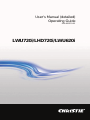 1
1
-
 2
2
-
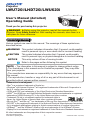 3
3
-
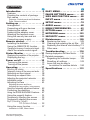 4
4
-
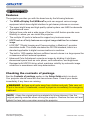 5
5
-
 6
6
-
 7
7
-
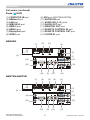 8
8
-
 9
9
-
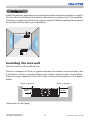 10
10
-
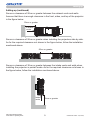 11
11
-
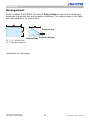 12
12
-
 13
13
-
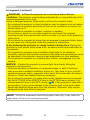 14
14
-
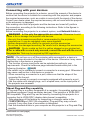 15
15
-
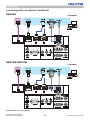 16
16
-
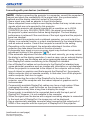 17
17
-
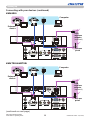 18
18
-
 19
19
-
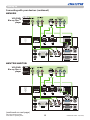 20
20
-
 21
21
-
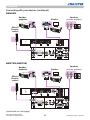 22
22
-
 23
23
-
 24
24
-
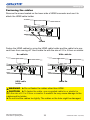 25
25
-
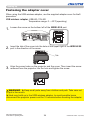 26
26
-
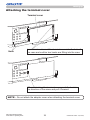 27
27
-
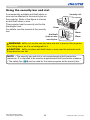 28
28
-
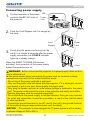 29
29
-
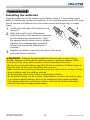 30
30
-
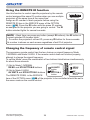 31
31
-
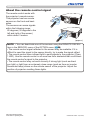 32
32
-
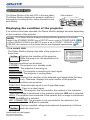 33
33
-
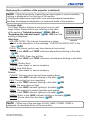 34
34
-
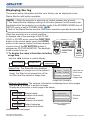 35
35
-
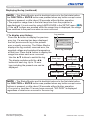 36
36
-
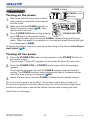 37
37
-
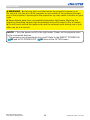 38
38
-
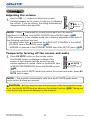 39
39
-
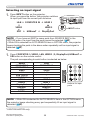 40
40
-
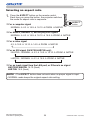 41
41
-
 42
42
-
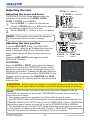 43
43
-
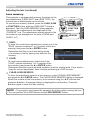 44
44
-
 45
45
-
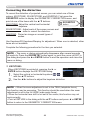 46
46
-
 47
47
-
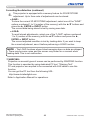 48
48
-
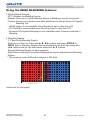 49
49
-
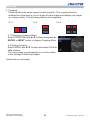 50
50
-
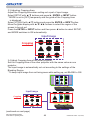 51
51
-
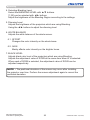 52
52
-
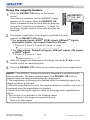 53
53
-
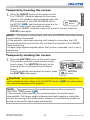 54
54
-
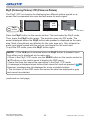 55
55
-
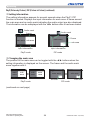 56
56
-
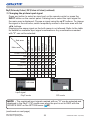 57
57
-
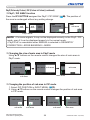 58
58
-
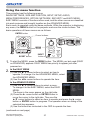 59
59
-
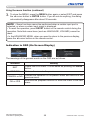 60
60
-
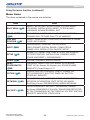 61
61
-
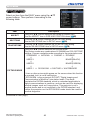 62
62
-
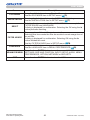 63
63
-
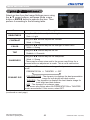 64
64
-
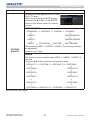 65
65
-
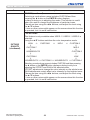 66
66
-
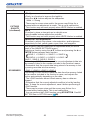 67
67
-
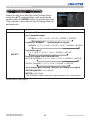 68
68
-
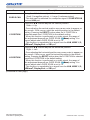 69
69
-
 70
70
-
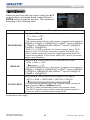 71
71
-
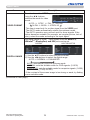 72
72
-
 73
73
-
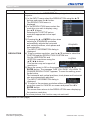 74
74
-
 75
75
-
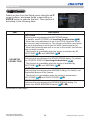 76
76
-
 77
77
-
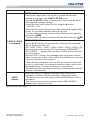 78
78
-
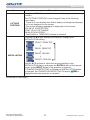 79
79
-
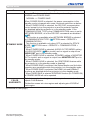 80
80
-
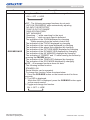 81
81
-
 82
82
-
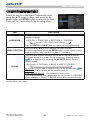 83
83
-
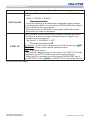 84
84
-
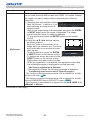 85
85
-
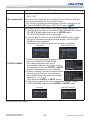 86
86
-
 87
87
-
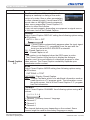 88
88
-
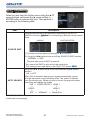 89
89
-
 90
90
-
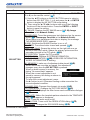 91
91
-
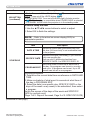 92
92
-
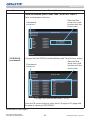 93
93
-
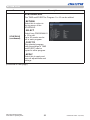 94
94
-
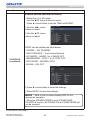 95
95
-
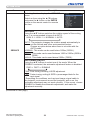 96
96
-
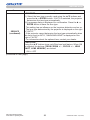 97
97
-
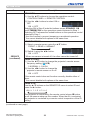 98
98
-
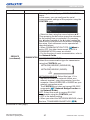 99
99
-
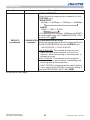 100
100
-
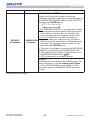 101
101
-
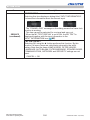 102
102
-
 103
103
-
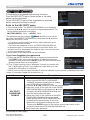 104
104
-
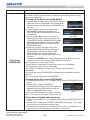 105
105
-
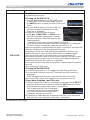 106
106
-
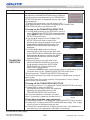 107
107
-
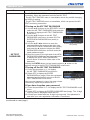 108
108
-
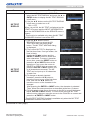 109
109
-
 110
110
-
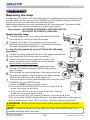 111
111
-
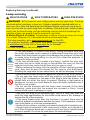 112
112
-
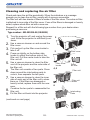 113
113
-
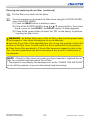 114
114
-
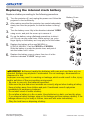 115
115
-
 116
116
-
 117
117
-
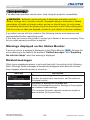 118
118
-
 119
119
-
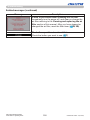 120
120
-
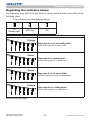 121
121
-
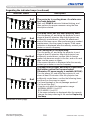 122
122
-
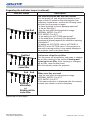 123
123
-
 124
124
-
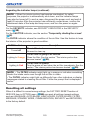 125
125
-
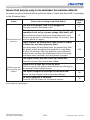 126
126
-
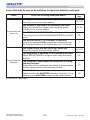 127
127
-
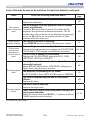 128
128
-
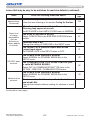 129
129
-
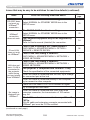 130
130
-
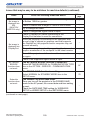 131
131
-
 132
132
-
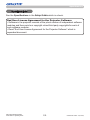 133
133
-
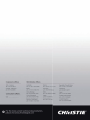 134
134
Christie LHD720i-D User manual
- Category
- Projectors
- Type
- User manual
- This manual is also suitable for
Ask a question and I''ll find the answer in the document
Finding information in a document is now easier with AI
Related papers
Other documents
-
Hitachi CPHD9950B User manual
-
Hitachi Dukane ImagePro 8977 User manual
-
Maxell MPJW3501 User guide
-
Maxell MPWU9101B User manual
-
Hitachi CP-WU9410 User manual
-
Maxell MPJW401E User guide
-
Hitachi CP-WU8461 User manual
-
Mitsubishi Mitsubishi UD8850U BL User manual
-
Sanyo PLV-HD10 User manual
-
Mitsubishi WD8700U/BL User manual