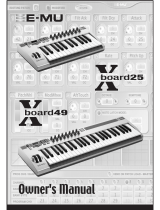AIRSTEP Play User Manual
Install the App or Extension
iOS or Mac with M-chip
Android
Chrome for Windows, Mac, Linux
Edge for Windows, Mac, Linux
Connect AIRSTEP Play Foot Controller
NOTE: Please connect the foot controller via the App or Extension
as shown below, not via the system Bluetooth setting.
- Turn on the power of the AIRSTEP Play foot controller and the
Bluetooth of your mobile device or computer.
- Click the icon below in the App or Extension to connect. The pictures
on that page show how the foot controller works.