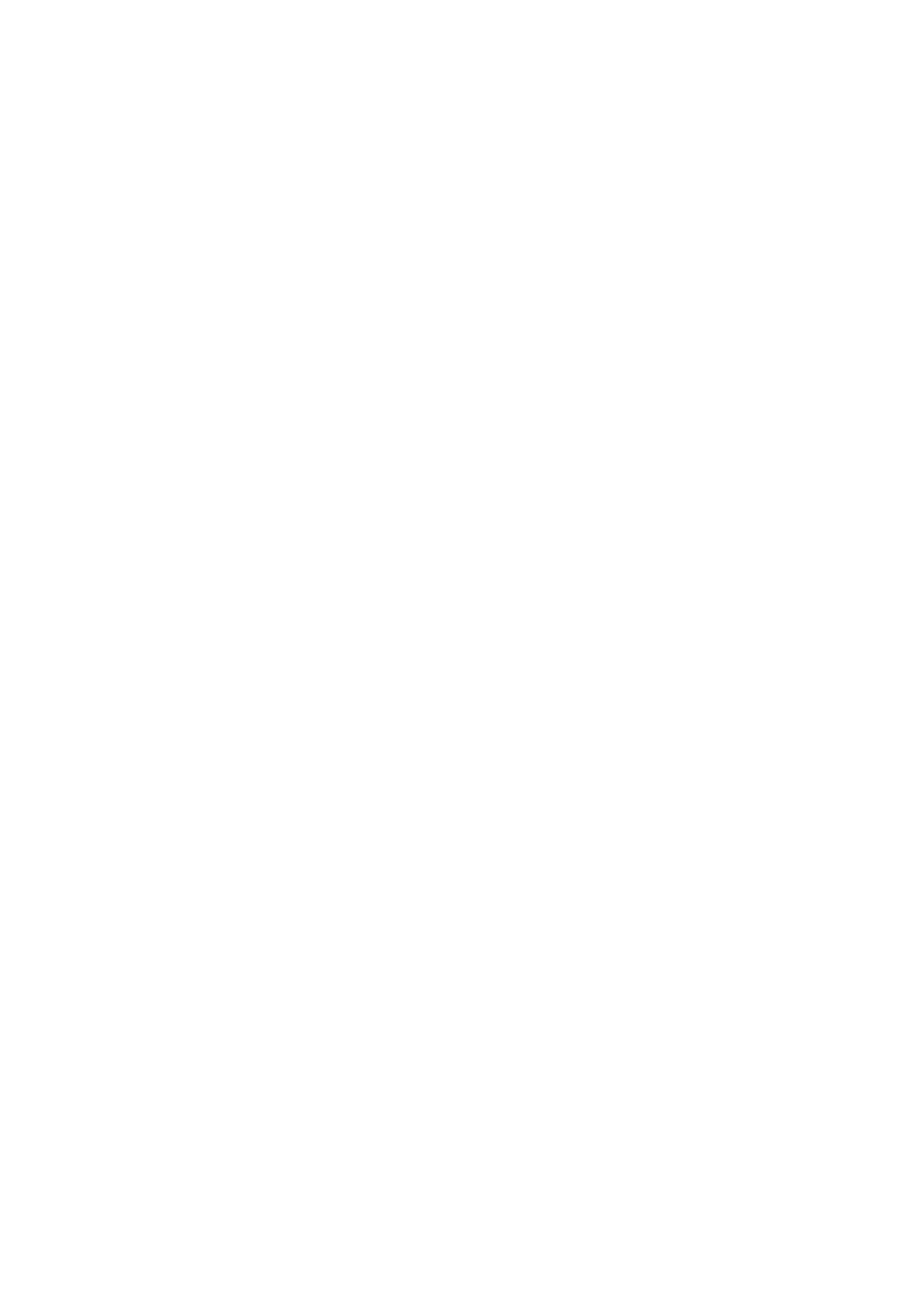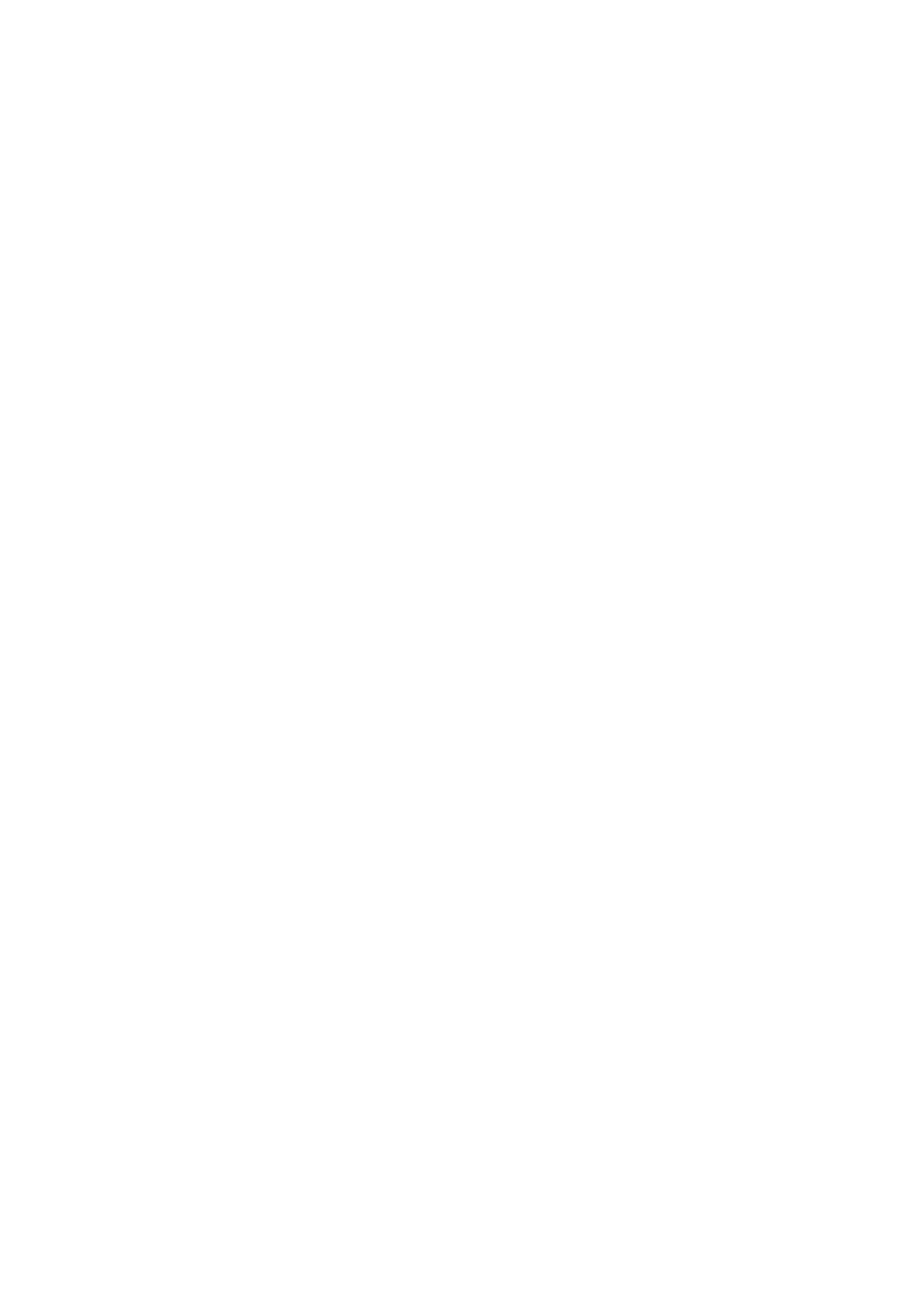
Sleep Timer Setting [ SLEEP ]
1. Sleep Timer settings can also be congured in the Acaia apps.
2. The number indicates the amount of time before the scale automatically powers off. For example,
when 10 is selected, the scale powers off after 10 minutes of being idle if the scale is disconnected
from all mobile devices.
Zero Tracking Setting [ trAcE ]
1. Zero Tracking is a function for automatically maintaining the zero indication within certain limits.
2. Off: It is not recommended to turn off Zero Tracking because the zero indication can drift easily
as the room temperature changes.
3. 0.5 d~3 d: Zero Tracking is measured in units of division, or “d”. 1d is equal to 0.01 grams. For
example, if Zero Tracking is set to 3 d, any weight less than .03 grams will automatically be zeroed.
4. 1 d is recommended in general for the Acaia Pyxis.
Key Sound Setting [ bEEP ]
1. Key Sound settings can also be congured in the Acaia apps.
2. Set the Key Sound function to on/off to enable/disable the beeping sound.
Zero Range Setting [ 0 rAnGE ]
1. The Zero Range setting determines the range for which the Tare button executes zero operation
instead of tare operation.
2. When Zero Range is set to 2, the range for zero-setting will be 2% of the capacity, i.e., ± 10 g for
Acaia Pyxis. By pressing the Tare button, any weight within ± 10 g is zeroed out by zero operation
while any weight that lies outside the range is tared out by tare operation.
3. If Zero Range is set to 100, the range for zero-setting will be 100% of the capacity, i.e., ± 500 g
for Acaia Pyxis. Therefore, instead of tare operation, zero operation would be executed in this set-
ting whenever the Tare button is pressed.
Notice: The difference between zero operation and tare operation is that zero operation would sim-
ply ignore the weight and display as 0 while tare operation would deduct the weight from the weigh-
ing result. However, zero operation does not increase the scale capacity.
Weighing Filter Setting [ Filt. ]
1. The Weighing Filter Setting determines the speed at which the load receptor responds to weight
and determines the weighing value. The larger the number, the more stable but slower the weighing
result will be. The number shown on the LED display indicates the current lter setting.
2. Press the Tare button to change the parameter.
Default Unit Setting [ Unit ]
1. The Default Weighing Unit is set to grams if [ 9 ] is selected and ounce if [ o2 ] is selected.
Weighing Mode Setting [ NOdE_1 ]
1. The Weighing Mode is set to On by default.
• On: The Weighing Mode is enabled.
• Off: The Weighing Mode is disabled.
Dual Display Mode Setting [ NOdE_2 ]
1. The Dual Display Mode is set to On by default.
• On: The Dual Display Mode is enabled.
• Off: The Dual Display Mode is disabled.
9
.