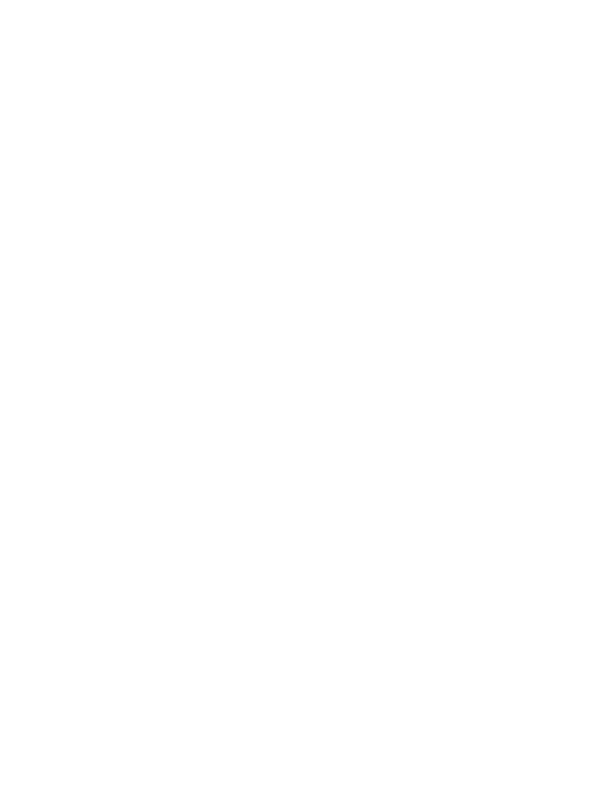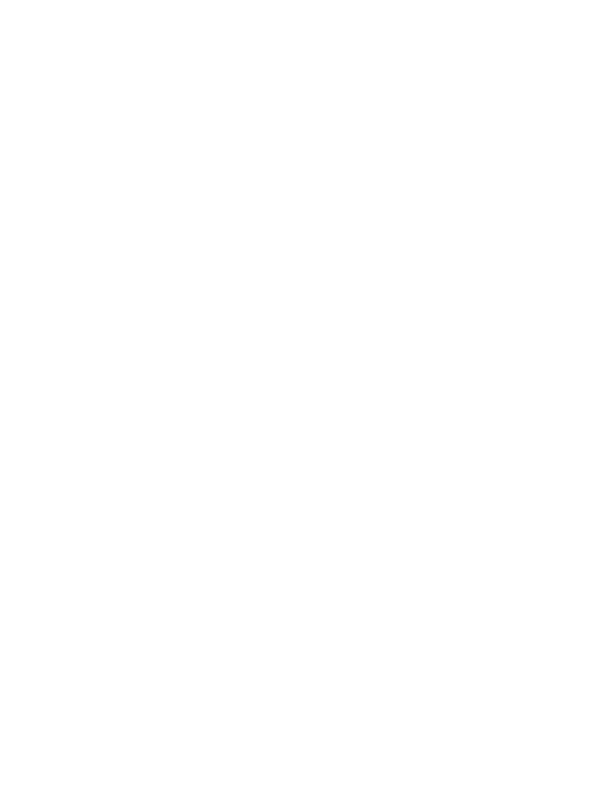
Please prepare a Class 6 Micro SD card and insert
it into the camera for saving more files. Before
recording, please format the memory card first.
♦ Support Micro SD card, up to 512GB. Suggest to
use at least class 6 or above high speed card.
Otherwise, it will lead to abnormal shooting files,
and make the boot time longer, shooting crash and
other abnormal phenomena.
♦ To avoid malfunction, the memory card should be
far away water, strong vibration, dust, hot source
and direct sunlight.
♦ Do not insert the memory card forcibly. Please
refer to the marking on the camera.
♦ For the first time use, please wait for the memory
card temperature reach the ambient temperature.
The camera will be short-circuit influenced by
environment temperature and humidity. Please
notice protection for the camera when using it
outdoor.
♦ If the capacity of memory card is full ,the camera
will stop recording automatically and the LEDs will
go out.