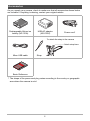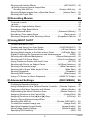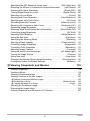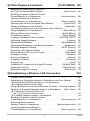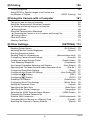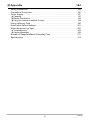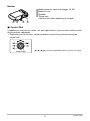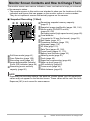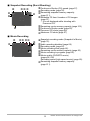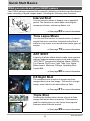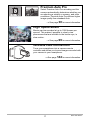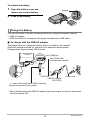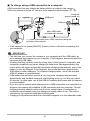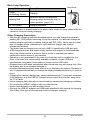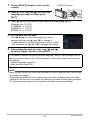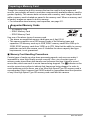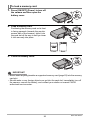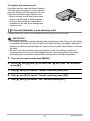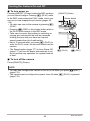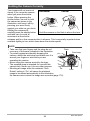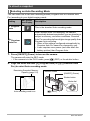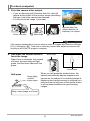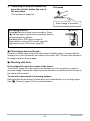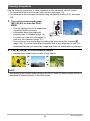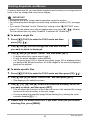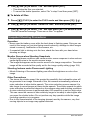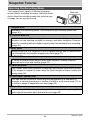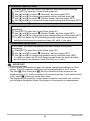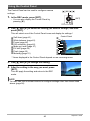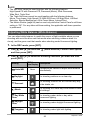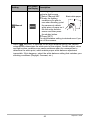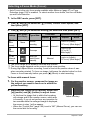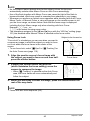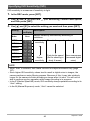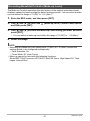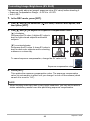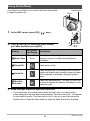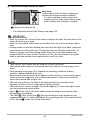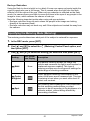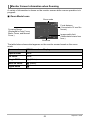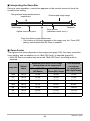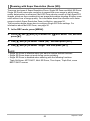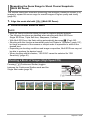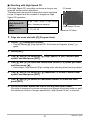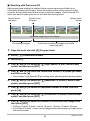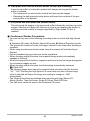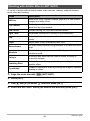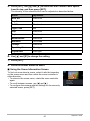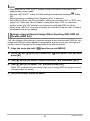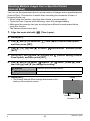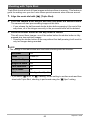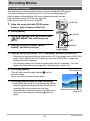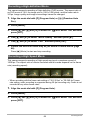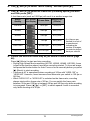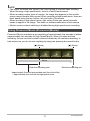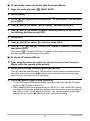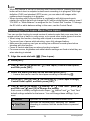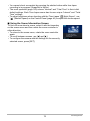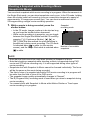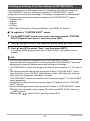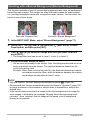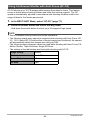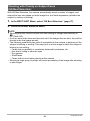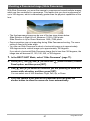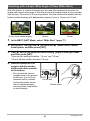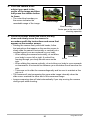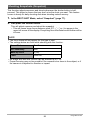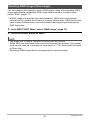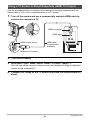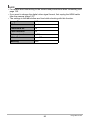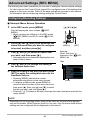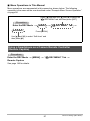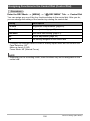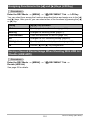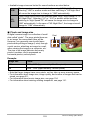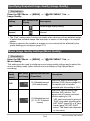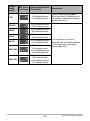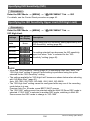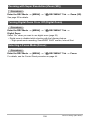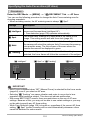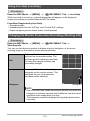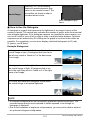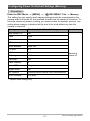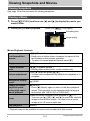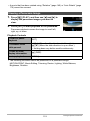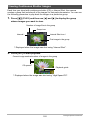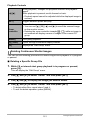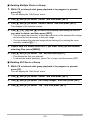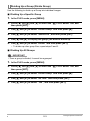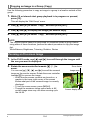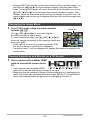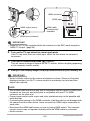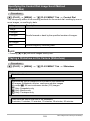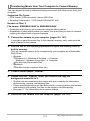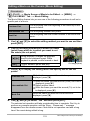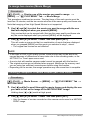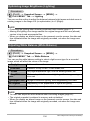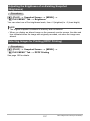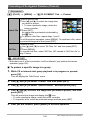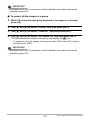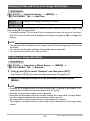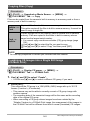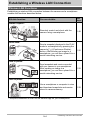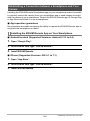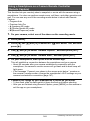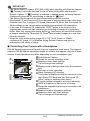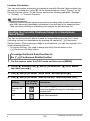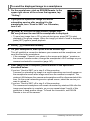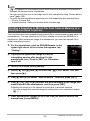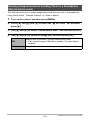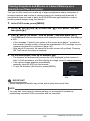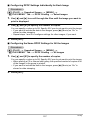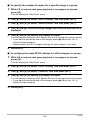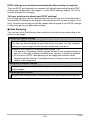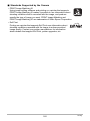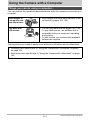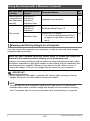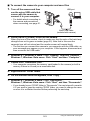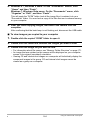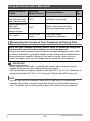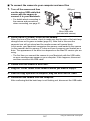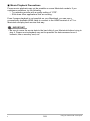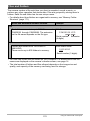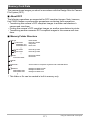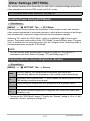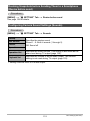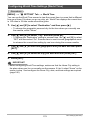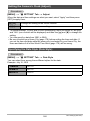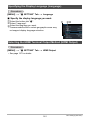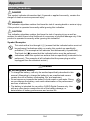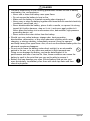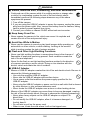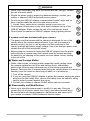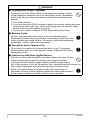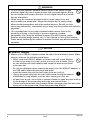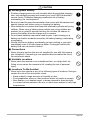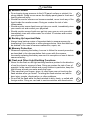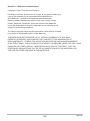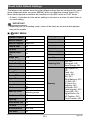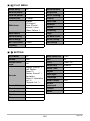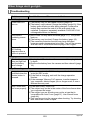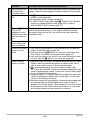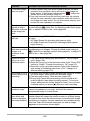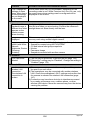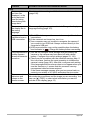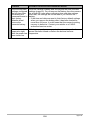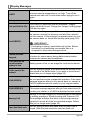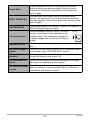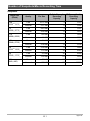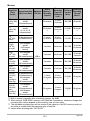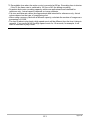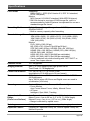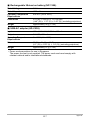Digital Camera
EN
User’s Guide
Thank you for purchasing this CASIO product.
• Before using it, be sure to read the precautions contained in this User’s Guide.
• Keep the User’s Guide in a safe place for future reference.
• For the most up-to-date information about this product, visit the official EXILIM
Website at http://www.exilim.com/

2
As you unpack your camera, check to make sure that all accessories shown below
are included. If anything is missing, contact your original retailer.
*The shape of the power cord plug varies according to the country or geographic
area where the camera is sold.
Accessories
Rechargeable lithium ion
battery (NP-130A)
USB-AC adaptor
(AD-C53U) Power cord*
Micro USB cable Strap
Basic Reference
To attach the strap to the camera
Attach strap here.

3
• The contents of this manual are subject to change without notice.
• The contents of this manual have been checked at each step of the production
process. Feel free to contact us if you notice anything that is questionable,
erroneous, etc.
• Any copying of the contents of this User’s Guide, either in part or its entirety, is
forbidden. Except for your own personal use, any other use of the contents of this
manual without the permission of CASIO COMPUTER CO., LTD. is forbidden
under copyright laws.
• CASIO COMPUTER CO., LTD. shall not be held liable for any damages or lost
profits suffered by you or any third party due to the use or malfunction of this
product.
• CASIO COMPUTER CO., LTD. shall not be held liable for any damages or lost
profits caused by loss of memory contents due to malfunction, repair, or any other
reason.
• Note that the example screens and product illustrations shown in this User’s Guide
may differ somewhat from the screens and configuration of the actual camera.
LCD Panel
The liquid crystal panel of the monitor screen uses high-precision technology that
provides a pixel yield in excess of 99.99%. This means that some very small number
of pixels may not light or may remain lit at all times. This is due to the characteristics
of the liquid crystal panel, and does not indicate malfunction.
Read this first!
Take test shots
Before shooting your final image, shoot a test shot to ensure that the camera is
recording correctly.

4Contents
Contents
Accessories . . . . . . . . . . . . . . . . . . . . . . . . . . . . . . . . . . . . . . . . . . . . . . . . . . . . 2
Read this first! . . . . . . . . . . . . . . . . . . . . . . . . . . . . . . . . . . . . . . . . . . . . . . . . . . 3
]\
General Guide 10
]\
Monitor Screen Contents and How to Change Them 12
]\
Quick Start Basics 16
What you can do with your CASIO camera . . . . . . . . . . . . . . . . . . . . . . . . . . . 16
First, charge the battery prior to use.. . . . . . . . . . . . . . . . . . . . . . . . . . . . . . . . 18
]To load the battery . . . . . . . . . . . . . . . . . . . . . . . . . . . . . . . . . . . . . . . . . . . . . . . 18
]Charge the Battery . . . . . . . . . . . . . . . . . . . . . . . . . . . . . . . . . . . . . . . . . . . . . . . 19
Configuring Basic Settings the First Time You Turn On the Camera. . . . . . . . 23
Preparing a Memory Card . . . . . . . . . . . . . . . . . . . . . . . . . . . . . . . . . . . . . . . . 25
]Supported Memory Cards. . . . . . . . . . . . . . . . . . . . . . . . . . . . . . . . . . . . . . . . . . 25
]To load a memory card . . . . . . . . . . . . . . . . . . . . . . . . . . . . . . . . . . . . . . . . . . . . 26
]To format (initialize) a new memory card . . . . . . . . . . . . . . . . . . . . . . . . . . . . . . 27
Turning the Camera On and Off . . . . . . . . . . . . . . . . . . . . . . . . . . . . . . . . . . . 28
Holding the Camera Correctly . . . . . . . . . . . . . . . . . . . . . . . . . . . . . . . . . . . . . 29
To shoot a snapshot. . . . . . . . . . . . . . . . . . . . . . . . . . . . . . . . . . . . . . . . . . . . . 30
]Selecting an Auto Recording Mode . . . . . . . . . . . . . . . . . . . . . . . . . . . . . . . . . . 30
]To shoot a snapshot . . . . . . . . . . . . . . . . . . . . . . . . . . . . . . . . . . . . . . . . . . . . . . 31
Viewing Snapshots . . . . . . . . . . . . . . . . . . . . . . . . . . . . . . . . . . . . . . . . . . . . . 34
Deleting Snapshots and Movies . . . . . . . . . . . . . . . . . . . . . . . . . . . . . . . . . . . 35
Snapshot Shooting Precautions . . . . . . . . . . . . . . . . . . . . . . . . . . . . . . . . . . . 36
]\
Snapshot Tutorial 38
Selecting the Recording Mode. . . . . . . . . . . . . . . . . . . . . . . . . . . . . . . . . . . . . 38
Using the Control Panel. . . . . . . . . . . . . . . . . . . . . . . . . . . . . . . . . . . . . . . . . . 40
Using the Self-timer . . . . . . . . . . . . . . . . . . . . . . . . . . . . . . . . .(Self-timer) . . 41
Adjusting White Balance . . . . . . . . . . . . . . . . . . . . . . . . . . (White Balance) . . 42
Selecting a Focus Mode . . . . . . . . . . . . . . . . . . . . . . . . . . . . . . . . (Focus) . . 44
Specifying ISO Sensitivity . . . . . . . . . . . . . . . . . . . . . . . . . . . . . . . . . (ISO) . . 46
Recording Beautiful Portraits . . . . . . . . . . . . . . . . . . . . . .(Make-up Level) . . 47
Correcting Image Brightness . . . . . . . . . . . . . . . . . . . . . . . . . . . (EV Shift) . . 48
Using Flash . . . . . . . . . . . . . . . . . . . . . . . . . . . . . . . . . . . . . . . . . . . (Flash) . . 49
Specifying the Metering Mode . . . . . . . . . . . . . . . . . . . . . . . . . (Metering) . . 51
Shooting with Zoom . . . . . . . . . . . . . . . . . . . . . . . . . . . . . . . . . . . . . . . . . . . . . 52
]Monitor Screen Information when Zooming . . . . . . . . . . . . . . . . . . . . . . . . . . . . 53
]Zooming with Super Resolution . . . . . . . . . . . . . . . . . . . . . . . . (Zoom (SR)). . . 55
]Expanding the Zoom Range to Shoot Clearer Snapshots .(Multi SR Zoom) . . . 56
Shooting a Burst of Images . . . . . . . . . . . . . . . . . . . . . . (High Speed CS) . . 56

5Contents
Shooting with Artistic Effects . . . . . . . . . . . . . . . . . . . . . . . . (ART SHOT) . . 60
]Saving a Second Normal Image When
Shooting With HDR Art . . . . . . . . . . . . . . . . . . . . . . . . .(Double (HDR Art)). . . 62
Shooting Multiple Images Over a Specified Period . . . . . . . (Interval Shot) . . 63
Shooting with Triple Shot. . . . . . . . . . . . . . . . . . . . . . . . . . . . . . . . . . . . . . . . . 65
]\
Recording Movies 66
To record a movie . . . . . . . . . . . . . . . . . . . . . . . . . . . . . . . . . . . . . . . . . . . . . . 66
]Audio. . . . . . . . . . . . . . . . . . . . . . . . . . . . . . . . . . . . . . . . . . . . . . . . . . . . . . . . . . 67
Recording a High-definition Movie. . . . . . . . . . . . . . . . . . . . . . . . . . . . . . . . . . 69
Recording a High Speed Movie . . . . . . . . . . . . . . . . . . . . . . . . . . . . . . . . . . . . 69
Using Prerecord Movie . . . . . . . . . . . . . . . . . . . . . . . . (Prerecord (Movie)) . . 71
Recording a Time Lapse Movie . . . . . . . . . . . . . . . . . . . . . . (Time Lapse) . . 73
Shooting a Snapshot while Shooting a Movie . . . . . (Snapshot In Movie) . . 76
]\
Using BEST SHOT 77
To shoot with BEST SHOT . . . . . . . . . . . . . . . . . . . . . . . . . . . . . . . . . . . . . . . 77
Creating and Using Your Own Setups . . . . . . . . . . . . . (CUSTOM SHOT) . . 79
Shooting with High Speed Anti Shake . . . . . . . . . . . . . . .(HS Anti Shake) . . 80
Shooting Bright Images in the Dark without Flash . . . . . . (HS Night Shot) . . 81
Digitally Correcting for Overexposure and Underexposure . . . . . . (HDR) . . 82
Shooting with a Blurred Background . . . . . . . . . . . (Blurred Background) . . 83
Shooting with Full Focus Macro . . . . . . . . . . . . . . . . (All-In-Focus Macro) . . 84
Using Continuous Shutter with Auto Focus . . . . . . . . . . . . . . . . . (AF-CS) . . 85
Shooting with Priority on Subject Faces . . . . . . . . . . . (HS Best Selection) . . 86
Shooting a Panorama Image . . . . . . . . . . . . . . . . . . . . .(Slide Panorama) . . 87
Shooting with a Super Wide Angle of View . . . . . . . . . . . . . . (Wide Shot) . . 89
Shooting Snapshots . . . . . . . . . . . . . . . . . . . . . . . . . . . . . . . . . (Snapshot) . . 92
Shooting RAW Images . . . . . . . . . . . . . . . . . . . . . . . . . . . . . (Raw Image) . . 93
Using a TV Screen to Shoot Snapshots . . . . . . . . . . . . (HDMI TV Output) . . 94
]\
Advanced Settings (REC MENU) 96
Configuring Recording Settings . . . . . . . . . . . . . . . . . . . . . . . . . . . . . . . . . . . . 96
Using a Smartphone as a Camera Remote Controller . (Remote Capture) . . 97
Triggering a Self-timer Operation with Motion . . . . . . . . .(Motion Shutter) . . 98
Repositioning the Motion Detection Area . . . . . . . . . . . . (Motion Position) . . 99
Assigning Functions to the Control Dial . . . . . . . . . . . . . . . . (Control Dial) . 100
Assigning Functions to the [4] and [6] Keys . . . . . . . . . . . . . . . (L/R Key) . 101
Saving a Second Normal Image When
Shooting With HDR Art . . . . . . . . . . . . . . . . . . . . . . . (Double (HDR ART)) . 101
To select the snapshot image size . . . . . . . . . . . . . . . . . . . . (Image Size) . 102
Specifying Snapshot Image Quality . . . . . . . . . . . . . . . . . (Image Quality) . 104
Movie Image Quality Settings . . . . . . . . . . . . . . . . . . . . . . (Movie Quality) . 104
Specifying ISO Sensitivity . . . . . . . . . . . . . . . . . . . . . . . . . . . . . . . . . (ISO) . 106

6Contents
Specifying the ISO Sensitivity Upper Limit . . . . . . . . . . . . (ISO High Limit) . 106
Reducing the Effects of Camera and Subject Movement . . . .(Anti Shake) . 107
Zooming with Super Resolution . . . . . . . . . . . . . . . . . . . . . . .(Zoom (SR)) . 108
Turning Digital Zoom On or Off . . . . . . . . . . . . . . . . . . . . . . (Digital Zoom) . 108
Selecting a Focus Mode . . . . . . . . . . . . . . . . . . . . . . . . . . . . . . . . (Focus) . 108
Shooting with Face Detection . . . . . . . . . . . . . . . . . . . . . (Face Detection) . 109
Specifying the Auto Focus Area . . . . . . . . . . . . . . . . . . . . . . . . . (AF Area) . 110
Recording Beautiful Portraits . . . . . . . . . . . . . . . . . . . . . .(Make-up Level) . .111
Shooting with Continuous Auto Focus . . . . . . . . . . . . . . (Continuous AF) . .111
Optimizing Image Brightness . . . . . . . . . . . . . . . . . . . . . . . . . . . (Lighting) . .111
Reducing Wind Noise during Movie Recording . . . . . . . (Wind Noise Cut) . 112
Correcting Image Brightness . . . . . . . . . . . . . . . . . . . . . . . . . . . (EV Shift) . 112
Adjusting White Balance . . . . . . . . . . . . . . . . . . . . . . . . . . (White Balance) . 112
Using the Self-timer . . . . . . . . . . . . . . . . . . . . . . . . . . . . . . . . .(Self-timer) . 112
Specifying the Metering Mode . . . . . . . . . . . . . . . . . . . . . . . . . (Metering) . 112
Specifying Flash Intensity . . . . . . . . . . . . . . . . . . . . . . . . . (Flash Intensity) . 113
Controlling Image Sharpness . . . . . . . . . . . . . . . . . . . . . . . . . (Sharpness) . 113
Controlling Color Saturation . . . . . . . . . . . . . . . . . . . . . . . . . . (Saturation) . 113
Adjusting Image Contrast . . . . . . . . . . . . . . . . . . . . . . . . . . . . . .(Contrast) . 113
Using the Auto Focus Assist Light . . . . . . . . . . . . . . . . . (AF Assist Light) . 114
Turning on Image Review . . . . . . . . . . . . . . . . . . . . . . . . . . . . . . (Review) . 114
Using Icon Help . . . . . . . . . . . . . . . . . . . . . . . . . . . . . . . . . . . . (Icon Help) . 115
Changing the Monitor Screen when Recording . . . . . . . . . (Shooting Info) . 115
Configuring Power On Default Settings . . . . . . . . . . . . . . . . . . . (Memory) . 117
]\
Viewing Snapshots and Movies 118
Viewing Snapshots . . . . . . . . . . . . . . . . . . . . . . . . . . . . . . . . . . . . . . . . . . . . 118
Viewing a Movie. . . . . . . . . . . . . . . . . . . . . . . . . . . . . . . . . . . . . . . . . . . . . . . 118
Viewing a Panorama Image. . . . . . . . . . . . . . . . . . . . . . . . . . . . . . . . . . . . . . 119
Viewing Continuous Shutter Images . . . . . . . . . . . . . . . . . . . . . . . . . . . . . . . 120
]Deleting Continuous Shutter Images . . . . . . . . . . . . . . . . . . . . . . . . . . . . . . . . 121
]Dividing Up a Group . . . . . . . . . . . . . . . . . . . . . . . . . . . . . . . (Divide Group). . 123
]Copying an Image in a Group . . . . . . . . . . . . . . . . . . . . . . . . . . . . . (Copy) . . 124
Zooming an On-screen Image . . . . . . . . . . . . . . . . . . . . . . . . . . . . . . . . . . . . 124
Displaying the Image Menu . . . . . . . . . . . . . . . . . . . . . . . . . . . . . . . . . . . . . . 125
Viewing Snapshots and Movies on a TV Screen . . . . . . . . . . . . . . . . . . . . . . 125

7Contents
]\
Other Playback Functions (PLAY MENU) 128
Assigning the Quick Send Function to
the [Õ] (Continuous Shutter) Button . . . . . . . . . . . . . . . . . . (Quick Send) . 128
Sending a Snapshot or Movie File from
Camera Memory to a Smartphone . . . . . . . . . . . . . . . . . .(Send to phone) . 128
Viewing Snapshots and Movies in
Camera Memory on a Smartphone . . . . . . . . . . . . . . . . (View on phone) . 128
Specifying the Control Dial Image Scroll Method . . . . . . . . . (Control Dial) . 129
Playing a Slideshow on the Camera . . . . . . . . . . . . . . . . . . . . (Slideshow) . 129
]Transferring Music from Your Computer to Camera Memory . . . . . . . . . . . . . . 131
Using Snapshots to Create a Movie . . . . . . . . . . . . . . . . . . .(Make Movie) . 132
Editing a Movie on the Camera . . . . . . . . . . . . . . . . . . . . .(Movie Editing) . 133
To merge two movies . . . . . . . . . . . . . . . . . . . . . . . . . . . . . (Movie Merge) . 135
Creating a Snapshot of Movie Frames . . . . . . . . . . . . . (MOTION PRINT) . 135
Optimizing Image Brightness . . . . . . . . . . . . . . . . . . . . . . . . . . . (Lighting) . 136
Adjusting White Balance . . . . . . . . . . . . . . . . . . . . . . . . . . (White Balance) . 136
Adjusting the Brightness of an Existing Snapshot . . . . . . . . . (Brightness) . 137
Selecting Images for Printing . . . . . . . . . . . . . . . . . . . . . . (DPOF Printing) . 137
Protecting a File Against Deletion . . . . . . . . . . . . . . . . . . . . . . . . .(Protect) . 138
Editing the Date and Time of an Image . . . . . . . . . . . . . . . . . (Date/Time) . 140
Rotating an Image . . . . . . . . . . . . . . . . . . . . . . . . . . . . . . . . . . .(Rotation) . 140
Resizing a Snapshot . . . . . . . . . . . . . . . . . . . . . . . . . . . . . . . . . . . (Resize) . 141
Cropping a Snapshot . . . . . . . . . . . . . . . . . . . . . . . . . . . . . . . . (Trimming) . 141
Copying Files . . . . . . . . . . . . . . . . . . . . . . . . . . . . . . . . . . . . . . . . . (Copy) . 142
Combining CS Images into a Single Still Image . . . . . . . . (CS Multi Print) . 142
Dividing Up a Group . . . . . . . . . . . . . . . . . . . . . . . . . . . . . . (Divide Group) . 143
Editing the Images in a Group . . . . . . . . . . . . . . . . . . . . . . . . (Edit Group) . 143
]\
Establishing a Wireless LAN Connection 144
Wireless LAN Functions . . . . . . . . . . . . . . . . . . . . . . . . . . . . . . . . . . . . . . . . 144
Establishing a Connection between a Smartphone and Your Camera . . . . . 146
]Installing the EXILIM Remote App on Your Smartphone . . . . . . . . . . . . . . . . . 146
]Configuring Wireless LAN Settings. . . . . . . . . . . . . . . . . . . . . . . . . . . . . . . . . . 147
Using a Smartphone as a Camera Remote Controller . (Remote Capture) . 148
Sending the Currently Displayed Image to a Smartphone . . (Quick Send) . 150
]To assign the Quick Send function to
the [Õ] (Continuous Shutter) button . . . . . . . . . . . . . . . . . . . . . . . . . . . . . . . . 150
]To send the displayed image to a smartphone . . . . . . . . . . . . . . . . . . . . . . . . . 151
Sending a Snapshot or Movie File from
Camera Memory to a Smartphone . . . . . . . . . . . . . . . . . .(Send to phone) . 152
Resizing Snapshots before
Sending Them to a Smartphone . . . . . . . . . . . . . . . . (Resize before send) . 154
Viewing Snapshots and Movies in
Camera Memory on a Smartphone . . . . . . . . . . . . . . . . (View on phone) . 155

8Contents
]\
Printing 156
Printing Snapshots. . . . . . . . . . . . . . . . . . . . . . . . . . . . . . . . . . . . . . . . . . . . . 156
Using DPOF to Specify Images to be Printed and
the Number of Copies . . . . . . . . . . . . . . . . . . . . . . . . . . . . (DPOF Printing) . 156
]\
Using the Camera with a Computer 161
Things you can do using a computer... . . . . . . . . . . . . . . . . . . . . . . . . . . . . . 161
Using the Camera with a Windows Computer . . . . . . . . . . . . . . . . . . . . . . . . 162
]Viewing and Storing Images on a Computer. . . . . . . . . . . . . . . . . . . . . . . . . . . 162
]Playing Movies . . . . . . . . . . . . . . . . . . . . . . . . . . . . . . . . . . . . . . . . . . . . . . . . . 165
Using the Camera with a Macintosh . . . . . . . . . . . . . . . . . . . . . . . . . . . . . . . 166
]Connecting the Camera to Your Computer and Saving Files . . . . . . . . . . . . . . 166
]Playing a Movie. . . . . . . . . . . . . . . . . . . . . . . . . . . . . . . . . . . . . . . . . . . . . . . . . 168
Files and Folders . . . . . . . . . . . . . . . . . . . . . . . . . . . . . . . . . . . . . . . . . . . . . . 170
Memory Card Data . . . . . . . . . . . . . . . . . . . . . . . . . . . . . . . . . . . . . . . . . . . . 171
]\
Other Settings (SETTING) 173
Enabling Power Saving . . . . . . . . . . . . . . . . . . . . . . . . . . . . . (ECO Mode) . 173
Adjusting Monitor Screen Brightness . . . . . . . . . . . . . . . . . . . . . .(Screen) . 173
Resizing Snapshots before
Sending Them to a Smartphone . . . . . . . . . . . . . . . . (Resize before send) . 174
Configuring Camera Sound Settings . . . . . . . . . . . . . . . . . . . . . (Sounds) . 174
Creating an Image Storage Folder . . . . . . . . . . . . . . . . . . (Create Folder) . 175
Time Stamping Snapshots . . . . . . . . . . . . . . . . . . . . . . . . . . .(Timestamp) . 175
Auto Image Orientation Detection and Rotation . . . . . . . . . . (Auto Rotate) . 176
Specifying the File Name Serial Number Generation Rule . . . . . (File No.) . 176
Configuring Sleep State Settings . . . . . . . . . . . . . . . . . . . . . . . . . . (Sleep) . 177
Configuring Auto Power Off Settings . . . . . . . . . . . . . . . (Auto Power Off) . 177
Configuring [r] Setting . . . . . . . . . . . . . . . . . . . . . . . . . . . . . . . . . .(REC) . 178
Configuring [p] Setting . . . . . . . . . . . . . . . . . . . . . . . . . . . . . . . . . (PLAY) . 178
Disabling File Deletion . . . . . . . . . . . . . . . . . . . . . . . . . . . . . .(Delete Key) . 178
Configuring World Time Settings . . . . . . . . . . . . . . . . . . . . . (World Time) . 179
Setting the Camera’s Clock . . . . . . . . . . . . . . . . . . . . . . . . . . . . . (Adjust) . 180
Specifying the Date Style . . . . . . . . . . . . . . . . . . . . . . . . . . . . (Date Style) . 180
Specifying the Display Language . . . . . . . . . . . . . . . . . . . . . . (Language) . 181
Selecting the HDMI Terminal Output Method . . . . . . . . . . . (HDMI Output) . 181
Changing the Camera Password for
Wireless LAN Connection . . . . . . . . . . . . . . . . . . . . . . . (WLAN password) . 182
Formatting Built-in Memory or a Memory Card . . . . . . . . . . . . . . .(Format) . 183
Resetting the Camera to Factory Defaults . . . . . . . . . . . . . . . . . . .(Reset) . 183

9Contents
]\
Appendix 184
Safety Precautions. . . . . . . . . . . . . . . . . . . . . . . . . . . . . . . . . . . . . . . . . . . . . 184
Precautions During Use. . . . . . . . . . . . . . . . . . . . . . . . . . . . . . . . . . . . . . . . . 192
Power Supply. . . . . . . . . . . . . . . . . . . . . . . . . . . . . . . . . . . . . . . . . . . . . . . . . 197
]Charging . . . . . . . . . . . . . . . . . . . . . . . . . . . . . . . . . . . . . . . . . . . . . . . . . . . . . . 197
]Battery Precautions. . . . . . . . . . . . . . . . . . . . . . . . . . . . . . . . . . . . . . . . . . . . . . 198
]Using the Camera in another Country . . . . . . . . . . . . . . . . . . . . . . . . . . . . . . . 198
Using a Memory Card . . . . . . . . . . . . . . . . . . . . . . . . . . . . . . . . . . . . . . . . . . 199
Reset Initial Default Settings . . . . . . . . . . . . . . . . . . . . . . . . . . . . . . . . . . . . . 201
When things don’t go right... . . . . . . . . . . . . . . . . . . . . . . . . . . . . . . . . . . . . . 203
]Troubleshooting . . . . . . . . . . . . . . . . . . . . . . . . . . . . . . . . . . . . . . . . . . . . . . . . 203
]Display Messages. . . . . . . . . . . . . . . . . . . . . . . . . . . . . . . . . . . . . . . . . . . . . . . 209
Number of Snapshots/Movie Recording Time . . . . . . . . . . . . . . . . . . . . . . . . 211
Specifications. . . . . . . . . . . . . . . . . . . . . . . . . . . . . . . . . . . . . . . . . . . . . . . . . 214

10 General Guide
General Guide
The numbers in parentheses indicate the pages where each item is explained.
1Mode dial
(pages 30, 38, 66)
2Zoom controller
(pages 31, 52, 124)
3Shutter button
(pages 28, 30)
4[Õ] (Continuous
Shutter) button (page 56)
5[ON/OFF] (Power)
(pages 23, 28)
6Flash (page 49)
7Flash switch (page 49)
8Front lamp
(pages 41, 114)
9Lens
bkMicrophones (page 67)
blBack lamp
(pages 20, 22, 28, 31,
50)
bm[0] (Movie) button
(page 66)
bn[r] (REC) button
(page 28)
boStrap hole (page 2)
bpTerminal cover
bq[USB] port
(pages 19, 21)
br[HDMI OUT]
HDMI output (micro)
(pages 94, 126)
bs[MENU] button
(pages 66, 96)
bt[p] (PLAY) button
(pages 28, 34)
ck[SET] button
(pages 40, 66, 96)
clControl dial
([8][2][4][6])
(pages 11, 40, 66, 77,
96, 100)
cmMonitor screen
(pages 12, 30)
1234675
bk 89 ckcl bt bs
bm
cm
bl bn bo bp
bq
br
Front Back

11 General Guide
.Control Dial
In addition to using the up, down, left, and right buttons, you can also use the control
dial to perform operations.
• Depending on the function, certain operations cannot be performed using the
control dial.
cp cncq co
Bottom
cnBattery/memory card slots (pages 18, 26)
coBattery cover
cpSpeaker
cqTripod hole
Use this hole when attaching to a tripod.
[8] [2] [4] [6] : Press the applicable button (up, down, left, right).
Control dial

12 Monitor Screen Contents and How to Change Them
Monitor Screen Contents and How to Change Them
The monitor screen uses various indicators, icons, and values to keep you informed
of the camera’s status.
• The sample screens in this section are intended to show you the locations of all the
indicators and figures that can appear on the monitor screen in various modes.
They do not represent screens that actually appear on the camera.
.Snapshot Recording (1 Shot)
NOTE
• Depending on recording settings, the aperture, shutter speed, and ISO sensitivity
values may not appear on the monitor screen. These values will be red if the Auto
Exposure (AE) is not correct for some reason.
1Self-timer mode (page 41)
2Face Detection (page 109)
3Recording mode (page 30)
4Image deterioration indicator/
Zoom (SR) indicator (page 54)
5Remaining movie memory
capacity (page 66)
6Remaining snapshot memory capacity
(page 211)
7Snapshot image size/Quality (pages 102, 104)
8Movie quality (FHD/STD movie)
(pages 66, 69)/
Recording speed (high speed movie) (page 69)
9Focal distance
(Converted to 35 mm film format.) (page 53)
bkAnti Shake (page 107)
blTimestamp indicator (page 175)
bmHistogram (page 115)
bnAF Area (page 110)
boDate/Time (pages 23, 180)
bpFocus frame (pages 31, 110)
bqBattery level indicator (page 23)
brMetering mode (page 51)
bsFlash (page 49)
btExposure compensation (page 48)
ckMake-up level (page 47)
clISO sensitivity (page 46)
cmFocus mode (page 44)
cnWhite balance (page 42)
8
9
bk
bo
bl
bm
13567
bq
ck
bs
br
bt
cm
cn
cl
24
bn
bp

13 Monitor Screen Contents and How to Change Them
.Snapshot Recording (Burst Shooting)
.Movie Recording
1Continuous Shutter (CS) speed (page 57)
2Recording mode (page 30)
3Remaining snapshot memory capacity
(page 211)
4Allowable CS time*/number of CS images
(page 57)
*It is not displayed while shooting with
Prerecord CS.
5Remaining movie memory capacity (page 212)
6Continuous Shutter mode (page 56)
7Prerecord CS shots (page 58)
8Maximum CS shots (page 57)
1Snapshot recording mode (Snapshot In Movie)
(page 76)
2Audio recording disabled (page 69)
3Recording mode (page 66)
4Movie recording time (page 66)
5Remaining movie memory capacity (page 66)
6Movie recording in progress (page 66)
7Movie quality (FHD/STD movie)
(pages 66, 69)/
Recording speed (high speed movie) (page 69)
8Remaining snapshot memory capacity
(page 211)
1243
6
7
85
6
5
423
7
8
1

14 Monitor Screen Contents and How to Change Them
.Snapshot Viewing
.CS Image Viewing
1File type
2Protect indicator (page 138)
3Snapshot image size
(page 102)
4Folder name/file name
(page 170)
5Snapshot image quality
(page 104)
6Recording mode (page 30)
7Histogram (page 115)
8Quick Send setting (page 150)
9Wireless LAN connection status
(pages 152, 153)
bkDate/time (page 180)
blMetering mode (page 51)
bmWhite balance (page 136)
bnBattery level indicator (page 23)
boFlash (page 49)
bpExposure compensation (page 48)
bqShutter speed
brAperture value
bsISO sensitivity (page 46)
btFocal distance
(Converted to 35 mm film format.)
1Number of images in the group (page 120)
2Group icon (page 120)
2413
6
5
7
bm blbn bk
bq
bp
bo
bs
br
bt
9
8
12
B

15 Monitor Screen Contents and How to Change Them
.Interval Shot Image Viewing
.Movie Playback
.Configuring Monitor Screen Settings
Each press of [8] (DISP) will cycle through display settings that
display or hide on-screen information. You can configure separate
settings for the REC mode and PLAY mode.
REC mode
PLAY mode
1Number of images in the group (page 120)
2Group icon (page 120)
3Interval Shot icon (page 120)
4Interval (page 120)
1No audio data available
2Movie recording time (page 118)
3Movie quality (FHD/STD movie)
(pages 66, 69)/
Recording speed (high speed movie) (page 69)
4Interval (page 73)
Displayed for movie recorded with Time Lapse.
Information on Displays setting information.
Information off Hides setting information.
Information on Displays settings when shooting, current date and time,
histogram (page 115), and other information.
Information off No information displayed when shooting.
1
3
4
2
1 2
43
[8] (DISP)
B

16 Quick Start Basics
Quick Start Basics
Your CASIO camera is packed with a powerful selection of features and functions to
make recording of digital images easier, including the following main functions.
What you can do with your CASIO camera
Interval Shot
You can record a series of images over a specified
period. This function is useful when recording the
movement of stars, a blooming flower, etc.
Time Lapse Movie
You can use this function to record movies of natural
events that occur over time, to speed up the flow of
traffic in a city scene, or to record other similar types of
movies.
ART SHOT
A variety of artistic effects help to make even common,
ordinary subjects become more novel and exciting.
“ART SHOT” provides the following effects: HDR Art,
Toy Camera, Soft Focus, Light Tone, Pop, Sepia,
Monochrome, Miniature, Fisheye, Sparkling Shot,
Crystal Ball.
HS Night Shot
The camera shoots a series of images and then
merges them into a final image. The result is a bright
image, even if shot in the dark without a flash.
Triple Shot
Pressing the shutter button shoots a burst of three
images and stores them in memory. This feature is
great for making sure you don’t miss those special
moments when kids are around.
*See page 63 for more information.
*See page 73 for more information.
*See page 60 for more information.
*See page 81 for more information.
*See page 65 for more information.

17 Quick Start Basics
Premium Auto Pro
Select Premium Auto Pro recording and the
camera automatically determines whether you
are shooting a subject or scenery, and other
conditions. Premium Auto Pro delivers higher
image quality than standard Auto.
High Speed Movie
Movies can be recorded at up to 1000 frames per
second. This makes it possible to clearly view
phenomena that are invisible to the human eye, in
slow motion.
Wireless LAN Connection
Turns your smartphone into a camera remote
controller and allows you to send images recorded with
your camera to your smartphone.
*See page 30 for more information.
*See page 69 for more information.
*See page 144 for more information.

18 Quick Start Basics
Note that the battery of a newly purchased camera is not charged. Perform the steps
below to load the battery into the camera and charge it.
• Your camera requires a special CASIO rechargeable lithium ion battery (NP-130A)
for power. Never try to use any other type of battery.
1. Open the battery cover.
2. Load the battery.
With the CASIO logo on the battery
facing downwards (in the direction
of the lens), hold the stopper next
to the battery in the direction
indicated by the arrow as you slide
the battery into the camera. Press
the battery in until the stopper
secures it in place.
3. Close the battery cover.
First, charge the battery prior to use.
To load the battery
CASIO logo
Stopper
Battery
OK NG

19 Quick Start Basics
To replace the battery
1. Open the battery cover and
remove the current battery.
2. Load a new battery.
You can use either of the two following methods to charge the camera’s battery.
• USB-AC adaptor
• USB connection to a computer (Using the included micro USB cable.)
.To charge with the USB-AC adaptor
The adaptor lets you charge the battery while it is loaded in the camera.
While the camera is turned off, connect in the sequence shown below.
Charging time: Approximately 240 minutes
• When disconnecting the USB-AC adaptor from the camera, be sure to disconnect
from the camera first.
Charge the Battery
Stopper
43
2
1
USB-AC adaptor
(AD-C53U)
u mark of the small (micro USB) connector
facing the lens side of the camera.
[USB] port
Power cord
Micro USB cable
(included with camera)

20 Quick Start Basics
IMPORTANT!
• A battery that has not been used for a long time, or ambient temperature extremes
can cause charging to take longer than normal. If charging takes longer than about
five hours, a timer will terminate it automatically, even if the battery is not fully
charged. This is indicated by the back lamp flashing red. If the battery has not been
used for a very long time, charging may be terminated automatically and the back
lamp may start flashing red after only about 60 minutes. In either case, disconnect
the USB cable from the camera and then reconnect it to resume charging.
• Make sure that you insert the cable connector into the [USB] port until you feel it
click securely into place. Failure to insert the connector fully can result in poor
communication or malfunction.
• Note that even while the connector is fully inserted, you
still will be able to see the metal part of the connector as
shown in the illustration.
• Pressing [ON/OFF] (Power) while the USB-AC adaptor is
connected to the camera will turn on the camera with
power being supplied by the battery. Because of this,
charging will stop.
• The USB-AC adaptor will become warm during charging.
This is normal and does not indicate malfunction.
• The shape of the power plug depends on each country or geographic area.
Back Lamp Operation
Lamp Status Description
Lit Red Charging
Flashing Red
Abnormal ambient temperature,
USB-AC adaptor problem, or battery
problem (page 197)
Off Charging complete
Back lamp
Page is loading ...
Page is loading ...
Page is loading ...
Page is loading ...
Page is loading ...
Page is loading ...
Page is loading ...
Page is loading ...
Page is loading ...
Page is loading ...
Page is loading ...
Page is loading ...
Page is loading ...
Page is loading ...
Page is loading ...
Page is loading ...
Page is loading ...
Page is loading ...
Page is loading ...
Page is loading ...
Page is loading ...
Page is loading ...
Page is loading ...
Page is loading ...
Page is loading ...
Page is loading ...
Page is loading ...
Page is loading ...
Page is loading ...
Page is loading ...
Page is loading ...
Page is loading ...
Page is loading ...
Page is loading ...
Page is loading ...
Page is loading ...
Page is loading ...
Page is loading ...
Page is loading ...
Page is loading ...
Page is loading ...
Page is loading ...
Page is loading ...
Page is loading ...
Page is loading ...
Page is loading ...
Page is loading ...
Page is loading ...
Page is loading ...
Page is loading ...
Page is loading ...
Page is loading ...
Page is loading ...
Page is loading ...
Page is loading ...
Page is loading ...
Page is loading ...
Page is loading ...
Page is loading ...
Page is loading ...
Page is loading ...
Page is loading ...
Page is loading ...
Page is loading ...
Page is loading ...
Page is loading ...
Page is loading ...
Page is loading ...
Page is loading ...
Page is loading ...
Page is loading ...
Page is loading ...
Page is loading ...
Page is loading ...
Page is loading ...
Page is loading ...
Page is loading ...
Page is loading ...
Page is loading ...
Page is loading ...
Page is loading ...
Page is loading ...
Page is loading ...
Page is loading ...
Page is loading ...
Page is loading ...
Page is loading ...
Page is loading ...
Page is loading ...
Page is loading ...
Page is loading ...
Page is loading ...
Page is loading ...
Page is loading ...
Page is loading ...
Page is loading ...
Page is loading ...
Page is loading ...
Page is loading ...
Page is loading ...
Page is loading ...
Page is loading ...
Page is loading ...
Page is loading ...
Page is loading ...
Page is loading ...
Page is loading ...
Page is loading ...
Page is loading ...
Page is loading ...
Page is loading ...
Page is loading ...
Page is loading ...
Page is loading ...
Page is loading ...
Page is loading ...
Page is loading ...
Page is loading ...
Page is loading ...
Page is loading ...
Page is loading ...
Page is loading ...
Page is loading ...
Page is loading ...
Page is loading ...
Page is loading ...
Page is loading ...
Page is loading ...
Page is loading ...
Page is loading ...
Page is loading ...
Page is loading ...
Page is loading ...
Page is loading ...
Page is loading ...
Page is loading ...
Page is loading ...
Page is loading ...
Page is loading ...
Page is loading ...
Page is loading ...
Page is loading ...
Page is loading ...
Page is loading ...
Page is loading ...
Page is loading ...
Page is loading ...
Page is loading ...
Page is loading ...
Page is loading ...
Page is loading ...
Page is loading ...
Page is loading ...
Page is loading ...
Page is loading ...
Page is loading ...
Page is loading ...
Page is loading ...
Page is loading ...
Page is loading ...
Page is loading ...
Page is loading ...
Page is loading ...
Page is loading ...
Page is loading ...
Page is loading ...
Page is loading ...
Page is loading ...
Page is loading ...
Page is loading ...
Page is loading ...
Page is loading ...
Page is loading ...
Page is loading ...
Page is loading ...
Page is loading ...
Page is loading ...
Page is loading ...
Page is loading ...
Page is loading ...
Page is loading ...
Page is loading ...
Page is loading ...
Page is loading ...
Page is loading ...
Page is loading ...
Page is loading ...
Page is loading ...
Page is loading ...
Page is loading ...
Page is loading ...
Page is loading ...
Page is loading ...
Page is loading ...
Page is loading ...
Page is loading ...
Page is loading ...
Page is loading ...
-
 1
1
-
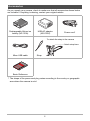 2
2
-
 3
3
-
 4
4
-
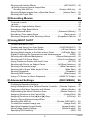 5
5
-
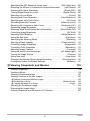 6
6
-
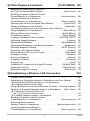 7
7
-
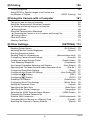 8
8
-
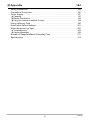 9
9
-
 10
10
-
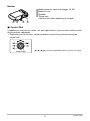 11
11
-
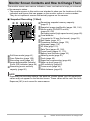 12
12
-
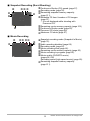 13
13
-
 14
14
-
 15
15
-
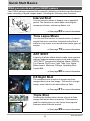 16
16
-
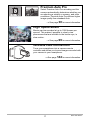 17
17
-
 18
18
-
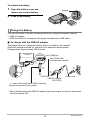 19
19
-
 20
20
-
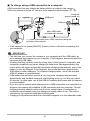 21
21
-
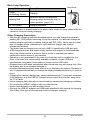 22
22
-
 23
23
-
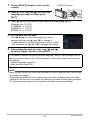 24
24
-
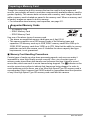 25
25
-
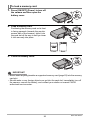 26
26
-
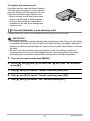 27
27
-
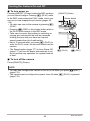 28
28
-
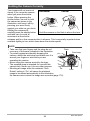 29
29
-
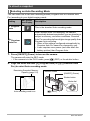 30
30
-
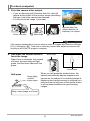 31
31
-
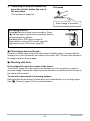 32
32
-
 33
33
-
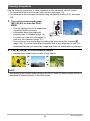 34
34
-
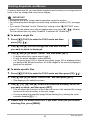 35
35
-
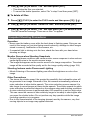 36
36
-
 37
37
-
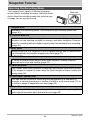 38
38
-
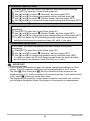 39
39
-
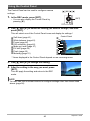 40
40
-
 41
41
-
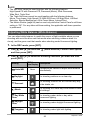 42
42
-
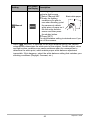 43
43
-
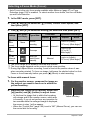 44
44
-
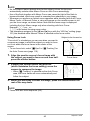 45
45
-
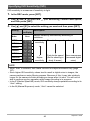 46
46
-
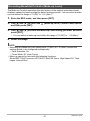 47
47
-
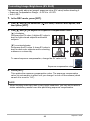 48
48
-
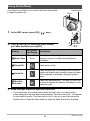 49
49
-
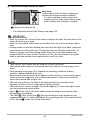 50
50
-
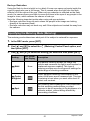 51
51
-
 52
52
-
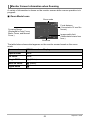 53
53
-
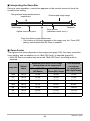 54
54
-
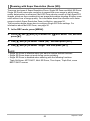 55
55
-
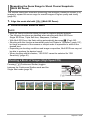 56
56
-
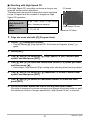 57
57
-
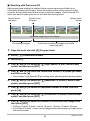 58
58
-
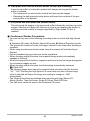 59
59
-
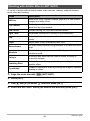 60
60
-
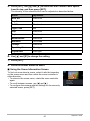 61
61
-
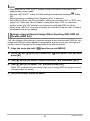 62
62
-
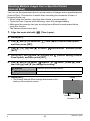 63
63
-
 64
64
-
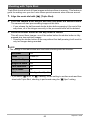 65
65
-
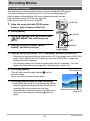 66
66
-
 67
67
-
 68
68
-
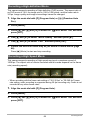 69
69
-
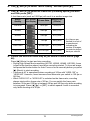 70
70
-
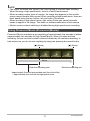 71
71
-
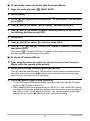 72
72
-
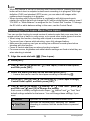 73
73
-
 74
74
-
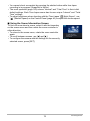 75
75
-
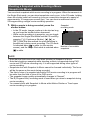 76
76
-
 77
77
-
 78
78
-
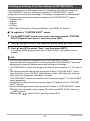 79
79
-
 80
80
-
 81
81
-
 82
82
-
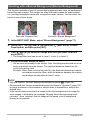 83
83
-
 84
84
-
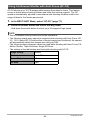 85
85
-
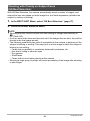 86
86
-
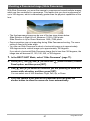 87
87
-
 88
88
-
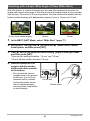 89
89
-
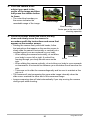 90
90
-
 91
91
-
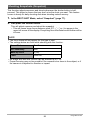 92
92
-
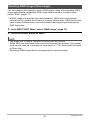 93
93
-
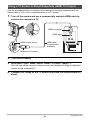 94
94
-
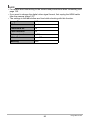 95
95
-
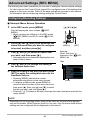 96
96
-
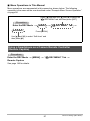 97
97
-
 98
98
-
 99
99
-
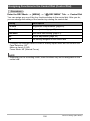 100
100
-
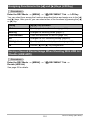 101
101
-
 102
102
-
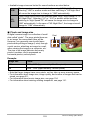 103
103
-
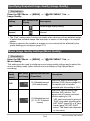 104
104
-
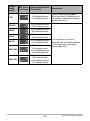 105
105
-
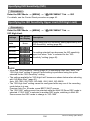 106
106
-
 107
107
-
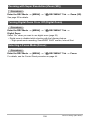 108
108
-
 109
109
-
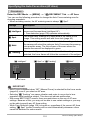 110
110
-
 111
111
-
 112
112
-
 113
113
-
 114
114
-
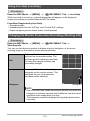 115
115
-
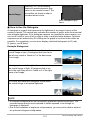 116
116
-
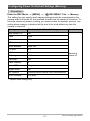 117
117
-
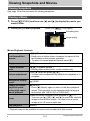 118
118
-
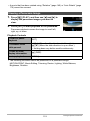 119
119
-
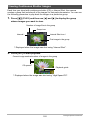 120
120
-
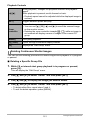 121
121
-
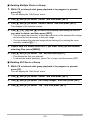 122
122
-
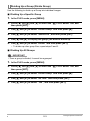 123
123
-
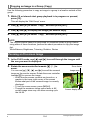 124
124
-
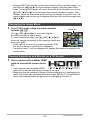 125
125
-
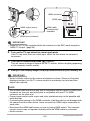 126
126
-
 127
127
-
 128
128
-
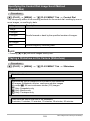 129
129
-
 130
130
-
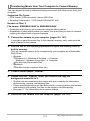 131
131
-
 132
132
-
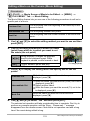 133
133
-
 134
134
-
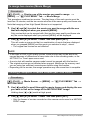 135
135
-
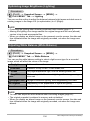 136
136
-
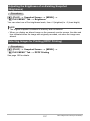 137
137
-
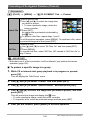 138
138
-
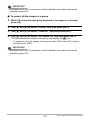 139
139
-
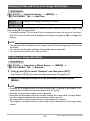 140
140
-
 141
141
-
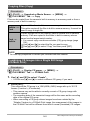 142
142
-
 143
143
-
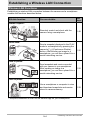 144
144
-
 145
145
-
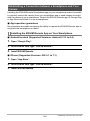 146
146
-
 147
147
-
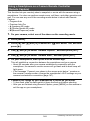 148
148
-
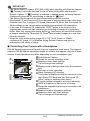 149
149
-
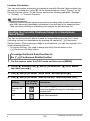 150
150
-
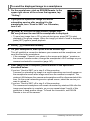 151
151
-
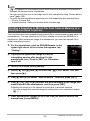 152
152
-
 153
153
-
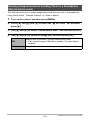 154
154
-
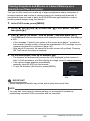 155
155
-
 156
156
-
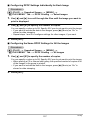 157
157
-
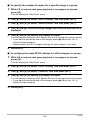 158
158
-
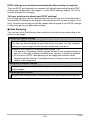 159
159
-
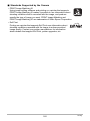 160
160
-
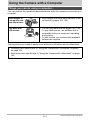 161
161
-
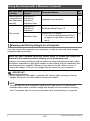 162
162
-
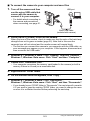 163
163
-
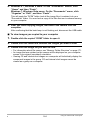 164
164
-
 165
165
-
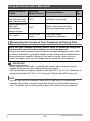 166
166
-
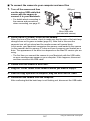 167
167
-
 168
168
-
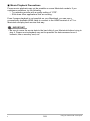 169
169
-
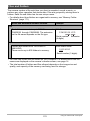 170
170
-
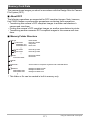 171
171
-
 172
172
-
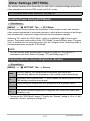 173
173
-
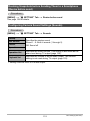 174
174
-
 175
175
-
 176
176
-
 177
177
-
 178
178
-
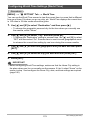 179
179
-
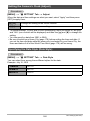 180
180
-
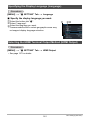 181
181
-
 182
182
-
 183
183
-
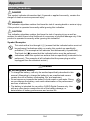 184
184
-
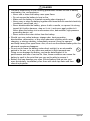 185
185
-
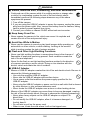 186
186
-
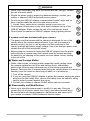 187
187
-
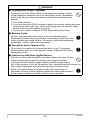 188
188
-
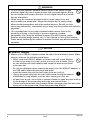 189
189
-
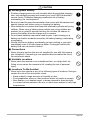 190
190
-
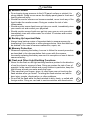 191
191
-
 192
192
-
 193
193
-
 194
194
-
 195
195
-
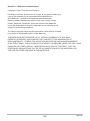 196
196
-
 197
197
-
 198
198
-
 199
199
-
 200
200
-
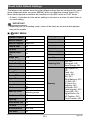 201
201
-
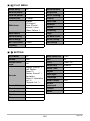 202
202
-
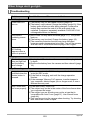 203
203
-
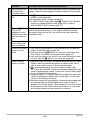 204
204
-
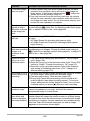 205
205
-
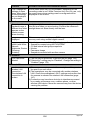 206
206
-
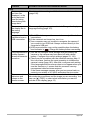 207
207
-
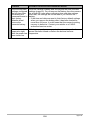 208
208
-
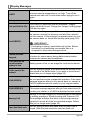 209
209
-
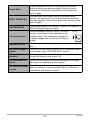 210
210
-
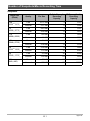 211
211
-
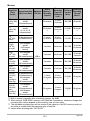 212
212
-
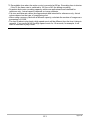 213
213
-
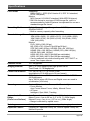 214
214
-
 215
215
-
 216
216
-
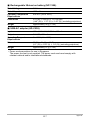 217
217
-
 218
218
Ask a question and I''ll find the answer in the document
Finding information in a document is now easier with AI