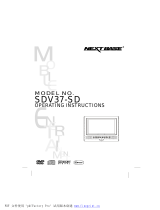Page is loading ...

329X5051 I 409X5061 I 429X5071 I 439X5081

INITIAL SETUP
The st you y TV, the setup wiz d will
guide you th ough setti g up basic
setti gs . Please f s tup.
Pess / to select the
syste la guage a d p ess
OK
to c the e
y ANDROID to
yTV, select “ to
cthe c
choose “Skip to skip this step.
P ess / to select the wifi to
c t d to
successfully c o
Skip this step.
Remote & Accessories
Skip

y the T of
vice to ove the oduct
eselect “Accept to
accept this c
t d t v ou c
c t
Agree to install some recommended “apps” choose “Continue” to start
downloading

Agree to allow GOOGLE to get
your personal information, choose
“Turn on” to accept.
2. Your device is powered by ANDROID TV, Press the button to select the browsing feature.
3. You can get more apps on GOOGLE Play, Press the button to go to the next screen.
4. GOOGLE Assistant: Press the GOOGLE Assistant button on your remote to voice search
your query.
5. Cast content from your phone, tablet, or laptop to your TV with CHROMECAST built-in.
1. For laptop screen cast go to chrome, click at corner and select cast option on the side
menu and select the device name
Select Country/Region (India)
…

HOME SCREEN
After completing the wizard setting, you can watch TV and go to the home screen.
If you wants see ATV program through
the cable connection than select
Antenna or choose "Skip" to skip this
step.
Check previous setting as per select
country and channel installation.
After confirmation go to start now and
get the Home screen.

Ope the google assista t o sta t a voice sea ch.
1)A o g the applicatio s i stalled o the TV, the ico s fo the favou ite
applicatio s a e show i side he e. (Favou ite applicatio s ca be added /
deleted / cha ge s.)
) Click to u p to Apps sc ee whe e all the
talled applica e listed.
a y the a
Ic to select ce.
Vset c be c ed e. F details the set see the
e
Press the Assistant button on your remote to talk to the GOOGLE Assistant
Display y tatus.
Displa
INPUT SOURCE
the t ace, ess to select the “
ic ess OK to the ce list, ess up to
highlight ess OK to switch.
Note: This user manual is for reference only. Specifications are subject to change without notice.

Set
1.
ess butt to select what you w t set.
.
ess OK to t set
ess ACK to e to the evious If the
is displayed, ACK will close the
Network
Acc ts
Display y Acc ts .
Apps
this you c set the App
ead the app lists
1. ess
butto
to select what you w t set .
P ess OK butto to ad ust .
Afte fi ishi g you ad ust e t, p ess OK butto to
save a d etu to the p evious e u .
ess butt tw ou
wt to c
ess OK butt o c t d
ess OK butt o sav e o
e

DEVICE PREFERENCES
About
this you c ead the set of the TV
1. ess
butto
to select what you w t set .
. P ess OK butto to ad ust.
. Afte fi ishi g you ad ust e t, p ess OK butto to
save a d etu to the p evious e u .
Date &
Automa date & – ess butt to select the
ess OK butt to t the
Use tw ovided Off)
NO
date & set will aut ally
e the Automa date & to OFF
Set date –ess butt to select the
ess OK butt to t the
LANGUAGE
La ua e – P ess butto to select the optio the
p ess OK butto to e te the select la guage.
Set time zo e – P ess butto to select the optio the p ess OK
butto to e te the sub- e u.
Use 24-hour format – ess butt to select the ess
OK butt to choose ON/OFF.
Set – ess butt to select the ess OK butt to
t the
e e e



RESTART
Press OK Button to enter the sub-menu. Restart-Erases everything.

In this menu, you can pair BLUETOOTH devices.
Press the volume “+” and OK button at the bottom of the remote control for 5 seconds.

Standard
Custom
Temperature
Aspect Ratio:- (Optional: auto/4:3/panorama/full screen)

1
4
6
8
2
7
9 11
12
10
5
3

Note: This user manual is for reference only. Specifications are subject to change without notice.

Customer Care Number - 9711088885
/