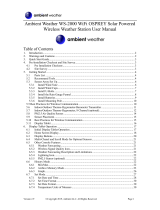17
Rain Collector Adjustment
If rain collector is not reading correctly (or at all):
1. Check the inside of the rain bucket for debris such as leaves that
may be blocking the grid at the bottom of the bucket. Remove the
rain bucket from the base by loosening the four screws, rotating the
bucket slightly counter-wise, and lifting it off. Check for any obsta-
cles (spider webs, debris, etc.) that may be preventing the tipping
spoon from moving freely. If the hole beneath the grid gets clogged
with dirt, the cotter key can be removed to allow it to be cleared.
2. Using the WatchDog Mobile app, connect to the station via Blue-
tooth using steps 1 through 5 of the instructions on page 7. Then
tap the current conditions (thermometer) icon.
3. Note the current rainfall value. Manually move the tipping spoon
back and forth several times. Wait up to 20 seconds for the rainfall
value to change. Check that these tips have been recorded. Do this
several times.
4. If the tips are being counted, skip to step 6.
5. If the app is not showing any or all of the manual tips of the spoon,
it may be that the magnetic sensor on the tipping spoon is too far
from the read switch or that the sensor cable is bad. There are two
cams holding the axle of the tipping spoon that can be rotated to
move the tipping spoon closer to or further away from the read
switch. Make this adjustment and repeat step 3. If the app shows
that the station recorded the manual tips of the spoon, proceed to
step 6. If not, the sensor may need to be sent in for service.
6. If all the tips are being counted, replace the rain bucket and trickle a
known amount of water into the bucket. 84 ml of water should regis-
ter 0.1 inches of water (2.5 mm). This is equivalent to 10 tips of the
tipping spoon. The best results are attained when the water is add-
ed slowly. It is recommended that the water be put in a ziplock bag
which is then punctured with a pin to allow the water to slowly enter
the rain bucket.
7. If the reading is slightly high or slightly low, the sensor can be cali-
brated. When the spoon tips, it lands on screws on either side. If
sensor is reading high, lower the screws. If it is reading low, raise
the screws. It is recommended to adjust the screws a quarter turn
and again run a known amount of water through the bucket to de-
termine if additional adjustment is necessary.