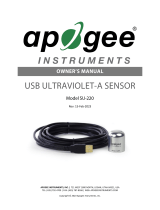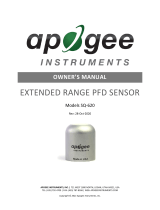Page is loading ...

APOGEE INSTRUMENTS, INC. | 721 WEST 1800 NORTH, LOGAN, UTAH 84321, USA
TEL: (435) 792-4700 | FAX: (435) 787-8268 | WEB: APOGEEINSTRUMENTS.COM
Copyright © 2016 Apogee Instruments, Inc.
OWNER’S MANUAL
USB UV SENSOR
Models SU-420

2
TABLE OF CONTENTS
Owner’s Manual ................................................................................................................................................................................................................ 1
Certificate of Compliance .................................................................................................................................................................................... 3
Introduction ............................................................................................................................................................................................................. 4
Sensor Models ......................................................................................................................................................................................................... 5
Specifications ........................................................................................................................................................................................................... 6
Deployment and Installation .............................................................................................................................................................................. 7
Software Installation.............................................................................................................................................................................................. 8
Operation and Measurement ............................................................................................................................................................................. 9
Windows Software ............................................................................................................................................................................................... 10
MAC software ........................................................................................................................................................................................................ 15
Maintenance and Recalibration ....................................................................................................................................................................... 20
Troubleshooting and Customer Support...................................................................................................................................................... 22
Return and Warranty Policy .............................................................................................................................................................................. 23

3
CERTIFICATE OF COMPLIANCE
EU Declaration of Conformity
This declaration of conformity is issued under the sole responsibility of the manufacturer:
Apogee Instruments, Inc.
721 W 1800 N
Logan, Utah 84321
USA
for the following product(s):
Models: SU-420
Type: UV Sensor
The object of the declaration described above is in conformity with the relevant Union harmonization legislation:
2014/30/EU Electromagnetic Compatibility (EMC) Directive
2011/65/EU Restriction of Hazardous Substances (RoHS 2) Directive
Standards referenced during compliance assessment:
EN 61326-1:2013 Electrical equipment for measurement, control and laboratory use – EMC requirements
EN 50581:2012 Technical documentation for the assessment of electrical and electronic products with respect to the
restriction of hazardous substances
Please be advised that based on the information available to us from our raw material suppliers, the products manufactured
by us do not contain, as intentional additives, any of the restricted materials including cadmium, hexavalent chromium, lead,
mercury, polybrominated biphenyls (PBB), polybrominated diphenyls (PBDE).
Further note that Apogee Instruments does not specifically run any analysis on our raw materials or end products for the
presence of these substances, but rely on the information provided to us by our material suppliers.
Signed for and on behalf of:
Apogee Instruments, May 2016
Bruce Bugbee
President
Apogee Instruments, Inc.

4
INTRODUCTION
Ultraviolet (UV) radiation constitutes a portion of the electromagnetic spectrum from 100 to 400 nm, and is further
subdivided into three wavelength ranges: UV-A (315 to 400 nm), UV-B (280 to 315 nm) and UV-C (100 to 280 nm). Much of the
UV-B and all of the UV-C wavelengths from the sun are absorbed by the Earth’s atmosphere. There are also many artificial UV
light sources available that output a select wavelength range or offer a broadband UV radiation source.
Most UV sensors designed for sunlight measurements are sensitive to UV radiation in the UV-A and UV-B ranges. Apogee
Instruments SU-420 UV sensors detect UV radiation from 250 to 400 nm and are calibrated in photon flux units of micromoles
per square meter per second (µmol m-2 s-1). The output can also be expressed in energy flux units of watts per square meter
(W m-2, equal to Joules per second per square meter).
Typical applications of UV sensors include incoming UV radiation measurement in outdoor environments (not recommended
for continuous outdoor deployment) or in laboratory use with artificial light sources (e.g., germicidal lamps).
Apogee Instruments SU series UV sensors consist of a photodiode and signal processing circuitry mounted in an anodized
aluminum housing, and a cable to connect the sensor to a measurement device. Sensors are potted solid with no internal air
space, and are designed for UV radiation measurement in indoor or outdoor environments. The SU-420 outputs a signal that
is directly proportional to UV radiation incident on a planar surface (does not have to be horizontal), where the radiation
emanates from all angles of a hemisphere.

5
SENSOR MODELS
This manual covers the USB smart sensor model SU-420. Additional models are covered in their respective manuals.
Model
Signal
SU-420 USB
SU-100 Self-powered
Sensor model number and serial number are located near
the pigtail leads on the sensor cable. If you need the
manufacturing date of your sensor, please contact Apogee
Instruments with the serial number of your sensor.

6
SPECIFICATIONS
Calibration Traceability
Apogee SU series UV sensors are calibrated through side-by-side comparison to the mean of four Apogee model SU-100
transfer standard UV sensors under high intensity discharge metal halide lamps. The transfer standard UV sensors are
calibrated through side-by-side comparison to an Apogee model PS-200 spectroradiometer under sunlight (clear sky
conditions) in Logan, Utah. The PS-200 is calibrated with a LI-COR model 1800-02 Optical Radiation Calibrator using a 200 W
quartz halogen lamp. The 1800-02 and quartz halogen lamp are traceable to the National Institute of Standards and
Technology (NIST).
Spectral Response
SU-420
Resolution 0.1 W m-2
Calibration Factor Custom for each sensor and stored in firmware
Calibration Uncertainty ± 10 % (see Calibration Traceability below)
Measurement Repeatability Less than 1 %
Long-term Drift
(Non-stability)
Less than 3 % per year
Non-linearity less than 1 % (up to 300 µmol m-2 s-1)
Response Time Software updates every second
Field of View 180º
Spectral Range 250 nm to 400 nm (see Spectral Response below)
Directional (Cosine) Response ± 10 % at 75º zenith angle (see Cosine Response below)
Temperature Response Approximately 0.1 % per C
Operating Environment -40 to 70 C; 0 to 100 % relative humidity
Dimensions 24 mm diameter, 28 mm height
Mass Sensor head weighs 90 g
USB Cable 4.6 m (15 ft)
Current Draw (when Logging) 61 mA
Spectral response estimate of Apogee SU-420 UV
sensors. Spectral response measurements were
made at 10 nm increments across a wavelength
range of 200 to 450 nm in a monochromator with
an attached electric light source. Measured
spectral data were normalized at 350 nm.

7
DEPLOYMENT AND INSTALLATION
Mount the sensor to a solid surface with the nylon mounting screw provided. To accurately measure PPFD incident on a
horizontal surface, the sensor must be level. An Apogee Instruments model AL-100 Leveling Plate is recommended to level
the sensor when used on a flat surface or being mounted to surfaces such as wood. To facilitate mounting on a mast or pipe,
the Apogee Instruments model AL-120 Solar Mounting Bracket with Leveling Plate is recommended.
To minimize azimuth error, the sensor should be mounted with the cable pointing toward true north in the northern
hemisphere or true south in the southern hemisphere. Azimuth error is typically less than 1 %, but it is easy to minimize by
proper cable orientation.
In addition to orienting the cable to point toward the nearest pole, the sensor should also be mounted such that
obstructions (e.g., weather station tripod/tower or other instrumentation) do not shade the sensor. Once mounted, the
green cap should be removed from the sensor. The green cap can be used as a protective covering for the sensor when it
is not in use.
Nylon Screw: 10-32x3/8
Model AL-100
Nylon Screw: 10-32x3/8
Model AL-120

8
SOFTWARE INSTALLATION
The most recent version of ApogeeConnect software can be downloaded at
http://www.apogeeinstruments.com/downloads/.
Installing the software on a PC (Windows compatible, XP and later)
1. Double click on the installer package:
2. On the ‘Welcome’ screen, please click ‘Next’ to continue.
3. Select the radio button next to “I Agree” to the UELA… and click ‘Next’ to continue.
4. On the ‘Ready to Install the Program’ screen, click ‘Install’ to continue.
5. Click ‘Finish’ to complete the installation. There are shortcuts on your desktop and in your start bar.
Installing the software on a Mac (Mac compatible, 10.10 and later)
1. Double click on the installer package
2. On the ‘Introduction’ screen, please click ‘Continue’ to proceed.
3. Select ‘Continue’ on the ‘Read Me’ screen to continue, this screen contains a history of updates made to the
ApogeeConnect software versions.
4. Select ‘Continue’ on the ‘License’ screen to receive a prompt to agree to the terms of the software license
agreement. Click ‘Agree’ to continue once you receive the prompt.
5. On the ‘Installation Type’ screen, click ‘Install’ to install the software. You can change the location the software
installs to by clicking ‘Change Install Location…’. *Note: You may be prompted for an administrator password at
this time. If you are, proceed by entering your respective password and clicking ‘Install Software’.
6. Once you receive the message “The installation was successful.” on the ‘Summary’ screen click ‘Close’. Your
software is now ready to be used.

9
OPERATION AND MEASUREMENT
UV-B Measurements and Spectral Errors
Apogee Instruments SU series UV Sensors measure ultraviolet radiation between 250 and 400 nm in micromoles of photons
per square meter per second. Although the UV radiation between 280 and 315 nm (UV-B) is critically important in
photochemical and photobiological reactions, less than 3 % of the UV photons are in this range. Because only a small fraction
of the photons are in the UV-B range, the SU-420 cannot be used to selectively measure UV-B radiation. The SU-420 is
sensitive to UV-B radiation, but it is included with the UV-A radiation to provide a total measurement of UV radiation.
In addition to naturally occurring UV radiation from the sun, there are many electric light sources that emit UV radiation (e.g.,
cool white fluorescent, metal halide, mercury arc, and germicidal lamps). Although the relative wavelengths of UV radiation
differ among sunlight and electric lights, the error estimates shown in the table below indicate that the SU-420 provides
reasonable estimates of UV radiation coming from electric lamps (table provides spectral error estimates for UV radiation
measurements from radiation sources other than clear sky solar radiation). For common lamps, the error is less than 10 %.
The SU-420 is particularly useful for determining the UV filtering capacity of the transparent plastic and glass barriers that are
commonly used below electric lamps.
Spectral Errors for UV Radiation Measurements with Apogee SU series UV Sensors
Radiation Source (Error Calculated Relative to Sun, Clear Sky)
Error [%]
Sun (Clear Sky)
0.0
Sun (Cloudy Sky)
< 0.5
Reflected from Grass Canopy
< 0.5
Reflected from Deciduous Canopy
< 0.5
Reflected from Conifer Canopy
< 0.5
Reflected from Agricultural Soil
< 0.5
Reflected from Forest Soil
< 0.5
Reflected from Desert Soil
< 0.5
Reflected from Water
< 0.5
Reflected from Ice
< 0.5
Reflected from Snow
< 0.5
Cool White Fluorescent (T5)
9.0
Metal Halide
2.8
High Pressure Sodium
-1.7
Incandescent
-3.3
Mercury Arc
17.8

10
WINDOWS SOFTWARE
When the SU-420 sensor is not plugged into the USB port, the
software will display a message in the lower left corner, “Device Not
Connected,” indicating it cannot establish communication with the
sensor.
Plug the sensor into a USB port and allow some time for the sensor
to automatically establish communication with the software. Once
established, the message in the lower left corner will display
“Device Connected SN: ####” and real-time shortwave radiation
readings will update on the screen. Moving the sensor closer to a
light source should increase the readings, while blocking all light
from the sensor should drop the reading to zero.

11
Clicking ‘Calibration’ will display the factory calibrated multiplier
and offset values. These values are saved in firmware and can be
recovered by clicking the ‘Recover Original’ button. Deriving a new
calibration multiplier and offset is accomplished by clicking the
‘Recalibrate’ button. This is applicable if users want to calibrate the
sensor to their own specific light source. Note that a reference
value of the light source is required to complete a recalibration.
Click the ‘Settings’ icon to display the software options. Note ‘Light
Source’ and ‘Immersion Setting’ is not a setting for the SU-420.
Clicking the ‘Use µmoles’ setting option will change the units from
W m-2 to µmol m-2 s-1.

12
After clicking the ‘Recalibate’ button the user will be prompted to
cover the sensor. Place a dark cap over the sensor and wait for the
real-time shortwave readiation reading to settle at zero. Click OK.
Uncover the sensor and wait for the shortwave radiation reading to
settle before entering the reference value. Click OK.
The multiplier and offset values will automatically calculate and
update in the appropriate field. Be sure to click ‘Save’ to retain the
new multiplier and offset.
Clicking ‘Data Logging’ will allow the user to log interval
measurements in a csv file while the software is open and
communicating with the sensor.

13
Click ‘Setup’ and the Setup Logging window appears. Click the
‘Browse’ button to create or select a csv file.
Select the desired sampling interval. Note that 1 second is the
minimum interval allowed. Click ‘Start’.
The data logging window will start to update at the specified
sampling interval and display the Timestamp and Data Value. At the
same time, data will be written to the csv file. Note that if the csv file is
open in another program new data will not be saved to it.
The data logging window can be closed without affecting logged
data by clicking the ‘Exit’ button. The ‘Stop’ button must be clicked to
end data logging.
The about screen tells you the software and firmware versions. These
can be used to help troubleshoot if problems arise.

14
‘Manage Field Logging’ is used to setup the SU-420 for use in the
field. When the SU-420 is supplied power from a USB power source it
will log data which you can retrieve. Choose the interval that data is
saved as well as the interval that data is sampled and the light source
used. The shortest sampling interval is 1 second. The longest
sampling or logging interval is 1440 minutes (1 day). Click ‘Load
Settings’ to see current settings and ‘Save Settings’ to save the
settings you want to the sensor. Note: If you don’t click save the
sensor won’t change the settings.
Set the sampling interval in minutes or seconds. The sampling interval
is how often a measurement is taken and logging interval is how often
the data is saved. The logged data is the average of the samples. The
logging interval must be evenly divided by the sampling interval. For
example if the logging interval is 5 minutes and the sampling interval is
2 minutes it causes an error. But a sampling interval of 1 minute is
acceptable.
Before clicking ‘Get Logged Data’ it is important to set the time of the
last logged data point. This is used to back calculate the timestamps for
the remaining data points. If you just unplugged the sensor and
plugged it into the computer the preloaded day and time should be
sufficient.
Click ‘Get Logged Data’ to save the data to your computer. You will be
asked where you want to save the data.
Click ‘Erase Data’ to erase all the saved data. This can’t be undone.
To use additional SU-420 devices, open additional ApogeeConnect software windows. The device serial number will display in the lower
left hand corner of the corresponding software window. Devices may be selected by serial number in the tool bar.

15
MAC SOFTWARE
When the SU-420 sensor is not plugged into the USB port, the
software will display a message in the lower left corner, “Device Not
Connected,” indicating it cannot establish communication with the
sensor.
Plug the sensor into a USB port and allow some time for the sensor
to automatically establish communication with the software. Once
established, the message in the lower left corner will display
“Device Connected Model: SN ####” and real-time shortwave
radiation readings will update on the screen. Moving the sensor
closer to a light source should increase the readings, while blocking
all light from the sensor should drop the reading to zero.

16
Click the gear icon to display the software options. Note ‘Light
Source’ and ‘Immersion Setting’ is not a setting option for the SU-
420.
Clicking ‘Calibration’ will display the factory calibrated multiplier
and offset values. These values are saved in firmware and can be
recovered by clicking the ‘Recover Original’ button. Deriving a new
calibration multiplier and offset is accomplished by clicking the
‘Recalibrate’ button. This is applicable if users want to calibrate the
sensor to their own specific light source. Note that a reference
value of the light source is required to complete a recalibration.
Clicking the ‘Use µmoles’ setting option will change the units from
W m-2 to µmol m-2 s-1.

17
After clicking the ‘Recalibrate’ button the user will be prompted to
cover the sensor. Place a dark cap over the sensor and wait for the
real-time shortwave radiation reading to settle at zero. Click OK.
Uncover the sensor and wait for the shortwave radiation reading to
settle before entering the reference value. Click OK.
The multiplier and offset values will automatically calculate and
update in the appropriate field. Be sure to click ‘Save’ to retain the
new multiplier and offset.
Clicking ‘Data Logging’ will allow the user to log interval
measurements in a csv file while the software is open and
communicating with the sensor.

18
Click ‘Setup’ and the Setup Logging window appears. Click the
‘Browse button to create or select a csv file.
Select the desired sampling interval. Note that 1 second is the
minimum interval allowed. Click ‘Start’.
The data logging window will start to update at the specified
sampling interval and display the Timestamp and Data Value. At
the same time, data will be written to the csv file. Note that if the
csv file is open in another program new data will not be saved to it.
The data logging window can be closed without affecting logged
data by clicking the ‘Exit’ button. The ‘Stop’ button must be clicked
to end data logging.
The about screen tells you the software and firmware versions.
These can be used to help troubleshoot if problems arise.

19
‘Manage Field Logging’ is used to setup the SU-420 for the use in
the field. When the SU-420 is supplied power from a USB power
source it will log data which you can retrieve. Choose the interval
the data is saved as well as the interval that data is sampled and the
light source used. The shortest sampling interval is 1 second. The
longest sampling or logging interval is 1440 minutes (1 day). Click
‘Load Settings’ to see current settings and ‘Save Setting’ to save the
settings you want to the sensor. Note: If you don’t click save the
sensor won’t change the settings.
Set the sampling interval in minutes or seconds. The sampling
interval is how often a measurement is taken and logging interval is
how often the data is saved. The logged data is the average of the
samples. The logging interval must be evenly divided by the
sampling interval. For example if the logging interval is 5 minutes
and the sampling interval is 2 minutes it causes an error. But a
sampling interval of 1 minute is acceptable.
Before clicking ‘Get Logged Data’ it is important to set the time of
the last logged data point. This is used to back calculate the
timestamps for the remaining data points. If you just unplugged
the sensor and plugged it into the computer the preloaded day
and time should be sufficient.
Click ‘Get Logged Data’ to save the data to your computer. You
will be asked where you want to save the data.
Click ‘Erase Data’ to erase all the save data. This can’t be undone.
To use additional SU-422 devices, open additional ApogeeConnect software windows. The device serial number will display in the lower
left hand corner of the corresponding software window. Devices may be selected by serial number in the tool bar.

20
MAINTENANCE AND RECALIBRATION
Moisture or debris on the sensor is a common cause of low readings. The sensor has a domed-shaped housing for improved
self-cleaning from rainfall, but materials can accumulate on the photo-sensitive area (e.g., dust during periods of low rainfall,
salt deposits from evaporation of sea spray or sprinkler irrigation water) and partially block the optical path. Dust or organic
deposits are best removed using water, or window cleaner and a soft cloth or cotton swab. Salt deposits should be dissolved
with vinegar and removed with a soft cloth or cotton swab. Never use an abrasive material or cleaner on the sensor.
The Clear Sky Calculator (www.clearskycalculator.com) determines total shortwave radiation or photosynthetic photon flux
(PPF) incident on a horizontal surface at any time of day at any location in the world. It is most accurate when used near solar
noon in spring and summer months, where accuracy over multiple clear and unpolluted days is estimated to be ± 4 % in all
climates and locations around the world.
Although the Clear Sky Calculator does not specifically report an estimated value for UV radiation, it can still be used to help
determine the need for UV sensor recalibration by approximating the ratio of UV to total shortwave or the ratio of UV to PPF.
However, due to continuous changes in atmospheric conditions and their effect on UV radiation, the comparison of the UV
sensor to the Clear Sky Calculator should only be made in the summer months near solar noon, and under completely clear
skies.
To calculate a reference value of UV radiation in units of energy flux (W m-2), input site conditions into the calculator to
determine the estimated total shortwave radiation. Then multiply the estimated total shortwave value by an approximated
ratio value between 0.045 and 0.050 to convert the total shortwave radiation to total UV radiation.
To calculate a reference value of UV radiation in units of photon flux density (μmol m-2 s-1), input site conditions into the
calculator to determine the estimated PPFD. Then multiply the estimated PPFD by an approximated ratio value between
0.070 and 0.075 to convert the PPFD to total UV radiation.
If UV sensor measurements over multiple days near solar noon are consistently different than calculated values (by more
than 10 %), the sensor should be cleaned and re-leveled. If measurements are still different after a second test, email
calibration@apogeeinstruments.com to discuss test results and possible return of sensor(s).
/