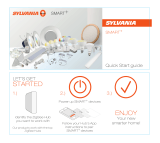Page is loading ...

Document Version: AU-A1GUZB5_A1GUZBCX5_V3_18
www.auroralighting.com
Remember
To turn your Aurora Smart Lamp on or off remotely it must be
switched on at the wall/fixture. Your Aurora Smart Lamp should
not be dimmed using a wall mounted dimmer switch as it may
cause buzzing or flickering. Keep away from liquids and humidity,
Use in dry locations only. Not suitable for emergency lighting.
For lamps with a weight signicantly higher than that of the lamps
for which they are a replacement, attention should be drawn to the
fact that the increased weight may reduce the mechanical stability of
certain luminaires and lampholders and may impair contact making
and lamp retention.
Maintenance
Before replacing lamp, turn off the mains power and let lamps cool to
avoid electrical shock or burns.
Disconnect your Aurora Smart Lamp before cleaning and keep it away
from water and other liquids at all times.
The Aurora Smart Lamp does not contain any serviceable parts
so do not attempt to open it.
RED Compliance
There are no restrictions of use.
Hereby, Aurora Limited declares that the radio equipment type
AU-A1GUZB5/30, AU-A1GUZB5/40 & AU-A1GUZBCX5 is in compliance
with Directive 2014/53/EU. The full text of the EU declaration of
conformity is available at the following internet address:
auroralighting.com/ProductDetail/AU-A1GUZB5
auroralighting.com/ProductDetail/AU-A1GUZBCX5
MODEL
AU-A1GUZB5/30
AU-A1GUZB5/40
AU-A1GUZBCX5
VOLTAGE (V)
220-240V
SUPPLY FREQUENCY
50/60Hz
POWER CONSUMPTION
4.8W (AU-A1GUZB5/30 & AU-A1GUZB5/40)
5.4W (AU-A1GUZBCX5)
POWER FACTOR
0.7
USEFUL LUMENS
350lm (AU-A1GUZB5/30 & AU-A1GUZB5/40)
300lm (AU-A1GUZBCX5)
CCT
3000K (AU-A1GUZB5/30)
4000K (AU-A1GUZB5/40)
2200K-5000K (AU-A1GUZBCX5)
LAMP BASE
GU10
DIMENSIONS (Ø x H)
50mm x 54mm
START TIME
0.5s
STAND BY POWER
0.5W
MAX. OUTPUT RF POWER
14 dBm/mW
MAX. NUMBER OF
DEVICES
Depends on Hub
OPERATING RANGE
20m
STANDARD OPERATING
TEMPERATURE
-20°C to 25°C
IP RATING
IP20 (Use in dry locations only)
PROTOCOL
ZigBee 3.0
FREQUENCY BAND
2.40 Ghz - 2.483 Ghz
Connectivity
The Aurora Aone GU10 lamp has an operation range of around 20m.
This could reduce due to walls and building materials. The more
Aone Smart devices you have in your home the better (subject to hub
limitations), as Zigbee wireless control uses mesh technology to link
devices back to the hub.
This lamp has been tested in a number of downlight bezels, however
we cannot guarantee it will work in particularly deep bafed
downlights. It will be subject to hub positioning and distances.
Environmental Protection (W.E.E.E.)
Aurora’s WEEE Reg.No. WEE/BG0130YX (UK Only)
Waste Electrical & Electronic Equipment Regulations (WEEE)
requires that any of our products showing this marking (left)
must not be disposed of with other household or commercial
waste. Aurora does not levy any WEEE disposal charges to its
customers for affected WEEE related products. To prevent
possible harm to the environment or human health from
uncontrolled waste disposal, please separate any such product
from other waste types and recycle it responsibly at your local facilities. Check
with your Local Authority, Recycling Centre or retailer for recycling advice.
If, when you purchased any Aurora product, your supplier included a WEEE
disposal fee, you should then contact your supplier for advice on his take back
of the product for the correct disposal.
Setting up your Smart Lamp
1
Ensure you have downloaded the Aone App and you have
the Aone Hub (AU-HZB5A) installed before trying to add
devices.
2
We recommend only pairing one lighting circuit at a time
otherwise there is a risk other devices will be found in other
areas.
3
Ensure the wall switch for the lighting circuit is switched off
before fitting the lamp. Your Aurora Smart lamp is fitted in the
same way that traditional household lamps are fitted.
Once fitted, ensure the lamp is switched off until you are ready
to pair your devices.
4
Open your App and go to the ‘add devices’ icon.
Turn the lamp on, it should automatically flash twice showing
it is in pairing mode. The lamps should automatically show on
the App pairing screen. Ensure all lamps on the circuit have
been discovered.
5
If any devices have not been found. Press ‘Done’ and delete
all the devices and reset the lamps by switching off/on six
times. After the sixth time they should flash twice. Follow
Step 4 to pair your lamps again.
6
Once complete, follow advice on the App to control your
lights, create spaces, schedules and scenes.
Warranty
See www.auroralighting.com/warranty for full details of warranties and
Extended Warranty Terms and Conditions. The warranty is invalid in the case
of improper use, tampering, and removal of the Q.C. date label, installation
in an improper working environment or installation not according to the
current edition of the National Wiring Regulations. Should this product fail
during the warranty period it will be replaced free of charge, this is subject
to correct installation and return of the faulty product. Aurora does not accept
responsibility for any installation costs associated with the replacement of this
product. This warranty is in addition to the statutory rights in your country of
purchase. Aurora reserves the right to alter specications without prior notice.
/