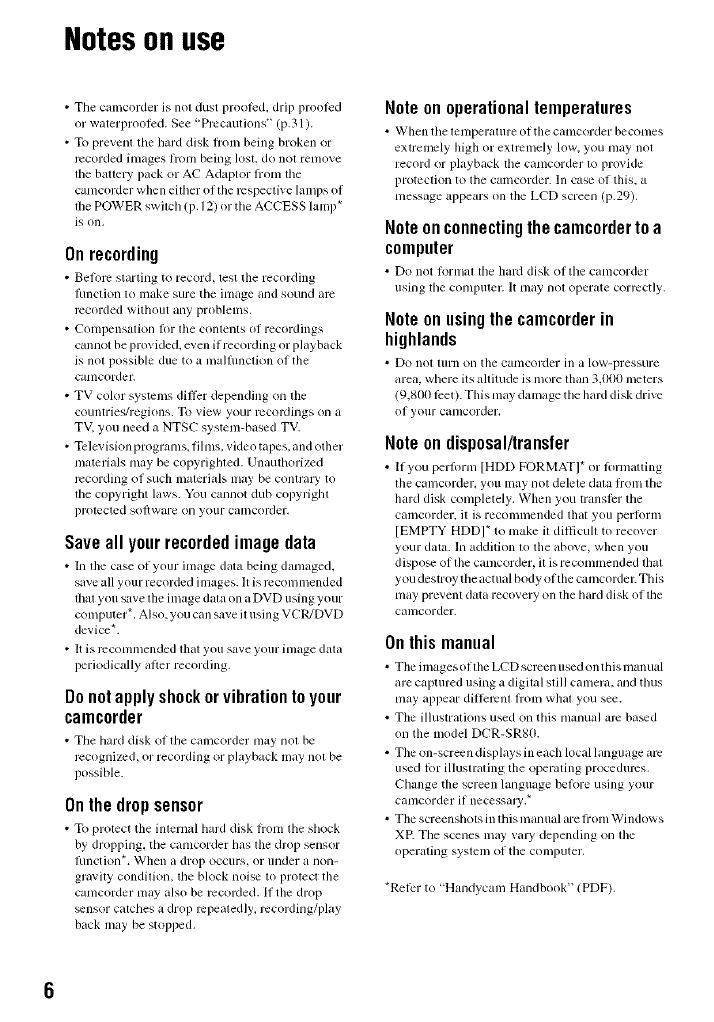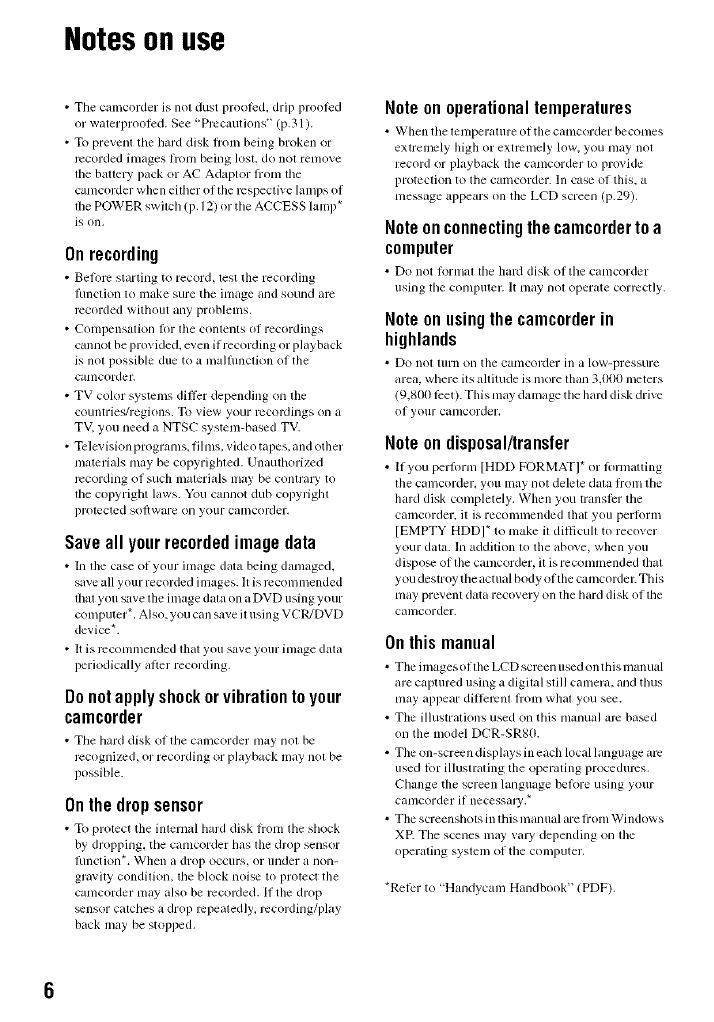
Notesonuse
• Tile calncorder is not dust proolcd, drip proolcd
or waterproolcd. See "Prcc_,utions" (p.31 ).
• To prevent the brd disk liom being broken or
recorded images hom being losl. do not remove
lbe battery pack or AC Adaptor lrom the
camcorder when eilher of the respective lamps of
file POWER swilch (p. 12) or the ACCESS lamp*
is Oil,
Onrecording
• Belol_: starting to record, lest tile recording
limction to make sure tile image and sound arc
recorded without any problelns.
• Compensatkm lbr the contents of recordings
ctmnot be provided, even if recording or playback
is not possible due to a n/alfllnclkm of the
camcordec
• TV color systems dill)r depending on the
countries/regions. To view your recordings on a
TV, you need a NTSC system-based TV.
• Televiskm programs, fihns, vkleo tapes, and other
materials may be copyrighted. Unauthorized
recording of such materi_ds nlay be contra W to
lbe copyright laws. You cannot dub copyrighl
prolected soliware on yollr camcorder,
Saveall yourrecordedimagedata
• In tile c_se of your image dat_ being d_unaged,
saxe all your recorded inlages. It isrcconnnended
that you s;_vethe image data on n DVD using your
colnputer _. Also, you can save itusing VCR/DVD
device*.
• It is rcconnnended that you save your image chmL
periodically _Llterrecording.
Donotapplyshockorvibrationto your
camcorder
• Tile hard disk of tile calncorder may not be
rccogni/cd, or recording or playback may nol be
possible.
Onthedropsensor
• To protect tile internal hard disk h'oln tile shock
by dropping, tile camcorder b_,s tile drop sensor
IHnctioll _. _'hen a drop occurs, or/lllder _1114)11-
griax, qty condiliOll, tile block noise to prot_$cl the
camcorder may also be recorded. If the drop
_nsor calches a drop rcpealedly, rccording/play
back may be stopped.
Noteon operationaltemperatures
• When tile Ielnper_lttlre of the c_l[llColder becomes
extremely high or extremely low. you may nol
record or playback lhe camcorder 1oprovide
protection to the camcorder. In case of this, a
message appears on the LCD screen (p.29).
Noteonconnectingthecamcordertoa
computer
• Do not lormat tile bnrd disk ol tile cmncolder
ushlg tile colnputer. It lnay llO[ operate correctly,
Noteonusingthecamcorderin
highlands
• [)4) nol turn 4)11 the Ca[llcorder ill _1 low-pressure
mea. where its altitude is more than 3.000 meters
(9.800 leer). This may daln_Lgetile hm'd disk drixe
of your c_tnlcordel,
Noteondisposal/transfer
• ffyou pezlbznl [HDD FORMAT]* or tbml_Lttizlg
tile canlcol'der, you may not delete data fi'onl tile
hard disk completely. When you translPr the
camcordez, it isrecoznznendedthat you pertbzm
[EMPTY HDD]* to make it diflicull to l'eco_ er
your data. In addition to file above, when you
dispo_ of llle canlcorder, il is reconnnended lbt
you destroy the actual body of the camcorder. This
may prevem data recovery on the bard disk oflhe
camcorder.
Onthismanual
• The in,ages ol tile LCD sclven used on this lnanual
are captured using a digital still calnera, mid thus
may appear ditlcl'cnl fi+onlwhat you see.
• The ilhlstrations used on this manual arc ba_d
oil tile model DCR-SRSO.
• Tile on-screen displays in eachlocal language g,rc
used lbr i]luslralizlg tile operating proceduzvs.
Change tile screen l_ulguagebelore using your
canlcorder if necessilly,*
• The screenshots in lhis manu_d are lrom Windows
XP. Tile scenesmay xazy depending on lhe
operathlg sysleln Of tile colnp/iter,
*Relcr to "Handycam Handbook" (PDF).