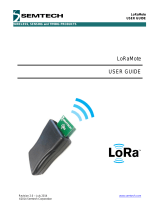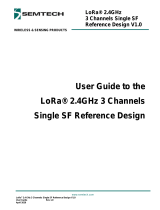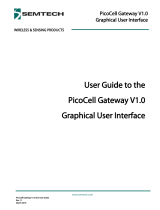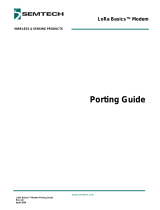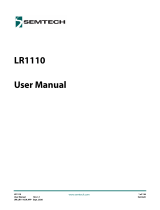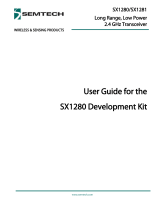Page is loading ...

www.semtech.com
From LoraMac-Node to TTN & myDevices User Guide
Final Rev 1.0
September 2017
WIRELESS & SENSING PRODUCTS
LoRa® End-Device
User Guide
From LoraMac-Node
to TTN & myDevices

Wireless & Sensing Products
User Guide Final Rev 1.0
From LoraMac-Node to TTN & myDevices September 2017
Page 2 of 18
Semtech
Table of Contents
1 Introduction ....................................................................................................................................................................... 4
1.1 Required Tools ............................................................................................................................................................ 4
2 The Things Network Configuration ........................................................................................................................... 5
2.1 Step 1: Account Creation ........................................................................................................................................ 5
2.2 Step 2: Application Creation .................................................................................................................................. 5
2.2.1 Step 2.1: Select Application Console.......................................................................................................... 5
2.2.2 Step 2.2 : Add Application ............................................................................................................................. 5
2.2.3 Step 2.3: Application Registration ............................................................................................................... 6
2.3 Step 3: Node Creation .............................................................................................................................................. 7
2.3.1 Step 3.1: Node Creation .................................................................................................................................. 7
2.3.2 Step 3.2: Node Registration ........................................................................................................................... 7
2.3.3 Step 3.3: Save IDs .............................................................................................................................................. 8
2.3.4 Step 3.4: Payload Format ................................................................................................................................ 8
2.3.5 Step 3.5: Cayenne LPP Format ...................................................................................................................... 9
2.3.6 Step 3.6: myDevices Integration .................................................................................................................. 9
2.3.7 Step 3.7: Cayenne Integration .................................................................................................................... 10
2.3.8 Step 3.8: Cayenne Integration Settings ................................................................................................... 10
3 myDevices Configuration ........................................................................................................................................... 11
3.1 Step 1: Account Creation ...................................................................................................................................... 11
3.2 Step 2: Device Creation ......................................................................................................................................... 11
3.2.1 Step 2.1: Add a New Device ......................................................................................................................... 11
3.2.2 Step 2.2: Select TTN Lora Provider ............................................................................................................ 12
3.2.3 Step 2.3 : Cayenne LPP Device Selection ................................................................................................ 12
3.2.4 Step 2.4 : Cayenne LPP Device Configuration ...................................................................................... 13
4 LoraMac-Node Configuration ................................................................................................................................... 14
4.1 Step 1: Open Project ............................................................................................................................................... 14
4.2 Step 2: Set Regional Flavor .................................................................................................................................. 14
4.3 Step 3: Commissioning .......................................................................................................................................... 15
4.4 Step 4: Cayenne Application ............................................................................................................................... 15
4.5 Step 5: Build and flash ............................................................................................................................................ 16
5 Output ............................................................................................................................................................................... 16
5.1 TTN ................................................................................................................................................................................ 16
5.2 myDevices .................................................................................................................................................................. 16
6 Revision History .............................................................................................................................................................. 17
7 Glossary ............................................................................................................................................................................. 17

Wireless & Sensing Products
User Guide Final Rev 1.0
From LoraMac-Node to TTN & myDevices September 2017
Page 3 of 18
Semtech
List of Figures
Figure 1: Communication Overview .................................................................................................................................. 4
Figure 2: TTN - Step 2.1 ........................................................................................................................................................... 5
Figure 3: TTN - Step 2.2 ........................................................................................................................................................... 5
Figure 4: TTN - Step 2.3 ........................................................................................................................................................... 6
Figure 5: TTN - Step 3.1 ........................................................................................................................................................... 7
Figure 6: TTN - Step 3.2 ........................................................................................................................................................... 7
Figure 7: TTN - Step 3.3 ........................................................................................................................................................... 8
Figure 8: TTN - Step 3.4 ........................................................................................................................................................... 8
Figure 9: TTN – Step 3.5 ........................................................................................................................................................... 9
Figure 10: TTN – Step 3.6 ........................................................................................................................................................ 9
Figure 11: TTN – Step 3.7 ...................................................................................................................................................... 10
Figure 12: TTN – Step 3.8 ...................................................................................................................................................... 10
Figure 13: Cayenne – Step 2.1 ............................................................................................................................................ 11
Figure 14: Cayenne – Step 2.2 ............................................................................................................................................ 12
Figure 15: Cayenne - Step 2.3 ............................................................................................................................................. 12
Figure 16: Cayenne – Step 2.4 ............................................................................................................................................ 13
Figure 17: Screenshot of Regional Configuration Path ............................................................................................. 14
Figure 18: TTN data ................................................................................................................................................................. 16
Figure 19: myDevices data ................................................................................................................................................... 16

Wireless & Sensing Products
User Guide Final Rev 1.0
From LoraMac-Node to TTN & myDevices September 2017
Page 4 of 18
Semtech
1 Introduction
This user guide is a step by step guide describing how to use a LoraMac-node stack to send a
payload to The Things Networks (TTN), then to myDevices / Cayenne in Low Power Payload (LPP)
format.
Figure 1: Communication Overview
1.1 Required Tools
• A board supported by LoraMac-Node
• LoraMac-Node stack available at https://github.com/Lora-net/LoRaMac-node

Wireless & Sensing Products
User Guide Final Rev 1.0
From LoraMac-Node to TTN & myDevices September 2017
Page 5 of 18
Semtech
2 The Things Network Configuration
2.1 Step 1: Account Creation
If you don’t have a TTN account, create one at https://account.thethingsnetwork.org/register.
Then login at http://console.thethingsnetwork.org/
2.2 Step 2: Application Creation
2.2.1 Step 2.1: Select Application Console
Figure 2: TTN - Step 2.1
2.2.2 Step 2.2: Add Application
Figure 3: TTN - Step 2.2
Click on
“Applications”
Click on “Add
applications”

Wireless & Sensing Products
User Guide Final Rev 1.0
From LoraMac-Node to TTN & myDevices September 2017
Page 6 of 18
Semtech
2.2.3 Step 2.3: Application Registration
Figure 4: TTN - Step 2.3
1. Add application ID
2. Add application
description
3. Select your region
4. Click on “Add
application”

Wireless & Sensing Products
User Guide Final Rev 1.0
From LoraMac-Node to TTN & myDevices September 2017
Page 7 of 18
Semtech
2.3 Step 3: Node Creation
2.3.1 Step 3.1: Node Creation
Figure 5: TTN - Step 3.1
2.3.2 Step 3.2: Node Registration
Figure 6: TTN - Step 3.2
Click on “register
device”
1. Add device ID
2. Click on “generate”
button
2. Click on “Register”

Wireless & Sensing Products
User Guide Final Rev 1.0
From LoraMac-Node to TTN & myDevices September 2017
Page 8 of 18
Semtech
2.3.3 Step 3.3: Save IDs
Save “Device EUI”, “Application EUI” and “App Key” for later use.
Figure 7: TTN - Step 3.3
2.3.4 Step 3.4: Payload Format
Go back to the “Application Overview” page.
Figure 8: TTN - Step 3.4
Click on “<>” button to
have C-style values
Click on “Payload Formats”

Wireless & Sensing Products
User Guide Final Rev 1.0
From LoraMac-Node to TTN & myDevices September 2017
Page 9 of 18
Semtech
2.3.5 Step 3.5: Cayenne LPP Format
Figure 9: TTN – Step 3.5
2.3.6 Step 3.6: myDevices Integration
In order to use Cayenne, TTN must be told to redirect data to myDevices.
Figure 10: TTN – Step 3.6
Select “Cayenne LPP” in
the drop-down list
1. Click on “Integrations”
2. Click on “add integrations”

Wireless & Sensing Products
User Guide Final Rev 1.0
From LoraMac-Node to TTN & myDevices September 2017
Page 10 of 18
Semtech
2.3.7 Step 3.7: Cayenne Integration
Figure 11: TTN – Step 3.7
2.3.8 Step 3.8: Cayenne Integration Settings
Figure 12: TTN – Step 3.8
2. Click on “Cayenne”
1. Add Process ID
2. Select “default key” in the
drop-down list
3. Click on “Add integration”

Wireless & Sensing Products
User Guide Final Rev 1.0
From LoraMac-Node to TTN & myDevices September 2017
Page 11 of 18
Semtech
3 myDevices Configuration
3.1 Step 1: Account Creation
If you have do not have a myDevices account, create one at
https://cayenne.mydevices.com/cayenne/signup
Then, login at https://cayenne.mydevices.com/cayenne/login
3.2 Step 2: Device Creation
3.2.1 Step 2.1: Add a New Device
Figure 13: Cayenne – Step 2.1
2. Select “Device/Widget” in
the drop-down list
1. Click on “Add new”

Wireless & Sensing Products
User Guide Final Rev 1.0
From LoraMac-Node to TTN & myDevices September 2017
Page 12 of 18
Semtech
3.2.2 Step 2.2: Select TTN Lora Provider
Figure 14: Cayenne – Step 2.2
3.2.3 Step 2.3 : Cayenne LPP Device Selection
Figure 15: Cayenne - Step 2.3
1. Select “LoRa”
2. Select “The Things Network”
Look for “Cayenne LPP” in the
left pane and select it

Wireless & Sensing Products
User Guide Final Rev 1.0
From LoraMac-Node to TTN & myDevices September 2017
Page 13 of 18
Semtech
3.2.4 Step 2.4 : Cayenne LPP Device Configuration
Figure 16: Cayenne – Step 2.4
1. Set the Name
2. Write the
DevEUI from TTN
3. Click on
“Add device”

Wireless & Sensing Products
User Guide Final Rev 1.0
From LoraMac-Node to TTN & myDevices September 2017
Page 14 of 18
Semtech
4 LoraMac-Node Configuration
4.1 Step 1: Open Project
Open a “LoraMac/classA” project corresponding to your IDE/Board, or create it.
This user guide uses Keil/STM32L052.
4.2 Step 2: Set Regional Flavor
Set your regional flavor by using “REGION_XXXXX” to defined or preconfigured IDE values, if any.
Current defined values are:
• REGION_AS923
• REGION_AU915
• REGION_CN780
• REGION_EU433
• REGION_EU868
• REGION_KR920
• REGION_IN865
• REGION_US915
Figure 17: Screenshot of Regional Configuration Path
Region configuration in Keil
IDE

Wireless & Sensing Products
User Guide Final Rev 1.0
From LoraMac-Node to TTN & myDevices September 2017
Page 15 of 18
Semtech
4.3 Step 3: Commissioning
“
commissioning.h
” file must be edited to personalize the device
• Change “#define OVER_THE_AIR_ACTIVATION” to 1
• Change “#define LORAWAN_DEVICE_EUI” to TTN value
• Change “#define LORAWAN_APPLICATION_EUI” to TTN value
• Change “#define LORAWAN_APPLICATION_KEY” to TTN value
4.4 Step 4: Cayenne Application
The application with Cayenne payload must be added in “
main.c
”
• Change
“
#define LORAWAN_APP_PORT” to 3
• In function “int main( void )”, delete following lines in order to use the DevEUI defined
in “commissioning.h” file
// Initialize LoRaMac device unique ID
BoardGetUniqueId( DevEui );
• In function “static void PrepareTxFrame( uint8_t port )”, add a new case to
“switch( port )” instruction:
case 3:
/* Send a static payload in Cayenne LPP format
* Channel 10, humidity = 75 %
* Channel 11; humidity = 20.3 °C
* See https://mydevices.com/cayenne/docs/lora/#lora-cayenne-low-power-payload
*/
AppDataSize = 7;
AppData[0] = 10; // Channel
AppData[1] = 104; // Type
AppData[2] = 150;
AppData[3] = 11; // Channel
AppData[4] = 103; // Type
AppData[5] = 0;
AppData[6] = 203;
break;

Wireless & Sensing Products
User Guide Final Rev 1.0
From LoraMac-Node to TTN & myDevices September 2017
Page 16 of 18
Semtech
4.5 Step 5: Build and flash
Build the program then flash your board.
5 Output
After all these steps have been performed, data should appear in TTN and myDevices.
5.1 TTN
Go to the page Application -> Device -> Data:
Figure 18: TTN data
5.2 myDevices
Widgets automatically appear in the dashboard when myDevices receives a packet.
Figure 19: myDevices data

Wireless & Sensing Products
User Guide Final Rev 1.0
From LoraMac-Node to TTN & myDevices September 2017
Page 17 of 18
Semtech
6 Revision History
Version
Date
Modifications
1.0 September 2017 First Release
7 Glossary
LoRa® LOng RAnge modulation technique
LoRaWAN LoRa® low power Wide Area Network protocol
LPP Low Power Payload
TTN The Things Network

Wireless & Sensing Products
User Guide Final Rev 1.0
From LoraMac-Node to TTN & myDevices September 2017
Page 18 of 18
Semtech
Important Notice
Information relating to this product and the application or design described herein is believed to be reliable, however such
information is provided as a guide only and Semtech assumes no liability for any errors in this document, or for the application or
design described herein. Semtech reserves the right to make changes to the product or this document at any time without notice.
Buyers should obtain the latest relevant information before placing orders and should verify that such information is current and
complete. Semtech warrants performance of its products to the specifications applicable at the time of sale, and all sales are made in
accordance with Semtech’s standard terms and conditions of sale.
SEMTECH PRODUCTS ARE NOT DESIGNED, INTENDED, AUTHORIZED OR WARRANTED TO BE SUITABLE FOR USE IN LIFE-SUPPORT
APPLICATIONS, DEVICES OR SYSTEMS, OR IN NUCLEAR APPLICATIONS IN WHICH THE FAILURE COULD BE REASONABLY EXPECTED TO
RESULT IN PERSONAL INJURY, LOSS OF LIFE OR SEVERE PROPERTY OR ENVIRONMENTAL DAMAGE. INCLUSION OF SEMTECH
PRODUCTS IN SUCH APPLICATIONS IS UNDERSTOOD TO BE UNDERTAKEN SOLELY AT THE CUSTOMER’S OWN RISK. Should a customer
purchase or use Semtech products for any such unauthorized application, the customer shall indemnify and hold Semtech and its
officers, employees, subsidiaries, affiliates, and distributors harmless against all claims, costs damages and attorney fees which could
arise.
The Semtech name and logo are registered trademarks of the Semtech Corporation. The LoRa® Mark is a registered trademark of the
Semtech Corporation. All other trademarks and trade names mentioned may be marks and names of Semtech or their respective
companies. Semtech reserves the right to make changes to, or discontinue any products described in this document without further
notice. Semtech makes no warranty, representation or guarantee, express or implied, regarding the suitability of its products for any
particular purpose. All rights reserved.
© Semtech 2017
Contact Information
Semtech Corporation
Wireless & Sensing Products
200 Flynn Road, Camarillo, CA 93012
E-mail: sales@semtech.com
Phone: (805) 498-2111, Fax: (805) 498-3804
www.semtech.com
/