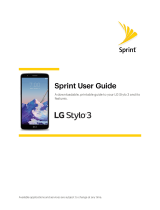Minimizing Mobile Data Usage
Use Wi-Fi whenever possible to minimize your data usage.
When not on Wi-Fi, try to limit your use of the acitivites listed below - they are
extremely data intensive! You may find that you exceed your data limit very easily.
By using less data, you’ll be able to stay on a cheaper plan and save more money!
Streaming video online (YouTube,
Netflix, Vimeo, and etc.)
Streaming music online (Pandora,
Spotify, Songza, and etc.)
Downloading and updating apps
Activities to avoid over data:
18