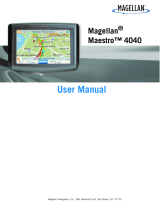Page is loading ...

Magellan
®
Maestro
™
Reference Manual
Instructions for Operating the
Magellan Maestro 4000/4040/4050
IMPORTANT SAFETY WARNINGS
The Magellan Maestro 4000/4040/4050 is a vehicle-navigation aid designed
to assist you in arriving to your selected destinations. When using the
Magellan Maestro 4000/4040/4050, these safety rules must be followed to
prevent accidents that can result in injury or death to yourself or others:
x California law prohibits mounting any item to your windshield.
Please check with your state or local law enforcement for applicable
regulations regarding windshield mounting. Go to
www.magellanGPS.com for alternate mounting solutions.
x When driving, the need to view the display is minimal. Voice
prompts will guide you to your destination. The driver should enter
data or program the Magellan Maestro 4000/4040/4050 only when
the vehicle is stopped. Only a vehicle passenger should enter data or
program the Magellan Maestro 4000/4040/4050 while the vehicle is
moving.
x It is your responsibility to comply with all traffic laws.
x Every attempt is made to ensure that the database is accurate.
However, roadways, points of interest (POIs), and business and
service locations may change over time. The database does not
include, analyze, process, consider, or reflect any of the following:
legal restrictions (such as vehicular type, weight, height, width, load
and speed restrictions); road slope or grade; bridge height, width,
weight, or other limits; population density; neighborhood quality or
safety; availability or proximity of law enforcement, emergency
rescue, medical, or other assistance; construction work zones or
hazards; road or lane closures; road, traffic, or traffic facilities’ safety
or condition; weather conditions; pavement characteristics or
conditions; special events; traffic congestion. It is your responsibility
to disregard any unsafe, hazardous, or illegal route suggestions.
x Keep the Magellan Maestro 4000/4040/4050 safe from extreme
temperature conditions. For example, do not leave it exposed to direct
sunlight for an extended period of time.

x Take care when mounting the Magellan Maestro 4000/4040/4050 in
your vehicle, whether using the windshield mount or other mount or
accessories, that it does not obstruct the driver's view of the road,
interfere with the operation of the vehicle's safety devices such as air
bags, or present a hazard to occupants of the vehicle should the
Magellan Maestro 4000/4040/4050 be dislodged while driving. You
assume the risks associated with damage to your vehicle or vehicle
occupants as the result of your choices in mounting the Magellan
Maestro 4000/4040/4050.
x Laws in some states prohibit wearing stereo headphones while
operating a motor vehicle. Please contact your state’s Department of
Motor Vehicles for information.
x The battery in the Magellan Maestro 4000/4040/4050 is rechargeable
and should not be removed. In the event it should need to be replaced,
please contact Magellan Technical Support.
x Extreme temperatures may cause the Magellan Maestro
4000/4040/4050 to stop working. Do not leave it exposed to extreme
heat or cold for long periods of time.
About Charging the Magellan Maestro 4000/4040/4050
x Use only the AC adapter (Phihong: PSC11R-050) approved for your
Magellan Maestro 4000/4040/4050. Use of another type of AC
adapter will result in malfunction and/or danger.
x Use only the car charger approved for / supplied with your Magellan
Maestro 4000/4040/4050. Use of another type of car charger will
result in malfunction and/or danger.
x The Magellan Maestro 4000/4040/4050 is intended to be supplied
with a LISTED Power Unit marked with "LPS", "Limited Power
Source" and output rated + 5 V dc / 2.0 A".
x Use the USB cable approved for / supplied with your Magellan
Maestro 4000/4040/4050.
x Use the battery provided with your Magellan Maestro
4000/4040/4050 or its identical replacement approved for the
Magellan Maestro 4000/4040/4050
x For safety reasons, the battery in your Magellan Maestro
4000/4040/4050 will stop charging when the ambient temperature is
less than 32°F (0°C) or more than 113°F (45°C)
IMPORTANT SAFETY WARNINGS
About the AC Adapter
x Do not use the adapter in a high moisture environment. Never touch
the adapter when your hands or feet are wet.

x Allow adequate ventilation around the adapter when using it to
operate the device or charging the battery. Do not cover the AC
adapter with paper or other objects that will reduce cooling. Do not
use the AC adapter while it is inside a carrying case.
x Connect the adapter to a proper power source. The voltage and
grounding requirements are found on the product case and/or
packaging.
x Do not use the adapter if the cord becomes damaged.
x Do not attempt to service the Magellan Maestro 4000/4040/4050.
There are no serviceable parts inside. Replace the Magellan Maestro
4000/4040/4050 if it is damaged or exposed to excess moisture.
About the Battery
x Do not attempt to replace the battery. Please contact Magellan
Technical Support for issues related to the battery.
x Use the charger approved for your Magellan Maestro
4000/4040/4050.
IMPORTANT INSTRUCTIONS FOR SERVICE PERSONNEL ONLY:
x Caution: Risk of explosion if battery is replaced by an incorrect type.
Dispose of used batteries according to the instruccions.
x Replace only with the same or equivalent type recommended by
Magellan.
x The battery must be recycled or disposed of properly.
x Use the battery only in the specified equipment.
INSTRUCTION TO THE USER:
This equipment has been tested and found to comply with the limits for a
class B digital device, pursuant to part 15 of the FCC Rules. These limits are
designed to provide reasonable protection against harmful interference in a
residential installation. This equipment generates, uses and can radiate radio
frequency energy and if not installed and used in accordance with the
instructions, may cause harmful interference to radio communications.
However, there is no guarantee that interference will not occur in a
particular installation. If this equipment does cause harmful interference to
radio or television reception, which can be determined by turning the
equipment off and on, the user is encouraged to try to correct the
interference by one or more of the following measures:
x Reorient or relocate the receiving antenna.
x Increase the separation between the equipment and receiver.

x Connect the equipment into an outlet on a circuit different from that
to which the receiver is connected.
x Consult the dealer or an experienced radio/TV technician for help.
IMPORTANT SAFETY WARNINGS
Federal Communication Commission Interference Statement
This equipment has been tested and found to comply with the limits for a
Class B digital device, pursuant to Part 15 of the
FCC Rules. These limits are designed to provide reasonable protection
against harmful interference in a residential
installation. This equipment generates, uses and can radiate radio frequency
energy and, if not installed and used in
accordance with the instructions, may cause harmful interference to radio
communications. However, there is no guarantee
that interference will not occur in a particular installation. If this equipment
does cause harmful interference to radio or
television reception, which can be determined by turning the equipment off
and on, the user is encouraged to try to correct
the interference by one of the following measures:
• -Reorient or relocate the receiving antenna.
• -Increase the separation between the equipment and receiver.
• -Connect the equipment into an outlet on a circuit different from that to
which the receiver is connected.
• -Consult the dealer or an experienced radio/TV technician for help.
•
This device complies with Part 15 of the FCC Rules. Operation is subject to
the following two conditions: (1) This device
may not cause harmful interference, and (2) this device must accept any
interference received, including interference that
may cause undesired operation.
FCC Caution: Any changes or modifications not expressly approved by the
party responsible for compliance could void the
user's authority to operate this equipment.
IMPORTANT NOTE:
FCC Radiation Exposure Statement:
This equipment complies with FCC radiation exposure limits set forth for an
uncontrolled environment. End users must follow the specific operating
instructions for satisfying RF exposure compliance.

This transmitter must not be co-located or operating in conjunction with any
other antenna or transmitter.
In order to maintain compliance with FCC regulations, shielded cables must
be used with this equipment. Operation with non-approved equipment or
unshielded cables is likely to result in interference to radio and TV reception.
The user is cautioned that changes and modifications made to the equipment
without the approval of manufacturer could void the user's authority to
operate this equipment.
This Class B digital apparatus meets all requirements of the Canadian
Interference-Causing Equipment Regulations. Cet appareil numerique de la
classe B respecte toutes les exigences du Reglement sur le materiel
brouilleur du Canada.
IMPORTANT SAFETY WARNINGS
IC statement
Operation is subject to the following two conditions:
1. This device may not cause interference and
2. This device must accept any interference, including interference that
may cause undesired operation of the device.
IMPORTANT NOTE:
IC Radiation Exposure Statement:
This equipment complies with IC radiation exposure limits set forth for an
uncontrolled environment. End users must follow the specific operating
instructions for satisfying RF exposure compliance.
This transmitter must not be co-located or operating in conjunction with any
other antenna or transmitter.
© 2006 Thales Navigation, Inc. All rights reserved. The Magellan Logo,
Magellan, Magellan Maestro 4000/4040/4050, Turn it on and go, TrueView,

QuickSpell, SmartDetour, and SmartVolume are trademarks of Thales. No
part of this user manual may be reproduced or transmitted in any form or by
any means, electronic or mechanical, including photocopying and recording,
for any purpose other than the purchaser’s personal use, without the prior
written permission of Thales.
63136101 A
TABLE OF CONTENTS
...........................................................................................................................
.....................................Magellan® Maestro™ 1
Instructions for Operating the
Magellan Maestro
4000/4040/4050 ...............................................................................................
..............................................................1
About Charging the Magellan Maestro
4000/4040/4050 ...............................................................................................
................................................................... 1
IMPORTANT SAFETY
WARNINGS ....................................................................................................
...................................................1
About the AC
Adapter .............................................................................................................
............................................................................................. 2
About the
Battery ..............................................................................................................
.................................................................................................. 2
Important instructions for service personnel
only: .................................................................................................................
......................................... 2
INSTRUCTION TO THE
USER:...............................................................................................................
............................................................................. 2
Federal Communication Commission Interference
Statement ..........................................................................................................
................................... 3
IC
statement ..........................................................................................................
............................................................................................................. 4
TABLE OF
CONTENTS .....................................................................................................
...................................................................i
Chapter 1: Contact

Information ......................................................................................................
................................................1
Technical
Support .............................................................................................................
................................................................................................. 1
Warranty
Service ..............................................................................................................
.................................................................................................. 1
Customer
Service ..............................................................................................................
.................................................................................................. 1
Registration ......................................................................................................
.................................................................................................................. 1
Chapter 2: GPS
Information ......................................................................................................
......................................................2
About Satellite
Navigation ........................................................................................................
.......................................................................................... 2
How Satellite Navigation
Works ...............................................................................................................
........................................................................... 2
Line of
Sight .................................................................................................................
.................................................................................................. 2
A Word on the Safe Usage of GPS
Maps .................................................................................................................
............................................................. 3
From Source to
Destination........................................................................................................
..................................................................................... 3
Placement of Your GPS Receiver for Optimal Satellite
Reception .........................................................................................................
............................... 3
Signal Acquisition
Time .................................................................................................................
..................................................................................... 3
GPS Maps and Your
Safety ...............................................................................................................
................................................................................... 4
Chapter 3: Magellan Maestro
4000/4040/4050 ...............................................................................................
............................................5
Front

View .................................................................................................................
.......................................................................................................... 5
Rear
View .................................................................................................................
........................................................................................................... 6
Top
View .................................................................................................................
............................................................................................................ 6
Bottom
View .................................................................................................................
....................................................................................................... 7
Right Side
View .................................................................................................................
.................................................................................................. 7
Left Side
View .................................................................................................................
.................................................................................................... 8
Car
Holder ..............................................................................................................
............................................................................................................. 8
Using Removable Memory
Cards ................................................................................................................
......................................................................... 9
To Insert the Storage
Card: .................................................................................................................
............................................................................ 9
To Remove the Storage
card: ..................................................................................................................
........................................................................ 9
Chapter 4: Vehicle
Installation ........................................................................................................
.............................................10
Installing the Windshield
Mount ...............................................................................................................
........................................................................ 10
Chapter 5: Navigation Basic
Operation ..........................................................................................................
..............................12
Turning the Magellan Maestro 4000/4040/4050 On Out of the
Box ...................................................................................................................
............................. 12
Power Off versus “Sleep”
Mode.................................................................................................................
.................................................................... 12

Power
Management .....................................................................................................
................................................................................................. 12
Resetting the Magellan Maestro
4000/4040/4050 ...............................................................................................
.......................................................................... 12
Adjusting the
Volume .............................................................................................................
........................................................................................... 12
Repeating the Last
Command .........................................................................................................
................................................................................. 12
Making
Selections .........................................................................................................
.................................................................................................... 13
Inputting Text
Characters ........................................................................................................
......................................................................................... 13
Additional Characters (“More”
Button) .............................................................................................................
................................................................ 13
Numerical Characters (“123”
Button) .............................................................................................................
................................................................. 14
What Is
QuickSpell? ......................................................................................................
.................................................................................................... 14
Help with Address
Entry .................................................................................................................
................................................................................... 15
Chapter 6:
Traveling ..........................................................................................................
...........................................................16
TABLE OF CONTENTS
Guidance Information
Screens .............................................................................................................
............................................................................. 16
Map
Screen ...............................................................................................................
........................................................................................................ 17
Changing from 2D to 3D Map
View .................................................................................................................

.................................................................. 17
Changing the Map Zoom
Levels ...............................................................................................................
......................................................................... 18
Maneuver List
Screen ...............................................................................................................
......................................................................................... 18
TrueView
Screen ...............................................................................................................
................................................................................................. 19
Choosing the Route
Method .............................................................................................................
................................................................................. 20
Changing the Route
Method .............................................................................................................
................................................................................ 20
Cancelling a Planned
Route ................................................................................................................
.............................................................................. 20
Detouring from the Planned
Route ................................................................................................................
.................................................................... 21
Excluding a Maneuver in the Planned
Route ................................................................................................................
..................................................... 21
Displaying Information About Your Present
Location ...........................................................................................................
............................................. 22
Saving Your Current Location to Your Address
Book .................................................................................................................
........................................ 22
Finding POIs Along Your
Route ................................................................................................................
.......................................................................... 22
Finding a Detour Along Your
Route ................................................................................................................
................................................................... 23
Chapter 7: Selecting
Destinations ......................................................................................................
..........................................25
Destination
Screen ...............................................................................................................
............................................................................................. 25
Country Selection (Globe

Button) .............................................................................................................
......................................................................... 25
Entering and Routing to Your Home
Address ............................................................................................................
........................................................ 25
Selecting a Destination Using Select
Address ............................................................................................................
....................................................... 26
Search By
City....................................................................................................................
........................................................................................... 27
Search by Zip
Code .................................................................................................................
...................................................................................... 27
Search By
State ..................................................................................................................
.......................................................................................... 28
Previous
City....................................................................................................................
............................................................................................. 29
Selecting a Destination Using the Address
Book .................................................................................................................
.............................................. 30
Previous
Destinations ......................................................................................................
............................................................................................. 30
Saving a Previous Destination to the Address
Book .................................................................................................................
................................... 31
Deleting A Previous
Destination .......................................................................................................
.......................................................................... 32
Favorites............................................................................................................
........................................................................................................... 32
Editing a
Favorite ............................................................................................................
........................................................................................... 33
Deleting A
Favorite ............................................................................................................
......................................................................................... 33
List
Addresses .........................................................................................................
..................................................................................................... 34
Editing an

Address ............................................................................................................
......................................................................................... 34
Deleting an
Address ............................................................................................................
....................................................................................... 35
Create New
Entry .................................................................................................................
......................................................................................... 35
Search by
City ...................................................................................................................
......................................................................................... 35
Search by Zip
Code .................................................................................................................
.................................................................................... 36
Search by
State ..................................................................................................................
........................................................................................ 37
Previous
City ...................................................................................................................
........................................................................................... 38
Trip
Planner .............................................................................................................
..................................................................................................... 39
New ..................................................................................................................
.......................................................................................................... 39
Optimizing a
Trip ...................................................................................................................
..................................................................................... 41
Guide
Me ....................................................................................................................
................................................................................................ 42
Edit ...................................................................................................................
......................................................................................................... 42
Delete and
Rename ............................................................................................................
........................................................................................ 43
Selecting a Point of Interest as a
Destination .......................................................................................................
............................................................ 45
Spell
Name ................................................................................................................
................................................................................................... 46
Nearest .............................................................................................................
.......................................................................................................... 46

List By
City ...................................................................................................................
.............................................................................................. 46
Select
Category ...........................................................................................................
............................................................................................... 47
Select
Category............................................................................................................
................................................................................................. 47
Nearest .............................................................................................................
.......................................................................................................... 48
List by
City ...................................................................................................................
.............................................................................................. 48
Spell
Name ................................................................................................................
................................................................................................. 48
Cuisine
Type .................................................................................................................
.............................................................................................. 49
TABLE OF CONTENTS
Custom
POIs ..................................................................................................................
............................................................................................... 49
Selecting an Intersection as a
Destination .......................................................................................................
................................................................ 51
Search by
City....................................................................................................................
........................................................................................... 51
Search by Zip
Code .................................................................................................................
...................................................................................... 52
Search by
State...................................................................................................................
.......................................................................................... 52
Previous
City....................................................................................................................
............................................................................................. 53
Chapter 8: Navigation
Options .............................................................................................................
........................................55

Configuration ...................................................................................................
................................................................................................................. 55
POI
Selection............................................................................................................
..................................................................................................... 55
Custom
POIs ..................................................................................................................
............................................................................................... 55
Map
Options .............................................................................................................
.................................................................................................... 60
TrueView
Options .............................................................................................................
............................................................................................. 60
Select Map
Color.................................................................................................................
.......................................................................................... 60
Route
Preferences........................................................................................................
................................................................................................. 61
Detour
Options..............................................................................................................
................................................................................................ 62
Menu
Colors................................................................................................................
.................................................................................................. 63
Tone
Options..............................................................................................................
................................................................................................... 63
GPS
Options..............................................................................................................
.................................................................................................... 63
GPS
Status ................................................................................................................
................................................................................................. 63
Set GPS
Position ............................................................................................................
............................................................................................. 64
Simulator
Mode.................................................................................................................
............................................................................................ 64
Automatic
Volume..............................................................................................................
........................................................................................... 65

Backup and
Restore..............................................................................................................
........................................................................................ 65
Backup .............................................................................................................
.......................................................................................................... 65
Restore .............................................................................................................
.......................................................................................................... 65
Map
Information ......................................................................................................
..................................................................................................... 66
Trip
Computer ..........................................................................................................
......................................................................................................... 66
Current
Trip ...................................................................................................................
............................................................................................... 66
Stopping or Starting the Trip
Computer ..........................................................................................................
............................................................ 67
Saving the Current Trip
Report ...............................................................................................................
.................................................................... 67
Resetting the Trip
Computer ..........................................................................................................
............................................................................ 68
Viewing a Saved Trip
Report ...............................................................................................................
........................................................................ 68
Deleting a Trip
Report ...............................................................................................................
................................................................................. 68
Chapter 9:
Bluetooth ..........................................................................................................
..........................................................70
How to use the
Dialer ................................................................................................................
........................................................................................ 70
Introduction ......................................................................................................
............................................................................................................ 70
Main
Interface ...........................................................................................................
................................................................................................... 70
Pair
Mode ................................................................................................................

..................................................................................................... 70
The pairing window shall pop up, if it is not the first time of use, you need
to click in the main interface. .............................................................. 70
Make paring process on your mobile phone. (See the user guide of your
mobile phone.) ............................................................................................ 71
After you input the passkey in your mobile phone, there shall be a passkey
input window pop up in your Magellan Maestro. Then you need to input
the same numbers as you input to your mobile phone to this pop up
window. ............................................................................................................
.......... 71
Establish
Connection........................................................................................................
............................................................................................ 71
Connect ............................................................................................................
.......................................................................................................... 71
The other way to
connect .............................................................................................................
............................................................................... 72
Place a
call.....................................................................................................................
.............................................................................................. 75
Place a call via
Keypads ............................................................................................................
................................................................................. 76
Place a call via
Contacts ............................................................................................................
................................................................................ 76
Place a call via Call
History ..............................................................................................................
.......................................................................... 77
Place a call via
Redial ...............................................................................................................
................................................................................. 78
Dial
Fail ...................................................................................................................
................................................................................................... 79
Dial
Success .............................................................................................................
.................................................................................................. 80
Incoming
call.....................................................................................................................
........................................................................................... 81
Exit ...................................................................................................................
........................................................................................................... 83

How to Transfer files via Bluetooth wireless
technology ........................................................................................................
............................................ 84
TABLE OF CONTENTS
Tap to enter “Bluetooth Manager”
window. ............................................................................................................
..................................................... 84
There are two ways (4.2.1 and 4.2.2) to connect to the “Bluetooth File
Transfer” service of a remote device: .............................................................
85
Tap in the “Bluetooth Manager” window (Figure 4~2), the “Passkey
Request” window shall pop up as Figure 4~4. ...............................................
85
Input the passkey you set that is not more than 16 digital numbers, and then
the “Remote Device” window shall pop up as below:.......................... 86
How to use My
Shortcuts ..........................................................................................................
......................................................................................... 88
Tap in the main interface (Figure 5~1) to enter “Bluetooth Manager”
window. ..........................................................................................................
89
Tap “My Shortcuts” to explore the shortcut stored in “My
Shortcuts”. ........................................................................................................
.................. 89
How to use Active
Connections ......................................................................................................
................................................................................... 91
Tap in the main interface (Figure 6~1) to enter “Bluetooth Manager”
window. ..........................................................................................................
92
Tap in the main interface (Figure 6~1) to enter “Active Connections”
window. ..........................................................................................................
92
Choose a active connection, the shall display (Figure 6~4), and then you can
tap this button to disconnect the active connection. ....................... 92
How to use Bluetooth
Settings .............................................................................................................
............................................................................. 93
Tap in the main interface (Figure 7~1) to enter “Bluetooth Manager”
window. ..........................................................................................................
93
Tap to enter “Bluetooth Settings” window as

below: ...............................................................................................................
.................................... 94
Tap the name area, the “Device Name” change window shall pop up as
below: ......................................................................................................... 94
Input the new device name you want to change to, and tap to verify or tap to
cancel. ............................................................................................... 95
Tap in the “Bluetooth Settings” (Figure 7~3) to set the share folder you want
to use in Bluetooth file transfer. ........................................................ 95
The default share folder is “My Flash Disk”. If you have inserted a memory
card to your Magellan Maestro, there shall be a “Storage Card” directory
in the directory list. Select the folder you want to use in the Bluetooth file
transfer, and tap the “Select” button to set the share folder or tap the
“Cancel”
button to cancel the share folder
change. .............................................................................................................
.............................................................. 95
After setting the share folder, it shall back to “Bluetooth Setting” window
(Figure 7~3), tap to save your settings and go back to “Bluetooth Manager”
window (Figure
7~2)...................................................................................................................
.......................................................................................... 96
How to
Exit ...................................................................................................................
..................................................................................................... 96
Tap to power off the Bluetooth and go back the main
interface.............................................................................................................
...................... 96
Tap to exit the main interface and go back to the “Settings”
window. ............................................................................................................
............ 97
Chapter 10: System
Settings .............................................................................................................
...........................................98
Brightness ........................................................................................................
................................................................................................................ 98
Power
Management .....................................................................................................
..................................................................................................... 98
Password ..........................................................................................................
................................................................................................................ 98
Set
Password ..........................................................................................................
...................................................................................................... 98
Change

Password ..........................................................................................................
............................................................................................... 99
Delete
Password ..........................................................................................................
................................................................................................. 99
Language ..........................................................................................................
................................................................................................................ 99
Chapter 11: System
Status ................................................................................................................
.........................................100
Product
Information ......................................................................................................
.................................................................................................. 100
User
Storage .............................................................................................................
...................................................................................................... 100
Diagnostics .......................................................................................................
.............................................................................................................. 100
Audio
Test....................................................................................................................
............................................................................................... 100
Touchscreen
Test ...................................................................................................................
..................................................................................... 100
Keypad
Test ...................................................................................................................
............................................................................................. 100
Video
Test ...................................................................................................................
................................................................................................ 100
Contact
Us .....................................................................................................................
................................................................................................. 101
Chapter 12: Magellan Maestro Tools
Installation ........................................................................................................
............102
Installing the
Software ...........................................................................................................
........................................................................................ 102
Chapter 13: Magellan Maestro Music
Manager ...........................................................................................................
............103
Chapter 14: Music
Player ...............................................................................................................

.............................................104
Single Song
Play ..................................................................................................................
........................................................................................... 104
Multiple Song
Play ..................................................................................................................
........................................................................................ 104
Play...................................................................................................................
.......................................................................................................... 105
Create................................................................................................................
......................................................................................................... 105
Modify...............................................................................................................
.......................................................................................................... 105
Delete ...............................................................................................................
.......................................................................................................... 105
Rename ............................................................................................................
.......................................................................................................... 106
Play
Mode ................................................................................................................
....................................................................................................... 106
TABLE OF CONTENTS
List
Songs ................................................................................................................
....................................................................................................... 106
Equalizer ..........................................................................................................
............................................................................................................... 107
Help ..................................................................................................................
.............................................................................................................. 107
Chapter 15: Magellan Maestro Photo
Manager ...........................................................................................................
.............108
Chapter 16: Photo
Viewer ..............................................................................................................
.............................................109
View Single
Photo ................................................................................................................
........................................................................................... 109
Previous Image (left
arrow) ...............................................................................................................
......................................................................... 109
Zoom ................................................................................................................
.......................................................................................................... 109
/