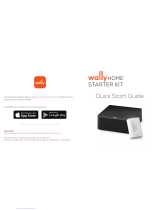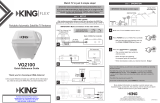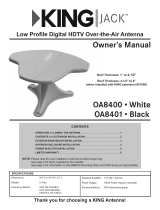Page is loading ...

KOP4800 Owner’s Manual
DISH
®
with Receivers:
ViP
®
211z • ViP211k • ViP211 • 411
This manual contains detailed information on your KING One Pro.
To start using your KING One Pro right away,
see the Quick Reference Guide.
IMPORTANT!
The KING One Pro works with DIRECTV
®
, DISH, and Bell
™
TV. This manual is for DISH
subscribers with the receivers listed above. Manuals for DISH (with other receivers),
DIRECTV and Bell subscribers are available at kingconnect.com. Use this manual only if
you have one of the ViP receivers listed above.


Page 1
IMPORTANT!
The satellite TV market is expanding and changing. The information in this manual was accurate at the time
of printing. If your KING One Pro Satellite Antenna does not operate as outlined in this manual, please call
KING
®
at (952) 345-8147 or visit our website at kingconnect.com. KING is not responsible for changes outside
of its control.
INTRODUCTION . . . . . . . . . . . . . . . . . . . . . . . . . . . . . . . . . . . . . . . . . . . . . . . . . . . . . . 2-3
IMPORTANT SAFETY AND CARE INFORMATION. . . . . . . . . . . . . . . . . . . . 2
ABOUT SIGNAL LOSS . . . . . . . . . . . . . . . . . . . . . . . . . . . . . . . . . . . . . . . . . . 3
SECURITY . . . . . . . . . . . . . . . . . . . . . . . . . . . . . . . . . . . . . . . . . . . . . . . . . . . 3
SETUP . . . . . . . . . . . . . . . . . . . . . . . . . . . . . . . . . . . . . . . . . . . . . . . . . . . . . . . . . . . . . . . . 4
CONTENTS . . . . . . . . . . . . . . . . . . . . . . . . . . . . . . . . . . . . . . . . . . . . . . . . . . 4
APPLY RUBBER FEET TO ANTENNA UNIT . . . . . . . . . . . . . . . . . . . . . . . . . 4
CONNECTIONS . . . . . . . . . . . . . . . . . . . . . . . . . . . . . . . . . . . . . . . . . . . . . . . . . . . . . . . . . 5
ANTENNA CONFIGURATION . . . . . . . . . . . . . . . . . . . . . . . . . . . . . . . . . . . . . . . . . . . . 6-7
OPERATION. . . . . . . . . . . . . . . . . . . . . . . . . . . . . . . . . . . . . . . . . . . . . . . . . . . . . . . . . 8-17
NEW AND UNACTIVATED WALLY RECEIVER . . . . . . . . . . . . . . . . . . . . 8-11
STANDARD OPERATION . . . . . . . . . . . . . . . . . . . . . . . . . . . . . . . . . . . 12-14
SECOND RECEIVER OPERATION . . . . . . . . . . . . . . . . . . . . . . . . . . . . 16-17
TROUBLESHOOTING . . . . . . . . . . . . . . . . . . . . . . . . . . . . . . . . . . . . . . . . . . . . . . . . 18-22
ACCESSORIES . . . . . . . . . . . . . . . . . . . . . . . . . . . . . . . . . . . . . . . . . . . . . . . . . . . . . . . . 23
LIMITED WARRANTY . . . . . . . . . . . . . . . . . . . . . . . . . . . . . . . . . . . . . . . . . . . . . . . . . . . 24
FCC GUIDELINES . . . . . . . . . . . . . . . . . . . . . . . . . . . . . . . . . . . . . . . . . . . . . . . . . . . . . . 25
PRODUCT REGISTRATION
To provide ongoing technical support and to better
facilitate warranty processing, please register your product at
kingconnect.com/support.

Page 2
Thank you for choosing the premium KING One Pro Portable HDTV System!
You are about to experience the excitement of satellite television programming and the convenience
of the KING One Pro portable antenna, which delivers the very best HD picture and sound quality
wherever you go.
INTRODUCTION
IMPORTANT SAFETY AND CARE INFORMATION
QUESTIONS? (952) 345-8147
1. Keep the Quick Reference Guide and Installation Guide that came with your KING One Pro in
a safe place for future reference. You may also print this on-line manual and keep it for future
reference as well.
2. Follow all instructions and warnings. Set up and operate the KING One Pro in accordance with
the instructions.
3. To avoid risk of electric shock, unplug your receiver before connecting/disconnecting the KING
One Pro in damp or wet conditions.
4. Tighten all of the coax cable connections only by hand. If you use a wrench, you may
over-tighten the connections and damage your equipment.
5. Always handle the KING One Pro carefully. Do not drop the KING One Pro. Avoid excessive
shock or vibration to the KING One Pro.
6. Use caution when carrying the KING One Pro. Always carry the KING One Pro by the handle.
7. Do not remove the cover of the KING One Pro without authorization. Doing so will void the
limited warranty.
8. Do not stack the KING One Pro on top of or below other electronic devices as this can cause
heat build-up or block the satellite signal from reaching the KING One Pro.
9. Do not operate or store near any indoor or outdoor heat source such as radiators, heat registers,
6. Servicing may be required if the unit has been dropped or damaged in any way or if the unit does
not operate normally. Call KING Customer Service at (952) 345-8147.
10. Do not power wash the KING One Pro.
11. Do not submerge the KING One Pro or place in standing water.
12. Keep the enclosure clean from dirt, bugs, and other debris by hand washing with mild soap and
water.
13. Do not coat or paint the KING One Pro with any substance.
The KING One Pro has been designed to be maintenance and trouble free. If not using the KING
One Pro for long periods of time, it is recommended that you set up the system on a quarterly basis
(every three months) to keep all moving parts of the KING One Pro in good working order.
If you have any comments or questions, please contact KING Customer Service at (952) 345-8147,
or by email at [email protected]m.

Page 3
ABOUT SIGNAL LOSS
SECURITY
OBSTRUCTIONS
The KING One Pro requires an unobstructed view of the southern sky for the best signal reception.
Be sure to place the KING One Pro in a location free from obstructions such as people, trees,
buildings, vehicles, etc. This will allow for the strongest signal and will help prevent any interruption to
your programming. Point the handle approximately north to speed up scan time.
RAIN AND SNOW FADE
Though rare, heavy rain, snow, or dense cloud cover
can reduce the satellite signal, which may interrupt
your programming. Your programming should return
as conditions improve.
WHILE IN USE, DO NOT BLOCK THE ANTENNA
UNIT’S LINE OF SIGHT TO THE SATELLITES IN
THE SOUTHERN SKY AT ANY TIME!
IMPORTANT!
If you move the antenna unit any
time during or after the scan, you
will have to repeat the scan.
The KING Antenna can be secured to an object by
looping a cable thru the handle.
Cable sold separately.

Page 4
SETUP
CONTENTS
APPLY RUBBER FEET TO ANTENNA UNIT
IMPORTANT!
Do not apply rubber feet if roof-mounting the antenna unit.
See the Installation Guide included in the box.

Page 5
After connecting and plugging in all components, wait for the power inserter
LED to turn steady green.
The Mobile Antenna Setup screen should appear on your TV.
Go to the next page.
CONNECTIONS
HAND-TIGHTEN COAX.
OVER-TIGHTENING CAN
DAMAGE CONNECTIONS.
Connect components in following order.
Power inserter is for indoor use only.
Place the power inserter in an accessible location.
Do not over-tighten the coax connections.
Do not put sharp bends or kinks in the cables.
Do not route the cables where they can be tripped on
or run over by a vehicle.
A Connect coax cables. B Plug in power inserter. C Plug in receiver(s).
A
A A
C
C
B
NOTE: If your main receiver has two SAT IN ports: AUX coax may be connected to
second SAT IN port for dual tuner usage.

Page 6
ANTENNA CONFIGURATION
DISH with Wally receivers and the ViP models listed in the gray box below use mode 1. The KING
IF YOUR ANTENNA IS NEW, SKIP THIS STEP AND GO TO PAGE 8.
MODE SERVICE SATELLITES
1
DIRECTV
DISH
101, 119
61.5, 110, 119, 129
DIRECTV subscribers
DISH subscribers with Wally, ViP211z, 211k, 211 or 411
receivers
2 DISH 110, 119, 129
DISH subscribers with receivers not listed in MODE 1
3 Bell TV 82, 91
Bell TV subscribers
4 DISH 61.5, 110, 119
DISH subscribers with receivers not listed in MODE 1

Page 7
IF YOUR ANTENNA IS NEW, SKIP THIS STEP AND GO TO PAGE 8.
Go to next page to start a scan.

Page 8
IF YOUR RECEIVER IS NEW AND UNACTIVATED, START HERE.
Otherwise go to STANDARD OPERATION on page 12.
NEW AND UNACTIVATED WALLY RECEIVER
WHILE IN USE, DO NOT BLOCK THE ANTENNA
UNIT’S LINE OF SIGHT TO THE SATELLITES IN
THE SOUTHERN SKY AT ANY TIME!
IMPORTANT!
If you move the antenna unit any
time during or after the scan, you
will have to repeat the scan.
OPERATION
NEW AND UNACTIVATED RECEIVER
IMPORTANT!
Your TV screen may look different from what is shown in this manual.
Screen information may vary depending on choices you make during the setup process.
For best results, follow the on-screen instructions.
1. Point your receiver’s remote at the front of
the receiver and press SAT.
Press RECORD.
When a number appears in the box,
verify “Continue” is highlighted.
Press SELECT on your remote.
MAKE SURE TO INSTALL THE BATTERIES IN THE RECEIVER’S REMOTE
CONTROL (INCLUDED WITH REMOTE CONTROL).

Page 9
NEW AND UNACTIVATED RECEIVER
The Portable Antenna Setup screen
will display.
2. Use the arrow buttons on your remote to
highlight the letter group that includes the
Press SELECT.
3. Highlight the state you are currently in
from the state menu.
Press SELECT.
4. Verify “Scan” is highlighted.
Press SELECT.
The scan will begin and may take up to
several minutes to complete.

Page 10
NEW AND UNACTIVATED RECEIVER
The receiver will download software.
This step may take 20-25 minutes.
5. The receiver will reset and the Mobile
Antenna Setup Screen will appear.
Repeat steps 2-4 to start
a second scan.
The unit will scan a second time.

Page 11
NEW AND UNACTIVATED RECEIVER
When the scan is complete, the
Acquiring Signal message will display.
Acquiring the signal may take up to 5
minutes to complete.
6. After your receiver has acquired the signal,
it is ready to be activated. To activate
service call 1-800-963-DISH (3474).
After your receiver is activated,
the electronic program guide will download.
This may take up to 10 minutes to complete
(potentially longer if an external hard drive
is connected).
This completes the setup for new receivers. You may now use
STANDARD OPERATION starting on the next page for subsequent use.
1-800-963-DISH (3474)

Page 12
STANDARD OPERATION
IF YOUR RECEIVER IS NEW AND UNACTIVATED, MAKE SURE TO
DO THE FIRST-TIME SETUP PROCEDURE ON PAGES 8-11 FIRST.
STANDARD OPERATION
WHILE IN USE, DO NOT BLOCK THE ANTENNA
UNIT’S LINE OF SIGHT TO THE SATELLITES IN
THE SOUTHERN SKY AT ANY TIME!
IMPORTANT!
If you move the antenna unit any
time during or after the scan, you
will have to repeat the scan.
IMPORTANT!
Your TV screen may look different from what is shown in this manual.
Screen information may vary depending on choices you make during the setup process.
For best results, follow the on-screen instructions.
After connecting and turning on your equipment as instructed, the Mobile Antenna Setup screen will
display. (It may take up to two minutes to display.)
Note: If the Mobile Antenna Setup screen does not display, press MENU, 6, 1, 1 on your
remote. Highlight the “Check Switch” button then press SELECT on your remote.

Page 13
STANDARD OPERATION
1. Use the arrow buttons on your remote to
highlight the letter group that includes the
Press SELECT on your remote.
2. Highlight the state you are currently in
from the state menu.
Press SELECT.
3. Verify “Scan” is highlighted.
Press SELECT.
The scan will begin and may take up to
several minutes to complete.
This screen will display during the scan.

Page 14
STANDARD OPERATION
4. When the scan is complete, the
Acquiring Signal message will display.
Acquiring the signal may take up to 5
minutes to complete.
OPERATING NOTES:
When in the northeastern United States, television programming from the 129 satellite may not be
available.
If your system is inactive for an extended period of time, you may have to call DISH Customer Service
at 1-800-333-DISH (3474) to reauthorize your receiver.
If your receiver has not been used for awhile the 013 error message may appear.
Call 1-800-333-DISH (3474) and follow the prompts to reauthorize your receiver.
Note that if channel 101 appears, scroll channel up or down to make sure 013 er-
ror message does not appear.
You can view your programming when your receiver has been authorized and the
IF YOU MOVE THE ANTENNA UNIT, YOU WILL HAVE TO REPEAT STEPS 1-5 TO
REACQUIRE THE SATELLITES AND RESTORE PROGRAMMING.
5. After your receiver has acquired the signal,
the electronic program guide will download.
This may take up to 10 minutes to complete
(potentially longer if an external hard drive
is connected).

Page 15
STANDARD OPERATION
This page intentionally left blank.

Page 16
INITIAL SETUP FOR SECOND RECEIVER
1. With the antenna locked on the satellite
and the second receiver connected to the
antenna unit’s AUX port coax, use your
DISH remote control and press
MENU, 6, 1, 1 to display the
Point Dish screen.
2. Use the arrow buttons on the remote
to highlight “Check Switch.”
Press SELECT on your remote.
See the next page for downloading programming to the second receiver.
3. Verify “SuperDISH” and “Alternate”
are not selected.
Verify “Test” is highlighted.
Press SELECT on your remote.
4. When test is complete, highlight “Save.”
Press SELECT on your remote.
Antenna locked on
and
receiver connected!
Receiver sold separately.
SECOND RECEIVER OPERATION

Page 17
DOWNLOADING PROGRAMMING TO THE SECOND RECEIVER
After completing the steps on the previous page, reset the second receiver by pressing the
POWER button on the front panel for 10 seconds. The TV picture will go away and should
reappear within two minutes.
The receiver will then download the program guide to show only the channels available on the
current satellite as determined by the channel selected on the main receiver. Downloading the
The channels available on the second receiver are determined by the channel/satellite selected on
the main receiver. For example, if you select a channel on the main receiver that is broadcast from
the 119 satellite, then the second receiver will be able to view any channel broadcast from the 119
satellite.
If you switch channels on the main receiver to one that is broadcast from a different satellite, (for
example, your channel was broadcast from satellite 119 but your new channel is broadcast from the
110), the antenna will automatically switch to the 110 satellite and programming will be lost on the
second receiver until you either:
• Select a channel on the main receiver that is broadcast from the previous satellite (satellite
119 in this example).
(or)
• Reset the second receiver by following the steps on the previous page to download the
program guide for the newly selected satellite (satellite 110 in this example).
NOTE: If you choose a channel on the main TV that causes the antenna to switch satellites, you may have to run a
check switch on the second receiver.

Page 18
TROUBLESHOOTING
Symptom Possible Cause Troubleshooting
Antenna unit does not scan
for satellites.
No power to antenna unit. Make sure antenna unit is connected to power
inserter.
Make sure power supply is plugged in and connected
to power inserter.
Antenna unit scans but no
picture on TV.
Improper connections made. Make sure antenna unit is connected to power
inserter, and power inserter is plugged in.
Make sure powered receiver is connected to TV and
the power inserter.
Antenna unit scans but does Line of sight obstruction. Move antenna unit to have a clear view of the
southern sky. Start a new scan.
Picture on TV goes in and out. Temporary obstruction of signal. Heavy rain or snow may cause loss of signal.
Reception will improve as weather clears.
Make sure nothing is temporarily blocking view to the
southern sky (like tree branches blowing in the wind).
GENERAL
If you connect or install the antenna unit using any of the vehicle’s internal wiring/coax, and the antenna unit does
not work properly, it could be the vehicle’s wiring/coax. Connect a known good coax directly from the antenna unit
to the power inserter and see if the problem goes away. If it does, the vehicle’s wiring/coax is at fault. KING is not
responsible for faulty vehicle wiring/coax.
/