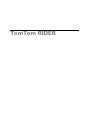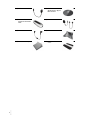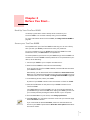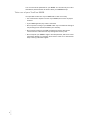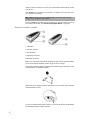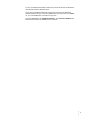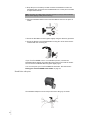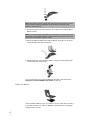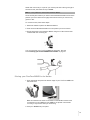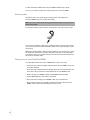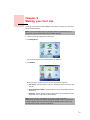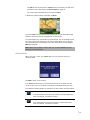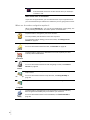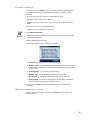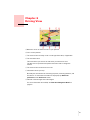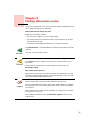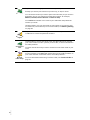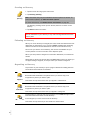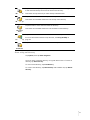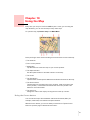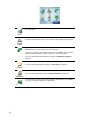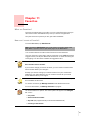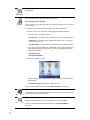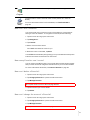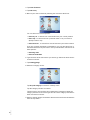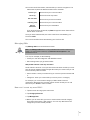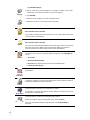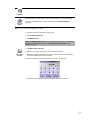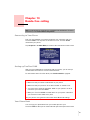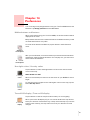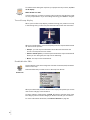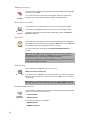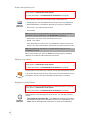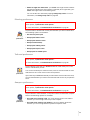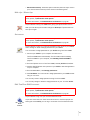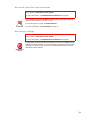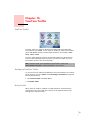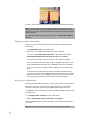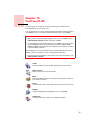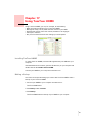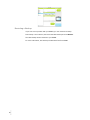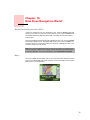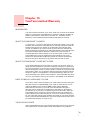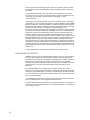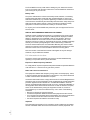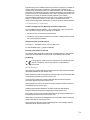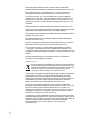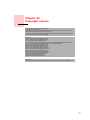TomTom RIDER 1ST EDITION User manual
- Category
- Car navigation systems
- Type
- User manual
This manual is also suitable for

TomTom RIDER

2
•
•
•
•
•
•

3
•
•
•
•
•
•
Chapter 1
What’s in the box
What’s in the box
a Your TomTom RIDER
1. Touchscreen
2. On/off button
3. Docking connector
4. Memory card (SD card) slot
5. USB connector
6. Charging connector
7. Reset button
h A memory card (SD
card) containing the
application and maps
i Mounting kit:
Holder, Handlebar
Mount, Handlebar
Adaptor, Mirror
Mount, Adhesive
Mount and the
adhesive pad
j Screws and Allen keys
for the mounting kit
k Battery cable
l Home charger, with
international
adaptors
m TomTom RIDER
case

4
•
•
•
•
•
•
n USB cable o CD for Microsoft
Windows® or Apple
Macintosh®.
p Bluetooth™ headset
module and headset
cable
q Helmet headset
r Standard headset s Screen cloth
t Documentation pack u Your product code
card

5
•
•
•
•
•
•
Chapter 2
Before You Start...
Before You Start...
Back Up Your TomTom RIDER
It’s always a good idea to make a backup of the contents of your
TomTom RIDER. You can make a backup using TomTom HOME.
For more information about TomTom HOME, see Using TomTom HOME on
page 65.
Secure your TomTom RIDER
Set a password for your TomTom RIDER so that only you can use it. Every
time you start your RIDER you will have to enter your password.
To set your password, run your RIDER using TomTom HOME. From the
Preferences menu, click Set owner to set a password.
To set the password, you have to run your RIDER using TomTom HOME. You
can then use TomTom HOME to set the password. To set a password on your
device, do the following:
1. Connect your RIDER to your computer and switch it on.
2. Start TomTom HOME if it does not start automatically.
If you do not have TomTom HOME installed, insert the CD that came with
your RIDER to install it.
Alternatively, you can download TomTom HOME from www.tomtom.com.
Make sure you always have the latest version of TomTom HOME. For more
information about TomTom HOME, see Using TomTom HOME on page 65.
3. In the Planning section, select your RIDER.
A picture of your RIDER is shown in the main section of TomTom HOME.
4. Click the On/Off button on the picture of your RIDER to switch it on in
TomTom HOME.
Your RIDER starts in TomTom HOME. You can now set the password on
your RIDER using TomTom HOME. Don't unplug your RIDER, just use it as
you normally would by clicking the buttons shown on your computer.
5. From the Main Menu in your device, click Change preferences.
6. Click Set owner. You may have to click the arrow until you reach the page
where Set owner is shown.
If you cannot find the button Set owner, make sure that all buttons are
shown in your RIDER. Tap the button Show ALL menu options. All buttons
will now be shown.
Set owner

6
•
•
•
•
•
•
You can now set the password for your RIDER. You can also set your name
and address, which will then be shown when your RIDER starts up.
Take care of your TomTom RIDER
It is important to take care of your RIDER and to clean it correctly.
• Use a soft cloth to wipe the screen of your RIDER; do not use any liquid
cleaners.
• If your RIDER gets wet, dry it with a soft cloth.
• Do not open the casing of your RIDER under any circumstances. Doing so
may be dangerous and will invalidate your warranty.
• Do not use the memory card (SD card) with any device other than a
TomTom device. Other devices may damage the memory card.
• Do not expose your RIDER to high or low temperatures, which can cause
permanent damage. For example, don’t leave it in the car on hot summer
days or during cold winter nights.

7
•
•
•
•
•
•
Chapter 3
Using your TomTom RIDER
Using your TomTom RIDER
Switching on
1. Open the compartment on the bottom of your TomTom RIDER.
2. Push the memory card into the memory card slot.
3. Press and hold the On/Off button for 2 seconds, or until your
TomTom RIDER starts.
The first time you switch on your TomTom RIDER, it may take up to 20
seconds to start. To switch off your TomTom RIDER, press and hold the On/
Off button for 2 seconds.
Setting up
First, you have to answer a few questions to set up your device and your
Bluetooth headset module. Answer the questions by tapping the screen. You
will use the touchscreen for everything you do with your TomTom RIDER.
Follow the instructions to establish a Bluetooth connection between your
TomTom RIDER and your Bluetooth headset module.
See the Bluetooth headset module section below for more information about
your Bluetooth headset module.
Once you have answered the questions, your TomTom RIDER will display the
Driving View.
The screen is shown in black and white until your TomTom RIDER locates
your current position. Once this is done, the Driving View is shown in full
color.
Locating your current position
Your TomTom RIDER must be outside to be able to locate your current
position. The first time you start your RIDER, it takes up to 5 minutes for the
device to find your current position.
In future, your position will be found much faster, normally within a few
seconds. If your RIDER takes longer than 5 minutes to locate your current

8
•
•
•
•
•
•
position, make sure that you are in an open place without tall buildings or trees
around you.
Your RIDER does not transmit your location, so others cannot use it to track
you while you are driving.
TomTom RIDER uses a GPS receiver to locate your current position. For more
information about GPS, see How Does Navigation Work? on page 67.
Bluetooth headset module
1. Indicators
2. Volume controls
3. On/off button
4. Charging connector
5. Headset connector
Before you can use your Bluetooth headset module with the helmet headset,
you must charge the headset module using the home charger.
Connect the headset cable to the Bluetooth headset module and then to the
helmet headset or standard headset.
Attach the Velcro pads provided to the inside of your helmet. These hold the
helmet headset in place.
To turn your Bluetooth headset module on, press and hold the On/Off button
until the blue indicator flashes 4 times.
Note: Before driving with your TomTom RIDER, we recommend that you
charge it fully using the home charger.

9
•
•
•
•
•
•
To turn your Bluetooth headset module off, press and hold the On/Off button
until the red indicator flashes 4 times.
If you did not establish a Bluetooth connection between your Bluetooth
headset module and your TomTom RIDER when you first turned your RIDER
on, you can establish the connection at any time.
From the Main Menu, tap Change Preferences. Tap Connect to headset and
follow the instructions to establish the connection.

10
•
•
•
•
•
•

11
•
•
•
•
•
•
Chapter 4
Mounting TomTom RIDER on
Mounting TomTom RIDER on
your motorcycle
Where should I mount my TomTom RIDER?
When you choose where to mount your device, think about the following:
• The mounting options available
• The most comfortable position
Spend some time thinking about where to mount your TomTom RIDER on
your motorcycle. Not all mounts are suitable for all bikes. It should be in a
position where you can see it easily and where it does not block your vision.
Mounting your TomTom RIDER
There are four different mounts:
• Handlebar Mount
• Handlebar adaptor
• Mirror Mount
• Adhesive Mount
The sections below describe how to use each mount. Make sure that you
screw all parts of the mounts together very tightly, otherwise the mount may
move while you are driving.
Handlebar Mount
The Handlebar Mount is attached directly onto the handlebars. To use this
mount, follow these steps:
1. Unscrew the Handlebar Mount with the Allen key.
Warning: The Adhesive Mount is very strong and it is very difficult to remove
once it has been attached to your motorcycle. Before attaching the Adhesive
Mount to your motorcycle, be sure that you have chosen the position where
you finally want to mount your RIDER.

12
•
•
•
•
•
•
2. Wrap the piece of rubber provided around the handlebars to make the
handlebars thick enough for the Handlebar Mount. Cut the piece of rubber
to adjust the thickness.
3. Place the Handlebar Mount around the handlebars and over the piece of
rubber.
4. Screw the Handlebar mount together tightly using the Allen key provided.
5. Screw the Holder to the Handlebar Mount using four of the small screws
included with the mounting kit.
If your TomTom RIDER is not in a comfortable position, unscrew the
Handlebar Mount slightly and adjust the angle of the mount and the holder.
Then screw the Handlebar Mount together tightly again.
You can now place your TomTom RIDER in the Holder. See this section:
Placing your TomTom RIDER in the Holder on page 15.
Handlebar adaptor
The Handlebar Adaptor is secured by bolts next to the grip, as shown.
Note: The piece of rubber helps prevent vibration and stops the Handlebar
Mount from slipping while you are driving.

13
•
•
•
•
•
•
To use this mount, follow these steps:
1. Carefully remove the bolts that hold the grip in place. Do not remove the
grip from the handlebars.
2. Place the Handlebar Adaptor over the bolt holes.
3. Use the extra-long bolts provided to attach the Handlebar Adaptor and the
grip to the handlebars. Use an Allen key (not provided) to tighten the bolts.
4. Attach the Handlebar Mount to the Handlebar Adapter. Follow steps 2 - 4 in
the section Handlebar Mount above.
You can now place your TomTom RIDER in the Holder. See this section:
Placing your TomTom RIDER in the Holder on page 15.
Mirror Mount
The Mirror Mount is held in place by the wing mirror. If your motorcycle or
scooter has no mirrors but has the bolt holes for a wing mirror, you can still
use the Mirror Mount.
To use this mount, follow these steps:
1. Unscrew one of the wing mirrors on your motorcycle.
2. Place first the rubber washer, then the Mirror Mount and finally the metal
washer over the bolt hole, as shown in the diagram.

14
•
•
•
•
•
•
3. Screw the wing mirror back into place. The wing mirror holds the Mirror
Mount in place.
4. Screw the Adhesive Mount to the Mirror Mount, using four of the small
screws included with the mounting kit.
5. Screw the Holder to the Adhesive Mount using four of the small screws
included with the mounting kit.
You can now place your TomTom RIDER in the Holder. See this section:
Placing your TomTom RIDER in the Holder on page 15.
Adhesive Mount
Use the Adhesive Mount if you are unable to use any of the other mounts, or
if you want to place your TomTom RIDER in a position that is not possible
using the other mounts.
Note: The washers help to prevent the mirror mount from moving or from
being damaged. Select the diameter of the washers according to the
diameter of the bolt hole.
Note: If you have only the bolt holes for a wing mirror, use one of the bolts
provided to hold the Mirror Mount in place. Select the diameter of the bolt
according to the diameter of the bolt hole.

15
•
•
•
•
•
•
Attach this mount only to a part of your motorcycle that is strong enough to
hold the mount, the Holder and your RIDER.
Think carefully about where you want to attach the Adhesive Mount. Clean the
position you have chosen thoroughly and make sure that you remove any
grease or dirt.
To use this mount, follow these steps:
1. Attach the adhesive pad to the Adhesive Mount.
2. Press and hold the Adhesive Mount in the position you have chosen.
3. Screw the Holder to the Adhesive Mount using four of the small screws
included with the mounting kit.
You can now place your TomTom RIDER in the Holder. See this
section:Placing your TomTom RIDER in the Holder on page 15
Placing your TomTom RIDER in the Holder
1. Open the Holder and place the bottom edge of your TomTom RIDER into
the Holder first.
Make sure that the two teeth on the bottom of the Holder meet the two
connections on your RIDER. If your RIDER is not placed in the Holder
correctly, it may fall out while you are driving.
2. Push your RIDER firmly into place.
Note: It is very difficult to remove the Adhesive Mount.

16
•
•
•
•
•
•
3. Close the Holder. Make sure that your RIDER is held firmly in place.
You are now ready to make your first trip with your TomTom RIDER.
Battery cable
The battery cable can optionally be used to power and charge your
TomTom RIDER from your motorcycle battery.
Connect the battery cable connector to the power connector on the holder.
Connect the red battery cable to the switched positive 12 volt power supply
on your motorcycle and the black battery cable to the ground supply on your
motorcycle.
Make sure that the battery cable is secured safely to your motorcycle. It must
not hang from the frame or interfere with the motorcycle in any way. Make
sure that it is also not in contact with any areas of the motorcycle that become
hot and may melt the cable.
Taking care of your TomTom RIDER
It is important to take care of your RIDER and to clean it correctly.
• Use the screen cloth provided to wipe the screen of your RIDER; do not use
any liquid cleaners.
• Only open the compartment that contains the memory card slot when you
are indoors. Do not open the compartment when your RIDER is wet.
• When carrying your RIDER, always use the RIDER case provided.
• If your RIDER gets wet, dry it with a soft cloth.
• Do not open the casing of your RIDER under any circumstances.
• Do not use the memory card (SD card) with any device other than your
RIDER. Other devices may damage the memory card.
Note: If you are unsure about setting up the battery cable, consult your local
motorcycle garage.

17
•
•
•
•
•
•
Chapter 5
Making your first trip
Making your first trip
Planning a route with TomTom RIDER is very simple. To plan your first route,
follow the steps below.
1. Tap the screen to bring up the main menu.
2. Tap Navigate to...
For your first journey, we will navigate to an address.
3. Tap Address.
When you enter an address, you can choose from four options:
• City center - tap this button to set your destination as the center of a city
or town.
• Street and house number - tap this button to set an exact address as your
destination.
• Postcode - tap this button to enter a postcode as your destination (fully
supported only in UK and the Netherlands).
Note: You should always plan your journeys before you start driving. It is
dangerous to plan routes when you are already moving.
Note: You can enter a zip code for any country. In the UK and the
Netherlands, zip codes are detailed enough to identify a house on their own.
In other countries you can enter a zip code to identify a town or area. You
will then have to enter a street and address.

18
•
•
•
•
•
•
• Crossing or intersection - tap this button to set your destination as the
point where two streets meet.
For your first trip, we will enter an exact address.
4. Tap Street and house number.
5. Start to type the name of the town where you want to go.
As you type, the names of the towns that match what you have typed are
shown. When your destination is shown in the list, tap the name of the town
to set the destination.
6. Start to type the name of the street.
As with the name of the town, the names of the streets that match what you
have typed are shown. When your destination is shown in the list, tap the
name of the street to set the destination.
7. Now enter the house number of your destination and then tap Done.
8. RIDER asks you whether you need to arrive at a particular time.

19
•
•
•
•
•
•
Tap YES to enter an arrival time. RIDER shows you whether you will arrive
on time.For more information, see Arrival times on page 19.
The route is then calculated by your TomTom RIDER.
9. When the route has been calculated, tap Done.
TomTom RIDER will immediately start guiding you to your destination with
spoken instructions and visual instructions on the screen.
You should plan your route before you start driving. It is not possible to plan
the route in this much detail once you start moving. While you are driving,
only the driving menu is displayed. For more information, see this chapter:
Menus on page 25.
Arrival times
When you plan a route, your RIDER asks you if you need to arrive by a
particular time:
Tap YES to enter an arrival time.
Your RIDER calculates your arrrival time and shows you whether you will
arrive on time. Your arrival time is constantly recalculated during your trip.
The status bar shows whether you will arrive on time or late, as shown below:
Note: Before you can plan a route in this way, TomTom RIDER must first
locate your current position.
You will arrive 55 minutes before the arrival time you entered.
If the estimated arrival time is more than five minutes before the
time you entered, it is shown in green.
You will arrive 3 minutes before the arrival time you entered.
If the estimated arrival time is less than 5 minutes before the
time you entered, it is shown in yellow.

20
•
•
•
•
•
•
When would I enter an arrival time?
If you have an appointment, you can enter the time of your appointment as
your arrival time and you will know in advance if you are going to be on time.
What are the other navigation options?
When you tap Navigate to..., you can set your destination in many ways, not
just by entering the address. The other options are listed below:
You will arrive 19 minutes late.
If the estimated arrival time is later than the time you entered, it
is shown in red.
Home
Tap this button to navigate to your Home location.
You will probably use this button more than any other.
For information about setting your Home location, see Change Home
location on page 51.
Favorite
Tap this button to select a Favorite as your destination.
For more information about Favorites, see Favorites on page 35.
Recent
destination
Tap this button to select your destination from a list of places you have
recently used as destinations.
Point of
Interest
Tap this button to navigate to a Point of Interest (POI).
For more information about POIs and navigating to a POI, see Points of
Interest on page 39.
Point on map
Tap this button to select a point on the map as your destination using the
map browser.
For more information about the map browser, see Using the Map on
page 33.
Latitude
Longitude
Tap this button to enter a destination with latitude and longitude values.
TomTom
Buddy
Tap this button to navigate to the current position of a TomTom Buddy.
Don’t forget that the Buddy may move before you reach him.
For more information about TomTom Buddies, see TomTom PLUS on
page 63.
Page is loading ...
Page is loading ...
Page is loading ...
Page is loading ...
Page is loading ...
Page is loading ...
Page is loading ...
Page is loading ...
Page is loading ...
Page is loading ...
Page is loading ...
Page is loading ...
Page is loading ...
Page is loading ...
Page is loading ...
Page is loading ...
Page is loading ...
Page is loading ...
Page is loading ...
Page is loading ...
Page is loading ...
Page is loading ...
Page is loading ...
Page is loading ...
Page is loading ...
Page is loading ...
Page is loading ...
Page is loading ...
Page is loading ...
Page is loading ...
Page is loading ...
Page is loading ...
Page is loading ...
Page is loading ...
Page is loading ...
Page is loading ...
Page is loading ...
Page is loading ...
Page is loading ...
Page is loading ...
Page is loading ...
Page is loading ...
Page is loading ...
Page is loading ...
Page is loading ...
Page is loading ...
Page is loading ...
Page is loading ...
Page is loading ...
Page is loading ...
Page is loading ...
Page is loading ...
Page is loading ...
Page is loading ...
Page is loading ...
Page is loading ...
Page is loading ...
Page is loading ...
Page is loading ...
Page is loading ...
-
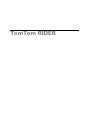 1
1
-
 2
2
-
 3
3
-
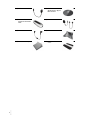 4
4
-
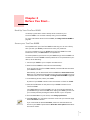 5
5
-
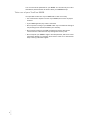 6
6
-
 7
7
-
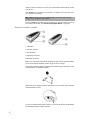 8
8
-
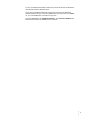 9
9
-
 10
10
-
 11
11
-
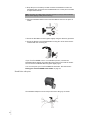 12
12
-
 13
13
-
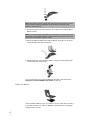 14
14
-
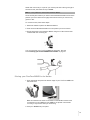 15
15
-
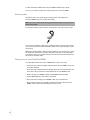 16
16
-
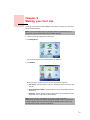 17
17
-
 18
18
-
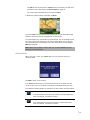 19
19
-
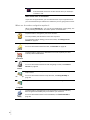 20
20
-
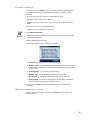 21
21
-
 22
22
-
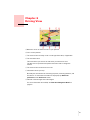 23
23
-
 24
24
-
 25
25
-
 26
26
-
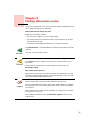 27
27
-
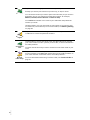 28
28
-
 29
29
-
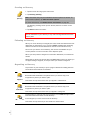 30
30
-
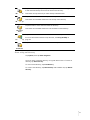 31
31
-
 32
32
-
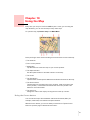 33
33
-
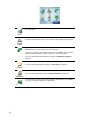 34
34
-
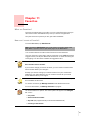 35
35
-
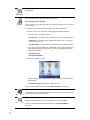 36
36
-
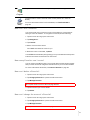 37
37
-
 38
38
-
 39
39
-
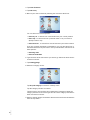 40
40
-
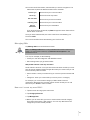 41
41
-
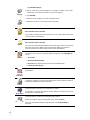 42
42
-
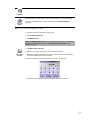 43
43
-
 44
44
-
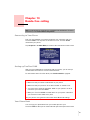 45
45
-
 46
46
-
 47
47
-
 48
48
-
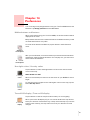 49
49
-
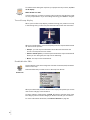 50
50
-
 51
51
-
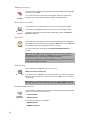 52
52
-
 53
53
-
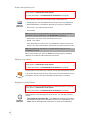 54
54
-
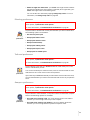 55
55
-
 56
56
-
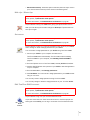 57
57
-
 58
58
-
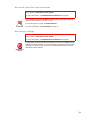 59
59
-
 60
60
-
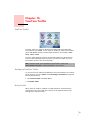 61
61
-
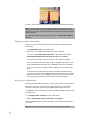 62
62
-
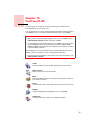 63
63
-
 64
64
-
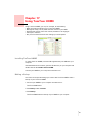 65
65
-
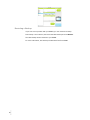 66
66
-
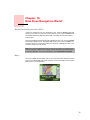 67
67
-
 68
68
-
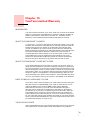 69
69
-
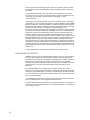 70
70
-
 71
71
-
 72
72
-
 73
73
-
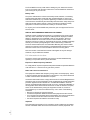 74
74
-
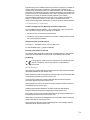 75
75
-
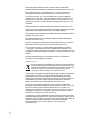 76
76
-
 77
77
-
 78
78
-
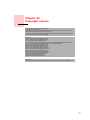 79
79
-
 80
80
TomTom RIDER 1ST EDITION User manual
- Category
- Car navigation systems
- Type
- User manual
- This manual is also suitable for
Ask a question and I''ll find the answer in the document
Finding information in a document is now easier with AI