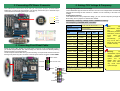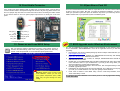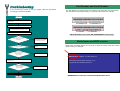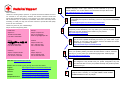ATX Power Connector
AGP 8X Expansion Slot supports 8X AGP cards and
ADD cards (MX4SGVI-4DN2 implements ADD slot
and supports ADD cards only)
478-pin CPU socket with Voltage and
Frequency Auto-detection that supports
Intel
®
Pentium
®
4 1.6~3.20GHz+ CPU
Intel
®
865G (for MX4SGI-4DN2 & MX4SGI-4DL2)
and Intel
®
865GV (for MX4SGVI-4DN2) Chipsets
that support 400/533/800 MHz FSB, DDR
400/333/266 and AGP 8X
CPUFAN Connector
184-pin DIMMx4 supports
128 bits dual channel DDR400/333/266
Max. To 4GB
IDE Connector x 2
(ATA33/66/100 supported)
IrDA Connector
Onboard AC’97 CODEC
AUX-IN Connector
32-bit PCI Expansion Slot x3
SYSFAN2 Connector
JP14 CMOS Data Clear Jumper
Low ESR Capacitors
S/PDIF Connecto
r
JP28 PS2 KB/Mouse Wakeu
p
Jum
p
e
r
CD-IN Connector
PS/2 Mouse
Connecto
r
SPP/EPP/ECP Parallel Port
USB 2.0
Ports
RJ45 10/100
/
1000
LAN Jack
PS/2 Keyboard
Connecto
r
USB 2.0 Ports
COM 1 Port
V
G
A
Port
Line-In
MIC-In
Speaker
Out
AOpen reserves the right to revise all the
specifications and information contained
in this document, which are subject to
change without notice.
Front Audio Connector
USB 2.0 Connectors x2
Front Panel Connector
Case Open Connector
Serial ATA Port x2
Supports 150 MB/s Transfer Rate
FDD Connector
SYSFAN1 Connector
Resetable Fuse
4-pin 12V ATX Power Connector
Intel CSA LAN controller (for MX4SGI-4DL2)
STBY LED
AGP Protection LED
COM2 Connector

1. JP14 Clear CMOS
2. JP28 Keyboard/Mouse Wakeup Jumpers
Everything you need to boot this
motherboard is included in this
Easy Installation Guide. For more
information, a complete Online
User's Manual can be found in the
Bonus Pack CD. Thanks for the
help of saving our earth.
PART NO: 49.8B805.011 DOC. NO: MX4SGI4DL2-EG-E0310A
Easy Installation Guide x 1
Floppy Disk Cable x 1
80-Wire IDE Cable x 1
Serial ATA Cable x 1
Serial ATA Power Cable x 1
Bonus Pack CD x 1
I/O Shield x 1
This motherboard provides keyboard / mouse wake-up function. You can use JP28 to enable or disable this
function, which could resume your system from suspend mode with keyboard or mouse. The factory default
setting is “Disable” (1-2), and you may enable this function by setting the jumper to 2-3.
You can clear CMOS to restore system default setting. To
clear the CMOS, follow the procedure below.
1. Turn off the system and unplug the AC power.
2. Remove ATX power cable from connector PWR2.
3. Locate JP14 and short pins 2-3 for a few seconds.
4. Return JP14 to its normal setting by shorting pin 1 & pin 2.
5. Connect ATX power cable back to connector PWR2.
Tip: When should I Clear CMOS?
1. Boot fails because of overclocking…
2. Forget password…
3. Troubleshooting…
Pin 1
Pin 1
Enable
Disable
(Default)
1 1
Normal
(
default
)
1
1
Clear CMOS

This motherboard comes with a 20-pin and 4-pin ATX power connector as shown below.
Make sure you plug in the right direction. We strongly recommend you to insert the 4-pin
connector before connecting the 20-pin connector.
5. Setting CPU Voltage & Frequency
4. Connecting Front Panel Cable
3. Connecting ATX Power Connector
Full-range Adjustable CPU Core Voltage
This motherboard supports CPU VID function. The CPU core voltage will be automatically
detected and the range is from 0.8375V to 1.6000V. It is not necessary to set CPU Core
Voltage.
Setting CPU Frequency
This motherboard is CPU jumper-less design, you can set CPU frequency through the
BIOS setup, and no jumpers or switches are needed.
BIOS Setup > Frequency / Voltage Control > CPU Bus Frequency
Core Frequency = CPU FSB Clock * CPU Ratio
CPU Ratio 8x, 10x… 24x, 25x, 26x, 27x, 28x
CPU FSB
(Adjustment manually)
FSB = 100MHz-255MHz by 1MHz Stepping
CPU Overclocking
Northwood
CPU
CPU Core
Frequency
FSB
Clock
System
Bus
Ratio
Pentium 4 1.8G 1800MHz 100MHz 400MHz 18x
Pentium 4 2.0G 2000MHz 100MHz 400MHz 20x
Pentium 4 2.2G 2200MHz 100MHz 400MHz 22x
Pentium 4 2.2G 2200MHz 133MHz 533MHz 16x
Pentium 4 2.26G 2260MHz 133MHz 533MHz 17x
Pentium 4 2.4G 2400MHz 100MHz 400MHz 24x
Pentium 4 2.4G 2400MHz 133MHz 533MHz 18x
Pentium 4 2.53G 2530MHz 133MHz 533MHz 19x
Pentium 4 2.6G 2600MHz 200MHz 800MHz 13x
Pentium 4 2.66G 2660MHz 133MHz 533MHz 20x
Pentium 4 2.8G 2800MHz 133MHz 533MHz 21x
Pentium 4 2.8G 2800MHz 200MHz 800MHz 14x
Pentium 4 3.06G 3066MHz 133MHz 533MHz 23x
Pentium 4 3.20G 3200MHz 200MHz 800MHz 16x
Note: With CPU speed changing rapidly, there might be fastest CPU on
the market by the time you received this installation guide. This table is
kindly for your references only.
Attach the power LED, speaker, and reset switch connectors to the corresponding pins. If
you enable “Suspend Mode” item in BIOS Setup, the ACPI & Power LED will keep flashing
while the system is in suspend mode.
Locate the power switch cable from your ATX housing. It is 2-pin female connector from the
housing front panel. Plug this connector to the soft-power switch connector marked SPWR.
Note: Intel
865G/865GV chipset
only support
Northwood processor.
Northwood processor
would detect the
clock ratio
automatically; you
may not be able to
adjust the clock ratio
in BIOS manually.
Warning: Intel
865G/865GV chipsets
support maximum
800MHz (200MHz*4)
system bus and
66MHz AGP clock;
higher clock setting
may cause serious
system damage.
+12V
+12V
Ground
Ground
1
SPEAKER
IDE LED
Power Switch
ACPI & Power LED
RESE
T
SPWR
GND
ACPILED-
GND
ACPILED+
NC
NC
GND
RESET
GND
NC
NC
+5V
IDE LED
IDE LED
+5V
+5V
GND
NC
SPEAKER
1

7. Support USB 2.0 Connectors
6. Memory Module (128-Bit DDR Dual Channel)
9. Support LAN onboard
In the past, we used to have 64-bit memory bandwidth for memory access. No matter how
many memory modules have been installed, though capacity added, the speed of access
remains the same. With 128-bit dual channel introduced, it doubles the memory
bandwidth up to 6.4GB in advanced 128-bit mode. This motherboard supports DDR
400/333/266 with maximum capacity up to 4GB.
This motherboard provides eight USB 2.0 ports to connect USB devices, such as
mouse, keyboard, modem, printer, etc. There are four ports on the back panel. You can
use proper cables to connect the Front USB connectors to USB modules or front panel
of chassis.
8. AGP 8X Expansion Slot
This model provides an AGP 8X slot that is the latest AGP specification. The AGP 8X calls
for the bus to operate at the basic AGP 66-MHz clock frequency and the bandwidth are
2.1Gbytes/s. It is a great improvement on the performance of 3D graphic. AGP supports
only memory read/write operation and single-master single-slave one-to-one only. AGP
uses both rising and falling edge of the 66MHz clock, for 2X AGP, the data transfer rate is
66MHz x 4bytes x 2 = 528MB/s and AGP 4X mode, 66MHz x 4bytes x 4 = 1056MB/s. Now
the transfer rate is 66MHz x 4bytes x 8 = 2112MB/s.
Pin 1
On the strength of integrated Intel CSA Gigabit LAN controller (MX4SGI-4DL2) or Intel LAN
PHY (for MX4SGI-4DN2 and MX4SGVI-4DN2) on board, this motherboard provides
10/100/1000 Mbps Ethernet for office and home use. The Ethernet RJ45 connector is
located on top of USB connectors. The right hand side LED indicates link mode, it lights in
orange whenever linking to network. The left hand side LED indicates the transfer mode
and it lights in green when data is transferring in 100Mbps (never lights while in 10Mbps),
but lights in orange when transferring in Gigabit’s mode (for MX4SGI-4DL2). To enable or
disable this function, you may simply adjust it through BIOS.
+5V
SBD7-
SBD7+
GND
NC
+5V
SBD6-
SBD6+
GND
KEY
USB 2.0 Connector
1
Transferring (Left)
Green 100Mbps
Orange Gigabit mode
Linking (Right)
Orange
128-bit DDR Dual Channel
Memory module
DIMMA1
DIMMA2
DIMMB1
DIMMB2
Warning: It is strongly
recommended not to install
a 3.3V AGP card, which is
not supported by Intel
865G chipset.
Pin 1
Note: MX4SGVI
implements ADD slot
and supports ADD cards
only. Please DO NOT
install AGP card in the
A
DD slot.

S/PDIF Module
(User Upgrade Optional)
S/PDIF
Cable
S/PDIF OUT
S/PDIF IN
(RCA)
S/PDIF IN
(
O
p
tical
)
S/PDIF OUT
11. Connecting Serial ATA Connector
10. Connecting IrDA Connector
12. S/PDIF (Sony/Philips Digital Interface) Connector
The IrDA connector can be configured to support wireless infrared module, with this module
and application software such as Laplink or Windows 98 Direct Cable Connection, the user
can transfer files to or from laptops, notebooks, PDA devices and printers. This connector
supports HPSIR (115.2Kbps, 2 meters) and ASK-IR (56Kbps).
Install the infrared module onto the IrDA connector and enable the infrared function from
BIOS Setup, UART mode select, make sure to have the correct orientation when you plug
in the IrDA connector.
Pin 1
S/PDIF (Sony/Philips Digital Interface) is a newest audio transfer file format, which provides
impressive audio quality through optical fiber and allows you to enjoy digital audio instead of
analog audio. Through a specific audio cable, you can connect the S/PDIF connector to other
end of the S/PDIF audio module, which bears S/PDIF digital output. Normally there are two
S/PDIF outputs as shown, one for RCA connector, the most common one used for consumer
audio products, and the other for optical connector with better audio quality. Same as outputs,
you can also connect RCA or optical audio products to input connectors on the module and
have the voice or music come out from your computer. However, you must have a S/PDIF
supported speaker/amplifier/decoder with S/PDIF digital input/output to connect to the S/PDIF
digital input/output to make the most out of this function.
Pin 1
13. Super 5.1 Channel Audio Effects
This motherboard comes with an ALC655 CODEC, which supports high quality of 5.1 Channel
audio effects, bringing you a brand new audio experience. On the strength of the innovative
design of ALC655, you're able to use standard line-jacks for surround audio output without
connecting any external module. To apply this function, you have to install the audio driver in
the Bonus Pack CD as well as an audio application supporting 5.1 Channel. Picture bellow
represents the standard location of all speakers in 5.1Channel sound track. Please connect the
plug of your front speakers to the green “Speaker out” port, rear speakers’ plug to the blue
“Line in” port and both of the center and subwoofer speakers to the red “MIC in” port.
IrDA Connector
1
KEY
GND
IR_RX
NC
+5V
IR_TX
To connect a Serial ATA disk, you must use a 7-pin serial ATA cable. Connect two ends of
the serial ATA cable to the serial ATA header on the main board and the disk. Like every
other traditional disk, you also have to connect a power cable. Please note that it is a
jumper free implement; you don’t need to set jumpers to define a master or slave disk.
When connecting two serial ATA disks, the system will automatically take the one
connected to “Serial ATA 1” header as a master disk.
5
1
+5V
NC
SPDIFOUT
GND
SPDIFIN
SATA port 1
SATA port 2

After you finish the setting of jumpers and connect correct cables. Power on
and enter the BIOS Setup, press <Del> during POST (Power On Self Test).
Choose "Load Setup Defaults" for recommended optimal performance.
15. Power-on and Load BIOS Setup
16. AOpen Bonus Pack CD
There are motherboard drivers and utilities in AOpen Bonus CD. You don’t need to install all
of them to boot your system. But after you finish the hardware installation, you have to
install your operation system first (such as Windows XP) before you install any drivers or
utilities. Please refer to your operation system’s installation guide.
Del
Warning: Please avoid of using "Load
Turbo Defaults", unless you are sure
your system components (CPU, RAM,
HDD, etc.) are good enough for turbo
setting.
14. Front Audio Connector
17. BIOS Upgrade under Windows Environment
You may accomplish BIOS upgrade procedure with EzWinFlash by the following steps,
and it’s STRONGLY RECOMMENDED to close all the applications before you start the
upgrading.
1. Download the new version of BIOS package zip file from AOpen official web site. (ex:
http://english.aopen.com.tw)
2. Unzip the download BIOS package (ex: WMXSG4SGI-4DL2102.ZIP) with WinZip
(http://www.winzip.com) in Windows environment.
3. Save the unzipped files into a folder, for example, WMXSG4SGI-4DL2102.EXE &
WMXSG4SGI-4DL2102.BIN.
4. Double click on the WMXSG4SGI-4DL2102.EXE; EzWinFlash will detect the model
name and BIOS version of your motherboard. If you had got the wrong BIOS, you
will not be allowed to proceed with the flash steps.
5. You may select preferred language in the main menu, then click [Start Flash] to start
the BIOS upgrade procedure.
6. EzWinFlash will complete all the process automatically, and a dialogue box will pop
up to ask you to restart Windows. You may click [YES] to reboot Windows.
7. Press <Del> at POST to enter BIOS setup, choose "Load Setup Defaults", then
“Save & Exit Setup”. Done!
It is strongly recommended NOT to turn off the power or run any application during
FLASH PROCESS.
If the housing has been designed with an audio port on the front panel, you’ll be able to
connect onboard audio to front panel through this connector. By the way, please remove 5-6
and 9-10 jumper caps from the Front Audio Connector before connecting the cable. Please
do not remove these 5-6 and 9-10 yellow jumper caps if there’s no audio port on the front
panel.
Front Audio Connector
1
AUD_FPOUT_L
NC
AUD_FPOUT_R
AUD_MIC_BIAS
AUD_MIC
AUD_RET_L
KEY
AUD_RET_R
AUD_VCC
AUD_GND
Pin 1

If you encounter any trouble to boot you system, follow the procedures
accordingly to resolve the problem.
Part Number and Serial Number
The Part Number and Serial number are printed on bar code label. You can find this
bar code label on the outside packing, on component side of PCB. For example:
Model name and BIOS version
MX4SGI-4DL2 R1.00 Oct. 01. 2003 AOpen Inc.
Award Plug and Play BIOS Extension v1.0A
Copyright © 2003, Award Software, Inc.
Model name and BIOS version can be found on upper left corner of first boot screen
(POST screen). For example:
MX4SGI-4DL2 is model name of motherboard; R1.00 is BIOS version
P/N: 91.88110.201 is part number, S/N: 91949378KN73 is serial number.
Part No. Serial No.
Part No.
Serial No.
Make sure if the jumper settings for CPU and DRAMs are correct.
Clear CMOS, then plug the ATX power cord correctly.
(For P4 system, please also plug the 4pin(+12V) cord.
Install the VGA card. Then connect your monitor and keyboard.
The problem was probably caused
by power supply or motherboard
failure. Please contact your reseller
or local distributor for repairing.
Perhaps your VGA card or monitor
is defective.
No
Yes
No
Yes
It is very possible that your keyboard
is defective.
During system rebooting, press Del to enter BIOS Setup. Choose
“Load Setup Default".
The problem should be caused by the
IDE cables or HDD itself.
Re-install Windows 95, Windows 98 or Windows NT.
Yes
Yes
Turn off the power and unplug the AC power cable, then remove all
of the addon cards and cables, including VGA, IDE, FDD, COM1,
COM2 and Printer.
Turn on the power, and check if
the power supply and CPU fan
work properly.
Start
Check if there is display.
Press Ctrl, and Alt key at the
same time, hold them and then
press Del to see if the
s
y
stem reboots.
Turn off the system and
re-connect the IDE cable.
Check if the system can
reboot successfully.
End
No
No

Dear Customer,
Thanks for choosing AOpen products. To provide the best and fastest service to
our customer is our first priority. However, we receive numerous emails and
phone-calls worldwide everyday; it is very hard for us to serve everyone on time.
We recommend you to follow the procedures below and seek help before
contacting us. With your help, we can then continue to provide the best quality
service to more customers.
Thanks very much for your understanding!
AOpen Technical Supporting Team
Web Site: http://www.aopen.com.tw
E-mail: Send us email by going through the contact form below.
English http://english.aopen.com.tw/tech/default.htm
Japanese http://www.aopen.co.jp/tech/default.htm
Chinese http://www.aopen.com.tw/tech/default.htm
German http://www.aopencom.de/tech/default.htm
Simplified Chinese http://www.aopen.com.cn/tech/default.htm
Pacific Rim
AOpen Inc.
Tel: 886-2-3789-5888
Fax: 886-2-3789-5899
Europe
AOpen Computer b.v.
Tel: 31-73-645-9516
Email: [email protected]
Germany
AOpen Computer GmbH.
Tel: 49-2131-1243-710
Fax: 49-2131-1243-999
China
艾爾鵬國際貿易(上海)有限公司
Tel: 86-21-6225-8622
Fax: 86-21-6225-7926
Japan
AOpen Japan Inc.
Tel: 81-048-290-1800
Fax: 81-048-290-1820
America
AOpen America Inc.
Tel: 1-408-232-1200
Fax: 1-408-232-1280
Online Manual: To download manual, please log on and then select your
preferred language. Under “Type” directory, choose “Manuals” to go to our
manual database. You can also find the manual and EIG in AOpen Bonus Pack.
http://download.aopen.com.tw/downloads
1
1
Test Report: We recommend you to choose board/card/device from the
compatibility test reports for assembling your PC. It may prevent incompatibility
problems.
http://english.aopen.com.tw/tech/report/default.htm
2
2
FAQ: Here we list problems that users often encounter and FAQ
(Frequently Asked Questions). You may select your preferred language
after log on, and may be able to find a solution to your problem.
http://club.aopen.com.tw/faq/
5
5
Download Software: After log on and having language selected, you may
get the latest updated BIOS/utility and drivers you need under “Type”
directory. In most case, newer versions of drivers and BIOS have solved
earlier bugs or compatibility problems.
http://download.aopen.com.tw/downloads
3
3
eForum: AOpen eForum is provided to discuss our products with other users, in
which your problem probably had been discussed before or will be answered.
After log on, you may select your preferred language under “Multi-language”.
http://club.aopen.com.tw/forum/
4
4
Contact Distributors/Resellers: We sell our products through resellers
and integrators. They should know your system configuration very well
and should be able to solve your problem efficiently and provide important
reference for you.
6
6
Contact Us: Please prepare detail system configuration and error
symptom before contacting us. The part number, serial number
and BIOS version are also very helpful.
7
7
-
 1
1
-
 2
2
-
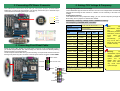 3
3
-
 4
4
-
 5
5
-
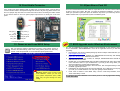 6
6
-
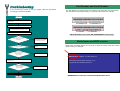 7
7
-
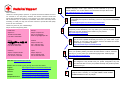 8
8
Ask a question and I''ll find the answer in the document
Finding information in a document is now easier with AI
Related papers
-
AOpen MX4SGVI-4DN2 Specification
-
AOpen s651M Easy Installation Manual
-
AOpen MX4SGI-4DL Online Manual
-
AOpen MX4GE Easy Installation Manual
-
AOpen MX4SGI-4DL Easy Installation Manual
-
AOpen AX4PER-G Easy Installation Manual
-
AOpen MX46U2-VN Easy Installation Manual
-
AOpen MX4LR-GN Easy Installation Manual
-
AOpen AX4PE Max Easy Installation Manual
-
AOpen MX46LS-533V Easy Installation Manual