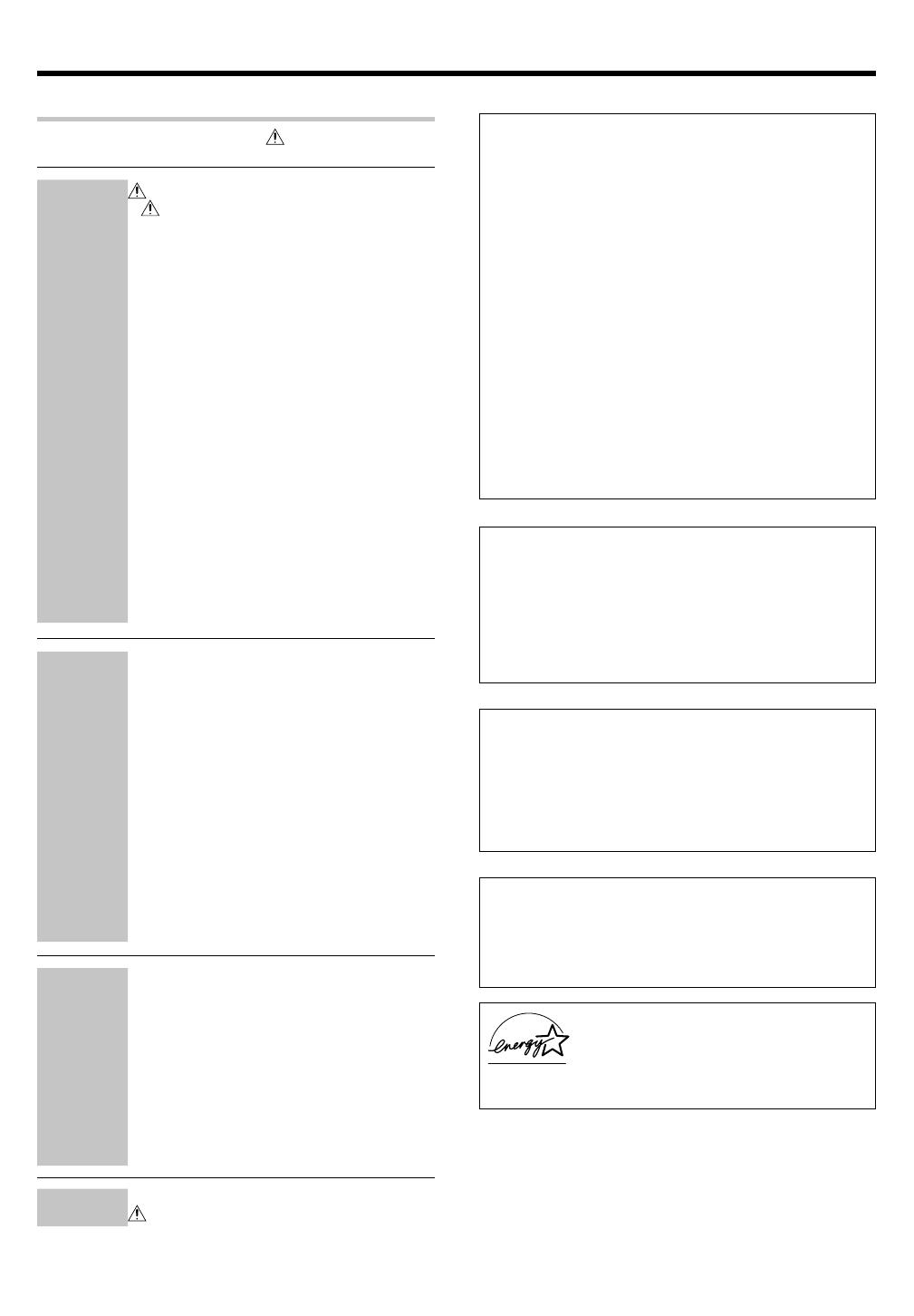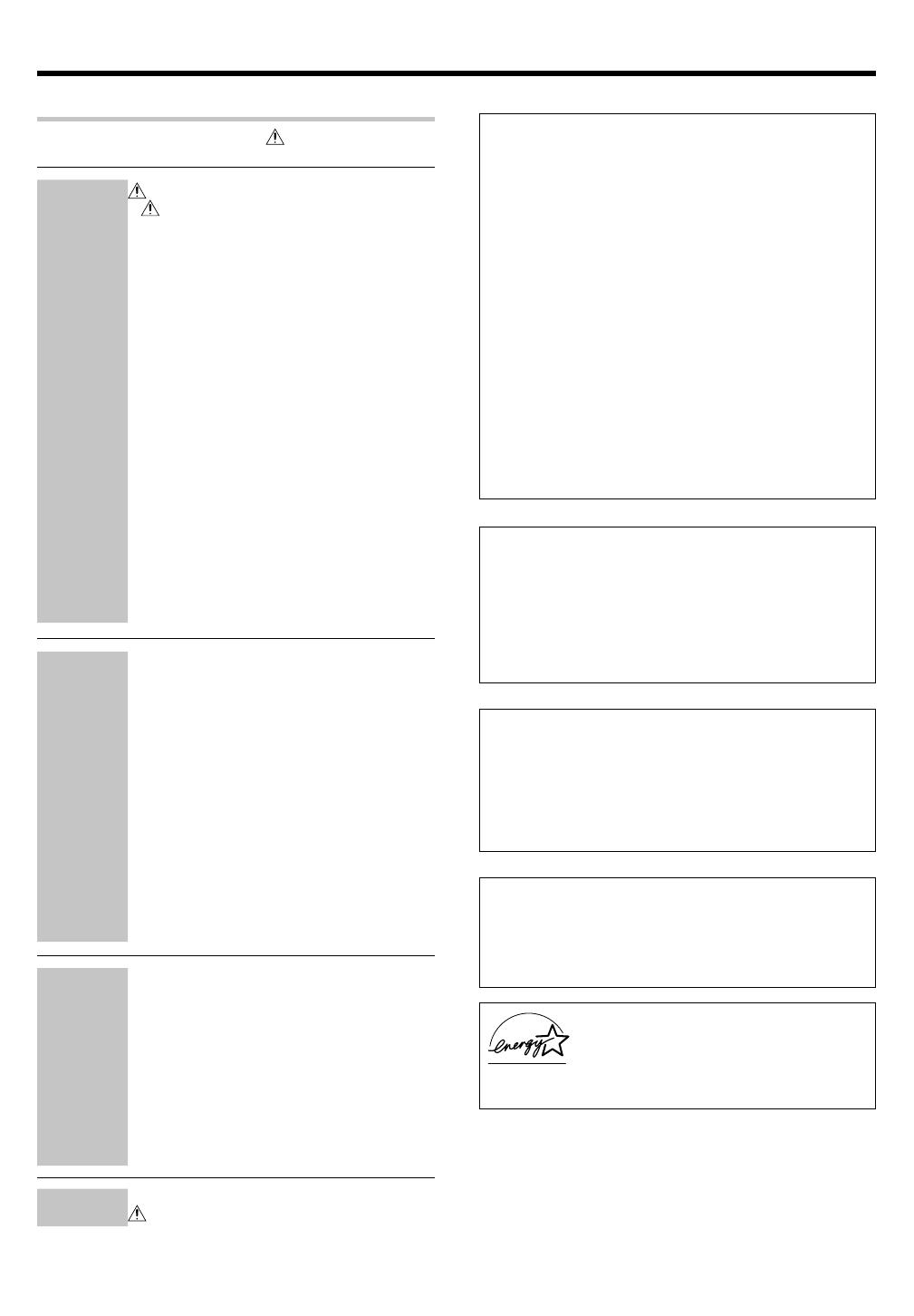
3
EN
Contents
Caution : Read the pages marked carefully to ensure
safe operation.
Before applying the power
Before applying the power .............................. 2
Safety precautions ............................................. 2
Unpacking .......................................................... 2
How to use this manual ..................................... 4
Special features ................................................. 4
Names and functions of parts ......................... 5
Main Unit ........................................................... 5
Remote control unit (RC-R0816) (VR-6060) ..........
6
Remote control unit (RC-R0725) (KRF-V8060D) ...
7
Setting up the system........................................ 8
Connecting audio components .......................... 9
Connecting video components ........................ 10
Digital connections .......................................... 11
Connecting video components
(COMPONENT VIDEO) .................................... 12
Connecting a DVD player (6-channel input) ..... 13
Connecting the speakers ................................. 14
Connecting the terminals ................................ 15
Connecting to the AV AUX jacks ..................... 16
Connecting the antennas ................................. 16
Connecting the system control ....................... 17
Connecting the RF antenna and external
IR Repeater (For VR-6060 only) ....................... 18
Preparing the remote control .......................... 19
RF remote control function (For VR-6060 only) ...
19
Preparing for surround sound ....................... 20
Speaker settings .............................................. 20
Normal playback.............................................. 22
Preparing for playback ..................................... 22
Listening to a source component .................... 23
Adjusting the sound ......................................... 23
Recording .......................................................... 25
Recording audio (analog sources) ................... 25
Recording video ............................................... 25
Recording audio (digital sources) .................... 25
Listening to radio broadcasts ....................... 26
Tuning radio stations ....................................... 26
Presetting radio stations manually .................. 26
Receiving preset stations ................................ 27
Receiving preset stations in order (P.CALL) ... 27
Ambience effects ............................................. 28
Surround modes .............................................. 28
Surround play ................................................... 30
DVD 6-channel playback .................................. 31
Convenient functions ....................................... 32
Basic remote control operations for other
components ....................................................... 34
Registering setup codes for other
components ..................................................... 34
Operating other components .......................... 35
Storing the remote control code of
the other components (For VR-6060 only) ...... 35
Setup code chart (RC-R0816) (VR-6060)
and (RC-R0725) (KRF-V8060D) ........................ 36
CASSETTE deck, CD player & MD recorder
operations ........................................................ 37
Other components’ operations ....................... 38
In case of difficulty .......................................... 40
Specifications .................................................. 42
Preparations
Operations
Remote Control
Additional
Information
For the U.S.A.
FCC WARNING
This equipment may generate or use radio frequency energy. Changes
or modifications to this equipment may cause harmful interference
unless the modifications are expressly approved in the instruction
manual. The user could lose the authority to operate this equipment
if an unauthorized change or modification is made.
NOTE:
This equipment has been tested and found to comply with the limits for
a Class B digital device, pursuant to Part 15 of the FCC Rules. These
limits are designed to provide reasonable protection against harmful
interference in a residential installation. This equipment may cause
harmful interference to radio communications, if it is not installed and
used in accordance with the instructions. However, there is no guaran-
tee that interference will not occur in a particular installation. If this
equipment does cause harmful interference to radio or television
reception, which can be determined by turning the equipment off and
on, the user is encouraged to try to correct the interference by one or
more of the following measures:
– – Reorient or relocate the receiving antenna.
– – Increase the separation between the equipment and receiver.
– – Connect the equipment into an outlet on a circuit different from
that to which the receiver is connected.
– – Consult the dealer or an experienced radio / TV technician for help.
For the U.S.A.
FCC Compliance Notice
Audio-video Receiver, VR-6060
These devices comply with Part 15 of FCC Rules. Operation is subject
to the following two conditions: (1) This device may not cause harmful
interference, and (2) this device must accept any interference received,
including interference that may cause undesired operation.
KENWOOD U.S.A. CORPORATION
2201 East Dominguez St., Long Beach, CA 90801-5745
Telephone: 310-639-9000
For Canada
IC (Industry Canada) Notice
Operation is subject to the following two conditions: (1) this device
may not cause interference, and (2) this device must accept any
interference, including interference that may cause undesired operation
of the device.
The term “IC:” before the certification/registration number only
signifies that the Industry Canada technical specifications were met.
For the U.S.A.
Note to CATV system installer
This reminder is provided to call the CATV system installer's attention
to Article 820-40 of the NEC that provides guidelines for proper
grounding and, in particular, specifies that the cable ground shall be
connected to the grounding system of the building, as close to the
point of cable entry as practical.
As an ENERGY STAR
®
Partner, Kenwood Corpora-
tion has determined that this product meets the
ENERGY STAR
®
guidelines for energy efficiency.
This product can save energy. Saving energy re-
duces air pollution and lowers utility bills.
•VR6060/01-08/EN 3/11/02, 8:46 PM3