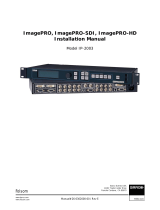Page is loading ...

Video to DVI
Scaler Box
Operation Manual
CM-391

(1). Introduction
Congratulations on your purchase of the Atlona Video Scaler CM-391.
Our professional Video Scaler products have been serving the industry
for many years.
In addition to Video Scalers, Atlona offers a full line of high quality
PC multimedia,Standard Converters, DV-to-Analog Converters,
Video Mixer, Time Base Correctors,and Video Processors.
Please visit www.atlona.com to learn more details about
these products. This manual includes operation information on the CM-391 model.
Please read this to become familiar with the CM-391and keep the manual
for possible reference in the future.
Atlona's CM-391 is designed to convert Composite and S-Video to a variety
of computer and HDTV resolutions.
It handles video input from TV systems of
NTSC, PAL TV standards. Atlona CM-391 has many
great features to
enhance
video performance and is ideal for use in professional large
screen presentation.
(3) This package includes
1. Video Scaler Unit.
2. DC adaptor
3. VGA Cable-HD 15 to HD 15 x 1
4. HD-15 D-Sub to YPbPr 3-RCA Cable x 1
5. User Manual
6. Remote Control
7. Lithium battery
(2). Features
11
* Motion adaptive 3D Y/C separation comb filter
( for composite video input )
* 3D( frame Based ) motion adaptive YNR/CNR noise reduction
( for Y/C video input )
* Advanced 3D motion adaptive deinterlace
* Automatic 22/32 film mode detection
* Supports 50Hz to 60Hz frame rate conversion
* Video quality improvement
DCT1( Digital chroma transient improve ),
DLT1( Digital luminance transient improve ),
Black level extension
*
Average picture level ( APL ), Automatic contrast limiter ( ACL )
function supported
* OSD menu for picture quality adjustment.
* Built in 8-bit DAC for RGB or YPbPr output
* Front Panel and IR remote control.
* Automatic NTSC/PAL video format detection and switching.

1 2 3 4 5 6
1. Power button and LED indicator:
Press the button once to power on the unit, Press again to power off.
when the unit is powered on, one of the input LEDs will illuminate depending on
your last selection of input source before power off.
The factory default setting for the input is CV (composite video).
The green LED illuminates when composite video is selected.
The Yellow LED illuminates when S-Video is selected.
2. Input select button:
Press the button to select your desired input source between composite
video and S- Video.
3. IR Sensor: Infrad remote control sensor.
4. Menu/Enter: This button serves two purposes.
a. Press the button to bring up OSD main control menu as shown in the "OSD Operation".
b. To act as a "enter" key to enter sub menu of you selected item or adjust
value of the selected item.
5/6. +/- button: Press the button to move up or down the tick "V" to your
desired parameter. Or after a parameter is selected by pressing MENU/ENTER button,
press the button to alter the value of your selected parameter.
Front Panel
(4). Operation Controls and Functions
2
POWER INPUT
MENU
CM-391 Video to DVI Scaler Box
CV
SV
Rear Panel
4
3
2
1
1. DC power jack: 5V 2A DC power input.
2. Composite Video:
Use a Composite video cable to connect the composite video
output of the source equipment to this composite video(CV) input of the scaler.
3. S-Video: Use a S-Video cable to connect the S-Video output of the source
video equipment to this " S-Video" input on the back of the video scaler.
S-Video provides improved performance over composite video and is
recommended over composite.
4. DVI output: The CM-391 can output a variety of PC and HDTV progressive
resolutions, in both digital and analog format through DVI-I connector.
Digital output: Connect CM-391's digital DVI output to the DVI input of your
TV/display unit using a DVI to DVI cable .
Analog output: If you are to use CM-391's analog output to connect to the
analog input of your PC or HDTV, you need to use a DVI to VGA adaptor to pull
out analog signal from the DVI-I connector . The DVI to VGA adaptor is then
connect to the VGA input of your display monitor through a VGA cable if
output is PC resolution,
or connect to the YPbPr input of your HDTV through
a
VGA to YPbPr/3 RCA adaptor cable if output is HDTV resolution.
Note: DVI to VGA adaptor is not included in the standard package,
and has to order separately.
DC 5V 2A
SV
CV
DVI-I OUTPUT
INPUT

3
Use +,- button to move "V" to your desired parameter, then press MENU/ENTER
to enter into sub-menu of your selected parameter.
Picture Adjust
When Picture Adjust is selected a sub menu as below comes up.
Bright
Contrast
Color
Tint
Sharp
Default
Exit
USE +,- to move the tick (V) to your desired adjust item, Press the Menu/Enter
to confirm
your selection.
At this point, the selected parameter will turn red, and you can use +,- to increase
or decrease the value of the parameter.
When adjustment is complete, Press "Menu" to leave the parameter. Move the tick "V"
to "Exit", then press menu/enter to exit.
(6). OSD Operation
After power on the unit , pess the menu button to bring up the main menu
page as below:
Main Menu
Picture adj.
Output Setup
Exit
b. The format for analog PC output is RGB and for
analog HD output is YPbPr.
-YPbPr
-YPbPr
-YPbPr
-YPbPr
-RGB
-RGB
-RGB
-RGB
HDTV (RGBHV)HDTV (RGBHV)
HDTV (YPbPr)
(5). Output Format
Default Range
16
16
16
16
05
OK
1-31
1-31
1-31
1-31
1-19
-RGB
-RGB
-RGB
-RGB
-RGB
-RGB
-RGB
-RGB
-RGB
-RGB
a. The format of digital DVI output is digital RGB
for all resolutions.

(7). DVI-I Pin Configuration
4
Output Setup
When Output Set up is selected a submenu as below appears:
Output Setup
Timing XGA
Exit
Press the " MENU/ENTER" button to enter into output timing select mode.
Press +,- to toggle through a variety of output resolutions as below.
Once your desired resolution is selected. press the menu/enter
to enter the resolution.
Note: 1. All output resolutions except 576p have 60Hz vertical rate,
The 576p resolution has 50Hz vertical rate.
1 8 C1 C2
C5
C4
C3
9
17 24
Combined Analog and Digital Connector Pin Assignments
Pin Signal Assignment Pin Signal Assignment
T.M.D.S Data2-
T.M.D.S. Data2+
T.M.D.S. Data2/4 Shield
N.C.
N.C.
DDC Clock
DDC Data
Analog Vertical Sync
Analog Red
Analog Horizontal Sync
T.M.D.S Data1-
T.M.D.S. Data1+
T.M.D.S. Data1/3 Shield
N.C.
N.C.
+5V Power
Ground
(Return for +5V, Hsync, and Vsync)
Hot Plug Detect
Analog Green
Analog Ground
(Analog R,G,&B return)
Pin Signal Assignment
T.M.D.S Data0-
T.M.D.S. Data0+
T.M.D.S. Data0/5 Shield
N.C.
N.C.
T.M.D.S. Clock Shield
T.M.D.S. Clock+
T.M.D.S. Clock-
Analog Blue
DVI-Integrated(DVI-I): Supports both analog and digital connections to the display.
This 29-pin connector can carry single or dual-link all-digital video/data signals
on 24 pins and uses 5 pins to carry analog video/data signals and ground.
VGA
SVGA
XGA
WXGA
SXGA
480p
576p
720p
1080i
60Hz
60Hz
60Hz
60Hz
60Hz
60Hz
50Hz
60Hz
60Hz
Vertical rate
Resolution

(9). Specifications
Input signal levels
Video@1Vp-p, 75 ohm, Y@1 Vp-p, 75 ohm
Color@ 0.7 Vp-p, 75 ohm
Output Fomat
Digital RGB
Output Connector HD 15 Female
Output Singnal
Bit stream
Weight
400 grams
Dimensions 125(W) x 123(D) x 30(H) mm
PC Resolutions Vert Rate
Vert Rate
Format
Scan Type
Scan Type
VGA
SVGA
XGA
WXGA
SXGA
640 X 480
800 X600
1024X768
1280X768
1280X1024
HDTV Resolutions
480p
576p
720p
1080i
720 x 480
720 x 576
1280 x 720
1920x1080
60 Hz
60 Hz
60 Hz
60 Hz
60 Hz
60 Hz
50 Hz
60 Hz
60 Hz
RGB
RGB
RGB
RGB
RGB
RGB
RGB
RGB
RGB
RGB
RGB
RGB
RGB
RGB
Progressive
progressive
Progressive
Progressive
Progressive
Progressive
Progressive
Progressive
Interlaced
YPbPr
YPbPr
YPbPr
YPbPr
Output Signal Specifications
5
(8). Remote Control
VIDEO
VGA SVGA
XGA
WXGA
SXGA
480p
720p 1080i
PICTURE
RESET EXIT
-
+
576p
SVIDEO
CR-21
13
4
2
1. Display: Press the button to display input source
and output resolution on the screen.
2. Power: Power ON/OFF button.
3. VGA~1080i: Press to select your desired
output resolution.
4. Picture: Press the button to enter picture
adjust submenu. Use +,- button to move
cursor (V) up/down to your desired
parameter, press "Picture" again to
confirm.
5. +/-: Press to move up/down the cursor (V)
to your desired parameter,or press to
increase/decrease the setting value.
6. Reset: Press to reset all setting back to
factory default value.
7. Exit: To exit OSD.
8. Video: Press the button to select
composite video input.
9. SVideo: Press the button to select
SVideo input.
6
55
8
7
9
5
Digital out
Pin 1~24
Analog out
Pin C1~C5

(10). Installation
VCR, DVD, STB, DVHS
PC display Monitor,
Projectors
DVI
output
Video,
SVideo
DVI
Input
DVI Cable
VCR, DVD, STB, DVHS
CV
SV
a. Digital Out: Connect to your TV through digital DVI interface
b. Analog Out: Connect to your TV through VGA or component interface
in case your TV has no DVI input
Analog
HDTV output
VGA to YPbPr/3 RCA cable
VGA cable
Analog
PC output
DVI to
VGA
Adaptor
6
/