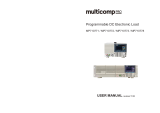Page is loading ...

AZI P/N 700-0111-L
Last update December 2017
USER MANUAL
COMPUTRAC
®
MAX
®
4000/4000XL
MOISTURE ANALYZER
Firmware Rev 1.6X
December 2017
ARIZONA INSTRUMENT LLC
3375 N Delaware Street | Chandler, AZ 85225 USA
800.528.7411 | 602.470.1414 | f 602.281.1745
www.azic.com
Email:
General – [email protected]
International – intl@azic.com
Customer Service – su[email protected]

AZI Sales/Customer Service 800-528-7411 or 602-470-1414 or support@azic.com Page 2 of 105
Computrac
®
MAX
®
4000 / 4000XL
PROPRIETARY RIGHTS NOTICE
This manual contains valuable information developed by Arizona Instrument LLC for use
with the Computrac
®
line of moisture analyzers. No part of this manual can be
reproduced or transmitted in any form or by any means, electronic, mechanical, or
otherwise. This includes photocopying and recording or in connection with any
information storage or retrieval system without the express written permission of
Arizona Instrument LLC.
ALL RIGHTS RESERVED
Copyright 2008-2017 Arizona Instrument LLC
PLEASE NOTE: There are 2 different instrument models in the MAX
®
4000 series: the
MAX
®
4000 and the MAX
®
4000XL, and features vary between the two models.
Throughout this manual, MAX
®
4000 is used to refer to both the MAX
®
4000 and the
MAX
®
4000XL when describing common features or functionality. When there are
specific differences between the two models, these are indicated through the usage of
MAX
®
4000XL for features that are only available in the MAX
®
4000XL. Refer to the chart
on page 13 for details regarding the feature differences between the models.

AZI Sales/Customer Service 800-528-7411 or 602-470-1414 or support@azic.com Page 3 of 105
1. HOW TO USE THIS MANUAL
The Arizona Instrument Computrac
®
MAX
®
4000 series moisture analyzers are
advanced, highly customizable instruments. As a result, the manual for the MAX
®
4000
is extensive, comprehensive and detailed. For best results, read this manual in its
entirety and keep the manual available for reference during instrument operation. The
manual is organized in distinct sections to facilitate easily locating the information needed
when referring back to the manual. The sections and their descriptions are as follows:
§2 TABLE OF CONTENTS starting on page 4
§3 WARNINGS AND SAFETY INFORMATION starting on page 6
To protect safety, health and property, this very important information should be
read by anyone utilizing the MAX
®
4000.
§4 PACKING and SHIPPING INSTRUCTIONS starting on page 9
Refer to this section when unpacking the instrument and prior to shipping the
instrument.
§5 INTRODUCTION starting on page 11
An overview of the features of the MAX
®
4000, a chart of the two different
instrument models, a list of items included with the instrument, and a list of the
optional accessories available.
§6 INSTRUMENT SETUP starting on page 15
All of the setup instructions for the instrument, including selecting a location for the
instrument, connecting a printer, computer or other accessory, utilizing the
instrument keypad, and setting the display contrast are explained here.
§7 MOISTURE ANALYSIS TESTING starting on page 34
This section provides a general overview of moisture analysis testing, details the
steps involved in running a moisture analysis test on the MAX
®
4000 and provides
suggestions for dealing with specific sample types, such as liquids.
§8 MAIN MENU starting on page 40
The options available from each menu in the MAX
®
4000 are described here.
§9 WEB SERVER starting on page 87
The usage of the optional Web Server package that allows the MAX
®
4000XL to
be accessed over a Local Area Network (LAN) or company intranet.
§10 PERFORMANCE VERIFICATION starting on page 93
The MAX
®
4000 contains several pre-programmed tests that can be run to verify
continuing instrument function and performance, as detailed in this section.
§11 ROUTINE MAINTENANCE starting on page 95
Maintenance and cleaning procedures necessary to maintain instrument
performance and extend the life of the MAX
®
4000.
§12 INSTRUMENT PROBLEMS starting on page 98
A troubleshooting section to aid in resolving instrument related issues.
§13 TEST RESULT PROBLEMS starting on page 99
A troubleshooting section to aid in resolving issues with Test Results.
§15 MAX
®
4000 SPECIFICATIONS starting on page 102
The technical specifications of the MAX
®
4000 / MAX
®
4000XL.
§16 WARRANTY page 104 - This section details Arizona Instrument’s warranty policy.
All section numbers, titles and page numbers in BOLD in this manual are hyperlinks and
can be clicked to simplify navigation within the PDF version of the manual. The BACK
button found in most PDF software programs is also very helpful when navigating using
the hyperlinks.

AZI Sales/Customer Service 800-528-7411 or 602-470-1414 or support@azic.com Page 4 of 105
2. TABLE OF CONTENTS
1. HOW TO USE THIS MANUAL -------------------------------------------------------------------- 3
2. TABLE OF CONTENTS ---------------------------------------------------------------------------- 4
3. WARNINGS AND SAFETY INFORMATION -------------------------------------------------- 6
4. PACKING AND SHIPPING INSTRUCTIONS ------------------------------------------------- 9
5. INTRODUCTION ------------------------------------------------------------------------------------ 11
5.1. Hardware ..................................................................................................... 12
5.2. Instrument Models ........................................................................................ 13
5.3. Oven ............................................................................................................ 13
5.4. Inventory & Accessories ............................................................................... 14
6. INSTRUMENT SETUP ----------------------------------------------------------------------------- 15
6.1. Instrument Location ...................................................................................... 15
6.2. Interior of Test Chamber & Pan Support ...................................................... 16
6.3. AC Power Connection .................................................................................. 16
6.4. User Interface Operation .............................................................................. 18
6.5. Contrast Adjustment ..................................................................................... 19
6.6. Back Panel Connections .............................................................................. 20
6.7. Connecting a USB Printer ............................................................................ 21
6.8. Connecting a USB Drive .............................................................................. 22
6.9. Connecting a Computer ............................................................................... 22
6.9.1 USB Driver Setup ............................................................................ 23
6.10. Connecting a USB Keyboard ....................................................................... 28
6.11. Installing the Nitrogen Purge Kit ................................................................... 28
6.12. Nitrogen Control Module .............................................................................. 30
6.13. Bar Code Reader ......................................................................................... 32
6.14. Installing & Removing the External Filter ..................................................... 33
7. MOISTURE ANALYSIS TESTING -------------------------------------------------------------- 34
7.1. Performing a Test ......................................................................................... 36
7.2. Preparing Granular and Powdery Samples .................................................. 39
7.3. Preparing and Testing Liquid Samples ........................................................ 39
8. MAIN MENU ------------------------------------------------------------------------------------------ 40
8.1. Test Programs.............................................................................................. 41
8.1.1 Sample Name ................................................................................. 43
8.1.2 Temperatures .................................................................................. 44
8.1.3 Ending Criteria ................................................................................ 46
8.1.4 Sample Size Options ....................................................................... 47
8.1.5 Tare Options ................................................................................... 49
8.1.6 Result Display Options .................................................................... 51
8.1.7 Lift Compensation ........................................................................... 53
8.1.8 Linked Test Options ........................................................................ 54
8.2. Test Results ................................................................................................. 55
8.2.1 Graph .............................................................................................. 57
8.3. Calibration Menu .......................................................................................... 58
8.3.1 Balance Calibration Menu ............................................................... 58
8.3.1.A View Calibration Report ...................................................... 59
8.3.1.B Perform Span Calibration ................................................... 60
8.3.1.C Linearity Verification Setup ................................................. 61
8.3.1.D Perform Linearity Verification ............................................. 62
8.3.1.E Span Calibration Reminder Setup ...................................... 63
8.3.2 Temperature Calibration .................................................................. 63

AZI Sales/Customer Service 800-528-7411 or 602-470-1414 or support@azic.com Page 5 of 105
8.3.2.A View Calibration Report ...................................................... 65
8.3.2.B Verification Setup ............................................................... 66
8.3.2.C Calibration Module Setup ................................................... 66
8.3.2.D Perform Calibration ............................................................ 67
8.3.2.E Perform Verification ............................................................ 68
8.3.2.F Calibration Reminder Setup ............................................... 69
8.4. Setup Menu .................................................................................................. 69
8.4.1 Printer Setup ................................................................................... 70
8.4.2 Report Setup ................................................................................... 70
8.4.2.A Report Control Options ....................................................... 71
8.4.2.B Report Items to Print .......................................................... 72
8.4.2.C Company Name ................................................................. 72
8.4.3 Date/Time Setup ............................................................................. 73
8.4.4 Ethernet Setup ................................................................................ 73
8.4.5 Misc Options ................................................................................... 75
8.4.6 Nitrogen Control Module ................................................................. 76
8.4.7 Login Setup ..................................................................................... 77
8.4.8 Special Features ............................................................................. 79
8.5. Balance Mode .............................................................................................. 79
8.6. Parameter Expert ......................................................................................... 80
8.6.1 Develop New Test Program ............................................................ 80
8.6.2 Optimize Existing Test Program ...................................................... 83
8.7. Sample Foils ................................................................................................ 85
8.8. Audit Log ...................................................................................................... 86
9. WEB SERVER --------------------------------------------------------------------------------------- 87
9.1. Calibration Report ........................................................................................ 88
9.2. LCD View ..................................................................................................... 89
9.3. Test Programs.............................................................................................. 90
9.4. Test Results ................................................................................................. 91
9.5. Audit Log ...................................................................................................... 92
10. PERFORMANCE VERIFICATION -------------------------------------------------------------- 93
10.1. The Weight Test ........................................................................................... 93
10.2. Sodium Tartrate Test ................................................................................... 94
10.3. Retained Samples ........................................................................................ 95
11. ROUTINE MAINTENANCE ----------------------------------------------------------------------- 95
11.1. Heat Chamber Cleaning ............................................................................... 95
11.2. Balance Shaft Check .................................................................................... 96
11.3. Heater Cleaning ........................................................................................... 96
11.4. Pan Support Cleaning .................................................................................. 97
11.5. Lithium Battery Replacement ....................................................................... 98
12. INSTRUMENT PROBLEMS & ERROR MESSAGES -------------------------------------- 98
13. TEST RESULT PROBLEMS --------------------------------------------------------------------- 99
14. MAX
®
4000 SPECIFICATIONS ---------------------------------------------------------------- 102
15. WARRANTY ---------------------------------------------------------------------------------------- 104

AZI Sales/Customer Service 800-528-7411 or 602-470-1414 or support@azic.com Page 6 of 105
3. WARNINGS AND SAFETY INFORMATION
The MAX
®
4000 moisture analyzer complies with the Underwriter Laboratories Inc.
standards and European Council Directives for Electrical Equipment for Laboratory Use,
electromagnetic compatibility, and the stipulated safety requirements. The MAX
®
4000
and its accessories pass Class A emissions. However, improper use or handling of the
instrument can result in damage to the equipment and/or injury to personnel.
The MAX
®
4000 is Equipment Class I, Pollution Degree 2, and Installation Category II.
The Temperature Calibration Interface (TCI) is ESD sensitive.
Read these operating instructions thoroughly before using your instrument to prevent
damage to the equipment. Keep these instructions in a safe place. An up-to-date
electronic copy of this manual can be found on the AZI web site at http://www.azic.com.
The following instructions will help to ensure safe and trouble-free operation of your MAX
®
4000.
• Use the instrument only for performing moisture/solids analysis of samples. Any
improper use of the instrument can endanger persons and may result in damage to
the instrument or other material assets.
• Do not use this instrument in a hazardous area/location; operate it only under the
ambient conditions specified in these instructions.
• Although the instrument is simple to operate and is very user friendly, it should only be
operated by qualified persons who are familiar with the properties of the sample being
analyzed.
• Ensure, before getting started, that the voltage rating printed on the manufacturer's
label is identical to your local line voltage (See section 6.3 AC Power Connection on
page 16).
• The MAX
®
4000 is provided with a power cord that has a protective ground conductor.
Do not operate the instrument without the supplied three-wire power cord or an
identical recognized equivalent that meets all applicable standards.
• AZI does not recommend the use of an extension cord. However, if one must be used,
use an extension cord that meets all applicable standards and has a protective ground
conductor.
• Do not remove the protective grounding wire from the power supply circuit.
• With the power switch off, power is still applied to the power entry module. Remove
the power cord from the MAX
®
4000 to ensure complete power removal from the
instrument.
• Position the power cable so that it cannot touch any hot areas of the instrument.
• Use only AZI supplied accessories and options with the MAX
®
4000 and check with
AZI before using any third party accessories, such as printers and analytical balances,
to verify compatibility.
• If there is visible damage to the MAX
®
4000 or its power cord, unplug and isolate the
instrument first and then call AZI Customer Service.
• Do not open the housing of the MAX
®
4000. There are no user serviceable parts or
adjustments inside the instrument. Any maintenance inside the instrument is to be
performed by factory-trained technicians only. Any unauthorized inspection and/or
maintenance of the MAX
®
4000 will make the warranty null and void.

AZI Sales/Customer Service 800-528-7411 or 602-470-1414 or support@azic.com Page 7 of 105
LITHIUM COIN CELL BATTERY
The MAX
®
4000 contains a lithium battery to keep power on the clock when the
instrument is turned off. CAUTION – The battery may explode if mistreated. Do not
recharge, disassemble, or dispose of in fire.
PREVENT EXCESS HEAT BUILD-UP AROUND THE INSTRUMENT
• When setting up the instrument, leave enough space to prevent heat from building up
and to keep your instrument from overheating. Leave 20 cm (8 inches) around the
instrument and 1 m (3 feet) above the instrument.
• Do not put any flammable substances on, under or near the instrument, as the area
around the instrument will heat up.
• Use extreme care when removing the sample from the chamber. The heating
chamber, the sample itself, the sample pan, and the heating element can still be
extremely hot.
HAZARDS FOR PERSONS OR EQUIPMENT POSED BY USING SPECIFIC
SAMPLES: Flammables; explosives; substances that contain flammables, explosives,
solvents; and/or substances that release flammable or explosive gases or vapors during
the drying process.
• The user shall be liable and responsible for any damage that arises in connection with
the MAX
®
4000 and potentially harmful substances.
• Substances containing toxic, caustic, or corrosive substances may be analyzed with
the instrument in an appropriate fume hood only. The fume hood must keep the work
area below the lower toxic limit established by appropriate standards.
• Substances that release corrosive vapors such as acids should be analyzed in the
smallest sample size possible to still achieve satisfactory results. If vapors condense
on the MAX
®
4000 housing parts, stop the testing, wipe the surface clean with a
suitable neutralizer and place the instrument in a fume hood capable of removing the
vapors.
• The user has the responsibility for carrying out appropriate decontamination if
hazardous material is spilled on or inside the MAX
®
4000.
CLEANING
• Clean the MAX
®
4000 according to the cleaning instructions only. Use of strong
detergents and “oven cleaners” will damage the case and heater housing of the MAX
®
4000.
• Before using any cleaning or decontamination method except those recommended by
Arizona Instrument, check with AZI Customer Service to ensure that the proposed
method will not damage the equipment.
• The outside housing of the MAX
®
4000 should be cleaned with a mild household
detergent such as Formula 409
and a soft, lint-free cloth. Paper towels should never
be used, as they will scratch the instrument’s finish and the clear lens over the display.
If methods that are more stringent are required, call AZI Customer Service for
recommendations.
• Every precaution has been taken to prevent contaminants from entering the
instrument. However, if liquids or powders do enter the case, call AZI Customer
Service for recommendations.
The user shall be liable and responsible for any damage that arises in connection with the
use of this instrument.

AZI Sales/Customer Service 800-528-7411 or 602-470-1414 or support@azic.com Page 8 of 105
ENVIRONMENTAL CONDITIONS
• STORAGE AND SHIPPING
o Temperature should be between 0 °C and +40 °C (+32 °F and +104 °F).
o Relative Humidity should be between 10% and 80%.
• OPERATIONAL CONDITIONS – INDOOR USE.
o Optimum results will be achieved when the instrument is set on a smooth, level,
non-vibrating surface in a non-condensing, non-explosive environment of 0 - 40 ºC
at 50% relative humidity or 0 - 30 ºC at 80% relative humidity.
o Do not expose the instrument unnecessarily to extreme temperatures, moisture,
shocks, blows or vibration.
WARNING SYMBOLS
Protective Ground:
Identifies the connection on the chassis and power inlet module for the
safety ground (green/yellow) wire connection.
Warning:
Observe information or procedures
Electrical Shock Hazard:
Observe all steps of the procedure to prevent electrical shock.
Warning - Hot surface or area of possible severe burns:
Use listed precautions when opening the oven lid and handling samples to
prevent injury.

AZI Sales/Customer Service 800-528-7411 or 602-470-1414 or support@azic.com Page 9 of 105
4. PACKING AND SHIPPING INSTRUCTIONS
IMPORTANT
Movement, handling, and packaging of the instrument must be done with
EXTREME CARE to avoid permanent, expensive internal damage. The MAX
®
4000
uses a delicate and very sensitive electronic force balance to measure small
weights and weight losses. The balance is capable of measuring weight to a
resolution of 0.1 milligrams. Careful handling is necessary to prevent damage to
the balance. With proper care, the instrument will provide years of dependable
service.
UNPACKING
• Unpack the instrument carefully and set it down gently. Select a place where it will be
safe from bumping, jarring, excessive air currents, and vibration.
• Check the instrument immediately for any visible damage resulting from rough
handling during shipment.
• Retain the box and all packaging
materials for any future shipment of the
instrument. If the instrument is returned
to AZI for any reason, place it in the
original packaging materials. Only the
original packaging materials have been
tested and proven effective during
shipment.
• Install the pan support:
o Open the lid by lifting the handle just
above the display.
o Remove the yellow tape, pan support
and packing foam.
o Save the foam so that it can be taped
in place when the instrument is
returned to the factory for annual
calibration.
o Gently but firmly install the pan
support into the balance stem.

AZI Sales/Customer Service 800-528-7411 or 602-470-1414 or support@azic.com Page 10 of 105
REPACKAGING FOR SHIPMENT
• Call AZI Customer Service for Return Material Authorization (RMA) information prior
to returning an instrument.
• Boxes and packing materials are available from AZI for all shipments.
• Pack the MAX
®
4000 in a Computrac
®
MAX
®
4000 shipping container. Use the
packing diagram below that matches your shipping system as a guide. If using the
foam on the right below, orient the bottom foam tray as shown. A packing guidance
diagram is also included on one of the box flaps.
• Be sure to place the foam block underneath the pan support when packing the
instrument. See UNPACKING (on the previous page) for pictures and more
information.
AZI WILL NOT BE RESPONSIBLE FOR SHIPPING DAMAGE.
IF YOU RETURN THE INSTRUMENT IMPROPERLY PACKAGED OR SHIPPED, YOU
SHOULD INSURE IT FOR FULL VALUE.
j
j
MAX
®
4000

AZI Sales/Customer Service 800-528-7411 or 602-470-1414 or support@azic.com Page 11 of 105
5. INTRODUCTION
The Computrac
®
MAX
®
4000 and MAX
®
4000XL are high performance programmable
loss-on-drying analyzers with the following features:
• Typically, the instrument results are precise to better than:
0.002% SD typical for < 0.020% moisture (MAX
®
4000XL only)
10% RSD from 0.020% - 0.100% moisture (MAX
®
4000XL only)
2.0% RSD from 0.100% - 100% moisture (MAX
®
4000 and MAX
®
4000XL)
• Programming is through the front panel keypad with a user friendly menu system.
• A color LCD that is easy to read and provides color graphing.
• Arizona Instrument's pioneering prediction method that can automatically end a test to
provide accurate results in the shortest possible time.
• Test temperatures that can be set at one degree increments from 25 ºC to 275 ºC on
the MAX
®
4000XL. (25 ºC to 225 ºC on the MAX
®
4000).
• Programmable for 250 Test Programs for different materials, including 245 user
programs and 5 factory programs on the MAX
®
4000XL. (The MAX
®
4000 has 6 user
programs and 4 factory programs.)
• Test Results:
o On the MAX
®
4000XL, the last 1,000 Test Results are stored in the instrument
along with the last 100 Test Graphs. (The MAX
®
4000 stores 2 Test Results and
does not have Test Graphs.)
o Tests Results can be viewed, printed, and downloaded using Internet Explorer
®
(with the optional Web Server only available on the MAX
®
4000XL), or sent to a PC
over a USB or serial port.
o The mean, standard deviation and relative standard deviation can be calculated for
test results.
o Moisture graphs can be viewed and printed. (Only available on the MAX
®
4000XL)
• A lid fan that rapidly cools the heat chamber to reduce time between tests to increase
overall throughput.
• In addition to moisture analysis, the instrument can function as an analytical balance.
• Periodic balance and temperature calibration to maintain accuracy.
• Balance linearity verification across the full range of the balance. (Only available on
the MAX
®
4000XL).
• A Parameter Expert feature (only available on the MAX
®
4000XL) that assists a user
with the development of a Test Program that will produce results that match a
reference method.
• An optional Web Server (only available on the MAX
®
4000XL) allows a user with
Internet Explorer
®
to:
o Download a complete calibration report.
o View the LCD screen
o Download and upload Test Programs.
o Download Test Results and Test Graph data
o Download the Audit Log
• An Audit Log that tracks test program changes, calibrations, test result deletions,
system errors, and power on events. (Only available on the MAX
®
4000XL).

AZI Sales/Customer Service 800-528-7411 or 602-470-1414 or support@azic.com Page 12 of 105
• A User Login function that, if activated, can be used to restrict access to calibration
functions and instrument and test configuration options except by authorized users,
preventing unwanted changes to operating parameters. When User Login is active on
the MAX
®
4000XL, a user is required to login prior to testing, and the user name is
recorded with each test result.
• On 21 CFR, Part 11 compliant instruments, the Delete Test Results and Delete Audit
Log Events functions are disabled throughout the system.
For those familiar with moisture analysis instruments, the
MAX
®
4000 should be simple to operate. However, please read
all of the sections in this manual before attempting your first
analysis.
Contact AZI Customer Service if you have any questions about the following instructions.
An up-to-date electronic copy of this manual can be found on the AZI web site at
http://www.azic.com.
5.1. Hardware
The MAX
®
4000 series instruments consist of:
• A small oven that dries the sample.
• A precision balance weighing mechanism with a resolution of 0.001 gram (0.0001
gram on the MAX
®
4000XL) and a full scale range of 40 grams that continuously
weighs the sample.
• An input power module that can be set to 100-120 VAC or 220-240 VAC.
• A large backlit color graphic LCD.
• A 32-bit microprocessor that controls the test process, data handling,
communications, and performs all necessary calculations.
• A lid fan that rapidly cools the heat chamber to reduce time between tests to increase
overall throughput.
• A small fan in the lower chassis that maintains the electronics at a stable and low
temperature.
• Connectors on the back panel include:
o A USB Type A / Host port for connecting a USB printer, a USB keyboard, a
Nitrogen Control module, a bar code reader, and/or other accessories.
o An RS-232 serial port for PC connection and Temperature Calibration Interface
(TCI) module connection.
o An Ethernet connection for using the optional Web Server. (MAX
®
4000XL only).
o A USB Type B / Slave port for connecting a computer to the MAX
®
4000.
The MAX
®
4000 is designed to remain powered up at all times. From a cold start, the
instrument requires a 60 minute warm up period for optimum accuracy. When the
instrument is not in use, select a test with an idle temperature of 25 ºC and keep the lid
down. The oven will remain cool and the LCD backlight will turn off after a period of
inactivity to conserve energy. Press any key or open or close the lid to restore illumination
to the LCD.

AZI Sales/Customer Service 800-528-7411 or 602-470-1414 or support@azic.com Page 13 of 105
5.2. Instrument Models
There are 2 different instrument models in the MAX
®
4000 series, the MAX
®
4000 and the
MAX
®
4000XL, which have various feature differences, as detailed below. Throughout
this manual, MAX
®
4000 is used to refer to both the MAX
®
4000 and the MAX
®
4000XL
when describing common features or functionality. When there are specific differences
between the two models, these are indicated through the usage of MAX
®
4000XL for
features that are only available in the MAX
®
4000XL. Refer to the label on the front of the
instrument, the splash screen displayed during power-up or access the Special Features
menu (see page 79) to determine which model instrument you have.
FEATURE
MAX
®
4000
MAX
®
4000XL
Moisture Range
0.1 to 99.9%
0.005 to 100%
Balance Resolution
0.001g
0.0001g
Test Result Storage Count
2
1000
Factory Test Program Count
4
5
User Test Program Count
6
245
Max Test Temperature
225
275
Test Temperature Rate Control
No
Yes
Test Ending Criteria
Rate or Prediction
All
Minimum Rate Setting for Rate Ending
Criteria
0.01%/minute
0.0010%/minute
Custom Result Equations
No
Yes
Result Resolution (decimal points)
Fixed At 2
Adjustable
Linked Tests
No
Yes
Allow Moisture Gain
No
Yes
Graphing
No
Yes
Perform Temperature Calibration &
Verification
No
Requires Temp
Calibration Kit
Perform Balance Linearity Verification
No
Yes
Parameter Expert
No
Yes
Web Server
No
Optional
Audit Log
No
Yes
User Login
Yes
Yes
Contact your technical sales representative for more information on the different models.
5.3. Oven
The sample oven is designed to remove volatile components from the sample as quickly
as possible, while maintaining accurate temperature control to prevent sample
degradation. Oven temperature is measured with a Resistance Temperature Device
(RTD), mounted in a rugged metal tube to prevent damage and dislocation. Temperature
control accuracy is within one degree of the set value after equilibrium is reached, and the
700-watt heater reaches equilibrium in 90 to 180 seconds, depending on the difference
between the starting and setpoint temperatures. Closed loop feedback control assures
a constant temperature even if power line voltage varies during the test. After a test is
completed, the heating system is turned off and the lid cooling fan is turned on. If
desired, open the lid after testing to speed cooling before performing the next test.

AZI Sales/Customer Service 800-528-7411 or 602-470-1414 or support@azic.com Page 14 of 105
5.4. Inventory & Accessories
Carefully unpack the instrument and locate the following items:
Part Name
AZI Part Number
MAX
®
4000
MAX
®
4000XL
MAX-4000 /
MAX-4000XL
Pan Support Assembly
600-0152
Accessory Kit:
Y990-0209
Line Cord, 110 VAC
200-0002
or Line Cord, 220 VAC (Europe)
200-0233
or Line Cord, 220 VAC (UK)
200-0234
Test Weights (NIST Class F): 3 grams
5 grams
20 grams
690-0003
690-0004
690-0007
Tweezers
690-0012
Hex wrench for pan support
690-0016
User Manual
700-0111
Quick Guide
700-0120
Sample Pans, Waffle XT (100 Pcs)
990-0233
Optional Accessories
Bar Code Reader
990-0231
DC to AC Inverter Kit
Y990-0251
IQOQPQ Validation Package (for MAX
®
4000XL)
Y990-0228
Nitrogen Purge Kit
990-0046
Nitrogen Control module
Y990-0214
Null modem cable for PC connection
6000-1044
Color Printer Kit (includes printer & USB cable)
Y990-0212
Black & White Mini-Printer Kit
(includes printer, USB cable & thermal paper)
Y990-0252
(Add’l Paper: 6100 0050)
Rear Port Dust Covers Kit
Y990-0250
Sample Basket
600-0137
Shipping Container
751-0011
Temperature Calibration Kit, 110V
Y990-0156
Temperature Calibration Kit, 220V
Y990-0160
Test Weight – 10 gram (NIST Class F)
690-0005
USB Cable for Printer or PC connection
200-0165
USB Keyboard
990-0230
USB Flash Drive
990-0241
USB Hub
990-0232
Web Server
Y990-0232
Consumables:
External Filter
800-0071
Filter Paper
990-0003
Sample Pans, Flat Bottom (100 Pcs)
990-0010
Sample Pans, Waffle XT (100 Pcs)
990-0233
Sodium Tartrate (500 gram bottle)
800-0037
Spare Parts:
4 Amp Fuse
190-1002
8 Amp Fuse
190-1001

AZI Sales/Customer Service 800-528-7411 or 602-470-1414 or support@azic.com Page 15 of 105
6. INSTRUMENT SETUP
Review and perform all necessary setup steps in section 6 (including its
subsections). After setting up the instrument, complete the following three items
before testing any samples with the instrument:
• Perform a balance span calibration (See section 8.3.1.B Perform Span Calibration
on page 60).
• Perform weight tests to verify proper performance and to get familiar with instrument
operation (See section 10.1 The Weight Test on page 93).
• Set up a test program to run material tests (See section 7 MOISTURE ANALYSIS
TESTING starting on page 34.)
6.1. Instrument Location
The MAX
®
4000 is designed to provide reliable results under normal ambient conditions
in the laboratory and on the production floor. Compliance with the following guidelines will
help ensure optimum accuracy and minimum test times:
• Locate the instrument on a firm and level surface that is free from vibration that will
affect the balance measurements.
• Locate the instrument close to an isolated power outlet that will provide dedicated
electrical power.
• Locate the instrument away from a fan, heating/air-conditioning vent, or drafts from a
window/door that might produce force on the balance.
• Maintain an operational clearance of 20 cm (8 inches) around the instrument and 1m
(3 feet) above the instrument.
• Keep all cables as short as possible (less than 2 meters (6 feet) in length if possible).
• Avoid placing the instrument in close proximity to a heater or otherwise exposing it to
heat or direct sunlight.
• Avoid exposing the instrument to extreme temperature fluctuations.
• Keep the instrument protected from dust, liquids, and caustic vapors as much as
possible.
• Do not expose the instrument to saturated humidity environments. Moisture in the air
can condense on the surfaces of a cold instrument whenever it is brought into a
substantially warmer place. If you move the MAX
®
4000 to a warmer area, make sure
to condition it at room temperature by disconnecting it from AC power for at least 2
hours or until moisture condensation no longer occurs.

AZI Sales/Customer Service 800-528-7411 or 602-470-1414 or support@azic.com Page 16 of 105
6.2. Interior of Test Chamber & Pan Support
CAUTION - Do not, at any time, attempt to spin the pan support
as it may result in damage to the force balance. Avoid excess
pressure on the pan support from the top or sides, which can
damage the force balance.
If not already installed, gently but firmly install the pan support into the balance stem.
Check the clearance between the pan support arms and the shroud gasket by observing
the space between the arms and the shroud gasket. The clearance should be between
1.9mm (the thickness of an American nickel) and 3mm (the thickness of a nickel and a
dime stacked). If the clearance is considerably different, or the pan support appears to
be crooked, call AZI Customer Service.
6.3. AC Power Connection
The MAX
®
4000 can be used with a 100-120 VAC or a 220-240 VAC input power source.
Check the setting on the fuse holder, located at the rear of the instrument, and make sure
it is set for the correct voltage for your environment.
Ensure that the power entry module (where the power cord connects
to the instrument) is set for the correct voltage for your environment.
To change the voltage from 110 to 220VAC or 220 to 110VAC:
• Remove the power cord.
• Pry the fuse holder from the power entry module.
• Ensure only 8 amp timed fuses are installed for 100-120 VAC operation or only 4 amp
timed fuses are installed for 220-240 VAC operation. (Note: There are four fuses in
the power entry module: Two in the fuse holder clips and two spares in the slide out
compartments.)
• Rotate the fuse holder 180º and reinstall it in the power entry module, making sure that
the arrow on the power entry module is pointing to the proper voltage for your
environment.
Connect power to the instrument:
• Ensure that the power switch, located on the power entry module in the back of the
instrument, is set to off (O).
• Remove the power cord from the packing material and insert the rectangular end into
the power entry module.
• All non-USB accessory equipment, printer, computer, etc., should be connected
before applying power to the instrument. See sections 6.7 Connecting a USB
Printer on page 21 and 6.9 Connecting a Computer on page 22 to connect a printer
and/or computer.
Power Requirements:
100-120 VAC, 50/60 Hz @ 8 Amps – fuse is F8A T250V
220-240 VAC, 50/60 Hz @ 4 Amps – fuse is F4A T250V
Fused on/off switch is part of an EMI power entry module

AZI Sales/Customer Service 800-528-7411 or 602-470-1414 or support@azic.com Page 17 of 105
For best results, AZI recommends that the instrument is provided
with its own DEDICATED electrical power outlet. Do not put it on a
circuit with motors, blenders, heaters, coolers, grinders, or other high
current electrical devices.
The power source outlet that is used by the MAX
®
4000 MUST BE
GROUNDED. (If you are not sure if the socket is grounded, check
with your plant electrician before proceeding). The MAX
®
4000 will
appear to function correctly even if the socket is not grounded,
but there is a danger of possible electrocution! If grounded
outlets are not available, consider using a ground fault
interrupter to protect personnel against electrical shock.
• Plug the power cord into a dedicated electrical power outlet. Line noise on the power
lines may affect accuracy. A dedicated AC power line or an isolation transformer for
the MAX
®
4000 may be beneficial in eliminating this noise.
• Turn on the instrument by flipping the switch on the power entry module on the back
of the instrument; the instrument is designed to remain powered up at all times.
• From a cold start, allow the instrument to warm-up for 60 minutes before testing.

AZI Sales/Customer Service 800-528-7411 or 602-470-1414 or support@azic.com Page 18 of 105
6.4. User Interface Operation
• After power up, the Main Test screen shown below appears. (It may be necessary to
press the [ESC] key to clear any calibration reminders).
The keypad button functions are as follows:
• [START] - Begins a test using the currently selected Test Program.
• Left and Right Arrow Keys:
o Move the cursor to the prior or next item on edit screens.
o Move the cursor one page prior or following on list screens.
• Up and Down Arrow Keys:
o Move the cursor to the prior or next item on edit screens.
o Move the cursor one line up or down on list and menu screens.
o Move the cursor up or down while editing a list of items.
• Numeric Keys:
o Select the numbered item on menu screens.
o Move to the item on list screens. The last numeric digit of the item is used when
the choices are two digit numbers. For example, the 7 key could be used to select
7, 17 or 27, etc., depending on the choices displayed on the instrument.
• [ENT] (for ENTER):
o Selects most items.
o Toggles Yes/No, On/Off, and Checked (√) items.
• [ESC] - Exit a menu or screen. Items that are Yes/No or On/Off choices are saved
when the [ESC] key is depressed to end editing of the item.
• Soft Keys are located below the instrument’s display and the functions that they
perform are indicated by the titles located above each soft key on the display. These
functions are related to the current operating mode of the instrument and will vary
accordingly.
Soft Keys

AZI Sales/Customer Service 800-528-7411 or 602-470-1414 or support@azic.com Page 19 of 105
To begin editing an item either:
• Press [ENT] to edit the existing value.
• Press an Alphanumeric or Numeric
key to overwrite the existing value with
a new value.
Typical keys during item editing are:
• Left and Right Arrow Keys – Move the cursor one position left or right.
• Alphanumeric Keys – For alphanumeric items, press the key repeatedly to scroll
through the listed characters plus a blank space (similar to cell phones). After a short
delay, the alphanumeric digit is saved to the item allowing a new digit to be added. For
example, press the 2 key once for an “A”, twice for a “B”, thrice for a “C”, four times for
a “2”, and five times for a blank space. After the blank space, repeated button presses
start the cycle over at “A”. Note, the 0 (zero) key contains the dash and percent
symbols.
• Numeric Keys – For numeric items, add a numerical digit.
• [DEL] or [DEL] – Delete the character to the left or right of the cursor.
• [CLEAR] – Erases all characters in the item.
• [+/-] - Change the polarity (positive or negative sign) of a number. This is only
displayed when applicable.
• [ENT] – Save the edited value and advance to the next item, if one is present.
• [ESC] – Exit an item edit without saving the value (unless it is a Yes/No or On/Off
item).
6.5. Contrast Adjustment
If necessary, adjust the display contrast
controls for better viewing of the display.
At the Main Test screen, the leftmost soft
key below the display has the word
CONTRAST above it. Press this key and
the display changes to instructions on
setting the contrast. Use the up and
down arrows on the key pad until the
display is acceptable and press the [ESC]
key to save the setting and exit back to
the Main Test screen.
During normal operation, the LCD will darken after 30 minutes of inactivity but will
brighten with any key press or lid opening or closure. The optional Web Server LCD view
is not affected.

AZI Sales/Customer Service 800-528-7411 or 602-470-1414 or support@azic.com Page 20 of 105
USB Type B
6.6. Back Panel Connections
In addition to the AC power connection, these connections are also available from the
back panel of the instrument:
• RJ-45 Ethernet Connection (marked ETHERNET)
o The Ethernet port is used primarily to connect the MAX
®
4000XL to a Local Area
Network (LAN) for use with the optional Web Server. See section 9 WEB
SERVER on page 87 for more information.
• Temperature Calibration Interface and RS-232 serial port (marked TCI)
o The TCI port is used primarily to connect the Temperature Calibration Interface
when performing Heater Temperature Calibration on the MAX
®
4000. See
Temperature Calibration on page 63 for more information. This port is also used
to connect to a PC using a serial cable. See Connecting a Computer on page 22
for more information.
• USB Type B / Slave Connection (marked PC)
o The USB Type B connection is used to connect the MAX
®
4000 directly to a PC using a USB A to B cable (AZI P/N:
200-0165). See Connecting a Computer on page 22 for
more information.
• USB Type A / Host Connection (marked USB)
o The USB Type A connection can be used to connect
various accessories, including a USB printer, a USB
drive, a USB keyboard, a bar code reader or a Nitrogen
Control module. An icon (shown below) will appear in
the bottom left corner of the main screen indicating the
type of USB device connected. To connect more than
one accessory at one time, a USB hub is required.
Some accessories, such as the Nitrogen Control
module, require a powered USB hub that connects to
AC power in order to function. For best results, if a
USB hub is used with the MAX
®
4000, a powered hub
(AZI P/N: 990-0232) is recommended.
o For additional information on these accessories, see:
6.7 Connecting a USB Printer on page 21
6.8 Connecting a USB Drive on page 22
6.10 Connecting a USB Keyboard on page 28
6.12 Nitrogen Control Module on page 30
6.13 Bar Code Reader on page 32
USB Type A
/