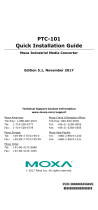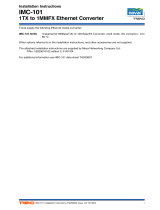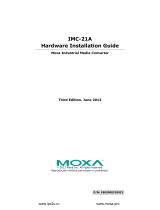Page is loading ...

P/N: 1802001016023
*1802001016023*
PTC-101-M12 Series
Quick Installation Guide
Moxa Industrial Media Converter
Version 4.1, January 2021
Technical Support Contact Information
www.moxa.com/support
2021 Moxa Inc. All rights reserved.

- 2 -
Overview
The PTC-101-M12 industrial media converter is designed to provide
reliable and stable operation in harsh industrial environments. The
PTC-101-M12 converts between 10/100BaseT(X) and 100BaseFX. To
keep your industrial automation applications running continuously, the
PTC-101-M12 comes with a relay output warning alarm to help prevent
damage to your equipment.
The PTC-101-M12 has a wide operating temperature range of -40 to 85°C,
and is designed to withstand a high degree of vibration and shock. The
rugged hardware design makes the PTC-101-M12 perfect for ensuring
that your Ethernet equipment can be used with critical industrial
applications, such as in hazardous locations. The converter complies with
FCC, UL, and CE standards.
Package Checklist
The PTC-101-M12 is shipped with the following items:
• Moxa Industrial Media Converter
• Quick installation guide (printed)
• Warranty card
Note: If any of these items are missing or damaged, please contact your
customer service representative for assistance.
Features
• Supports 10/100Base-TX auto-negotiation and auto-MDI/MDI-X
• Single mode with SC or ST fiber connector available
• Supports Link Fault Pass-Through
• Power failure by relay output
• Redundant dual VDC power inputs
• -40 to 85°C operating temperature range

- 3 -
Panel Layouts
1. Grounding screw
2. Terminal block for power input
3. Normal Open (NO, COM) /
Normal Close (NC, COM)
4. DIP switch
5. Power input PWR LED
6. Fiber Link/Active LED
7. 100BaseFX Port
(ST/SC connector)
8. TP port 100 Mbps LED
9. TP port 10 Mbps LED
10.
10/100BaseT(X)
11.
Model name

- 4 -
Dimensions
Wiring Requirements
ATTENTION
Safety First!
•
Be sure to disconnect the power cord before installing and/or
wiring your PTC-101-M12.
•
Calculate the maximum possible
current in each power wire
and common wire, and observe all electrical codes dictating
the maximum current allowable for each wire size.
•
If the current goes above the maximum ratings, the wiring
could overheat, causing serious damage to your equipment.

- 5 -
You should also pay attention to the following:
• Use separate paths to route wiring for power and devices. If power
wiring and device wiring paths must cross, make sure the wires are
perpendicular at the intersection point.
NOTE
Do not run signal or communications wiring and power wiring in
the same wire conduit. To avoid interference, wires with different
signal characteristics should be routed separately.
• You can use the type of signal transmitted through a wire to
determine which wires should be kept separate. The rule of thumb is
that wiring that shares similar electrical characteristics can be
bundled together.
• Keep input wiring and output wiring separated.
• It is strongly advised that you label the wiring to all devices in the
system.
Grounding the PTC-101-M12
Grounding and wire routing help limit the effects of noise due to
electromagnetic interference (EMI). Run the ground connection from the
ground screw to the grounding surface prior to connecting devices.
A
TTENTION
This product is intended to be mounted to a well
-grounded
mounting surface such as a metal panel.
Wiring the Redundant Power Inputs
The top five contacts of the 8-contact terminal block connector on the
PTC-101-M12’s top panel are used for the two DC inputs. Top and front
views of one of the terminal block connectors are shown here.
STEP 1: Insert the negative/positive DC wires
into the V
-/V+ terminals.
STEP 2:
To keep the DC wires from pulling
loose, use a small flat
-blade screwdriver to
tighten the wire
-
clamp screws on the front of
the terminal block connector.
STEP 3:
Insert the plastic terminal block
connector prongs into the terminal block
receptor, which is located on the
PTC
-101-M12’s top panel.
ATTENTION
Before connecting the PTC
-101-M12 to the DC power inputs,
make sure the voltage of the DC power source is stable.

- 6 -
Communication Connections
The PTC-101-M12 has one 10/100BaseT(X) Ethernet port, and one
100BaseFX (SC or ST type connector) fiber port.
10/100BaseT(X) Ethernet Port Connection
The 10/100BaseT(X) ports located on the PTC-101-M12’s front panel are
used to connect to Ethernet-enabled devices.
Pinouts for the 10/100BaseT(X) Ports
M12 (4-pin, M) to M12 (4-pin, M) Cross-Over Cable Wiring
M12 (4-pin, M) to M12 (4-pin, M) Straight-Through Cable Wiring
Auto MDI/MDI-X Connection
The Auto MDI/MDI-X function allows users to connect PTC-101-M12’s
10/100BaseTX ports to any kind of Ethernet device, without needing to
pay attention to the type of Ethernet cable being used for the connection.
This means that you can use either a straight-through cable or cross-over
cable to connect the PTC-101-M12 to Ethernet devices.

- 7 -
100BaseFX Ethernet Port Connection
The concept behind the SC port and cable is quite straightforward.
Suppose you are connecting devices I and II. Contrary to electrical signals,
optical signals do not require a circuit in order to transmit data.
Consequently, one of the optical lines is used to transmit data from device
I to device II, and the other optical line is used transmit data from device
II to device I, for full-duplex transmission.
All you need to remember is to connect the Tx (transmit) port of device I
to the Rx (receive) port of device II, and the Rx (receive) port of device I
to the Tx (transmit) port of device II. If you are making your own cable,
we suggest labeling the two sides of the same line with the same letter
(A-to-A and B-to-B, as shown below, or A1-to-A2 and B1-to-B2).
SC-Port Pinouts
SC-Port to SC-Port Cable Wiring
ST-Port Pinouts
ST-Port to ST-Port Cable Wiring
Redundant Power Inputs
The PTC-101-M12 has two power inputs, which can be connected
simultaneously to live DC power sources. If one power source fails, the
other live source acts as a backup, and automatically supplies all of the
PTC-101-M12’s power needs.

- 8 -
DIP Switch Settings
DIP No.
Function
ON
OFF
1
Auto Negotiation
Enable
Disable
“ON”:
Enables the “Auto Negotiation” function. The speed and duplex
states for each port link
segment are automatically configured
using the highest performance interoperation mode.
“OFF”:
Disables the “Auto Negotiation” function. The speed and duplex
states depend on the manual setting configuration.
2
Force TP Speed
100 Mbps
10 Mbps
(Only when Auto Negotiation is disabled)
“ON”:
Forces the Ethernet port to use 100 Mbps transmission.
“OFF”:
Forces the Ethernet port to use 10 Mbps transmission.
3
Force TP Duplex
Full Duplex
Half Duplex
(Only when Auto Negotiation is disabled)
“ON”:
Forces the Ethernet port to use Full Duplex.
“OFF”:
Forces the Ethernet port to use Half Duplex.
4
Link Fault Pass Through
Enable
Disable
“ON”:
Enables “Link Fault Pass Through.” The link status on the TX port
will inform the FX port of the same device and
vice versa.
“OFF”:
Disables “Link Fault Pass Through.” The link status on the TX port
will not inform the FX port.
5
Operating Mode
Store-and-Forward
Pass Through
“ON”:
Selects “Store
-and-Forward” mode. Begins to forward a packets
to a destination port after an entire packet is received. The latency
depends on the packet length.
“OFF”:
Selects “Pass Through” mode. Operates with the minimum
latency. Both transceivers are interconnected via internal MIIs
and the internal switch engine and data buffer are
not used.
Note:
With “Pass Through” mode enabled, the Ethernet port and fiber
port should transmit at 100 Mbps, which is equivalent to full
duplex mode.
Default DIP settings are all in the ON position.
ATTENTION
After changing the DIP switch setting, you will need to power off
and then power on the PTC-101-M12 to activate the new setting.

- 9 -
LED Indicators
The front panel of the PTC-101-M12 has several LED indicators. The
function of each LED is described in the table below.
LED
Color
State
Description
PWR1 Green
On
Power is being supplied to power
input PWR1.
Off
Power is
not
being supplied to
power input PWR1.
PWR2 Green
On
Power is being supplied to power
input PWR2.
Off
Power is not being supplied to power
input PWR2.
Fiber/
Link/
Act
Green
On
Fiber port is active.
Blinking
Data is being transmitted or
received.
Off
Fiber is inactive.
10M Yellow
On
10 Mbps Ethernet port link is active.
Blinking
Data is being transmitted at
10 Mbps.
Off
10 Mbps Ethernet port link is
inactive.
100M Green
On
100 Mbps Ethernet port is active.
Blinking
Data is being transmitted at
100 Mbps.
Off
100 Mbps Ethernet port link is
inactive.
Specifications
Technology
Standards
IEEE 802.3 for 10BaseT
IEEE 802.3u for 100BaseT(X), 100BaseFX
Interface
M12 (TP) port
10/100BaseT(X)
Fiber port
100BaseFX (SC/ST connectors)
LED Indicators
PWR1, PWR2, Fiber Link, 10/100M (TP port)
Dip Switches
Dip No.
Function
ON
OFF
1
Auto Negotiation
Enable
Disable
2
Force TP Speed
100 Mbps
10 Mbps
3
Force TP Duplex
Full Duplex
Half Duplex
4
Link Fault Pass Through
Enable
Disable
5
Operating Mode
Store-and-Forward
Pass Through
Note: Default DIP settings are in the ON position.
Alarm Contact One relay output with current carrying
capacity of 1 A @ 24 VDC

- 10 -
Optical Fiber: 100BaseFX, Single-mode
Wavelength
1310 nm
Max. TX
0 dBm
Min. TX
-5 dBm
RX Sensitivity
-34 dBm
Link Budget
29 dB
Typical Distance
40 km
*
Saturation
-3 dBm
* 9/125 μm, 3.5 PS/(nm*km) fiber optic cable
Power Requirements
Input Voltage
20 to 72 VDC
Power Consumption
170 mA @ 20 VDC
Fuse Rating
3.15 A(T)2
Connection
Removable terminal block
Overload Current
Protection
1.6 A (protects against two signals shorted
together)
Reverse Polarity
Protection
Present
Physical Characteristics
Housing
Metal
Dimensions
112 x 145 x 67 mm (4.40 x 5.70 x 2.63 in)
Environmental Limits
Operating Temperature
-40 to 85°C (-40 to 185°F)
Storage Temperature
-40 to 85°C (-40 to 185°F)
Ambient Relative
Humidity
5 to 90% (non-condensing)
Regulatory Approvals
Safety
UL 60950-1
EMI
FCC Part 15, CISPR (EN55022) class A
EMS EN 61000-4-2, Level 4
EN 61000-4-3, Level 3
EN 61000-4-4, Level 4
EN 61000-4-5, Level 3
EN 61000-4-6, Level 3
EN 61000-4-8, Level 5
EN 61000-4-11, Criteria B
Rail Traffic
EN 50155 (essential compliance*),
EN 50121-4
*Contact Moxa or a Moxa distributor for details.
Vibration
EN 50125-3
Warranty
Warranty Period
5 years
Details
See www.moxa.com/warranty
/