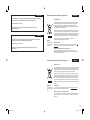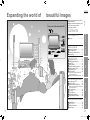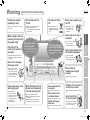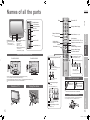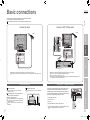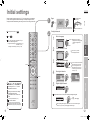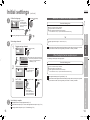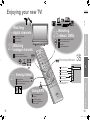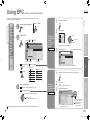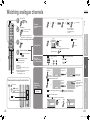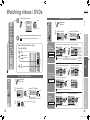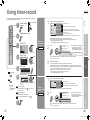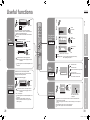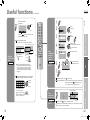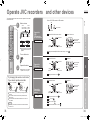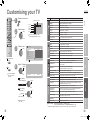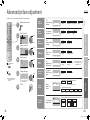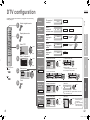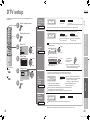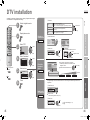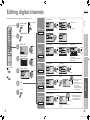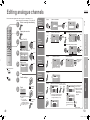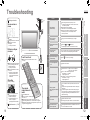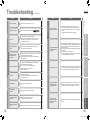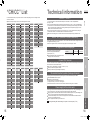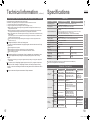JVC LT-26DX7SGE Instructions Manual
- Category
- LCD TVs
- Type
- Instructions Manual
This manual is also suitable for

DEUTSCH
ENGLISH
© 2006 Victor Company of Japan, Limited 0606KTH-CR-MU LCT2044-001A-U
16:9 LCD TV BEDIENUNGSANLEITUNG
WIDE LCD PANEL TV INSTRUCTIONS
Trade Mark of the DVB Digital Video Broadcasting
Project (1991 to 1996) Number : 3929, 3933, 3937, 3941
LT-26DX7BGE LT-26DX7SGE
LT-32DX7BGE LT-32DX7SGE
LT-26DX7BGE
26/32-X-U
LCT2044-001A-U_Cover.indd 1-2LCT2044-001A-U_Cover.indd 1-2 6/5/2006 10:15:20 AM6/5/2006 10:15:20 AM

I II
Information for Users on Disposal of Old Equipment
ENGLISH
[European Union]
This symbol indicates that the electrical and electronic equipment should not be disposed as
general household waste at its end-of-life. Instead, the product should be handed over to the
applicable collection point for the recycling of electrical and electronic equipment for proper
treatment, recovery and recycling in accordance with your national legislation.
By disposing of this product correctly, you will help to conserve natural resources and will
help prevent potential negative effects on the environment and human health which could
otherwise be caused by inappropriate waste handling of this product. For more information
about collection point and recycling of this product, please contact your local municipal
offi ce, your household waste disposal service or the shop where you purchased the product.
Penalties may be applicable for incorrect disposal of this waste, in accordance with national
legislation.
(Business users)
If you wish to dispose of this product, please visit our web page www.jvc-europe.com to
obtain information about the take-back of the product.
[Other Countries outside the European Union]
If you wish to dispose of this product, please do so in accordance with applicable national
legislation or other rules in your country for the treatment of old electrical and electronic
equipment.
Attention:
This symbol is only
valid in the European
Union.
Benutzerinformationen zur Entsorgung alter Geräte
DEUTSCH
[Europäische Union]
Dieses Symbol zeigt an, dass das elektrische bzw. elektronische Gerät nicht als normaler
Haushaltsabfall entsorgt werden soll. Stattdessen sollte das Produkt zur fachgerechten
Entsorgung, Weiterverwendung und Wiederverwertung in Übereinstimmung mit der
Landesgesetzgebung einer entsprechenden Sammelstelle für das Recycling elektrischer
und elektronischer Geräte zugeführt werden.
Die korrekte Entsorgung dieses Produkts dient dem Umweltschutz und verhindert mögliche
Schäden für die Umwelt und die menschliche Gesundheit, welche durch unsachgemäße
Behandlung des Produkts auftreten können. Weitere Informationen zu Sammelstellen und
dem Recycling dieses Produkts erhalten Sie bei Ihrer Gemeindeverwaltung, Ihrem örtlichen
Entsorgungsunternehmen oder in dem Geschäft, in dem Sie das Produkt gekauft haben.
Für die nicht fachgerechte Entsorgung dieses Abfalls können gemäß der
Landesgesetzgebung Strafen ausgesprochen werden.
(Geschäftskunden)
Wenn Sie dieses Produkt entsorgen möchten, besuchen Sie bitte unsere Webseite www.
jvc-europe.com, um Informationen zur Rücknahme des Produkts zu erhalten.
[Andere Länder außerhalb der Europäischen Union]
Wenn Sie dieses Produkt entsorgen möchten, halten Sie sich dabei bitte an die
entsprechenden Landesgesetze und andere Regelungen in Ihrem Land zur Behandlung
elektrischer und elektronischer Geräte.
Hinweis:
Dieses Symbol ist nur
in der Europäischen
Union gültig.
Sehr geehrter Kunde, sehr geehrte Kundin,
dieses Gerät stimmt mit den gültigen europäischen Richtlinien und Normen bezüglich
elektromagnetischer Verträglichkeit und elektrischer Sicherheit überein.
JVC Manufacturing U.K. Limited
2 Glenburn Road, College Milton Industrial Estate, East Kilbride G74 5BA
Vereinigtes Königreich
DEUTSCH
Dear Customer,
This apparatus is in conformance with the valid European directives and standards
regarding electromagnetic compatibility and electrical safety.
JVC Manufacturing U.K. Limited
2 Glenburn Road, College Milton Industrial Estate, East Kilbride G74 5BA
United Kingdom
ENGLISH
WEEE_forDE.indd I-IIWEEE_forDE.indd I-II 6/5/2006 10:16:02 AM6/5/2006 10:16:02 AM

1
2
ENGLISH
IMPORTANT! PREPARE USE
SETTINGS
TROUBLE?
Expanding the world of
Enjoy rich multi-media with JVC
DVB-T / VHF / UHF broadcasting
Digital camera
Video camera
Game console
Audio components
VCR DVD player
DVD recorder
Personal
computer
beautiful images
First things first!
Warning ············································ 3
Getting started
Names of all the parts ······················ 5
Basic connections ···························· 7
Connecting external devices ············ 9
Initial settings ································· 11
Let’s try it out
Enjoying your new TV! ··················· 15
Watching digital channels ·············· 17
Using EPG ···································· 19
Viewing teletext ······························ 21
Watching analogue channels ········· 23
Watching videos / DVDs ················ 25
Using timer-record ·························· 27
Useful functions ······························ 29
· Subtitle / Audio selection / Sleep timer /
Zoom / Multi-picture, etc.
Operate JVC recorders and other devices
··· 33
Just the way you like it
Customising your TV ······················ 35
Using DTV menu ···························· 37
Advanced picture adjustment ········· 39
·
Reduce noise / Watch a more natural picture
· Set the aspect ratio, etc.
DTV configuration ·························· 41
DTV setup ······································ 43
DTV installation ······························ 45
Editing digital channels ·················· 47
Editing analogue channels ············· 49
When you have trouble
Troubleshooting ····························· 51
“CH/CC” List ··································· 55
Technical information ····················· 56
Specifications ································· 58
Digital terrestrial broadcasting (DVB-T)
Digital channels
Analogue terrestrial broadcasting (VHF
/ UHF) and analogue cable TV
Analogue channels
Contents
1-2 6/5/2006 2:19:37 PM

3
ENGLISH
4
First things
first!
IMPORTANT! PREPARE USE
SETTINGS
TROUBLE?
Never dismantle the
rear panel!
It may cause an electric shock.
Never obstruct the
ventilation holes!
It may cause overheating or a fire.
Handle LCD panel
with care!
Use a soft, dry cloth when cleaning.
Never try to repair
the TV yourself!
If the problem cannot be solved in
“Troubleshooting” (P. 51), unplug
the power cord and contact your
retailer.
If the TV is damaged
or behaving strangely,
stop using it at once!
Unplug the power cord and contact
your retailer.
Warning
For more details on installation, usage and safety
Consult your retailer
Never expose to rain or
moisture!
To prevent fire or electric
shock, never allow
liquids to enter the unit.
Hold the TV so as not to
scratch the screen!
Do not touch the screen when carrying the
TV.
Do not carry the
TV on your own!
In order to prevent accidents,
ensure that the TV is carried
by two or more people.
Please follow all the guidelines below
Never listen to
headphones at high
volume!
It may damage your hearing.
Never place anything on
the TV!
Placing liquids, naked
flames, cloths, paper,
etc. on the TV may
cause a fire.
Never insert objects into
the cabinet openings!
It may cause a fatal
electric shock. Take care
when children are near.
Unplug the power cord
when going out!
The power buttons
on the remote control
and the TV unit cannot
completely turn off the
TV. (Make appropriate
arrangements for
bedridden people.)
Make enough room for
inserting and removing
the power plug!
Place the TV as
close to the outlet as
possible!
The main power supply for this TV is
controlled by inserting or removing the
power plug.
Never cut or damage
the power cord!
If the AC plug is not the
right shape, or the power
cord is not long enough,
use an appropriate plug
adapter or extension cable.
(Consult your retailer.)
Follow this manual
regarding setup!
Connect only to a 220-240V, 50/60Hz
AC outlet.
On disposal of the
TV!
Follow the instruction in
“Information for Users on
Disposal of Old Equipment”
(P.II ).
When attaching the TV to
the wall, use the optional
JVC wall mounting unit!
Consult a qualified technician.
See the included manual on mounting
procedures.
JVC assumes no responsibility for
damage due to improper mounting.
Do not allow the TV
to fall!
Do not rest your elbows on, or allow
children to hang from the TV.
There is a risk that the TV will fall and
cause injuries.
3-4 6/5/2006 2:19:40 PM

5
6
ENGLISH
Getting
started
TV/AV
MENU/OK
P
IMPORTANT! PREPARE USE
SETTINGS
TROUBLE?
Turn on “3D Cinema Sound” (P. 30)
Take a snapshot
of the screen (P. 32)
View in multi-picture mode (P. 31)
When watching TV / Video
Change the aspect ratio (P. 30)
Names of all the parts
Remote control sensor
Power lamp
ON: Lit (Green)
OFF: Unlit
REC: Lit (P. 27)
Power lamp lights while
the TV is on.
“Power Lamp” (P. 36)
Illumination lamp
If the cover cannot be closed due to the cables being in the way
Do not force the cover to close (leave it open).
Connecting terminals on the back of the TV Connecting External devices (P. 9)
To remove the cable cover, refer to the included sheet.
Illumination lamp lights
while the TV is on.
“Illumination” (P. 36)
Remove the terminal cover
Direction of TV
Remote control
(RM-C1906S)
Check accessories
Switch digital /
analogue channels
Power On / Off
Change channel / page
Watch video, etc. (P. 25)
Select and
confirm settings in menus
To previous channel
Change channel / page
Switch between
“TV / VCR / DVR / DVD / HC” (P. 33)
Mute
Channel information
(P. 17)
Display on-screen menu (P. 35)
Colour buttons
Volume
View teletext (P. 21)
AAA/R03 Batteries
For confirming
the TV works
Insert the batteries
Use two “AAA/R03” dry cell batteries. Insert the batteries from the
- end, making sure the + and - polarities are correct.
Tidying the cables
Change channel
Volume
Power On / Off
To headphones (P. 9)
Display on-screen
menu / set
Switch between
TV / AV devices
LT-26DX7BGE/SGE
To attach the stand, refer to the included sheet.
When operating a JVC VCR
or DVD (P. 33)
When choosing a favourite
channel (P. 23)
Switch TV / RADIO (P. 17)
View the electronic
programme guide (EPG) (P. 19)
When watching digital channels
When viewing teletext (P. 21)
When watching analogue
channels
View subtitles (P. 29)
Audio select (P. 29)
LT-26DX7BGE/SGE
Press to
remove.
Press to
remove.
LT-32DX7BGE/SGE
5-6 6/5/2006 2:19:54 PM

7
8
ENGLISH
IMPORTANT! PREPARE USE
SETTINGS
TROUBLE?
Basic connections
200mm
50mm150mm 150mm 50mm
Power requirements
Connect the power cord only to a 220-240V,
50/60Hz AC outlet.
When attaching the TV to the wall, use the
optional JVC wall mounting unit
Consult a qualified technician.
See the included manual on mounting procedures.
JVC assumes no responsibility for damage due to
improper mounting.
200mm × 200mm mount which conforms to VESA
standards.
Installation requirements
To avoid overheating, ensure the unit has ample
room.
Please read the user manuals of each device carefully before setup.
It is necessary to connect an aerial to watch TV.
Connect with other devices “Connecting external devices” (P. 9)
Care when setting
Watch pay-TV digital channels
Subscribe to a broadcasting company beforehand. A Smart
Card (B) will be sent by the broadcasting company after
subscribing to it. It may be necessary for you to purchase a
Conditional Access Module (A) in addition to the Smart Card.
Consult your broadcasting company or retailer.
1 Unplug the power cord
2 Insert “B” into “A”.
3 Insert “A”.
4 Plug the power cord, and turn the power on.
5 Perform necessary settings “Common Interface” (P. 43)
Pay-TV analogue channels cannot be watched.
Connect the aerial
After all the connections have been made, insert the plug into an AC outlet.
When using an aerial which needs external power “Power supply for the indoor aerial” (P. 56)
AERIAL
VCR / DVD recorder
After all the connections have been made, insert the plug into an AC outlet.
Connect “T-V LINK” compatible recording device to “EXT-2”.
“T-V LINK” “What is “T-V LINK”?” (P. 11)
When using an indoor aerial which needs external power, connect the aerial directly to the TV.
“Power supply for the indoor aerial” (P. 56)
EXT-2
Connect a VCR / DVD recorder
AERIAL
EXT-1
A
B
7-8 6/5/2006 2:19:55 PM

9
10
ENGLISH
IMPORTANT! PREPARE USE
SETTINGS
TROUBLE?
Connecting external devices
You can connect many different devices to the rear panel of the TV.
Please read the user manuals of each device before setting up.
(Connecting cables are not supplied with this TV.)
: signal direction
Connect “DVI” devices
(P. 56)
“T-V LINK” (P. 11)
EXT-1
Watching videos
Output Input
· Composite signal
· Sound L / R
·
Composite signal /
RGB / S-VIDEO
· Sound L / R
Use S-VIDEO “S-IN” (P. 26)
EXT-2
Dubbing videos
Using “T-V LINK”
Output Input
· Composite signal
· S-VIDEO (only for
DTV)
· Sound L / R
·
Composite signal /
RGB / S-VIDEO
· Sound L / R
· T-V LINK
Use S-VIDEO “S-IN” (P. 26)
Use DTV S-OUT “S-OUT” (P. 26)
Select dubbing sources
“DUBBING” (P. 26)
Connect a decoder
“Decoder (EXT-2)” (P. 36)
EXT-3
Watching videos
Output Input
· Composite
signal / S-VIDEO
· Sound L / R
EXT-4
Watching DVDs
Output Input
·
Component signal
(P. 58)
· Sound L / R
“Component Auto Select”
(P. 36)
EXT-5
EXT-6
Connecting
HDMI devices
Output Input
· HDMI signal
(P. 58)
“HDMI Setting” (P. 36)
EXT-6 input does not support
analogue sound.
AUDIO OUT
Listening to the TV on external speakers
Output
· Sound L / R
DIGITAL AUDIO OUT
Listening to the digital audio of digital
channels on external speakers
Output
·
Digital sound (P. 58)
The sound from analogue channels
and external devices cannot be output.
“Dolby Digital output from the DIGITAL
AUDIO OUT terminal”
(P. 57)
VCR / DVD / other devices
AERIAL
DVD player
(HDMI compatible)
Amplifier
(L) (R)
VCR / DVD recorder
(“T-V LINK” compatible)
AUDIO
OUT
Satellite broadcast tuner
Game consoles
Check for PC compatibility
“Technical information” (P. 56)
DVD player
PC IN
PC
Video camera
EXT-1
EXT-2
(T-V LINK)
EXT-3
EXT-4
To “EXT-3” R/L (PC IN)
Headphones
(R)
Headphone
(L)
(Y)
(Pb)
(Pr)
(R)
(R)
(L)
(L)
EXT-6
(HDMI)
EXT-5
(HDMI)
Not available.
(For service adjustments)
CI (Common Interface) slot
(“Watch pay-TV digital channels” P. 8)
Audio signals received from
EXT-5 and EXT-6 can not
be sent to the “AUDIO OUT”
terminal.
DIGITAL
AUDIO OUT
Amplifier
(Digital optical compatible)
Satellite broadcast tuner
(HDMI compatible)
9-10 6/5/2006 2:19:57 PM

11
12
ENGLISH
First Time Installation > Language Setting
Step 1: Please choose language
Language
Englis
h
Deutsch
First Time Installation > Country Setting
Step 2: Please choose country
Country
Germany
First Time Installation > Service Scan
Step 3: Please press OK
Scan Automatic
Start Channel
_ _
Stop Channel
_ _
Mode Add
Start Scan
Service
First Time Installation > Service Scan
Step 3: Please press OK
Scan Automatic
Start Channel
_ _
Stop Channel
_ _
Mode
Add
Start Scan
Service
Doku/KiKa
VHF33 : 3 Services found
ZDF
Info/3sat
Stop
Channel
_ _
Mode Add
Start Scan
Teema
Teema
Teema
Yes No
Scan completed! Store services?
No service s found!
OK
Start Channel
_
_
Stop Channel
_
_
Mode Ad
d
Start Scan
On
Of
f
Antenna Powe
r
IMPORTANT! PREPARE USE
SETTINGS
TROUBLE?
Initial settings
Register digital / analogue channels on TV. These channels can be edited later.
(In this manual, digital terrestrial broadcasting is indicated as digital channels,
analogue terrestrial broadcasting and analogue cable TV as analogue channels.)
Begin
To the previous screen
Exit
BACK
TV/DTV
If the “JVC” logo does not appear or if you
wish to make changes later
Digital channel settings : “Configurations” (P. 41)
“Installation” (P. 45)
Analogue channel settings : “Set Up” (P. 36)
The remote control
doesn’t work
Confirm the mode is set to
“TV”.
Shown only when powering on for the first time.
The power button on the unit can also be used.
2
1
Set digital channels
Select a language
1 select
2 set
Confirm “Germany” is set
Scan digital channels
Register digital channels
1
2
4
5
What is “T-V LINK”?
Connecting the TV to a “T-V LINK”
compatible device allows :
Analogue channels to be instantly
registered on the device.
The “DIRECT REC” function to be
used.
“Technical information” (P. 56)
“T-V LINK” variations
“T-V LINK” (JVC) “Q-LINK” (Panasonic)
“Megalogic” (Grundig) “Data Logic” (Metz)
“SMARTLINK” (Sony) “Easy Link” (Philips)
This TV can only receive
German digital channels.
If digital channels are not found, the following message will appear.
After completing following steps, read “When the TV cannot find the digital
channels” (P. 14) and try scanning digital channels again
Language for on-screen
displays when watching digital
channel including the DTV
menu.
2 next
1 select
!
(Next page)
3
Set the aerial power supply
If you are uncertain whether the aerial
needs external power, select “Off”.
Only when using an aerial which
needs external power, select “On”.
“Power supply for the indoor
aerial” (P. 56)
11-12 6/5/2006 2:20:01 PM

13
14
ENGLISH
CH 28
>> Auto Program
14%
01
AV
PR
02
03
04
05
06
07
08
09
ID
CH/CC
ZDF CH
21
CH
22
CH
23
CH
24
CH
25
CC
02
CC
CC
04
CC
05
03
> Edit
Download TV Recording Device
T-V LINK
> Language
>
United Kingdom
Country
Deutschland
Franc
e
Italia
España
Nederland
Belgium
Ireland
Switzerland
Danmark
Sverige
Österreich
Norge
Suomi
Auto Program
IMPORTANT! PREPARE USE
SETTINGS
TROUBLE?
Initial settings (continued)
4
Set analogue channels
Initial setting is complete
Edit digital channels Editing digital channels (P. 47)
If digital channel reception is poor When the digital channel reception is poor (P. 14)
If analogue channel reception is poor Troubleshooting (P. 51)
5
Register analogue channels
If “ACI Start” appears, select and start settings.
(This will set up cable television channels.)
“What is “ACI” (Automatic Channel
Installation)?” (P. 56)
Check what was registered
Edit analogue channels
@ in “Editing analogue
channels” (P. 49)
When not using
T-V LINK
When using T-V LINK
If “Feature Not
Available” appears :
Is a T-V LINK compatible
device connected to EXT-2?
Is the device turned on?
Set TV-LINK
Confirm
Confirm the language
select
3
When not using analogue channels
When using analogue channels (or cable TV)
When change a language
1
2
3
select
When change a country
When the TV cannot find the digital channels
Is the TV connected correctly to the aerial?
Change the direction of the indoor aerial.
Is there a digital channels transmission tower nearby?
Turn “Attenuator” to “On” (P. 36), since the radio waves are too strong.
Check the following points
Register digital channels again “Service Scan” (P. 45)
If you still cannot watch digital channels after following the steps above, there may be a problem
with your aerial or its cable. Or, the signal may be too weak. Consult your retailer
When the digital channel reception is poor
The “Missing or weak signal” message appears.
Check digital channels signal Signal Check (P. 45)
If you still cannot watch digital channels after following the steps above, there may be a problem
with your aerial or its cable. Or, the signal may be too weak. Consult your retailer
Is the TV connected correctly to the aerial?
Change the direction of the indoor aerial.
Is there a digital channels transmission tower nearby?
Turn “Attenuator” to “On” (P. 36), since the radio waves are too strong.
Check the following points
Language for
on-screen analogue
channel displays and
menus (excluding the
DTV menu)
@
⁄
13-14 6/5/2006 2:20:03 PM

15
16
ENGLISH
Let’s try it out
Picture
IMPORTANT! PREPARE USE
SETTINGS
TROUBLE?
Enjoying your new TV!
TV and Text mode
17
PAGE
Viewing teletext
21
PAGE
25
PAGE
35
PAGE
View channel information
Select a channel
Listen to the radio
Enlarge the text
Bookmark your favourite pages
Reveal hidden pages
Watch high quality video (S-VIDEO)
Name connected devices
Dub videos
PC position adjustment
Using EPG
19
PAGE
View the programme list
for 8 days
Search from a genre
Reserve a programme to
watch / record
Watching
videos / DVDs
Personal preferences
Adjust the picture
Adjust the sound
Basic settings
(channel settings, etc.)
Advanced settings
(sleep-timer / child lock, etc.)
Setting digital channels
(timer-record / configuration /
channel settings, etc.)
Watching
digital channels
Watching
analogue channels
23
PAGE
View channel information
Register your favourite channels
15-16 6/5/2006 2:20:19 PM

17
18
ENGLISH
P
M
EN
U/
O
K
T
V/
A
V
P
14:00
ZDF
Next : 15:00 - 17:00
Gol
f
Nachrichten
7
5
Now : 14:00 - 15:00
Häusliche Nachrichten
Weltnachrichten
Wirtschaftliche Informationen
Sportarten-Nachrichtenblitz
CH33
PR List
RTL Television
1
RTL2
2
3
VOX
4
Doku/KiKa
5
Info/3sat
6
ZDF
7
TERRA NOVA
8
CNN lnt.
9
VIVA
10
Super RTL
Electronic Programme Guide
14:00
05/05/2006
05/05
06/05
07/05
08/05
09/05
10/05
11
/05
12/05
14:00-15:00
Nachrichten
4. VOX
5. Doku/KiKa
6. Info/3sat
7. ZDF
9. CNN lnt.
14:00 Nachrichten
15:00 Golf
17:00 Nachrichten
17:15 Musik
18:00 Wetter
18:20 Nachrichten
18:50 Fußball
20:20 Nachrichten
20:30 Wetter
1. RTL Television
2. RTL2
3. Super RTL
8. TERRA NOVA
IMPORTANT! PREPARE USE
SETTINGS
TROUBLE?
Watching digital channels
Note
To completely turn off the TV, unplug the AC plug.
Watch pay-TV digital channels (P. 8)
Add a new station (P. 45)
Basic operations using the side buttons
Power on
Change
the channel
Volume
2
1
Switch TV / RADIO
Power on
The green power lamp
on the TV lights.
Mute
Press again to turn the screen off
and put the TV into standby mode.
Volume
Set to “TV”
Switch to digital channels
3
2
1
Using PR list
Using EPG
Using the
number buttons,
up / down buttons
Channel
information
Select a channel
5
Name of station
ClockChannel
Programme
Symbols
(No indication)
2 view
1 select
PR List
EPG
Channels
Channels registered in “Initial
settings” will appear here.
You can select only from your
favourite channels
“
Favourite
mode
”
(P. 41)
3 view
2 select a channel
Display only programmes which match your
selected genre “Genre” (P. 20)
up
down
Move up or down a channel
You can select only from your favourite
channels
“
Favourite mode
”
(P. 41)
E.g.
1 :
15 :
Enter a channel number
More information
4
Symbols
Symbols description
: Reception level
: Teletext is available (P. 22).
: TV programme
: t : Audio in another language is not available.
u : Other audio languages are available (P. 29).
t-u
: Minimum viewing age limit of the programme.
Set viewing age limit. (P. 41)
: Subtitles are available (P. 29).
:
More information about the programme is available.
: Radio programme
Dolby Digital : Dolby Digital signal is output from the “DIGITAL AUDIO OUT” terminal (P.57)
Red Yellow Green
: Excellent:
Acceptable
: Poor
To the previous channel
View subtitles / Select audio
language (P. 29)
The information displayed may differ from programme to programme.
To switch between digital /
analogue channels, or TV / radio,
use remote control.
The channels and programme names shown in the illustrations here
are examples only.
1 select the channel column
Whenever
changing the
channel, “Channel
Information” is
displayed.
: Pay-TV channel
17-18 6/5/2006 2:20:43 PM

19
20
ENGLISH
Electronic Programme Guide
14:00
05/05/2006
14:00-15:00
Nachrichten
5. Doku/KiKa
6. Info/3sat
7. ZDF
9. CNN lnt.
14:00 Nachrichten
15:00 Golf
17:00 Nachrichten
17:15 Musik
18:00 Wetter
18:20 Nachrichten
18:50 Fußball
20:20 Nachrichten
20:30 Wetter
05/05
06/05
07/05
08/05
09/05
10/05
11
/05
12/05
1. RTL Television
2. RTL2
3. Super RTL
4. VOX
8. TERRA NOVA
All
General
Movie
News
Entertainment
Sports
Children
Music
Culture
Current A ffairs
Genre
Electronic Programme Guide
14:00
05/05/2006
15:00-17:00
Golf
4. VOX
5. Doku/KiKa
6. Info/3sat
7. ZDF
9. CNN lnt.
15:00 Golf
18:50 Fußball
22:30 Tennis
05/05
06/05
07/05
08/05
09/05
10/05
11
/05
12/05
1. RTL Television
2. RTL2
3. Super RTL
8. TERRA NOVA
Electronic Programme Guide
14:00
14:00-15:00
Nachrichten
05/05
06/05
07/05
08/05
09/05
10/05
11/05
12/05
14:00 Nachrichten
15:00 Golf
17:00 Nachrichten
17:15 Musik
18:00 Wetter
18:20 Nachrichten
18:50 Fußball
20:20 Nachrichten
20:30 Wetter
4. VOX
5. Doku/KiKa
6. Info/3sat
7. ZDF
9. CNN lnt.
1. RTL Television
2. RTL2
3. Super RTL
8. TERRA NOVA
IMPORTANT! PREPARE USE
SETTINGS
TROUBLE?
1
Switch to digital channels
Find a programme
select a date / a channel / a programme
3
2
Date Channel Programme
Display only
programmes
which
match your
selected
genre
Genre
Reserve a
programme
to watch and
record
Timer
You can find a digital channel programme from an eight-day programme guide, check its
information, and make a reservation.
Using EPG
(Electronic Programme Guide)
Display EPG
Close EPG
Genre
Select a genre
Only programmes in the selected genre are displayed.
Find a programme
1 select
2 set / cancel
3 search
More than one genre can be selected.
3
1
2
Display “Timer”
(red)
¤
in “Using timer-record” (P. 27)
For more details about the timer-record setting
“Using timer-record” (P. 27)
Switch TV / RADIO
TV Radio
Check programme
information
Culture
Entertainment Education
Children
Movie
Leisure
Music
News Current Affairs
Sports
General
Search from genre
Genre icon
Watch / listen to the programme (P. 18)
Reserve the programme
1
Display the genre List
Set “Timer”
Confirm the reservation
(red) : Reserve to record
(blue) : Reserve to watch
: Reservation time is
shorter than the
broadcasting time
2
3
Your selected genres are displayed
select a column
(date channel programme)
Select the reserved programme beforehand
The channels and programme names shown in the illustrations here are examples only.
19-20 6/5/2006 2:20:49 PM

21
22
ENGLISH
IMPORTANT! PREPARE USE
SETTINGS
TROUBLE?
When watching TV
TV
TEXT
Display your
favourites list
1
(RED) (GREEN) (YELLOW) (BLUE)
Select a coloured button to save your page to
Enter the number of the page to save
Save
2
3
4
TEXT
This TV can display TV broadcasts and teletext on the same channel in two windows.
Viewing teletext
Bookmark
your favourite
page
LIST MODE
Recall your favourite page
.....
Hold the current page
Display hidden information
(answers to quizzes, etc.)
Returns to page “100”
or a previously designated page
Double the size of the
displayed text
Leave the current page open,
while you switch to watch TV
Release
Useful when running a page search.
Press the coloured button as in step 2
Press “ ” again
to
sub-page
View sub-pages
Move up or down a page
Switch digital / analogue channels
2
Enter a teletext page
Hold the
current page
HOLD
Reveal
hidden pages
REVEAL
Enlarge
the text
SIZE
To the
index page
INDEX
Switch briefly
from teletext
to TV
CANCEL
1
up
down
(red)
21-22 6/5/2006 2:21:22 PM

23
24
ENGLISH
P
M
EN
U/
O
K
T
V/
A
V
P
ZDF
AV
12 : 00
AV
02
03
04
05
06
07
08
09
PR List
01
ZDF
Set 1 - 4?
Programmed!
Favourite 1 - 4?
1
ZDF
AV
>Favourite Setting
1
PR 01
2
PR 03
4
PR 07
3
PR
05
>Favourite Setting
1
PR 01
2
PR 03
4
PR 07
3
IMPORTANT! PREPARE USE
SETTINGS
TROUBLE?
Watching analogue channels
Note
To completely turn off the TV, unplug
the AC plug.
To watch analogue channels you must
register them beforehand.
“Auto Program” (P. 36)
Basic operations using the side buttons
Power on
Change
the channel
Volume
2
1
Power on
The green power lamp
on the TV lights.
Mute
Press again to turn the screen off
and put the TV into standby mode.
Volume
Set to “TV”
Switch to analogue channels
3
2
1
Using PR list
Using the
number buttons,
up / down buttons
Channel
information and
clock
Select a channel
(No indication)
“Time” is displayed
only when teletext
broadcasting can be
received.
2 view
1 select
PR list
up
down
Move up or down a channel
To the previous channel
E.g.
1 :
15 :
Press a channel number
4
Switch between mono / stereo /
bilingual broadcasting
“Stereo / t·u” (P. 36)
Channel information Time
FAVOURITE
CHANNEL
Register a
channel to a
button
Press the number
to register it on
Hold down
for 3 seconds
Disappears after
a few seconds
Press the
number you
registered
select delete
Customisations
(P. 36) to the picture
of a favourite
channel get saved
as well.
Recall the favourite channel
Check your favourite channels
Press “ ” and confirm that the channels
you have registered have a d beside them
Delete a favourite channel
“MENU” “ ” “Features” “Favourite Setting”
While the channel
is displayed
Channels registered in “Initial settings” will appear here.
select
Select a page
(3 times)
Close PR list
23-24 6/5/2006 2:21:25 PM

25
26
ENGLISH
Set Up
Auto Program
Component Auto Select
PC Position
Attenuator
Off
Off
HDMI Setting
Edit/Manual
Decoder(EXT-2)
EXT Setting
Off
Language
>
EXT-1
Dubbing
EXT-2
EXT-4
EXT-3
TV
DTV
EXT Setting
>
EXT-1
Dubbing
EXT-2
EXT-4
EXT-3
TV
DTV
EXT Setting
>
EXT-1
Dubbing
EXT-2
EXT-4
EXT-3
TV
DTV
EXT Setting
ID List
VHS
S-VHS
DVC
CAM
SAT
STB
GAME
DVD
DVR
>
EXT-1
Dubbing
EXT-2
EXT-4
EXT-3
TV
DTV
EXT Setting
ID List
VHS
S-VHS
DVC
CAM
SAT
STB
GAME
DVD
DVR
>
EXT-1
Dubbing
EXT-2
EXT-4
EXT-3
TV
DTV
EXT Setting
>
EXT-1
DVD
Dubbing
EXT-2
EXT-4
EXT-3
TV
DTV
EXT Setting
>
EXT-1
Dubbing
EXT-2
EXT-4
EXT-3
TV
DTV
EXT Setting
>
EXT-1
Dubbing
EXT-2
EXT-4
EXT-3
TV
DTV
EXT Setting
1
2
3
4
5
6
7
EXT-1
EXT-2
EXT-3
EXT-4
HDMI1
HDMI2
PC
8 DTV
EXT Mode
0
AV
Set Up
P
M
EN
U/
O
K
T
V/
A
V
TV/AV
P
MENU
/OK
Set Up
Auto Program
Component Auto Select
PC Position
Attenuator
Off
Off
HDMI Setting
Edit/Manual
Decoder(EXT-2)
EXT Setting
Off
Language
Set Up
PC Position
IMPORTANT! PREPARE USE
SETTINGS
TROUBLE?
Watching videos / DVDs
Display the
menu bar
Select “Set Up”
Select “EXT Setting”
1 select
2 next
Advanced functions
1
2
select
The device
selection
display will
change from
E1 to S1.
S-OUT is
not available
when EXT-2
receives an
RGB input.
Cancel this mode
Clear the name
Select the blank space in 3
Set up
dubbing on
EXT-2
DUBBING
Edit names
of connected
devices
ID LIST
1 Select the EXT connected to S-VIDEO
3 Select a name from the list
1 Select the arrow 2 Select the dubbing source
2 Set S-VIDEO input
Press “ ” in 2 again
Switch
to S-VIDEO
input / output
S-IN
S-OUT
select
1 Select an EXT to assign a name to 2 Show the name list
1 select
2 set
select
Set the S-OUT
Cancel S-IN at “EXT-2”, then select “DTV” and press
yellow button. (available only for digital channels)
Record digital channels with S-VIDEO
Set S-OUT at “DTV”.
select
Operate the connected device and play a video
Select the video source
E.g. For EXT-1
1
To TV
2
Operate JVC recorders and other devices (P. 33)
1 select
2 next
2 watch
1 select
Select the video source using
the side buttons
1
Select the
video source
2
3
Display the
menu bar
Select “Set Up”
Select “PC Position”
1 select
2 next
PC position adjustment
1
2
1 select
2 next
3
1 adjust
2 set
Shown only when “PC” is selected.
Reset position
(Digital channels)
25-26 6/5/2006 2:21:49 PM

27
28
ENGLISH
DTV
DTV Menu
Timer
Edit PR
Configuration
Setup
Installation
PR ZDF
Start 17:15
End 18:00
Date 05/05/2006
Mode Once
Audio PCM / Analogue
Subtitle Off
Maturity Rating Lock
PR ZDF
Start 17:15
Date
05/05/2006
Mode
Once
Timer
14:00
05/05/2006
PR
Start
Mode
1 : ZDF - - - - - Once17 : 15
DateEnd
05/05/2006
Please select timer
Record Remind
Timer
14:00
05/05/2006
PR
Start
Timer list empty
End Date Mode
PR
14:00
05/05/2006
Start
End Date Mode
1
: ZDF
17 : 15 18 : 00 05/05 /2006 Once
IMPORTANT! PREPARE USE
SETTINGS
TROUBLE?
Using timer-record
To the previous
screen
Exit
1
2
3
4
5
6
7
Display the menu bar
Select “DTV”
Select “Timer”
Switch to digital
channels
Select an item
Reserve a
programme
to record
Record
Reserve a
programme to
watch
Remind
1 select
2 next
1 select
2 next
DTV original function and setting, such as a recorder-linked timer-record setting,
can be selected from the DTV menu.
Switch TV / RADIO
(red)
1 select
2 next
DTV menu
cannot be
operated with the
side buttons.
Cancel a reservation
Select the reservation. Press “ ”. Select “Yes” and
press “OK” button.
Change a reservation
Select the reservation and press “OK”.
Up to 20 programmes can be
reserved.
Search a channel using EPG
Press “ ”
Select the channel
Enter the time and date with number buttons
Select the reservation mode (Once / Daily / Weekly)
Normally set to “PCM / Analogue” (PCM / Analogue, Dloby
Digital) (P. 57)
Set subtitle recording (Off / On)
A message will be displayed if there is problem with the reservation
In the following cases, enter the PIN code “When entering the PIN Code” (P. 38)
· When changing the “Maturity Rating”
· When reserving a channel which is set to “Lock” (P. 47)
· Set the recording device to external input mode before the start time.
· Manually set the timer on T-V LINK incompatible devices. For details, refer to the device’s manual.
· Make sure that recording times on the recording device do not overlap with recording times on the TV.
· Some T-V LINK compatible DVD recorders may not work correctly.
When Rec Timer has been set, the power lamp on the TV will :
Start blinking 3 minutes before the start time (green or red)
Light during recording (green or orange)
TV programme
Radio programme
A message will be displayed if there is problem with the reservation
If you reserved the programme using EPG, the screen will return to EPG instead.
Step 3 in “Timer” (P. 20)
(blue)
Set “Timer”
Prepare for recording
1
Input / confirm timer-record settings
TV programme
Radio programme
At the start time, the channel will
automatically change and the
device connected to EXT-2 will
begin recording the programme.
(red)
Set
2
3
Set
1
Input / confirm timer-record settings
2
If you reserved the programme using EPG, the screen will return to EPG instead.
Step 3 in “Timer” (P. 20)
Select the channel
Enter the time and date with number buttons
Select the reservation mode (Once / Daily / Weekly)
If the TV’s power is off at the
start time, nothing happens.
At the start time, the channel will
automatically change.
: When “Maturity Rating” is set
to “Unlock”
Lock the recording with the maturity rating (Lock / Unlock)
27-28 6/5/2006 2:21:52 PM

29
30
ENGLISH
· Subtitle / Audio selection / Sleep timer / Zoom / Multi-picture, etc.
Audio Selection
German
English
Features
>
Sleep Timer
Child Lock
Appearance
Blue Back
Favourite Setting
Type A
On
Illumination
Bright
Power Lamp
On
Features
> Sleep Timer
Off
Auto
Panoramic
14:9 Zoom
16:9 Zoom
16:9 Zoom Subtitle
Full
Zoom
Regular
16 : 9 Zoom
High3D Cinema Sound
Subtitle Selection
OFF
ON
Subtitle Selection
OFF
ON
German
English
IMPORTANT! PREPARE USE
SETTINGS
TROUBLE?
Useful functions
Select audio
language
AUDIO
SELECTION
Set a time for
the TV to turn
itself off
SLEEP TIMER
Change the
aspect ratio
ZOOM
Switch to another language
By default, German is automatically selected.
When not broadcast in German, another broadcast
language is automatically selected.
When no subtitles are broadcasted, “No Subtitles” is
displayed.
2 set
1 select
Enjoy
ambient
sound
3D CINEMA
SOUND
High
: For stereo sound
Low
: For stereo sound
(when the sound distorts in “High” mode)
Mono
: For mono sound
(emulates a stereo-like sound)
Off
: Turns off “3D Cinema Sound”
1
2
3
4
1 select
“Features”
2 next
1 select
“Sleep Timer”
2 next
1 select a time in
minutes
2 set
Cancel
Set the time to “0” in step 4
Remaining time
You can confirm the remaining time at step 4,
after repeating this process.
Move the picture with
1 or 4 while this bar is
displayed
1 select
2 set
When set to “Auto”, the aspect ratio will turn to the ratio obtained from the
information the TV received.
Without receiving aspect information, it will be the setting in “4:3 Auto Aspect”
(P. 39)
Not available in 1080i (1125i) / 720p (750p) signals.
In PC mode, “Regular” and “Full” can be selected.
View
subtitles
SUBTITLE
(Digital channels)
2 set
1 select
OFF
ON
: Don’t display
: Display
1 select “ON”
2 next
2 set
1 select
: Special subtitles for the hearing impaired
Undefined : When the subtitle’s language cannot be
identified
The language that can be selected depends on the
broadcast.
By default, German is automatically selected.
When not broadcast in German, another broadcast
language is automatically selected.
Switch to another language
: Special audio track for the visually impaired
Undefined : When the audio’s language cannot be
identified
Dolby : Dolby Digital
The language that can be selected depends on the
broadcast.
Please read ““Dolby Digital” output from the
“DIGITAL AUDIO OUT” terminal” (P. 57) before
selecting “Dolby”
(Digital channels)
29-30 6/5/2006 2:22:05 PM

31
32
ENGLISH
Sleep Timer
Child Lock
Appearance
Blue Back
Favourite Setting
Type A
On
Illumination
Bright
Power Lamp
On
> Features
>> Set ID No.
ID
>
Child Lock
01
AV
PR
02
03
04
05
06
07
08
09
CH
ZDF CH
21
ARD CH
22
RTL C
H
23
CH4 CH
24
CH5 CH
25
CH
26
CH
27
CH
28
ID
>
Child Lock
01
AV
PR
02
03
04
05
06
07
08
09
CH
ZDF CH
21
ARD CH
22
RTL C
H
23
CH4 CH
24
CH5 CH
25
CH
26
CH
27
CH
28
Features
ID
ZDF
AR
D
RTL
CH4
IMPORTANT! PREPARE USE
SETTINGS
TROUBLE?
Useful functions (continued)
3
4
5
7
6
select
“Child Lock”
select a channel to lock
Release a channel
View a locked channel
Use the numerical buttons to enter the channel number.
When n appears, press “ ” and enter your “ID No.”.
(If you forget your “ID No.”, check it in step 4.)
Lock more channels
Repeat steps 5 and 6
1 enter an “ID NO.”
(a secret number of your choice)
3 set
2 to the next column
1
2
Press “ ” again in step 6
2 next
1 select
“Features”
Selecting “ ” returns to normal viewing mode
(For wide aspect ratio signals)
Only the selected frame
has a moving picture.
Main Sub
Main
Sub
Main
Select the number
of screens
Watch in dual-picture mode
E.g. You can watch TV and video at the same time.
Move up or down a page
Not available when in digital channels,
EXT-5, or EXT-6 input.
Select an analogue channel in 12-screen mode
All registered channels are displayed as still images.
Switch between
the sound sources
Change the channel
(Main)
(Sub)
2 set
1 select
1 select a
channel
2 watch
Not available in PC mode.
When watching digital channels, there may
be occasions where the aspect ratio changes,
for example during commercials. In this case,
the layout of the screen in dual-picture mode
changes automatically according to the aspect
ratio signal.
Watch in
multi-picture
mode
MULTI-PICTURE
Stop
children from
watching
specific
channels
CHILD LOCK
Take
snapshots
of the screen
FREEZE
Current programme
Still picture
Cancel
Press “ “ again, or change the channel
Not available when the SUB-PICTURE is displayed, or when in digital channels or PC mode.
You cannot save or export the snapshot.
(Analogue
channels)
(Analogue
channels)
31-32 6/5/2006 2:22:09 PM

33
34
ENGLISH
IMPORTANT! PREPARE USE
SETTINGS
TROUBLE?
Operate the device
Turn on the device
2
Operate JVC recorders
Other buttons can be used to
operate the TV at any time.
The indicator lights for 3 seconds
each time the remote control is
operated.
VCR/DVR
Operate the
VCR,
DVD recorder
or HDD recorder
DVD
Operate the
DVD player
HC
Operate the
home theatre
system
Try changing the remote control code
if you cannot operate a recorder.
Code A or 1 (Default)
3
Select a device
1
and other devices
Note
If the battery is removed, the remote control code reverts back
to code A or 1.
Confirm the code for your recorder by checking the manual it
came with.
Some models of JVC devices cannot be operated with this
remote control.
JVC DVD recorders and HDD recorders are set to code “C” or
“3” by default.
The included remote control can be used to operate JVC recorders
and other devices.
VCRs
DVD recorders
HDD recorders
Home
theatre
system
DVD playersTV (P. 6)
TV
DVDHC
VCR/DVR
Code C or 3
Press and hold Press and hold
Operate DVD / HDD recorder menus
Select VCR / DVD recorder / HDD recorder
VCR
HDD recorders
DVD recorders
Display the subtitle (DVD / HDD recorder mode)
Press “ ”
Playback / Record etc.
Display menu
Select
Display
top menu
Back to
previous menu
Select a chapter
Rewind / Playback
/ Fast-forward
OK
Record / Stop / Pause
Operate DVD menus
Display the subtitle
Press “ ”
Playback etc.
Display menu
Select
Display
top menu
Select a chapter
Rewind / Playback
/ Fast-forward
OK
Stop / Pause
Back to
previous menu
Operate HC menus
Display the subtitle
Press “ ”
Playback etc.
Display menu
Select
Display
top menu
Select a chapter
Rewind / Playback
/ Fast-forward
OK
Stop / Pause
Back to
previous menu
Mute
Press “ ”
Volume
Press “ ”
Select a surround mode
Press “ ”
33-34 6/5/2006 2:22:11 PM

35
36
ENGLISH
Just the way
you like it
Standard
Standard
Picture
Picture Mode
Standard
Bright-1
Features
Colour Temp.
Hue
Colour
Sharp
Bright-2
Contrast
Cool
Picture
Picture Mode
Standard
IMPORTANT! PREPARE USE
SETTINGS
TROUBLE?
Customising your TV
Display the menu bar
Select a menu
Select an item
Adjust / Configure
Move
The item will change.
Selected menu’s title
Items
Picture
Sound
Features
Set Up
To the previous
screen
Exit
1
The menu disappears
after one minute of
inactivity.
When adjusting
with the sliding-bar
2
3
4
When selecting
from presets
2 next
1 select
select
2 set
1 adjust /
select
2 set
1 adjust
2 set
1 select
Some items have a
sub-menu.
DTV
Other settings · Change the aspect ratio “ZOOM” (P. 30)
· Turn on “3D Cinema Sound” “3D CINEMA SOUND” (P. 30)
Menu Item Adjustments / Configurations
Picture
Picture Mode
Picture mode (Bright / Standard / Soft)
Bright-1
Backlight brightness (Darker Brighter)
Contrast
Contrast (Lower Higher)
Bright-2
Brightness (Darker Brighter)
Sharp
Sharpness (Softer Sharper)
Colour
Colour (Lighter Deeper)
Hue
Tint (Reddish Greenish)
Colour Temp.
Colour temperature (Warm / Normal / Cool)
Features
Finer picture adjustments (P. 39)
Sound
Stereo / t · u
Mode / Language (v : MONO / s : STEREO / t : SUB1 / u : SUB2)
Bass
Low tones (Weaker Stronger)
Treble
High tones (Weaker Stronger)
Balance
Speaker balance (Left Stronger Right Stronger)
3D Cinema Sound
Ambience level (High / Low / Mono / Off)
MaxxBass
*1
Emphasize the bass sound (Off / Low / High)
Voice Enhancer
Sound enhancement technology (On / Off)
Features
Sleep Timer
Timer for turning off the TV (P. 30)
Child Lock
Stops children from watching specific channels (P. 32)
Appearance
Format for displaying the channel number
(Type A / Type B)
Blue Back
Displays a blue screen and mute the sound
when the signal is weak or absent (On / Off)
Favourite Setting
Clear favourite channel settings (P. 23)
Illumination
Lights illumination lamp (P. 5) while the TV is on (Bright / Soft / Off)
Power Lamp
Lights power lamp (P. 5) while the TV is on (On / Off)
Set Up
Auto Program
Select a country, it automatically registers channels (P. 13, ⁄)
Edit / Manual
Change registered channels or add new ones (P. 49)
Language
Select a language for on-screen analogue channel displays and menus
(excluding the DTV menu) (P. 13, Ÿ)
Decoder(EXT-2)
For when connected to VCR with “T-V LINK” (On / Off)
Component
Auto Select
Changes the TV input to “EXT-4” when a component signal is input to
“EXT-4” (On / Off) (Not available when viewing PC)
EXT Setting
For use with video players and other devices (P. 26)
HDMI Setting
HDMI-1 (EXT-5) : Size (1 / 2 / Auto), Audio (Digital / Analogue / Auto)
HDMI-2 (EXT-6) : Size (1 / 2 / Auto)
Attenuator
For when digital channels are not received because of too strong radio waves (On / Off)
PC Position
PC position adjustment (P. 25)
*1 MaxxBass is a registered trademark of Waves Audio Ltd. in the USA, Japan and other countries.
DTV menu is available only when
watching digital channels (P. 37)
35-36 6/5/2006 2:22:21 PM
Page is loading ...
Page is loading ...
Page is loading ...
Page is loading ...
Page is loading ...
Page is loading ...
Page is loading ...
Page is loading ...
Page is loading ...
Page is loading ...
Page is loading ...
-
 1
1
-
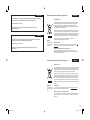 2
2
-
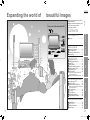 3
3
-
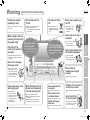 4
4
-
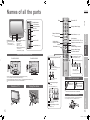 5
5
-
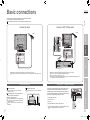 6
6
-
 7
7
-
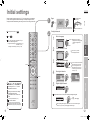 8
8
-
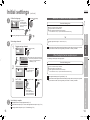 9
9
-
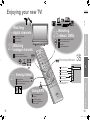 10
10
-
 11
11
-
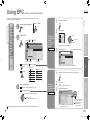 12
12
-
 13
13
-
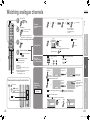 14
14
-
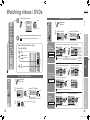 15
15
-
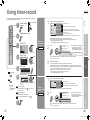 16
16
-
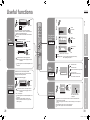 17
17
-
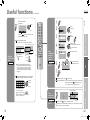 18
18
-
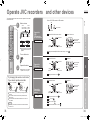 19
19
-
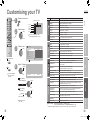 20
20
-
 21
21
-
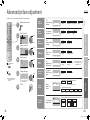 22
22
-
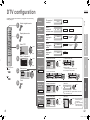 23
23
-
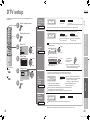 24
24
-
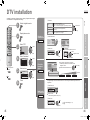 25
25
-
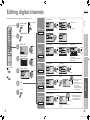 26
26
-
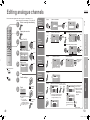 27
27
-
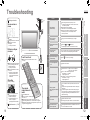 28
28
-
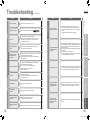 29
29
-
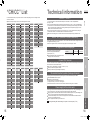 30
30
-
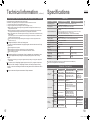 31
31
JVC LT-26DX7SGE Instructions Manual
- Category
- LCD TVs
- Type
- Instructions Manual
- This manual is also suitable for
Ask a question and I''ll find the answer in the document
Finding information in a document is now easier with AI
Related papers
-
JVC GGT0128-001A-H-EN User manual
-
JVC LT-Z32FX6 User manual
-
JVC LT-32EX177 User manual
-
JVC LT-42EX18 Instructions Manual
-
JVC DynaPix LT-37DM7BU Instructions Manual
-
JVC LT-42EX18 User manual
-
JVC AV-32Z25 Instructions Manual
-
JVC LCT2132-001A User manual
-
JVC HD-Z70RF7 User manual
-
JVC AV-28X4SR User manual
Other documents
-
Sharp LC20AD5EBK Operating instructions
-
Sharp lc-19d1e User manual
-
Philips 32PF5520D User manual
-
Strong SRT5004 User manual
-
Sharp LC-32D44E User manual
-
Philips MNT1020/05 User manual
-
Sharp LC-52XL1E User manual
-
Sharp LC37XD1E User manual
-
Panasonic DMREX75 Operating instructions
-
Maxview MXL013 Operating instructions