
DLP
®
Projector
User manual

English
2
TABLE OF CONTENTS
SAFETY ............................................................................................... 4
Important Safety Instruction....................................................................................................... 4
Cleaning the Lens...................................................................................................................... 5
Laser Safety Information ........................................................................................................... 6
3D Safety Information ................................................................................................................ 7
Copyright ................................................................................................................................... 7
Disclaimer .................................................................................................................................. 7
Trademark Recognition ............................................................................................................. 8
FCC Notice ................................................................................................................................ 8
Declaration of Conformity for EU countries ............................................................................... 8
WEEE ........................................................................................................................................ 9
INTRODUCTION ............................................................................... 10
Package Overview.................................................................................................................... 10
Standard Accessories ............................................................................................................... 10
Product Overview ..................................................................................................................... 11
Connections.............................................................................................................................. 12
Keypad and LED Indicators ...................................................................................................... 13
Remote Control ........................................................................................................................ 14
SETUP AND INSTALLATION ........................................................... 16
Connecting Sources to the Projector ........................................................................................ 16
Adjusting the Projector Image .................................................................................................. 17
Adjusting the Projection Image Shift......................................................................................... 18
Adjusting the Projector’s Zoom and Focus ............................................................................... 21
Adjusting the Projector Position................................................................................................ 22
Remote Setup........................................................................................................................... 23
USING THE PROJECTOR ............................................................... 25
Powering On / O the Projector ................................................................................................ 25
Home Screen Overview............................................................................................................ 28
System Date and Time ............................................................................................................. 28
Projector Settings Menu (OSD) ................................................................................................ 29
System Settings Menu.............................................................................................................. 47
Selecting an Input Source ........................................................................................................ 56
Selecting an App ...................................................................................................................... 57
Multimedia mode and supported multimedia format................................................................. 58
Viewing the status bar .............................................................................................................. 63

English
3
ADDITIONAL INFORMATION .......................................................... 64
Compatible Resolutions............................................................................................................ 64
RS232 Port Setting and Signals Connection ............................................................................ 66
Installing and Cleaning the Dust Filter ...................................................................................... 67
Image Size and Projection Distance......................................................................................... 68
Ceiling Mount Installation ......................................................................................................... 70
Troubleshooting ........................................................................................................................ 71
LED Lightning Messages.......................................................................................................... 73
Specications ........................................................................................................................... 74
Optoma global oces ............................................................................................................... 75

English
4
SAFETY
The lightning ash with arrow head within an equilateral triangle is
intended to alert the user to the presence of uninsulated "dangerous
voltage" within the product's enclosure that may be of sucient
magnitude to constitute a risk of electric shock to persons.
The exclamation point within an equilateral triangle is intended to alert
the user to the presence of important operating and maintenance
(servicing) instructions in the literature accompanying the appliance.
This product is herewith conrmed to comply with the requirements set out in the Council Directives on the
Approximation of the laws of the Member States relating to Electromagnetic Compatibility Directive 2004/108/EEC.
Warning
This product must not be used in residential areas.
This product may cause interference if used in residential areas.
Such use must be avoided unless the user takes special measures to reduce electromagnetic emissions to prevent
interference to the reception of radio and television broadcasts.
Important Safety Instruction
Do not stare into the beam, RG2.
As with any bright source, do not stare into the direct beam, RG2 IEC 62471-5:2015.
Do not block any ventilation openings. To ensure reliable operation of the projector and to protect from
over heating, it is recommended to install the projector in a location that does not block ventilation.
As an example, do not place the projector on a crowded coee table, sofa, bed, etc. Do not put the
projector in an enclosure such as a book case or a cabinet that restricts air ow.
To reduce the risk of re and/or electric shock, do not expose the projector to rain or moisture. Do not
install near heat sources such as radiators, heaters, stoves or any other apparatus such as ampliers
that emits heat.
Do not let objects or liquids enter the projector. They may touch dangerous voltage points and short
out parts that could result in re or electric shock.
Do not use under the following conditions:
± In extremely hot, cold or humid environments.
(i) Ensure that the ambient room temperature is within 5°C ~ 40°C (41°F ~ 104°F)
(ii) Relative humidity is 10% ~ 85%
± In areas susceptible to excessive dust and dirt.
± Near any appliance generating a strong magnetic eld.
± In direct sunlight.
Do not use the unit if it has been physically damaged or abused. Physical damage/abuse would be
(but not limited to):
± Unit has been dropped.
± Power supply cord or plug has been damaged.
± Liquid has been spilled on to the projector.
± Projector has been exposed to rain or moisture.
± Something has fallen in the projector or something is loose inside.
Do not place the projector on an unstable surface. The projector may fall over resulting in injury or the

English
5
projector may become damaged.
Do not block the light coming out of the projector lens when in operation. The light will heat the object
and could melt, cause burns or start a re.
Please do not open or disassemble the projector as this may cause electric shock.
Do not attempt to service the unit yourself. Opening or removing covers may expose you to dangerous
voltages or other hazards. Please call Optoma before you send the unit for repair.
See projector enclosure for safety related markings.
The unit should only be repaired by appropriate service personnel.
Only use attachments/accessories specied by the manufacturer.
Do not look into straight into the projector lens during operation. The bright light may harm your eyes.
When switching the projector o, please ensure the cooling cycle has been completed before
disconnecting power. Allow 90 seconds for the projector to cool down.
Turn o and unplug the power plug from the AC outlet before cleaning the product.
Use a soft dry cloth with mild detergent to clean the display housing. Do not use abrasive cleaners,
waxes or solvents to clean the unit.
Disconnect the power plug from AC outlet if the product is not being used for a long period of time.
Do not setup the projector in places where it might be subjected to vibration or shock.
Do not touch the lens with bare hands.
Remove battery/batteries from remote control before storage. If the battery/batteries are left in the
remote for long periods, they may leak.
Do not use or store the projector in places where smoke from oil or cigarettes may be present, as it
can adversely aect the quality of the projector performance.
Please follow the correct projector orientation installation as non standard installation may aect the
projector performance.
Use a power strip and or surge protector. As power outages and brown-outs can KILL devices.
Cleaning the Lens
Before cleaning the lens, be sure to turn o the projector and unplug the power cord to allow it to
completely cool down.
Use a compressed air tank to remove the dust.
Use a special cloth for cleaning lens and gently wipe the lens. Do not touch the lens with your ngers.
Do not use alkaline/acid detergents or volatile solvents such as alcohol for cleaning lens. If the lens is
damaged due to the cleaning process, it is not covered by the warranty.
Warning
Do not use a spray containing ammable gases to remove dust or dirt from the lens. This may cause a
re due to excessive heat inside the projector.
Do not clean the lens if the projector is warming up as this may cause the lens’ surface lm to peel o.
Do not wipe or tap the lens with a hard object.
MOUNT ABOVE THE HEADS OF CHILDREN. The use of a ceiling mount is recommended with this
product to place it above the eyes of children.

English
6
Laser Safety Information
Complies with 21 CFR 1040.10 and 1040.11 except for conformance as a Risk Group 2 LIP as dened
in IEC 62471-5:Ed. 1.0. For more information see Laser Notice No. 57, dated May 8, 2019. IEC 60825-
1:2014: CLASS 1 LASER PRODUCT - RISK GROUP 2
This projector has built-in Class 4 laser module. Disassembly or modication is very dangerous and should
never be attempted.
Any operation or adjustment not specically instructed by the user’s guide creates the risk of hazardous laser
radiation exposure.
Do not open or disassemble the projector as this may cause damage by the exposure of laser radiation.
Do not stare into beam when the projector is on. The bright light may result in permanent eye damage.
When turning on the projector, make sure no one within projection range is looking at the lens.
Without following the control, adjustment or operation procedure may cause damage by the exposure of laser
radiation.
Adequate instructions for assembly, operation, and maintenance, including clear warnings concerning
precautions to avoid possible exposure to laser and collateral radiation in excess of the accessible emission
limits in Class 2.
The Class A digital apparatus meets all requirements of the Canadian Interference-Causing Equipment
Regulation. Interference-Causing Equipment Regulation.
Cet appareil numerique de la class A respecte toutes les exigences du Reglement sur le materiel
brouilleur du Canada.
Notice is given to supervise children and to never allow them to stare into the projector beam at any
distance from the projector.
Notice is given to use caution when using the remote control for starting the projector while in front of the
projection lens.
Notice is given to the user to avoid the use of optical aids such as binoculars or telescopes inside the
beam

English
7
3D Safety Information
Please follow all warnings and precautions as recommended before you or your child use the 3D function.
Warning
Children and teenagers may be more susceptible to health issues associated with viewing in 3D and should be
closely supervised when viewing these images.
Photosensitive Seizure Warning and Other Health Risks
Some viewers may experience an epileptic seizure or stroke when exposed to certain ashing images
or lights contained in certain Projector pictures or video games. If you suer from, or have a family
history of epilepsy or strokes, please consult with a medical specialist before using the 3D function.
Even those without a personal or family history of epilepsy or stroke may have an undiagnosed
condition that can cause photosensitive epileptic seizures.
Pregnant women, the elderly, suerers of serious medical conditions, those who are sleep deprived or
under the inuence of alcohol should avoid utilizing the unit’s 3D functionality.
If you experience any of the following symptoms, stop viewing 3D pictures immediately and consult a
medical specialist: (1) altered vision; (2) light-headedness; (3) dizziness; (4) involuntary movements
such as eye or muscle twitching; (5) confusion; (6) nausea; (7) loss of awareness; (8) convulsions;
(9) cramps; and/ or (10) disorientation. Children and teenagers may be more likely than adults
to experience these symptoms. Parents should monitor their children and ask whether they are
experiencing these symptoms.
Watching 3D projection may also cause motion sickness, perceptual after eects, disorientation, eye
strain and decreased postural stability. It is recommended that users take frequent breaks to lessen
the potential of these eects. If your eyes show signs of fatigue or dryness or if you have any of the
above symptoms, immediately discontinue use of this device and do not resume using it for at least
thirty minutes after the symptoms have subsided.
Watching 3D projection while sitting too close to the screen for an extended period of time may
damage your eyesight. The ideal viewing distance should be at least three times the screen height. It
is recommended that the viewer’s eyes are level with the screen.
Watching 3D projection while wearing 3D glasses for an extended period of time may cause a
headache or fatigue. If you experience a headache, fatigue or dizziness, stop viewing the 3D
projection and rest.
Do not use the 3D glasses for any other purpose than for watching 3D projection.
Wearing the 3D glasses for any other purpose (as general spectacles, sunglasses, protective goggles,
etc.) may be physically harmful to you and may weaken your eyesight.
Viewing in 3D projection may cause disorientation for some viewers. Accordingly, DO NOT place your
3D PROJECTOR near open stairwells, cables, balconies, or other objects that can be tripped over, run
into, knocked down, broken or fallen over.
Copyright
This publication, including all photographs, illustrations and software, is protected under international copyright
laws, with all rights reserved. Neither this manual, nor any of the material contained herein, may be reproduced
without written consent of the author.
© Copyright 2020
Disclaimer
The information in this document is subject to change without notice. The manufacturer makes no representations
or warranties with respect to the contents hereof and specically disclaims any implied warranties of
merchantability or tness for any particular purpose. The manufacturer reserves the right to revise this publication
and to make changes from time to time in the content hereof without obligation of the manufacturer to notify any
person of such revision or changes.

English
8
Trademark Recognition
Kensington is a U.S. registered trademark of ACCO Brand Corporation with issued registrations and pending
applications in other countries throughout the world.
HDMI, the HDMI Logo, and High-Denition Multimedia Interface are trademarks or registered trademarks of HDMI
Licensing LLC in the United States and other countries.
DLP
®
, DLP Link and the DLP logo are registered trademarks of Texas Instruments and BrilliantColor
TM
is a
trademark of Texas Instruments.
IBM is a trademark or registered trademark of International Business Machines, Inc.
Microsoft, PowerPoint, and Windows are trademarks or registered trademarks of Microsoft Corporation.
HDBaseT™ and the HDBaseT Alliance logo are trademarks of the HDBaseT Alliance.
Adobe and Acrobat are trademarks or registered trademarks of Adobe Systems Incorporated.
All other product names used in this manual are the properties of their respective owners and are Acknowledged.
FCC Notice
This device complies with Part 15 of the FCC rules. Operation is subject to the following two conditions
(1)This device may not cause harmful interference,
(2)This device must accept any interference receive; including interference that may cause undesired operation.
This Equipment has been tested and found to comply with the limits for a Class A digital device, pursuant to part 15
of the FCC Rules. These limits are designed to provide reasonable protection against harmful interference when
the equipment is operated in a commercial environment. This equipment generates, uses, and can radiate radio
frequency energy and, if not installed and used in accordance with the instruction manual, may cause harmful
interference to radio communications.
Operation of this equipment in a residential area is likely to cause harmful interference in which case the user will
be required to correct the interference at his own expense.
Notice: Shielded cables
All connections to other computing devices must be made using shielded cables to maintain compliance with FCC
regulations.
Caution
Changes or modications not expressly approved by the manufacturer could void the user's authority, which is
granted by the Federal Communications Commission, to operate this projector.
Operation Conditions
This device complies with Part 15 of the FCC Rules. Operation is subject to the following two conditions:
1. This device may not cause harmful interference and
2. This device must accept any interference received, including interference that may cause undesired operation.
Notice: Canadian users
This Class B digital apparatus complies with Canadian ICES-003.
Remarque à l'intention des utilisateurs canadiens
Cet appareil numerique de la classe B est conforme a la norme NMB-003 du Canada.
Declaration of Conformity for EU countries
EMC Directive 2014/30/EC (including amendments)
Low Voltage Directive 2014/35/EC
RED 2014/53/EU (if product has RF function)

English
9
WEEE
Disposal instructions
Do not throw this electronic device into the trash when discarding. To minimize pollution and ensure
utmost protection of the global environment, please recycle it.
CAUTION: This equipment is equipped with a three-pin grounding-type power plug. Do not
remove the grounding pin on the power plug. This plug will only t a grounding-
type power outlet. This is a safety feature. If you are unable to insert the plug into
the outlet, contact an electrician. Do not defeat the purpose of the grounding plug.
Do not remove

English
10
INTRODUCTION
Package Overview
Carefully unpack and verify that you have the items listed below under standard accessories. Some of the items
under optional accessories may not be available depending on the model, specication and your region of
purchase. Please check with your place of purchase. Some accessories may vary from region to region.
The warranty card is only supplied in some specic regions. Please consult your dealer for detailed information.
Standard Accessories
Projector Remote control
Documentation
Warranty Card(*
2
)
Quick Start User Manual
AC power cord
Note:
The actual remote control may vary depending on the region.
(*
1
) The VGA cable is only supplied in some specic regions.
(*
2
) For European warranty Information, please visit www.optoma.com.
Please scan the OPAM warranty QR code or visit the following URL:
https://www.optoma.com/us/support/warranty-and-return-policy/
Please scan the QR code or visit the following URL: https://www.optoma.com/support/download
F3
On
Geometric
Mode
Correction PIP/PBP
Off
F1 F2
AV Mute
ENTER
Source
Volume D Zoom
Info.
VGA
1 2
HDMI1
3
HDMI2
Freeze Remote
ID All
HDBaseT
Focus Zoom
4 5 6
7 8 9
3D
0
Re-Sync
Menu
F3
Exit
FormatUSB Network
VGA cable (
*1
)

English
11
INTRODUCTION
Product Overview
7 86 6 6
13
3
5 5
12
4
5
9
5
2 1
11
10
Minimum
500mm
Minimum
500mm
Minimum
500mm
Note:
Do not block projector intake and exhaust vents.
When operating the projector in an enclosed space, allow at least 50cm (19”) clearance around the
intake and exhaust vents.
The 1.25x lens/ Short Throw lens models does not have a focus ring.
No. Item No. Item
1. IR Receiver 8. Focus Ring (1.8x lens model)
2. Ventilation (Outlet) 9. Input / Output
3. LED Indicators 10. Kensington™ Lock Port
4.
Zoom Ring (1.8x lens model)
Deco Ring (1.25x lens/ Short
Throw lens models)
11.
Control Panel
5. Tilt-Adjustment Foot 12. Power Socket / Power Switch
6. Ventilation (Inlet) 13. Speakers
7. Projection Lens

English
12
INTRODUCTION
Connections
1 2 3 4 5 6 7 8 9
10 11
12
13 15
14
17
18
16
No. Item No. Item
1. 12V OUT Connector 10. 3D SYNC IN Connector
2. Wired IR Connector 11. 3D SYNC OUT Connector
3. Service Connector (for rmware
upgrade only)
12. USB 2 Connector (Power 5V 1.5A)(*)
4. HDBaseT Connector 13. USB 1 Connector (Power 5V 1.5A)(*)
5. RJ-45 Connector 14. Audio IN Connector
6. HDMI 2 Connector 15. Audio OUT Connector
7. HDMI 1 Connector (HDMI v2.0 4K ) 16. RS232 Connector
8. HDMI OUT Connector(**) 17. Power Socket / Power Switch
9. VGA-IN Connector 18. Kensington™ Lock Port
Note: (*) Not recommended for charging a cell phone.
(**) HDMI Out loop through HDMI1 only.

English
13
INTRODUCTION
Keypad and LED Indicators
8
10 11
1
12 13
9
32
6
4
5
7
No. Item No. Item
1. Power Button 8. Exit
2. Lens Shift 9. Menu
3. Enter 10. IR Receiver
4. Four Directional Select Keys 11. Light LED
5.
Focus (support 1.25x lens/ Short
Throw lens models)
12. Power LED
6. Keystone Correction 13. Temp LED
7.
Zoom (support 1.25x lens/ Short
Throw lens models)

English
14
INTRODUCTION
Remote Control
F3
On
Geometric
Mode
Correction PIP/PBP
Off
F1 F2
AV Mute
ENTER
Source
Volume D Zoom
Info.
VGA
1 2
HDMI1
3
HDMI2
Freeze Remote
ID All
HDBaseT
Focus Zoom
4 5 6
7 8 9
3D
0
Re-Sync
Menu
F3
Exit
FormatUSB Network
1
2
3
4
6
8
10
7
9
11
12
15
17
18
14
16
20
21
24
27
28
30
31
32
33
29
22
23
19
5
25
26
13
No Item Item
1.
Power On
Refer to the “Powering On / O the Projector” section on page 25-27.
2.
Geometric Correction Press “Geometric Correction” to launch the Geometric Correction menu.
H. Keystone/ V. Keystone / 4 corner / Reset, use the four directional select keys.
3.
Function Button (F1)
(Assignable)
Press “F1” to activate a function.
4.
Menu
Press “ ” to launch the on-screen display (OSD) menu.
5.
Four Directional
Select Keys
Use to select items or make adjustments to your selection.
6.
Exit
Exit the current page and return to the previous page.
7.
Function Button (F3)
(Assignable)
Press “F3” to activate a function.
8. Source Press “Source” to select an input signal.

English
15
INTRODUCTION
No Item Item
9.
Home Press “ ” to switch to the launcher home.
10. Volume +/- Adjust to increase / decrease the volume.
11. Information Display the projector information.
12. Freeze Pause the screen image. Press again to resume the screen image.
13. VGA Press “VGA” to switch to the VGA IN source.
14. HDMI1 Press “HDMI1” to switch to the HDMI 1 source.
15. HDBaseT Press “HDBaseT” to switch to the HDBaseT source.
16. USB Press “USB” to switch to the USB source.
17.
Focus
Press “Focus” and or buttons on the remote control to focus the projected
image (Support 1.25x /ST models only).
18.
Zoom
Press “Zoom” and or buttons on the remote control to zoom the projected
image size (image (Support 1.25x /ST models only).
19. Network Press “Network” to congure network settings.
20.
Numeric Keypad
(0~9)
Use as numeric keypad number “0~9”.
21. 3D Press “3D” to switch to the 3D source.
22. Format Press “Format” to set dierent aspect ratio.
23. HDMI2 Press “HDMI2” to switch to the HDMI 2 source.
24. Mode Press “Mode” to select the display mode.
25.
Remote ID / Remote
All
Press and Hold Remote ID key for 3 Sec into ID setting mode, than enter numeric
keypad to set Remote ID.
26. Digital Zoom +/- Zoom in/out the projected image.
27. Re-Sync Automatically synchronize the projector to the input source.
28.
Laser
Point the remote control at the screen, press and hold the “laser” key to activate the
laser light.
WARNING: Do not look at the laser when it is active. Avoid pointing the laser
at your eyes.
29. Enter Conrm your item selection.
30. AV Mute Press “AV Mute” to momentarily turn o/on the audio and video.
31.
Function Button (F2)
(Assignable)
Press “F2” to activate a function.
32. PIP/PBP Menu Press “PIP/PBP” to launch PIP/PBP menu.
33. Power O Refer to the “Powering On / O the Projector” section on page 25-27.
Note: Some keys may have no function for models that do not support these features.

English
16
SETUP AND INSTALLATION
Connecting Sources to the Projector
1
2
2
5
4
7
6
3
8
9
10
11
12
13
14
15
OR
No. Item No. Item No. Item
1. 12V DC Jack 6. Mini Din 3-pin Cable 11. Power Cord
2. Wired Remote Control Cable
or IR Receiver Cable
7. Mini Din 3-pin Cable 12. RS232 Cable
3.
USB (A to B) Cable (Service
only)
8. USB Flash Drive 13. VGA Cable
4. HDMI Cable 9. Audio In Cable 14. RJ-45 Cable
5.
HDMI Cable
10. Audio Out Cable 15. RJ-45 Cable

English
17
SETUP AND INSTALLATION
Adjusting the Projector Image
Adjusting the Projector’s Height
The projector is equipped with elevator feet for adjusting the image height.
1. Locate the adjustable foot you wish to adjust on the underside of the projector.
2. Rotate the adjustable foot clockwise or counterclockwise to raise or lower the projector.
Tilt-Adjustment Feet
Tilt-Adjustment Ring

English
18
SETUP AND INSTALLATION
Adjusting the Projection Image Shift
The projection lens can be moved up, down, right, and left with the motor-driven lens shift function. This function
makes the positioning of images easy on the screen. Lens shift is generally expressed as a percentage of the
image height or width, see below illustration.
Vertical / Horizontal Lens Shift
When the lens is shifted to top:
660 pixels of
shift above lens
center.
1.8x lens model:
The display position can be shifted up-
wards up to 55% elevation of the display.
1.25x lens/ Short Throw lens models:
The display position can be shifted up-
wards up to 50% elevation of the display.
Lens center
When the lens is shifted to bottom:
660 pixels of
shift below lens
center.
1.8x lens model:
The display position can be shifted down-
wards up to 55% elevation of the display.
1.25x lens/ Short Throw lens models:
The display position can be shifted down-
wards up to 50% elevation of the display.
Lens center

English
19
SETUP AND INSTALLATION
When the lens is shifted to the leftmost:
-480 pixels 1920 pixels
1.8x lens model:
The display position can
be shifted to the left in up
to 25% of the width of the
display.
1.25x lens/ Short Throw
lens models:
The display position can
be shifted to the left in up
to 15% of the width of the
display.
Lens center
When the lens is shifted to the rightmost:
+480 pixels1920 pixels
1.8x lens model:
The display position can be
shifted to the right in up to 25%
of the width of the display.
1.25x lens/ Short Throw lens
models:
The display position can be
shifted to the right in up to 15%
of the width of the display.
Lens center

English
20
SETUP AND INSTALLATION
Lens Shift Range
WUXGA Lens Shift Range
Δ H Δ V Δ Ho Δ Vo
1.8x lens model 25% 55% 4% 12%
1.25x lens model 15% 50% 0% 20%
Short Throw
model
15% 50% 0% 20%
Note:
a) ΔH: The lens shift range in horizontal direction when the lens is at the center.
b) ΔV: The lens shift range in vertical direction when the lens is at the center.
c) ΔH0:The lens shift range without vignetting in horizontal direction when the lens is at the top center or the
bottom center.
d) ΔV0:The lens shift range without vignetting in vertical direction when the lens is at the middle right or the
middle left.
Page is loading ...
Page is loading ...
Page is loading ...
Page is loading ...
Page is loading ...
Page is loading ...
Page is loading ...
Page is loading ...
Page is loading ...
Page is loading ...
Page is loading ...
Page is loading ...
Page is loading ...
Page is loading ...
Page is loading ...
Page is loading ...
Page is loading ...
Page is loading ...
Page is loading ...
Page is loading ...
Page is loading ...
Page is loading ...
Page is loading ...
Page is loading ...
Page is loading ...
Page is loading ...
Page is loading ...
Page is loading ...
Page is loading ...
Page is loading ...
Page is loading ...
Page is loading ...
Page is loading ...
Page is loading ...
Page is loading ...
Page is loading ...
Page is loading ...
Page is loading ...
Page is loading ...
Page is loading ...
Page is loading ...
Page is loading ...
Page is loading ...
Page is loading ...
Page is loading ...
Page is loading ...
Page is loading ...
Page is loading ...
Page is loading ...
Page is loading ...
Page is loading ...
Page is loading ...
Page is loading ...
Page is loading ...
Page is loading ...
Page is loading ...
-
 1
1
-
 2
2
-
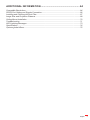 3
3
-
 4
4
-
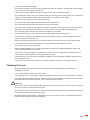 5
5
-
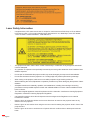 6
6
-
 7
7
-
 8
8
-
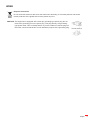 9
9
-
 10
10
-
 11
11
-
 12
12
-
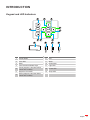 13
13
-
 14
14
-
 15
15
-
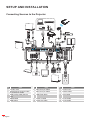 16
16
-
 17
17
-
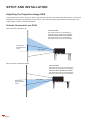 18
18
-
 19
19
-
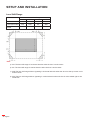 20
20
-
 21
21
-
 22
22
-
 23
23
-
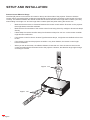 24
24
-
 25
25
-
 26
26
-
 27
27
-
 28
28
-
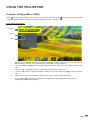 29
29
-
 30
30
-
 31
31
-
 32
32
-
 33
33
-
 34
34
-
 35
35
-
 36
36
-
 37
37
-
 38
38
-
 39
39
-
 40
40
-
 41
41
-
 42
42
-
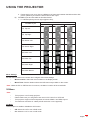 43
43
-
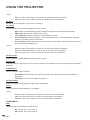 44
44
-
 45
45
-
 46
46
-
 47
47
-
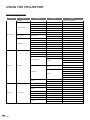 48
48
-
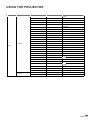 49
49
-
 50
50
-
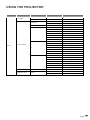 51
51
-
 52
52
-
 53
53
-
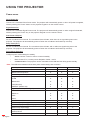 54
54
-
 55
55
-
 56
56
-
 57
57
-
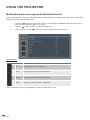 58
58
-
 59
59
-
 60
60
-
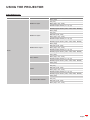 61
61
-
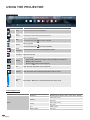 62
62
-
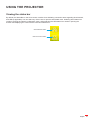 63
63
-
 64
64
-
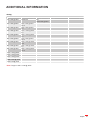 65
65
-
 66
66
-
 67
67
-
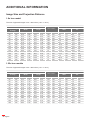 68
68
-
 69
69
-
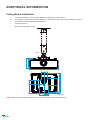 70
70
-
 71
71
-
 72
72
-
 73
73
-
 74
74
-
 75
75
-
 76
76
Optoma Optoma ZU720TST User manual
- Category
- Data projectors
- Type
- User manual
Ask a question and I''ll find the answer in the document
Finding information in a document is now easier with AI
Related papers
-
Optoma UHD51A User manual
-
Optoma UHD52ALV Owner's manual
-
Optoma ZU500USTe User manual
-
Optoma UHD51A User manual
-
Optoma ZU500USTe DLP Projector User manual
-
Optoma CINEMAX-P2B User manual
-
Optoma CinemaX P2B User manual
-
Optoma CinemaX P2 Owner's manual
-
Optoma WU1500 User manual
-
Optoma ZU510T-B User manual
Other documents
-
Acer DT653 User manual
-
Maxell MPWU8101B User manual
-
LG BE320 User manual
-
Hitachi HILU-86101 User manual
-
OK. OPR 3040 User manual
-
Infocus IN119HDxa User guide
-
LG BU70QGA User manual
-
LG BU70QGA User manual
-
Vivitek DU5671 User manual
-
![PONER SAUNDProjector, [2020 Updated] Mini Projector 1080P Supported, 5500 Lux 210" Display](//vs1.manuzoid.com/store/data/001208228_2-7c0288773e53ffafb4e7d89f8e3ca176-160x210.png) PONER SAUND Projector, [2020 Updated] Mini Projector 1080P Supported, 5500 Lux 210" Display User manual
PONER SAUND Projector, [2020 Updated] Mini Projector 1080P Supported, 5500 Lux 210" Display User manual


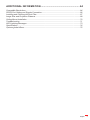

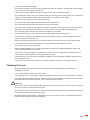
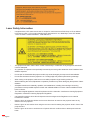


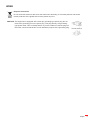



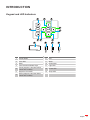


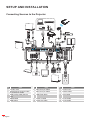

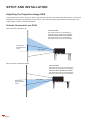

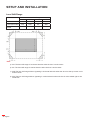



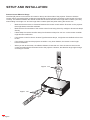




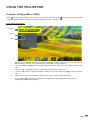













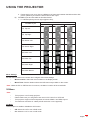
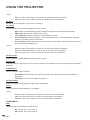



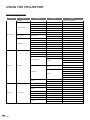
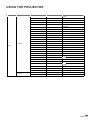

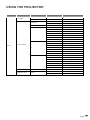


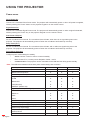



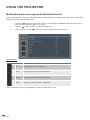


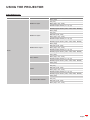
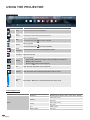
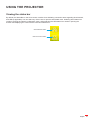

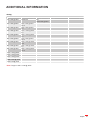


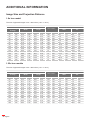

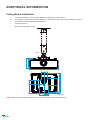






![PONER SAUNDProjector, [2020 Updated] Mini Projector 1080P Supported, 5500 Lux 210" Display](http://vs1.manuzoid.com/store/data/001208228_2-7c0288773e53ffafb4e7d89f8e3ca176-160x210.png)