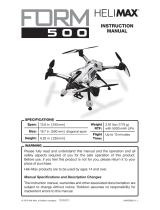Page is loading ...

BEFORE FLYING, PLEASE
READ & UNDERSTAND
THESE INSTRUCTIONS!
and go to www.knowbeforeyoufly.org
Radio Controlled
Quadcopter
TO PREVENT MOTOR DAMAGE ALWAYS BE SURE THE THROTTLE IS
OFF WHEN THE BLADES ARE OBSTRUCTED OR CONTROL IS LOST.
Dromida Hovershot
Quadcopter
Flight
Battery
Spare Blades
(2 black, 2 color)
(4) AAA
Batteries
Controller
Screwdriver
Memory Card
USB Charger

INSTALL BATTERIES IN THE CONTROLLER
Remove the screw and slide the cover
down to insert the included 4 AAA
batteries.
CHARGING
Plug charger into USB port or AC adapter
(DIDP1125 not included) as shown and connect
the battery. The red LED will flash slowly while
the battery is charging. The LED will be steady
when the battery is fully charged.
● NEVER leave the battery unattended
while charging.
● DO NOT allow the USB port to
power down while the
charger is connected to the battery.
● ALWAYS unplug the charger from the USB port and the battery when
charging is complete.
● The battery connector will only fit in one way.
CONTROLLER
Phone Holder
Auto Takeoff/Land
Throttle/Rudder Stick
Rudder Trim
On/Off
Aileron Trim
Aileron/Elevator Stick
Motor Start/Stop
Picture ButtonVideo Button
Throttle Trim Elevator Trim
LINKING
The controller must be linked to the Hovershot and armed each time it is turned
on. The Hovershot will NOT link with the controller until the quad is level and
has been stationary for 3 seconds.
1. Turn on the controller and connect the battery to the Hovershot.
2. Place the Hovershot on a level surface and do not move it until the controller
is armed. The LEDs on the quadcopter will flash rapidly while the sensors
are initializing. The LEDs will flash slowly when the Hovershot is linked to
the controller.
3. To arm the controller, move the throttle stick up to 100% and back down to
0%. Release the stick when the controller beeps. The LEDs on the Hovershot
will stop flashing when it detects that the controller is armed.
The Hovershot is now ready to fly.
ill
be
stead
y
t
ten
d
e
d
o
a
tt
t
t
t
t
t
t
ery
HOW to FLY
Basic Flight
NOTE: If you see that the Hovershot is going to crash, hold the Motor
Stop/Start button to turn off the motors.
NOTE: Before making the first flight with the Hovershot, please
perform the sensor calibration procedure described in the
Maintenance and Repair Section.
Place the Hovershot on a level surface without any nearby obstacles, spectators,
or pets. The quad should face away from you.
Hold down the Motor Stop/Start button until the motors start to spin.
Press the Auto Takeoff/Land button and the Hovershot will climb to about 3 feet.
As long as the throttle stick is not moved, the quad will try to stay at this height.
The Hovershot will also take off when the throttle stick is moved up. When the
quad is at the desired height, release the stick. The Altitude Hold function will
keep the Hovershot at that height until the throttle stick is moved again.
Pressing the Auto Takeoff/Land button while the Hovershot is flying will make
the quad descend. When the quad reaches the ground, the motors will stop.
Ground Effect When the Hovershot is landing slowly and is very close to a
flat surface, it will often bounce up and down or slide away from the landing
point because some air is bouncing up off the landing surface. The Altitude
Hold function will turn off the motors when the Hovershot is just above any
solid object and the throttle stick is held below midpoint to make the landing
smoother. Unless the Hovershot is landing, keep the quad several inches above
the ground or other flat surfaces to avoid the ground effect.
WARNING:
To prevent damage to the motors, press the motor stop/start
button whenever control is lost or the props cannot spin.
DUAL RATES
Push in on the right stick to change the control
sensitivity. The default setting is low rates with a
blue Flight Mode Indicator. The indicator will change
to orange when the controller is in high rates.
The sensitivity of the high and low rate settings
can also be adjusted manually.
1. Select the setting to be adjusted.
2. Hold the throttle stick at the desired sensitivity.
(midstick is 50% of the maximum sensitivity).
3. Push down on the right stick until it beeps and release both sticks.
Please keep in mind that the low rate setting will be 50% less sensitive
than high rates for the same throttle stick position.
2

FLIPS
To ip the Hovershot
1.
Press down on the left stick until the
controller beeps once.
2. Move the right stick in the desired flip
direction.
3. IMMEDIATELY release both sticks so
the controller will be ready when the
flip is completed.
LOW VOLTAGE INDICATORS
The LEDs on the Hovershot will flash when the battery voltage is getting
low. After 30 seconds, the quadcopter will automatically start to Autoland.
Always remove the battery and recharge it before storing the Hovershot.
The controller will make 5 rapid beeps when AAA batteries need to be changed.
MOTOR OVERLOAD PROTECTION
The Dromida Hovershot is equipped with motor overload protection
circuitry that shuts down the motors in the event the propellers
become blocked by an obstruction and throttle is applied. In order
to reset the overload protection you will need to free the Hovershot
from the obstruction and cycle the power to the transmitter and the
quad. If the overload protection is triggered repeatedly or late into a ight, then it
may prematurely cause the low battery indicator to ash the LEDs. Disconnect
the battery and wait several seconds before reconnecting it. If the LEDs continue
to ash, then you must recharge the battery.
CAMERA
The camera on the Hovershot can
record still photos and video onto a
memory card. The camera lens angle
can be adjusted from level with the
quadcopter to down at a 45° angle.
The memory card slot
is on the left side of the
Hovershot’s body. Always
insert and remove the
card when the battery
is NOT connected to the
quadcopter.
● The camera needs 30 seconds to set up before it can be used. Wait
at least 30 seconds for a video to be saved before unplugging the
Hovershot’s battery.
● To avoid losing video les, the camera will save and start a new video
every 5 minutes.
● The camera can capture a still photo while recording a video.
● The camera can use the Droneview APP to stream live video and control
the camera with an Android or IOS device
USING THE DRONEVIEW APP
The DroneView app is free software for your WiFi-capable Apple or Android device
that allows you to connect to the DroneView camera to use the FPV (First Person
View) function as well as to take videos and pictures and upload and view them
directly to your device.
1. Install the “DroneView” app
from Google Play (Android) or
the App Store (Apple).'
2. Insert the memory card into the
camera and connect a charged LiPo
battery to the Hovershot.
3. iOS Only - Go to the WiFi setting
options in your device and select
the DroneView network. The actual
name of the DroneView network will
vary from the photo shown here. It
may take several seconds for the
DroneView network to appear in the
available network list in proximity
to your device. No password is
needed to connect to the DroneView
network. NOTE: Android devices
will automatically connect to the
DroneView WiFi network when the DroneView app is opened.
Apple and the Apple logo are trademarks of Apple Inc., registered in the U.S. and
other countries. App Store is a service mark of Apple Inc. Android™ and Google
Play are trademarks of Google Inc.
Wi-Fi
®
are Wi-Fi Alliance
®
are registered trademarks of the Wi-Fi Alliance.
4. Grasp your device as shown and attach it to the phone mount on the controller
by pushing up on your phone against the spring loaded top clip until you can
fit the other side into the bottom clip.
5. With your device connected to
the DroneView WiFi network,
open up the DroneView app. It
may take several seconds for the
app to locate and connect to the
DroneView WiFi network.
NOTE: If you’re in a populated
WiFi environment, it may take longer.
3

6. Once connected you will see on your device the image seen by the camera
(referred to in this manual as the FPV feed). Press anywhere on the screen to
pull up the main options.
Picture Button - Press to take a still image. Note: pictures cannot be taken with
the app while recording is in progress.
Video Button – Press to start recording (red stop button appears on right when
recording).
File Gallery Button – Opens gallery to display contents of memory card for
viewing, exporting and deleting.
Settings Button – Opens the setting menu.
NOTE: The FPV feed is for the purposes of displaying what the camera is
recording to improve the quality and accuracy of videos and pictures with respect
to the pilot’s intended field of view. We do not recommend attempting to fly the
Hovershot relying solely on the FPV feed. Delays in the FPV feed can cause the
image shown in the app to not represent the exact current position of the Hovershot.
Any interruption of the FPV feed will not be present in the recorded video files.
Flying without maintaining line of sight of the quad is unsafe.
FILE GALLERY
Opening the file
gallery displays the
contents of the
memory card in the
camera. Each
thumbnail represents
a picture or video.
Videos have a small
camera icon and the
length of the videos
on the thumbnails.
Pictures can be
viewed by clicking
on the picture
thumbnails. In order
to view videos, you
must first export
them by pressing
Select and then pressing each thumbnail that you wish to export. Press Export
to upload the files to your device. Pictures and videos will be copied to your device’s
camera roll. They can also be viewed in the DroneView app after the exporting
is complete by pressing the thumbnail you wish to view.
NOTE: We do not recommend exporting videos that exceed 3 minutes
in length because of the amount of time it will take to export the files. For
longer videos or a larger quantity of videos, we recommend removing the
memory card from the camera and transferring the contents directly to a PC
using a card reader.
When you have
confirmed that
the files have
been successfully
transferred to your
device’s camera roll,
press Select and
choose the files you
wish to delete if you
no longer want them
in the file gallery.
SETTINGS
The settings menu
allows you to change
the WiFi name, adjust
brightness and
contrast, date code,
resolution mode, and
rotate camera view.
Changing the WiFi
Name will change
how the Camera is
identified in the WiFi
network list.
The Brightness and Contrast will adjust the FPV feed display qualities. Video
and picture files will have the same display qualities as the feed. You may wish
to experiment with these settings depending on lighting conditions and personal
preferences. Press reset to return the brightness and contrast to the default values.
The Date Code will display the current date on the FPV feed when the Date Code
is turned ON. The date will also be seen in video recordings and pictures in the
same format as seen on the FPV feed. The Date Code is automatically updated
to match the date of your device when connected via WiFi network.
Rotate View will rotate the FPV feed and recorded videos and pictures 180°.
This feature is needed when the DroneView camera is used independently of the
Hovershot with a separate R/C receiver and is mounted on top of a surface rather
than underneath like on the Hovershot.
If you made any changes in the settings menu, then you will be prompted to save
when exiting the settings menu. If you select NO when prompted to save then
the changes will be discarded. iOS Only - If you change the WiFi name then you
will need to exit the DroneView app and select the newly named network in the
WiFi setting options of your device.
USING TWO DEVICES SIMULTANEOUSLY
The DroneView camera can be connected with up to two devices simultaneously.
Two devices will have the ability to connect to the DroneView WiFi network and
share the FPV feed from the camera. Both devices will also be able to take pictures
and start/stop video recording.
NOTE: Exporting can only be done with one device at a time. Attempting to
export files simultaneously from a DroneView camera to two devices may cause
the transfer to freeze.
TROUBLESHOOTING
FLYING PROBLEMS
PROBLEM: The Hovershot will not respond to the controller.
SOLUTION: (1) Charge or change the battery in the Hovershot. (2) Turn off the
controller and disconnect the battery for the Hovershot. Re-link the
Hovershot and controller.
PROBLEM: Red controller LED light flashing after linking.
SOLUTION: Replace with new AAA batteries.
PROBLEM: Unable to flip.
SOLUTION: Battery voltage too low.
4

PROBLEM: Stabilization not working properly.
SOLUTION: (1) Battery voltage low. (2) Re-link. (3) Recalibrate the sensors.
PROBLEM: Will not take off.
SOLUTION: Rotor blades incorrectly installed. See Blade Replacement section.
PROBLEM: Hovershot is shaking.
SOLUTION:
Check the canopy, chassis, motors and rotor blades for damage.
PROBLEM: The Hovershot does not maintain altitude when the throttle stick is
in the center position.
SOLUTION: Recalibrate the sensors.
VIDEO PROBLEMS
PROBLEM: There are missing or corrupt files on the memory card.
SOLUTION: Refer to RECORDING VIDEO AND PICTURES WITHOUT THE APP for
information regarding camera initialization and closing of files.
SOLUTION: Allow 2-3 seconds between taking pictures.
PROBLEM: The video button on the controller does not work or works intermittently.
SOLUTION: The video button must be pressed and quickly released. The controller
will beep when the button works properly.
SOLUTION: The video button on the controller toggles between start/stop video.
If using both the app and the video button to control video recording,
you may need to press the video button a second time in some
instances to get the correct start or stop command.
PROBLEM: The WiFi connection is lost during flight.
SOLUTION: There may be interference in the area. Try flying in a different location.
SOLUTION: You are exceeding the WiFi range of the DroneView camera. Maintain
a closer proximity to your device during flight.
PROBLEM: The app does not re-establish connection after the connection has
been lost.
SOLUTION: Close the DroneView app and remove it from the background tasks.
Restart the DroneView app.
PROBLEM: Exporting files was interrupted and the export function cannot be
restarted.
SOLUTION: Close the DroneView app and remove it from the background tasks.
Restart the DroneView app. Run the export function again.
PROBLEM: You recorded videos/pictures but there are no files on the memory card.
SOLUTION: The memory card was incorrectly inserted into the camera. Refer to
RECORDING VIDEO AND PICTURES WITHOUT THE APP for instructions
on the proper installation of the memory card.
PROBLEM: Horizontal scrolling lines appear in video or pictures.
SOLUTION: Avoid aiming the camera directly into the sun or reflected sunlight.
BLADE REPLACEMENT
Each arm and rotor blade
on the Hovershot is
marked with the letter “A”
or “B”. The blade must be
installed on an arm with
the same letter or the
quadcopter will not be
able to fly.
Carefully pry the blade off
of the motor with a flat
blade screwdriver.
Colored blades are on the front motors. Black blades are on the rear.
CALIBRATION
If the quadcopter is constantly drifting in the same direction or the quad is not
maintaining altitude, or any time a new ight control board has been installed,
the sensors on the Hovershot should be calibrated.
1. Calibrate the sensors before the rst ight. Center all the trim adjustments.
To center the trim settings, hold down one side of the trim button until you
hear a long beep. If the controller stops beeping, release the trim button
and hold down the other side.
2. Place your Hovershot on a level
surface and link the quadcopter
with the controller and arm the
transmitter.
3. Press and hold the right stick in its
lower right corner.
4. Move the left stick down and to the
right. When the quad LEDs start
to ash, release both sticks. The
LEDs will stop ashing when the
calibration is complete.
MOTOR REPLACEMENT
1. Remove the rotor blade and
prop guard.
2. Remove the two screws next
to the motor.
3. Turn the Hovershot over and
carefully remove the motor
cover.
4. Unplug the motor from the
frame and remove the motor.
5. Replace the motor with a new
motor that has the same color
wires.
6. Use a small flat blade
screwdriver to push the wires
inside the arm.
CONTROL BOARD REPLACEMENT
1. Remove the 5 screws that
secure the body and camera.
2. Unplug the camera cable.
3. Unplug the 4 motor wires.
4. Remove the 4 motor covers.
Please refer to the Motor
Replacement section for
details.
5. Remove the LED boards from
the motor covers and carefully
pull the wires out of the arms.
6. Push the 4 control board
dampeners out of the frame
and remove the control board.
Reverse these steps to install the
new control board.
5

CAMERA REPLACEMENT
1. Remove the Hovershot body. Please refer to the Control Board Replacement
section for details.
2. Unplug the camera cable.
3. Remove the 2 screws that secure the lens assembly to the body.
4. Remove the 4 screws that secure the camera board to the body.
Reverse these steps to install the new camera assembly.
BATTERY PRECAUTIONS
The Hovershot uses a lithium polymer (LiPo) battery. Follow these
precautions to ensure safe and trouble-free operation.
•
ALWAYS disconnect the battery from the quadcopter when not in use.
•
Do not attempt to use this charger with NiCd or NiMH battery packs.
•
Do not attempt to use a damaged battery.
•
This product contains a LiPo battery that must be recycled or disposed
of properly.
•
Do not leave the charger unattended while charging. Disconnect the
battery and unplug the charger immediately if either becomes hot!
However, it is normal for the charger to get warm.
•
Disconnect the battery from the charger and carefully move the
battery to a reproof location if the battery begins to swell or smoke!
•
Never allow the battery temperature to exceed 140° F [60° C].
•
Do not attempt to charge a battery if it is swollen or hot.
•
Do not place the charger or any battery on a ammable surface or
near combustible materials while in use.
•
Never disassemble or modify pack wiring in any way or puncture cells.
•
Never charge inside a vehicle.
•
Always disconnect the battery and unplug the charger when not in use.
•
Land your model immediately when the LEDs ash to indicate that the
battery power is low. Recharge the battery before attempting another
ight. A dangerous situation can occur when attempting to recharge
an over-discharged battery!
•
ALWAYS keep a supply of sand accessible when charging. Dumping
sand on the battery will extinguish a LiPo chemical re.
•
ALWAYS KEEP OUT OF REACH OF CHILDREN
SAFETY PRECAUTIONS
Follow these safety precautions when operating this or any model
quadcopter.
•
Adult supervision required.
•
Before ying, go to www.knowbeforeyou y.org.
•
Do not touch the spinning blades or y over another person’s head.
•
Keep your face and body as well as all spectators away from the
rotors whenever the battery is connected.
•
Stay clear of buildings, trees and power lines. AVOID ying in or near
crowded areas. DO NOT y close to people, children or pets.
•
Maintain a safe pilot-to-quadcopter distance while ying.
•
Your Hovershot quadcopter should not be considered a toy, but rather
a small, working model. If not operated correctly, the model could
possibly cause injury to you or spectators and damage to property.
•
You must check the operation of the model before every ight to
ensure that the model has remained structurally sound.
•
Do not alter or modify the model, as doing so may result in an unsafe
or un yable model.
•
Do your part in preserving the integrity of the FPV hobby. Know
the boundaries of your flying area and ALWAYS respect the privacy
of others.
90-DAY LIMITED WARRANTY
PLEASE DO NOT RETURN YOUR PRODUCT TO THE STORE. Dromida will
repair or replace factory defects for 90 days from the date of purchase. This
warranty speci cally does not cover crash damage, misuse or abuse. To make
a warranty claim, please contact our product support team at 1-217-398-
by Product Support, please send defective product to:
Hobby Services
3002 N Apollo Dr., Suite #1
Champaign, IL 61822
In the European Union, send it postpaid and insured to:
Service Abteilung Revell GmbH Tel: 01805-110111
Henschelstrasse 20-30 (nur für Deutschland)
32257 Bünde Germany
E-mail: Hobbico-Ser[email protected]
Please include a note about the problem, your contact information, and a
copy of the receipt.
This warranty applies only if the product is operated in compliance with the
instructions and warnings provided with each model. Dromida assumes no
liability except for the exclusive remedy or repair of parts as speci ed above.
Dromida shall not be liable for consequential or incidental damages. Some
states do not allow the exclusion of consequential or incidental damages so
the above exclusion may not apply to you. This warranty gives you speci c
legal rights and you may also have other rights which vary from state to state.
FCC IC PRECAUTIONS
IC RSS WARNING
This device complies with Industry Canada license-exempt RSS standard(s).
Operation is subject to the following two conditions: (1) this device may not
cause interference, and (2) this device must accept any interference, including
interference that may cause undesired operation of the device.
IC RADIATION EXPOSURE STATEMENT
This equipment complies with IC RF radiation exposure limits set forth for
an uncontrolled environment. This transmitter must not be co-located or
operating in conjunction with any other antenna or transmitter.
This equipment should be installed and operated with minimum distance 20 cm
between the radiator and your body.
FCC RADIATION EXPOSURE STATEMENT
This equipment complies with FCC radiation exposure limits set forth for an
uncontrolled environment. This equipment should be installed and operated
with minimum distance 20 cm between the radiator and your body.
This transmitter must not be co-located or operating in conjunction with any
other antenna or transmitter.
6

CE COMPLIANCE INFORMATION
FOR THE EUROPEAN UNION
INSTRUCTIONS FOR DISPOSAL OF WASTE EQUIPMENT BY PRIVATE USERS
IN THE EUROPEAN UNION:
This symbol on the product or its packaging indicates this product
must not be disposed of with other household waste. Instead, it is
the user’s responsibility to dispose of their waste equipment by
handing it over to a designated collection point for the recycling
of waste electrical and electronic equipment. The separate collection and
recycling of your waste equipment at the time of disposal will help to conserve
natural resources and ensure that it is recycled in a manner that protects
human health and the environment. For more information about where you
can drop off your waste equipment for recycling, please contact your local
city of ce, your household waste disposal service or location where you
purchased the product.
DECLARATION OF CONFORMITY:
Product: Dromida 2.4GHz 4-Channel Tx Rx FCC ID: IYFMR101
Item number: DIDJ1106 MR101
Equipment class: 1
MR101 transmitter: The objects of the declaration described here are
in conformity with the requirements of the speci cations listed below,
following the provisions of the European 2006/95/EC Low Voltage
Directive:
EN 60950-1:2013 Safety
The objects of the declaration described here are in conformity with the
requirements of the speci cations listed below, following the provisions
of the European R&TTE directive 1999/5/EC:
EN300 328 V1.9.1.
Technical requirements for radio equipment
ETSI EN 301 489-1 V1.9.1, 301 489-17 V2.2.1 General EMC
requirements for radio equipment
Hobbico, Inc.
2904 Research Road
Champaign, IL USA 61826
Distributed in Europe by Revell GmbH
D-32257 Bünde Germany
The associated regulatory agencies of the following countries recognize
the noted certi cations to this product as authorized for sale and use.
UK DE DK BG SE FI GR
EE LV LT PL CZ SK HU
RO SI AT IT ES PT IE
NL LU MT CY
IC: 1110 4A-DRONEVIEW
STATEMENTS: This device complies with Part 15 of the FCC Rules. Operation is
subject to the following two conditions: (1) this device may not cause harmful
interference, and (2) this device must accept any interference received, including
interference that may cause undesired changes or modi cations not expressly
approved by the party responsible for compliance and could void the user’s authority
to operate the equipment.
This equipment has been tested and found to comply with the limits for a Class
B digital device, pursuant to Part 15 of the FCC Rules. These limits are designed
to provide reasonable protection against harmful interference in a residential
installation. This equipment generates, uses and can radiate radio frequency energy
and, if not installed and used in accordance with the instructions, may cause
harmful interference to radio communications. However, there is no guarantee that
interference will not occur in a particular installation.
If this equipment does cause harmful interference to radio or television reception,
which can be determined by turning the equipment off and on, the user is encouraged
to try to correct the interference by one or more of the following measures:
● Reorient or relocate the receiving antenna.
● Increase the separation between the equipment and receiver.
● Connect the equipment into an outlet on a circuit different from that to which the
receiver is connected.
● Consult the dealer or an experienced radio/TV technician for help.
7
TO PREVENT MOTOR DAMAGE ALWAYS BE SURE THE
THROTTLE IS OFF WHEN THE BLADES ARE OBSTRUCTED
OR CONTROL IS LOST. PRESS AND HOLD THE MOTOR OFF
PANIC BUTTON!

dromida.com
© 2016 Dromida, a Hobbico
®
company DIDE0009
1 DIDE1276 Canopy
2 DIDE1277 Prop Set
2 DIDE1502 Prop Set Black/White
2 DIDE1552 Prop Set Black/Yellow
3 DIDE1278 720p Camera Assembly
4 DIDE1279 Prop Guards
5 DIDE1280 E-Board
6 DIDE1281 Main Frame
7 DIDE1283 Main Motor CCW R/F, L/R
8 DIDE1282 Main Motor CW L/F, R/R
9 DIDE1284 Landing Feet Motor Covers
10 DIDE1275 LiPo 1S 3.7v 650mAh
11 DIDE1285 Screw Set
12 TACZ1010 4G C10 Micro Memory Card
DIDE1511 USB Charger 1S LiPo ZH Plug
DIDJ1106 MR101 TX with Altitude Hold
DIDE1215 TX Mobile Phone Holder
REPLACEMENT PARTS
/