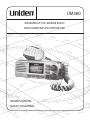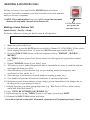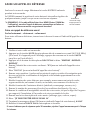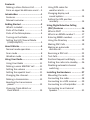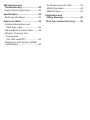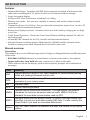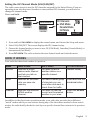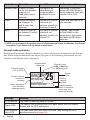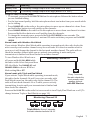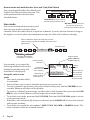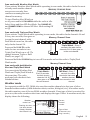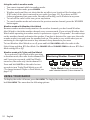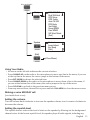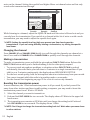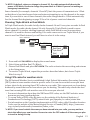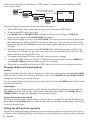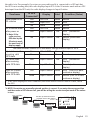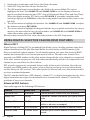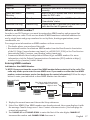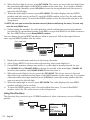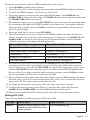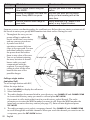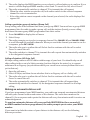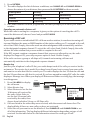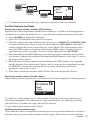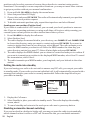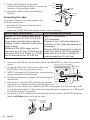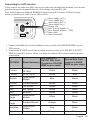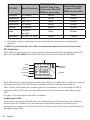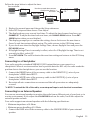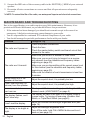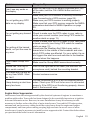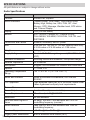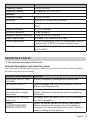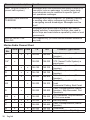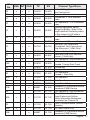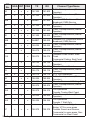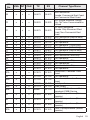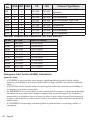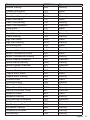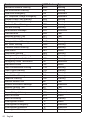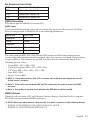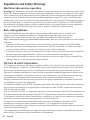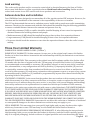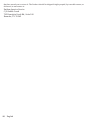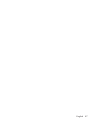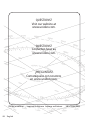UM380
WATERPROOF DSC MARINE RADIO
OWNER’S MANUAL
RADIO MARITIME ASN HYDROFUGE
GUIDE D’UTILISATION

MAKING A DISTRESS CALL
Lift the red cover. Press and hold the
DISTRESS
button for three
seconds. Your radio transmits your boat’s location every few minutes
until you receive a response.
#NOTE: If the radio displays Enter User MMSI, cancel the automatic
distress call and make a normal voice distress call.
Making a Voice Distress Call
Speak slowly - clearly - calmly.
For future reference, write your boat’s name & call sign here:
1. Make sure your radio is on.
2. On the radio, press the
16/9-TRI
button to switch to Channel 16 (156.8 MHz). (If the corner
of the display does not show 16, press the
16/9-TRI
button again until it does.)
3. Press the
PUSH TO TALK
button on the microphone and say: “MAYDAY -- MAYDAY --
MAYDAY.”
4. Say “THIS IS {name of your boat (three times) and call sign/boat registration number
(once).”
5. Repeat “MAYDAY {name of your boat}” once.
6. Tell where you are: (what navigational aids or landmarks are near, or read the latitude
and longitude from your GPS).
7. State the nature of your distress (e.g. are you sinking, medical emergency, man
overboard, on fire, adrift, etc. ).
8. State the type of assistance you need (medical, towing, pumps, etc.).
9. Give number of persons aboard and conditions of any injured persons.
10. Estimate present seaworthiness of your ship (e.g. how immediate is the danger due to
flooding or fire or proximity to shore).
11. Briefly describe your ship, giving ship name (e.g. “Blue Duck is 32 foot cabin cruiser,
white hull, blue deck house.”)
12. Say: “I WILL BE LISTENING ON CHANNEL 16.”
13. End message by saying “THIS IS {name or call sign of your boat}, OVER.”
14. Release the
PUSH TO TALK
button and listen.
If you do not get an answer after 30 seconds, repeat your call, beginning at step 3, above.
Lift the red cover
and press the
DISTRESS button.

FAIRE UN APPEL DE DÉTRESSE
Soulevez le couvercle rouge. Maintenez la touche DISTRESS enfoncée
pendant trois secondes.
Le UM380 transmet la position de votre bateau à intervalles réguliers de
quelques minutes, jusqu’à ce que vous receviez une réponse.
#REMARQUE : Si la radio affiche Enter User MMSI (Entrer l’ISMM de
l’utilisateur), annulez l’appel de détresse automatique et faites un
appel de détresse couvercle rouge etvocal standard.
Faire un appel de détresse vocal
Parlez lentement – clairement – calmement.
Pour toute référence ultérieure, transcrivez ci-dessous le nom et l’indicatif d’appel de votre
bateau :
1. Vérifiez si votre radio est en marche.
2. Appuyez sur la touche
16/9-TRI
du microphone afin de commuter au canal 16 (156,8 MHz).
(Si le canal 16 n’apparaît pas à l’affichage, appuyez de nouveau sur la touche
16/9-TRI
jusqu’à ce qu’il soit affiché.)
3. Appuyez sur le bouton de microphone
PUSH TO TALK
et dites :“MAYDAY - MAYDAY –
MAYDAY”.
4. Donnez l’identité de votre navire en disant : “ICI {nom ou indicatif d’appelde votre
bateau}”.
5. Dites “MAYDAY {nom ou indicatif d’appel de votre bateau}”.
6. Donnez votre position : (quels sont les points de repère ou aides à la navigation près
de vous ou lisez les coordonnées de longitude et de latitude apparaissant sur votre
dispositif GPS).
7. Révélez la nature de votre détresse, par exemple, nous sommes en train de couler,
urgence médicale, un homme à la mer, un incendie, nous sommes à la dérive, etc.
8. Révélez la nature de l’assistance désirée (médicale, remorquage, essence, etc.)
9. Donnez le nombre de personnes à bord et les conditions des blessés, s’il y en a.
10. Donnez la condition de navigabilité actuelle de votre navire, tel que le degré de l’urgence
par rapport à l’inondation, à l’incendie ou à votre proximité de la côte.
11. Donnez une brève description de votre navire (métrage, type, couleur, coque).
12. Dites : “JE VAIS ÉCOUTER SUR LE CANAL 16”.
13. Terminez le message en disant “
ICI
{nom ou indicatif d’appel de votrebateau},
À VOUS
”.
14. Relâchez le bouton
PUSH TO TALK
du microphone et écoutez.
Si vous n’obtenez pas de réponse après 30 secondes, répétez l’appel encommençant à l’étape
3 ci-dessus.
Soulevez le
couvercle rouge
et appuyez sur la
touche
DISTRESS.


Contents
Making a Voice Distress Call ........... 2
Faire un appel de détresse vocal ... 3
..................................1
Features ......................................... 1
Manual overview ........................... 1
..............................2
What’s included ............................. 2
Parts of the Radio ......................... 3
Parts of the Microphone ................ 4
Turning on the Radio ...................... 4
Seng the UIC Channel Mode
(USA/CAN/INT) ............................. 5
How It Works .................................5
Normal mode operaon ................ 6
Scan mode ..................................... 8
Weather mode .............................. 9
Using Your Radio ..........................10
Using Your Radio ......................... 11
Making a voice MAYDAY call ....... 11
Seng the volume ...................... 11
Seng the squelch level .............. 11
Changing the channel ................... 12
Making a transmission ................. 12
Boosng the transmission
power ......................................... 12
Choosing Triple Watch or
Dual Watch ................................. 13
Using FIPS codes for
weather alerts ............................ 13
Changing display and
sound opons ............................ 14
Seng the GPS posion
manually .................................... 14
(DSC) Features ...........................16
What is DSC? ............................... 16
What is an MMSI number?........... 17
Entering MMSI numbers ............. 17
Using the Directory ...................... 18
Making DSC Calls .......................... 19
Making an automac
distress call ................................. 21
Receiving a DSC call ...................... 22
Test Calls....................................... 23
Posion Request and Reply .......... 25
Pung the radio into standby ..... 26
Disabling automac channel
switching .................................... 26
Installing the Hardware ...............27
Mounng the radio ..................... 27
Connecng the radio .................... 28
Connecng to a GPS receiver ...... 29
Connecng to a Chartploer ........ 31
Connecng to an External
Speaker ....................................... 31

Maintenance and
.........................32
Engine Noise Suppression ............ 33
...............................34
Radio Specicaons ..................... 34
Reference Tables .........................35
Channel descripons and
what they mean ......................... 35
Marine Radio Channel Chart ........ 36
Weather Channels and
Frequencies
(US, CAN, and INT) ...................... 40
Emergency Alert System (SAME)
Informaon ................................ 40
No Response Event Code ............. 43
NMEA Operaon .......................... 43
NMEA Output .............................. 43
Safety Warnings ........................44
Three Year Limited Warranty .......45

1
English
INTRODUCTION
Features
x Submersible Design - Complies with JIS8 water-resistant standards, which means the
radio can be submerged in 1.5 meter of water for 30 minutes without damage.
x Large, dot matrix display
x Advanced DSC Class D functions, including Test Calling
x Memory scan mode - Lets you save channels to memory and monitor them in quick
succession.
x Transmitter Power Level Select - Lets you boost the transmitter power from 1 watt to 25
watts for added transmission distance.
x Battery level display and tone - Sounds an alert tone if the battery voltage goes too high
or too low.
x Triple Watch Operation - Checks the Coast Guard Distress/Hailing channels 16 and 9 in
the background.
x All marine VHF channels for the U.S., Canada, and international waters
x National Oceanic and Atmospheric Administration (NOAA) weather channel watch -
Sounds a warning tone when a hazard alert is issued for your area.
Manual overview
Convenons
This manual uses several different type styles to help you distinguish between different parts
of the radio:
x
BOLD SMALL CAPITALS
indicates an actual button or knob on the radio or microphone.
x Upper and Lower Case bold indicates a connector or label on the radio.
x Italics indicate text on the display, such as menu options, prompts, and confirmation
messages.
Term Meaning
DSC
Digital Selective Calling. A VHF radio standard for communicating among
boats and sending automated distress calls.
FIPS
Federal Information Processing Standard. A set of location codes roughly
equivalent to your county codes.
WX Weather Radio
GPS Global Positioning System
NMEA
National Marine Electronics Association. The organization that governs
standards for electronic equipment used on boats. NMEA 0183 is the
standard for serial data communication used by GPS.
MMSI
Maritime Mobile Service Identity number. A unique, nine-digit number that
identifies you and your boat when making DSC calls. It is also used by the
Coast Guard if you send an automated distress call.
Station
Any DSC radio, whether it’s operated on a boat, at a marina, or by a shore
station.

2
English
GETTING STARTED
What’s included
Mounting Bracket and
Knobs
Mounting Hardware Microphone Hanger and
Mounting Hardware

3
English
Parts of the Radio
Button Press to... Press and hold to...
ENT-1W/25W
Choose an option on a menu or
to display the GPS data.
Change the transmit power (see
page 7).
CHANNEL UP
Move up one channel at a time. Move quickly up the channels.
CHANNEL DOWN
Move down one channet at a
time.
Move quickly down the channels.
16/9-TRI
1st press: Go to Channel 16.
2nd press: Go to Channel 9.
3rd press: Go back to the original
channel.
Go into Triple Watch or Dual
Watch mode (see page 13).
CLR-SCAN
Go to previous menu or cursor
position in menu mode.
Start scanning the channels
saved in memory.
WX-MEM
Listen to the current weather
conditions in your area.
Save a channel into memory or
remove a channel from memory.
CALL-MENU
Display the call menu. Display the normal menu.
DISTRESS
Select the nature of your distress
for a distress call.
Transmit a distress call.
SQUELCH knob
(turn clockwise to
decrease channel
noise)
16/9-TRI
(triple/dual-watch)
button
CLR-SCAN
(channel
scan) button
WX-MEM
button
CALL-MENU
button
DISTRESS
button
LCD
display
ENT-
1W/25W
button
VOLUME-PWR
(power) knob
(turn clockwise
to increase
volume)
Microphone
cord
CHANNEL UP &
CHANNEL DOWN
button

4
English
Connector/Cable Connects to... For details, see ...
Antenna
connector
External VHF antenna with a male
PL259 (SO238) connector and 50 Ω
impedance. Minimum 4 ft, 3dB rated
antenna for sailboats, 8 ft, 6 dB rated
for power boats.
Connecting the radio
(see page 28).
Power cable
Nominal 13.8 VDC power supply with
negative ground (10.5 VDC to 16.0
VDC) (Red wire +, black wire -).
Connecting the radio
(see page 29).
Accessory cable GPS receiver, GPS chartplotter.
Connecting accessories
(see page 29).
Parts of the Microphone
Button Press to...
Press and hold
to...
PUSH-TO-TALK
Cancel scanning and stay on
a channel.
Talk on a channel.
Turning on the Radio
Turn the
VOLUME-PWR
knob clockwise to turn on the radio. As it powers
on, the radio displays the user MMSI number; if there is no MMSI set, the radio displays MMSI
not entered.
When it powers on, the radio selects the last channel used.
13.8V DC
ANTENNA
Black wire
(-)
Red wire
(+)
Power
Cable
Antenna
connector
(SO238)
Heat sink
Accessory
cable
Push-to-Talk
button

5
English
The radio comes preset to use the UIC channels assigned for the United States. If you are
operating in an area that uses Canadian or international UIC channels, you will need to
change the channel mode.
1. Press and hold
CALL-MENU
to display the normal menu, and choose the Setup sub-menu.
2. Select USA/CAN/INT. The screen displays the UIC channel setup.
3. Choose the channel mode you want to use: US (USA Mode), Canadian (Canada Mode), or
international (Intl Mode).
4. Press
ENT-1W/25W
. The radio activates the new channel mode and exits the menu.
HOW IT WORKS
Your radio has three basic modes of operation:
Mode What It Does Use It When To Turn it on./off...
Normal Monitors a single
marine radio channel
and lets you talk on
that channel.
You want to talk to
another station on a
specic channel.
(default mode)
Scan Monitors all the chan-
nels you save into
memory.
You have a small group
of channels you use
most often and want to
check them for trafc.
Press and hold the
CLR-SCAN button.
Weather Monitors the selected
NOAA weather
channel.
You want to hear the
current and forecasted
weather in your area.
Press the
WX-MEM
button.
In addition to the three basic operation modes, your radio also provides three different
“watch” modes which you can activate during any of the three basic modes. In these watch
modes, the radio briefly checks for activity on a specific channel then returns to its previous
mode.
16
UIC Channels
USA Mode
Canada Mode
Intl Mode
Back[CLR]
Select[ENT]
Setup
Press and hold -
USA/CAN/INT

6
English
Watch Mode What It Does Use It When To Turn it on./off...
Weather Alert Checks for alerts
on the last weather
channel you
used every seven
seconds.
You want to be
made aware of
severe weather
conditions in your
area.
conditions in your area.
Select WX Alert Mode in
Setup submenu, and then
choose ON or OFF.
Triple Checks for activity
on channels 16
and 9 every two
seconds.
You want to monitor
a channel yet
maintain a watch on
channels 16 and 9.
Press and hold
16/9-TRI
for
two seconds.
Dual Checks for activity
on channel 16 every
two seconds.
You want to monitor
a channel yet
maintain a watch on
channel 16.
Change Triple Watch
to Dual Watch in the
setup menu, then press
and hold
16/9-TRI
for two
seconds.
#NOTE: You are required to monitor channel 16 whenever your boat is underway. You should
have either Triple Watch or Dual Watch on at all times.
Normal mode monitors whatever channel you select, and you can transmit on that channel
also. While using normal mode, the display lets you see the following information (not all
indicators will display at the same time):
Message Meaning
GPS Data OK The radio is receiving valid GPS data.
Check GPS
The radio is not receiving valid GPS data: check the GPS status
screen and the GPS connection.
Input Position
Input GPS
The radio does not have valid GPS data. (see Setting the GPS
position manually on page 14).
25
Marine Operator
25 Watts USA
Memory Alert
GPS Data OK
Transmit power
(1 W or 25 W)
Current channel
is stored in
memory
Status messages
(see the status
message table)
Current
channel
number
Current channel
name (if the name
is too long, the
name line scrolls)
Channel mode
(USA, CANadian,
or INTernational)
Weather Alert
Watch on
Status
Icons

7
English
Message Meaning
Battery Low The battery voltage output is too low (below 10.5 VDC).
Battery High The battery voltage output is too high (above 16.0 VDC).
Using the radio in normal mode
x To transmit, press and hold
PUSH TO TALK
on the microphone. Release the button when
you are finished talking.
x For the best sound quality, hold the microphone about two inches from your mouth while
you’re talking.
x Press
CHANNEL UP
on the radio or the microphone to move up one channel at a time. Press
and hold either button to scroll quickly up the channels.
x Press
CHANNEL DOWN
on the radio or the microphone to move down one channel at a time.
Press and hold either button to scroll quickly down the channels.
x To change the transmit power, press and hold the
ENT-1W/25W
for two seconds. The
transmit power switches between 1 watt and 25 watts each time you press and hold
ENT-
1W/25W.
Normal mode with Weather Alert Watch
If you activate Weather Alert Watch while operating in normal mode, the radio checks the
most recently-used weather channel every seven seconds. If it detects a weather alert for
your area, it will change the channel to the last-used weather channel. The radio will not
check the weather channel while you are actively transmitting; it waits until your
transmission is finished and then checks the weather channel.
To turn Weather Alert Watch on or
off, press and hold
CALL-MENU
while
the radio is idle. Select Setup and then
WX Alert Mode. Use
CHANNEL UP
and
CHANNEL DOWN
to choose WX Alert
Mode setting
ON
or
OFF
.
Normal mode with Triple and Dual Watch
If you activate Triple Watch while operating in normal mode,
the radio checks channels 16 and 9 every two seconds; with
Dual Watch turned on, the radio only checks channel 16. The
radio will not check channels 16 or 9 while you are actively
transmitting; it waits until your transmission is finished and
then checks the channels.
Press and hold
16/9-TRI
on the radio for two seconds to turn Triple/Dual Watch on or off. (To
change between Triple or Dual Watch, see page 13.)
wx
Every 7 seconds,
the radio checks the
most recently-used
weather channel.
with WX Alert on
Monitoring Channel 25
09
16
09
16
09
16
Triple Watch: Every 2 seconds,
the radio checks channels 9 & 16.
Monitoring Channel 25

8
English
Normal mode with both Weather Alert and Triple/Dual Watch
You can activate Weather Alert Watch and
Triple/ Dual Watch at the same time. The
radio performs both checks at their
scheduled time.
Scan mode
You can save channels into memory and
then use scan mode to monitor those
channels. When the radio detects a signal on a channel, it pauses on that channel as long as
the signal is received; when the transmission stops, the radio will continue scanning.
In scan mode, you can get the
following information from the
display (some indicators will
not always be displayed).
Using the radio in scan
mode
x You cannot transmit while
in scan mode.
x You must have two or more channels in memory to start a scan.
x To save a channel into memory, select the channel, then press and hold
WX-MEM
for two
seconds. Memory will show on the display.
x To remove a channel from memory, set the radio to that channel, then press and hold
WX-
MEM
for two seconds. Memory will no longer show on the display.
x To activate scan mode, press and hold
CLR-SCAN
. Press and hold
CLR-SCAN
again to return
to the previous mode.
x When the radio automatically stops on a channel, press
CHANNEL UP
to leave that channel
and resume scanning.
x To end the scan, press the microphone’s
PUSH TO TALK, CALL-MEM,
or
WX-MEM
buttons. The
radio remains on the last scanned channel.
wx
WX Alert : Every 7 seconds,
the radio checks the most
recently-used weather channel.
09
16
09
16
09
16
Triple Watch: Every 2 seconds,
the radio checks channels 9 & 16.
Monitoring Channel 25
11
1008 1312
17
15
20
14
The radio scans about
5 channels in 1 second.
When it detects a signal, the radio stays on the
channel until you press the
CHANNEL UP button or the
signal stops.
Resume scan
1 Watt USA
Memory
Scanning Channels
01A,05A,06,07A,08
07 A
Transmit power
last used
Channel mode
(USA, CANadian,
or INTernational)
Current channel
being scanned
Scan list (if the
text is too long,
the line scrolls)
All scanned
channels must
be in memory
Normal scan
mode or Triple/
Dual-watch on
Status
icons

9
English
Scan mode with Weather Alert Watch
If you activate Weather Alert Watch while operating in scan mode, the radio checks the most
recently-used weather channel
every seven seconds, then
continues scanning the next
channel in memory.
To turn Weather Alert Watch on
or off, press and hold
CALL-MENU
while the radio is idle.
Select Setup and then WX Alert Mode. Use
CHANNEL UP
and
CHANNEL DOWN
to choose WX Alert Mode setting ON
or Off.
Scan mode with Triple and Dual Watch
If you activate Triple Watch while operating in scan mode, the radio checks channels 16 and
9 every two seconds, then goes on
to scan the next channel; with
Dual Watch turned on, the radio
only checks channel 16.
Press and hold
16/9-TRI
on the
radio for two seconds to turn
Triple/Dual Watch on or off. (To
change between Triple or Dual
Watch, see page 13.)
Press and hold the
CLR-SCAN
key to turn off Scan mode and set the radio to Triple/Dual
Watch mode.
Scan mode with both Weather
Alert and Triple/Dual Watch
You can activate Weather Alert
Watch and Triple/Dual Watch at
the same time. The radio
performs both checks at their
scheduled time.
Weather mode
In cooperation with the FCC, NOAA also uses the weather channels to alert you of other
hazards besides weather (child abduction alerts, nuclear, biological, etc.). In weather mode,
the radio monitors one of the ten NOAA weather channels. If any type of alert is received for
your area, the radio sounds an alert tone and displays the type of alert. In weather mode, the
display shows the following:
09 16
Triple Watch : Every 2
seconds, the radio checks
channels 9 & 16 then goes on
to the next channel.
Memory Channel Scan
08 252417151413121110 20
09 16
Triple Watch:
Every 2 seconds,
the radio checks
channels 9 & 16
then goes on to
the next channel.
WX Alert : Every 7
seconds, the radio
checks the last-used
weather channel,
then scans the next
channel.
wx
Memory Channel Scan
08 252417151413121110 20
09
Hurricane Warning
Weather Band
Alert
Weather
mode is on
Current
channel
number
Type of alert
(If the text is too
long, it scrolls.)
Flashing: An alert
has been issued
Steady: Weather
Alert Watch is on

10
English
Using the radio in weather mode
x You cannot transmit while in weather mode.
x To enter weather mode, press
WX-MEM
.
x Weather mode can filter out alerts that do not affect your location if the location code
(FIPS code) of the alert is entered in your radio (see page 13). If you have no FIPS
codes programmed into your radio, the radio will notify you of all alerts in any area.
x To turn off the radio’s alert tone, press any button.
x To cancel weather mode and return to the previous marine channel, press the WX-MEM
button again.
Weather mode with Weather Alert Watch
Because weather mode already monitors the weather channels, you don’t need Weather
Alert Watch to check the weather channel every seven seconds. If you activate Weather Alert
Watch while operating in weather mode, it operates as a type of “sleep mode”: the radio stays
on the weather channel and mutes the speaker. If an alert is detected for your area, the radio
sounds an alert tone and turns the speaker back on. This mode is very useful when you are
anchoring for the night but want to stay informed of any hazards in your area.
To turn Weather Alert Watch on or off, press and hold
CALL-MENU
while the radio is idle.
Select Setup and then WX Alert Mode. Use
CHANNEL UP
and
CHANNEL DOWN
to choose WX Alert
Mode setting ON or Off.
Weather mode with Triple and Dual Watch
If you activate Triple Watch while operating
in weather mode, the radio checks channels 16
and 9 every two seconds; with Dual Watch
turned on, the radio only checks channel 16.
Press and hold
16/9-TRI
on the radio for two
seconds to turn Triple/Dual Watch on or off.
(To change between Triple or Dual Watch, see
page 13.)
USING YOUR RADIO
To display the radio call menu, press
CALL-MENU
. To display the radio normal menu, press and
hold
CALL-MENU
. The menu has the following options:
09
16
09
16
09
16
Triple Watch: Every 2 seconds, the
radio checks channel 9, then channel 16.
Monitoring Weather Channel WX08

11
English
Using Your Radio
x An arrow on the left side indicates the current selection.
x Press
CHANNEL UP
on the radio or the microphone to move up a line in the menu; if you are
at the top line in the menu, the cursor jumps to the bottom of the menu.
x Press
ENT-1W/25W
to choose the selected item.
x Press
CHANNEL DOWN
on the radio or the microphone to move down a line in the menu; if
you are at the bottom line of the menu, the cursor jumps to the top of the menu.
x Press
CLR-SCAN
to go back to the previous menu screen.
x From any menu screen, choose Exit or press and hold
CALL-MENU
to close the menu screen.
Making a voice MAYDAY call
(see inside front cover)
Turn the volume knob clockwise to increase the speaker volume; turn it counter-clockwise to
decrease the volume.
The squelch feature reduces the level of static on the speaker by filtering out the background
channel noise. At the lowest squelch level, the speaker plays all radio signals, including any
USA/CAN/INT
Dual/TriWatch
GPS Setup
FIPS Codes
Auto CH SW
POS Reply
Test Reply
Group MMSI
User MMSI
WX Alert Mode
[Exit]
Contrast
Lamp Adjust
Key Beep
[Exit]
(Close Menu)
Setup
System
[Exit]
Press and hold -

12
English
noise on the channel. Setting the squelch level higher filters out channel noise and lets only
actual radio transmissions through.
While listening to a channel, adjust the SQUELCH knob until the noise is filtered out and you
can only hear the transmission. If you switch to a channel with a lot of noise or with a weak
transmission, you may need to adjust the squelch level again.
#NOTE: Setting the squelch level too high may prevent you from hearing weaker
transmissions. If you are having difficulty hearing a transmission, try setting the squelch
level lower.
Changing the channel
Press
CHANNEL UP
and
CHANNEL DOWN
briefly to scroll through the channels one channel at a
time. Press and hold
CHANNEL UP
or
CHANNEL DOWN
to quickly scroll through the channels.
Making a transmission
To make a transmission, press and hold the microphone
PUSH TO TALK
button. Release the
PUSH TO TALK
button when you’re finished talking to let the other party respond.
x To prevent stuck microphone problems or situations where
PUSH TO TALK
is pushed
accidentally, the radio limits your talk time to 5 minutes in a single transmission. If you
talk for over 5 minutes continuously, the display shows RELEASE MIC BUTTON.
x For the best sound quality, hold the microphone about two inches away from your mouth.
x You cannot transmit while the radio is in weather mode or scan mode.
x See the channel lists beginning on page 35 for a list of receive-only channels.
In most situations, the 1 Watt transmission power is all you need. If you find yourself far
away from other stations and have trouble getting a response, you may need to boost the
transmission power from 1 Watt to 25 Watts:
1. Select the channel you want to transmit on.
2. Push and hold
ENT-1W/25W
for two seconds. The display shows 25 Watts in the upper left
hand corner.
3. The transmit power remains at 25 Watts until you change the setting back. Push and
hold
ENT-1W/25W
for two seconds. The display shows 1 Watt.
#NOTE: Don’t forget to change the transmission setting back to 1 Watt when you move closer
to other stations.
Weak signals
No
Squelch
Medium
Squelch
High
Squelch
Strong signals
Noise

13
English
#NOTE: By default, when you change to channel 16, the radio automatically boosts the
power to 25 Watts. Be sure to change the power back to 1 Watt if you are not making an
emergency transmission.
Some channels (for example, channels 13 and 67) limit the power of transmission to 1 Watt
so that there is less interference between boaters attempting to use the channel at the same
time. If you switch to one of these channels, the radio changes back to 1 Watt automatically.
See the channel lists beginning on page 35 for a list of power-restricted channels.
Choosing Triple Watch or Dual Watch
In Triple Watch mode, the radio briefly checks channels 16 and 9 every two seconds. In Dual
Watch mode, the radio checks channel 16 only. Generally, Triple Watch is used in areas
where channel 9 is used as a hailing frequency while Dual Watch is used in areas where
channel 16 is used for distress and hailing. Your radio comes set to use Triple Watch; if you
want to use Dual Watch instead, you will have to select it in the setup:
1. Press and hold
CALL MENU
to display the normal menu.
2. Select Setup and then Dual/Tri Watch.
3. Choose Dual Watch and press
ENT-1W/25W
. The radio activates the new setting and returns
to the Setup menu.
4. To reactive Triple Watch, repeat the procedure described above, but choose Triple
Watch in step 3.
Using FIPS codes for weather alerts
The US National Weather Service established 6-digit Federal Information Processing System
(FIPS) codes to issue weather alerts in specific areas. You can choose which areas you want
to hear alerts for by entering these FIPS codes in your radio. This can prevent you from being
bothered by events that are far from where you are boating. The radio only sounds the alert
tone if an incoming FIPS code matches one of the areas you selected.
x For more information about how the NWS uses FIPS codes, see the NWS website: www.
nws.noaa.gov/nwr/nwsfipschg.htm.
x To see an index of FIPS codes by state, see the website of the National Institute of
Standards and Technology (NIST): www.itl.nist. gov/fipspubs/co-codes/states.htm.
x For information on the Canadian implementation of FIPS codes, called Canadian Location
Codes, see the website of the Meteorological Service of Canada (MSC): http://www.msc.
ec.gc.ca/msb/weatheradio/transmitter/index_e.cfm
#NOTE: If you travel outside the areas you have entered into your radio, you may not hear
alerts that affect your new location. Be sure to enter the FIPS codes of all the areas you plan
to travel to during this trip.
Dual/TriWatch
88
A
Dual Watch
Triple Watch
[Exit]
Dual/TriWatch
Setup
Press and hold -
Back[CLR] Select[ENT]

14
English
Follow the steps below to edit the list of FIPS codes. You can store up to 30 different FIPS
codes in your radio.
Display the normal menu and choose the Setup sub-menu.
1. Select FIPS Codes. The screen displays any previously-entered FIPS codes.
2. To add a new FIPS code, select New.
3. Use
CHANNEL UP
and
CHANNEL DOWN
to change the first of the six digits;
CHANNEL UP
increases the number and
CHANNEL DOWN
decreases it.
4. When the first digit is correct, press
ENT-1W/25W
. The cursor moves to the next digit. Enter
the remaining five digits of the FIPS code in the same way. If you make a mistake while
entering a digit, press
CLR-SCAN
to erase the wrong number and moved the cursor to the
left digit.
5. When the sixth digit is correct, press
ENT-1W/25W
. The radio displays the new FIPS code
and asks you to confirm. To save this code, select Yes; to cancel this code, select No. The
radio returns to the list of FIPS codes.
6. To change an existing FIPS code, select the code you want to change.
7. To delete the FIPS code, select Delete. To edit the code, select Edit, then use
CHANNEL UP
and
CHANNEL DOWN
buttons to change each of the six digits.
8. When you are satisfied with the list of FIPS codes, select Exit to close the menu screen.
Contrast
Your radio display has 10 levels of contrast. To adjust the contrast, press and hold
CALL-MENU
while the radio is idle. Select System and then Contrast. Use
CHANNEL UP
and
CHANNEL DOWN
to
change the contrast to your desired level.
To restore the default contrast setting, turn the radio off. Press
CALL-MENU
and hold it in while
you turn the radio on.
Lamp adjust
Your radio has 10 brightness levels on the display. To adjust the brightness, press and hold
CALL-MENU
while the radio is idle. Select System and then Lamp Adjust. Use
CHANNEL UP
and
CHANNEL DOWN
to change the brightness to your desired level.
Turning the key beep on and o
Key beep is the tone that sounds when you press a key or a button. To turn off the key beep,
press and hold
CALL-MENU
while the radio is idle. Select System and then Key Beep. Choose Off
to turn off the key beep.
You will see different display messages on your radio depending on what state your radio is
in. Refer to the following table for a description of what displays according to what condition
000000
Use the up and down arrows
to adjust each of the six
digits in turn.
16
FIPS Code
Back[CLR]
Forward[ENT]
FIPS Codes
Setup
Press and hold -
[New]
Page is loading ...
Page is loading ...
Page is loading ...
Page is loading ...
Page is loading ...
Page is loading ...
Page is loading ...
Page is loading ...
Page is loading ...
Page is loading ...
Page is loading ...
Page is loading ...
Page is loading ...
Page is loading ...
Page is loading ...
Page is loading ...
Page is loading ...
Page is loading ...
Page is loading ...
Page is loading ...
Page is loading ...
Page is loading ...
Page is loading ...
Page is loading ...
Page is loading ...
Page is loading ...
Page is loading ...
Page is loading ...
Page is loading ...
Page is loading ...
Page is loading ...
Page is loading ...
Page is loading ...
Page is loading ...
-
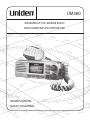 1
1
-
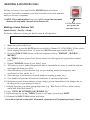 2
2
-
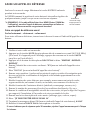 3
3
-
 4
4
-
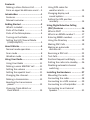 5
5
-
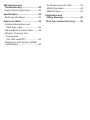 6
6
-
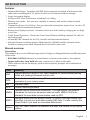 7
7
-
 8
8
-
 9
9
-
 10
10
-
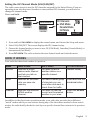 11
11
-
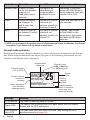 12
12
-
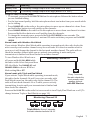 13
13
-
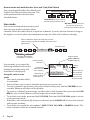 14
14
-
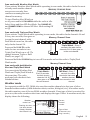 15
15
-
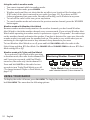 16
16
-
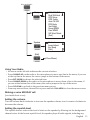 17
17
-
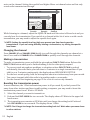 18
18
-
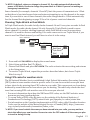 19
19
-
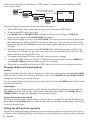 20
20
-
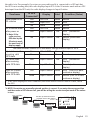 21
21
-
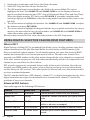 22
22
-
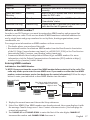 23
23
-
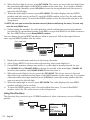 24
24
-
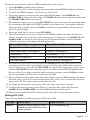 25
25
-
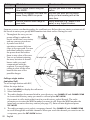 26
26
-
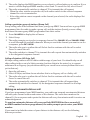 27
27
-
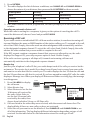 28
28
-
 29
29
-
 30
30
-
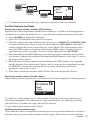 31
31
-
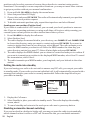 32
32
-
 33
33
-
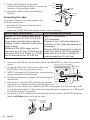 34
34
-
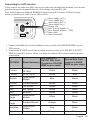 35
35
-
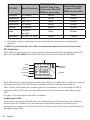 36
36
-
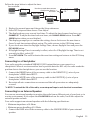 37
37
-
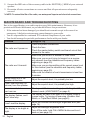 38
38
-
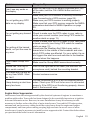 39
39
-
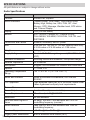 40
40
-
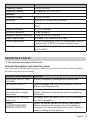 41
41
-
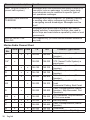 42
42
-
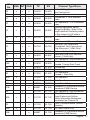 43
43
-
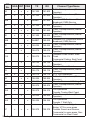 44
44
-
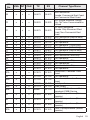 45
45
-
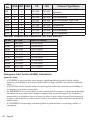 46
46
-
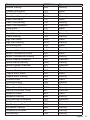 47
47
-
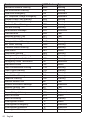 48
48
-
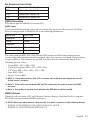 49
49
-
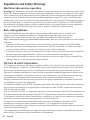 50
50
-
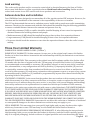 51
51
-
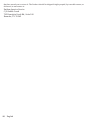 52
52
-
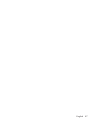 53
53
-
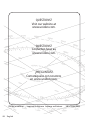 54
54
Uniden UM380BK Owner's manual
- Type
- Owner's manual
- This manual is also suitable for
Ask a question and I''ll find the answer in the document
Finding information in a document is now easier with AI
Related papers
Other documents
-
West Marine VHF580 User manual
-
West Marine VHF585 16230534 Owner's manual
-
West Marine 14078554 Owner's manual
-
Standard Horizon GX2000 & GX2100 Owner's manual
-
West Marine VHF460 User manual
-
RADIOLA JMC RT-2500 Owner's manual
-
West Marine VHF650 Owner's manual
-
West Marine VHF650 Owner's manual
-
West Marine VHF 480 Owner's manual
-
West Marine 11954328 Owner's manual