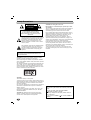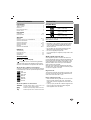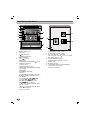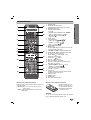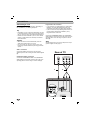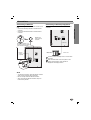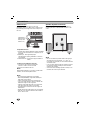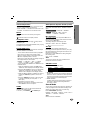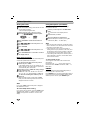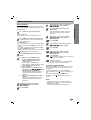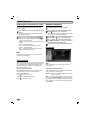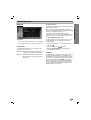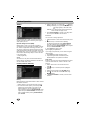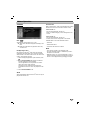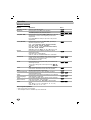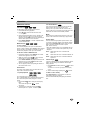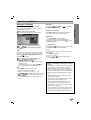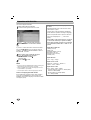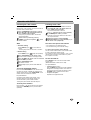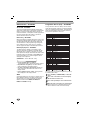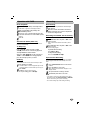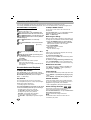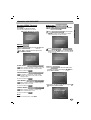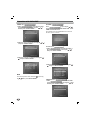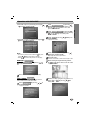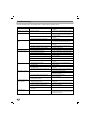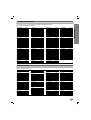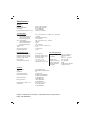LG MDD102-A5U Owner's manual
- Category
- DVD players
- Type
- Owner's manual
This manual is also suitable for

Before connecting, operating or adjusting this product,
please read this instruction booklet carefully and
completely.
LGESA_MDD102_62-A5U_ENG_MFL36762910
KARAOKE Mini Home Theater
OWNER’S MANUAL
MODEL : MDD102
MDD102-A5U/ D5U/ X5U
MDS102V
MDD62
MDD62-A5U/ D5U/ X5U
MDS62V
USB

2
Safety Precautions
This lightning flash with arrowhead symbol within an
equilateral triangle is intended to alert the user to
the presence of uninsulated dangerous voltage
within the product’s enclosure that may be of
sufficient magnitude to constitute a risk of electric
shock to persons.
The exclamation point within an equilateral triangle
is intended to alert the user to the presence of
important operating and maintenance (servicing)
instructions in the literature accompanying the
appliance.
CAUTION: Do not block any ventilation openings. Install in
accordance with the manufacturer's instructions.
Slots and openings in the cabinet are provided for ventilation
and to ensure reliable operation of the product and to protect it
from over heating.
The openings should be never be blocked by placing the prod-
uct on a bed, sofa, rug or other similar surface. This product
should not be placed in a built-in installation such as a book-
case or rack unless proper ventilation is provided or the manu-
facturer's instruction have been adhered to.
CAUTION:
This Product employs a Laser System.
To ensure proper use of this product, please read this owner’s
manual carefully and retain for future reference, should the unit
require maintenance, contact an authorized service location-
see service procedure.
Use of controls, adjustments or the performance of procedures
other than those specified herein may result in hazardous
radiation exposure.
To prevent direct exposure to laser beam, do not try to open
the enclosure. Visible laser radiation when open. DO NOT
STARE INTO BEAM.
CAUTION: The apparatus shall not be exposed to water,
dripping or splashing and that no objects filled with liquids,
such as vases, shall be placed on the apparatus.
CAUTION concerning the Power Cord
Most appliances recommend they be placed upon a dedi-
cated circuit;
That is, a single outlet circuit which powers only that appliance
and has no additional outlets or branch circuits. Check the
specification page of this owner's manual to be certain.
Do not overload wall outlets. Overloaded wall outlets, loose or
damaged wall outlets, extension cords, frayed power cords, or
damaged or cracked wire insulation are dangerous. Any of
these conditions could result in electric shock or fire.
Periodically examine the cord of your appliance, and if its
appearance indicates damage or deterioration, unplug it, dis-
continue use of the appliance, and have the cord replaced with
an exact replacement part by an authorized servicer.
Protect the power cord from physical or mechanical abuse,
such as being twisted, kinked, pinched, closed in a door, or
walked upon. Pay particular attention to plugs, wall outlets, and
the point where the cord exits the appliance.
To disconnect power from the mains, pull out the mains cord
plug. When installing the product, ensure that the plug is easily
accessible.
CAUTION
RISK OF ELECTRIC SHOCK
DO NOT OPEN
CAUTION: TO REDUCE THE RISK
OF ELECTRIC SHOCK
DO NOT REMOVE COVER (OR BACK)
NO USER-SERVICEABLE PARTS INSIDE
REFER SERVICING TO QUALIFIED SERVICE
PERSONNEL.
WARNING: TO REDUCE THE RISK OF FIRE OR ELEC-
TRIC SHOCK, DO NOT EXPOSE THIS PRODUCT TO
RAIN OR MOISTURE.
Power Save Mode - OPTIONAL
You can set up the unit into an economic power save
mode.
In power-on status, press and hold POWER
(/
[
) button for about 3 seconds.
- Nothing is displayed in the display window when the
unit is turned off.
To cancel, press
POWER ( /
[
) , CLOCK, TIMER or
(DEMO).

INTRODUCTION
3
Table of Contents
Introduction
Safety Precautions. . . . . . . . . . . . . . . . . . . . . . . . . . . . . . . . 2
Table of Contents. . . . . . . . . . . . . . . . . . . . . . . . . . . . . . . . . 3
Before Use . . . . . . . . . . . . . . . . . . . . . . . . . . . . . . . . . . . . . 3
Front Panel/ Rear Panel. . . . . . . . . . . . . . . . . . . . . . . . . . . . 4
Remote Control . . . . . . . . . . . . . . . . . . . . . . . . . . . . . . . . . . 5
Preparation
Connections . . . . . . . . . . . . . . . . . . . . . . . . . . . . . . . . . . . 6-8
Before Operation . . . . . . . . . . . . . . . . . . . . . . . . . . . . . . 9-15
Operation
Operation . . . . . . . . . . . . . . . . . . . . . . . . . . . . . . . . . . . 16-17
Operation with Audio CD or MP3/WMA file . . . . . . . . . . . . 18
Operation with JPEG file . . . . . . . . . . . . . . . . . . . . . . . . . . 19
Operation with DivX file . . . . . . . . . . . . . . . . . . . . . . . . . . . 20
Operation with RADIO . . . . . . . . . . . . . . . . . . . . . . . . . 21-22
Operation with TAPE . . . . . . . . . . . . . . . . . . . . . . . . . . . . . 23
Recording . . . . . . . . . . . . . . . . . . . . . . . . . . . . . . . . . . . . . 23
Operation with KARAOKE . . . . . . . . . . . . . . . . . . . . . . 24-27
Reference
Troubleshooting . . . . . . . . . . . . . . . . . . . . . . . . . . . . . . . . . 28
Language Code List. . . . . . . . . . . . . . . . . . . . . . . . . . . . . . 29
Area Code List. . . . . . . . . . . . . . . . . . . . . . . . . . . . . . . . . . 29
Specifications. . . . . . . . . . . . . . . . . . . . . . . . . . . . . . . . . . . 30
About Symbols
About the symbol display
“ ” may appear on the TV screen during operation.
This icon means the function explained in this owner’s
manual is not available on that specific DVD video disc.
About the disc symbols for instructions
A section of which title has one of the following symbols
is applicable only to the disc represented by the symbol.
DVD
Video CDs
Audio CDs
MP3 file
WMA file
JPEG file
DivX file
About the symbols for instructions
Caution
Caution Indicates hazards likely to cause harm to the
unit itself or other material damage.
Note
Note Indicates special operating features of this unit.
T
T
ip
ip Indicates tips and hints to make the task easier.
DivX
JPEG
WMA
MP3
ACD
VCD
DVD
Before Use
Playable Discs
DVD
(8 cm / 12 cm disc)
Video CD (VCD)
(8 cm / 12 cm disc)
Audio CD
(8 cm / 12 cm disc)
In addition, this unit can play a DVD±R, DVD±RW,
SVCD, and CD-R/RW that contains audio titles, MP3,
WMA, JPEG or DivX files.
Note
Note
• Depending on the conditions of the recording equip-
ment or the CD-R/RW (or DVD±R/RW) disc itself,
some CD-R/RW (or DVD±R/RW) discs cannot be
played on the unit.
•Do not attach any seal or label to either side (the
labeled side or the recorded side) of a disc.
•
Do not use irregularly shaped CDs
(e.g., heart-shaped
or octagonal). It may result in mal-
functions.
Note
Note on DVDs and Video CDs
Some playback operations of DVDs and Video CDs
may be intentionally fixed by software manufacturers. As
this unit plays DVDs and Video CDs according to disc
content designed by the software manufacturer, some
playback features of the unit may not be available or
other functions may be added.
Refer also to the instructions supplied with the DVDs
and Video CDs. Some DVDs made for business purpos-
es may not be played on the unit.
Regional Code
This unit has a regional code printed on the rear of the
unit. This unit can play only DVD discs labelled as the
same as the rear of the unit or “ALL”.
Notes on Regional Codes
• Most DVD discs have a globe with one or more num-
bers in it clearly visible on the cover. This number
must match your unit’s regional code or the disc can-
not play.
• If you try to play a DVD with a different regional code
from your player, the message “Check Regional
Code” appears on the TV screen.

4
Front Panel/ Rear Panel
1. NUMERIC buttons (0-9)
2. DISC DOOR
3. • (
/
[
)POWER button
• Z OPEN/CLOSE button
4. DISPLAY WINDOW
5. • USB connector
• DEMO button
• HEADPHONE Jack (PHONES):
3.5
mm
6. • XDSS/MP3 OPT.button
• XTS-PRO button
• FUNCTION SELECT buttons
(TUNER,AUX, KARAOKE/CD/DVD,TAPE)
• CLOCK button
• TIMER button
• SET/CD
[]
/RDS-OPTIONAL
• EQ button
• CD SYNCHRO RECORDING (CD SYNC.)/
DUBBING (DUBB.)/ (ST./MONO) button
• REC/[] button
• CD SKIP/SEARCH (.
bbbb
/
BBBB
>),
CD SCAN (.
bbbb
/
BBBB
>)
REWIND/ FAST FORWARD - TAPE
(.
bbbb
/
BBBB
>),TUNING (-/+),
(b- KEY CON. -#) KEY CONTROL buttons
• PRESET (-) button
• PRESET (+)/ FORWARD PLAY (
G
) button
• STOP (xSTOP) button
• Volume control knob
7. • Z PUSH EJECT position (TAPE 1)
• Z PUSH EJECT position (TAPE 2)
8. • MIC VOLUME knob : OPTIONAL
• MIC Jacks (MIC1/ MIC2): 3.5 mm : OPTIONAL
9.
DISC SELECT buttons (1, 2, 3)
10. • FM/AM ANTENNA Connector
• AUXILIARY INPUT (AUX IN) connector
11. POWER CORD
12. SPEAKER Terminals
13. •
COMPONENT VIDEO OUT (PROGRESSIVE
SCAN)
(Y PB PR) Connector
• VIDEO OUT Connector
1
3
4
5
6
7
8
9
10
11
12
13
2

5
INTRODUCTION
Remote Control
Remote Control Operation Range
Point the remote control toward the remote sensor and
press the buttons.
• Distance: About 23 ft (7 m) from the front of the
remote sensor
• Angle: About 30° in each direction of the front of the
remote sensor
Remote control battery installation
Detach the battery cover on
the rear of the remote con-
trol, and insert two R03 (size
AAA) batteries with and
aligned correctly.
Caution
Caution
Do not mix old and new batteries. Never mix different
types of batteries (standard, alkaline, etc.).
1. POWER button
2. FUNCTION SELECT buttons
(TUNER/BAND,DVD/KARAOKE, AUX, USB)
3. NUMERIC buttons (0-9)
4. TAPE FUNCTION buttons
• PLAY (
G
)
• REWIND/ FAST FORWARD PLAY (
FF
/
GG
)
• TAPE 1-2 SELECT buttons (1-TAPE-2)
• RECORD/ RECORD PAUSE (z/[])
• TAPE STOP (x)
5. SETUP button
6. • ARROW buttons ( / / / )
(Selects an option in the menu)
• PRESET (-/+) buttons ( / )
• TUN. (-/+) buttons ( / )
7. SELECT/ENTER button
8. MENU button
(Use the MENU button to display the menu screen
included on DVD video discs.)
9. STOP (x), PAUSE([])/ STEP, PLAY (
G
) buttons
10. PROG./MEMO., REPEAT, REPEAT A-B buttons
11.
EQ ,XTS-Pro, SOUND/ FEMALE( ),
AUDIO/ MALE( ), SUBTITLE (S-TITLE),
SHADOW, CLEAR buttons
12. ECHO VOL. ( / ) buttons
13. MIC VOL. ( / ) buttons
14. RDS, PTY buttons - OPTIONAL
15.
XDSS plus, VSM (Virtual Sound Matrix)
, ZOOM,
RETURN ( ) buttons
16. • MARKER, SEARCH, MUTE(
) buttons
• TEMPO (-/+)/ SCAN (
FF
/
GG
)
• KEY CON. (b/#)/ SKIP (./>)
17. VOLUME -/+ buttons
18. TITLE button
(Use the TITLE button to display the title screen
included on DVD video discs.)
19. DISPLAY button
20. DIMMER button
21. SLEEP button
22. DISC SKIP (D.SKIP) button
PRESET +
PRESET -
SETUP
TEMPO
MENU
REPEAT
MARKER SEARCH
REPEAT A-B
PROG./MEMO.
PROG./MEMO.
ZOOM
EQ
AUDIO
S-TITLE
RETURN
RDS PTY
CLEAR
TITLE
DISPLAY
SLEEP
DIMMER
AUX
DVD/
DVD/
KARAOKE
POWER
/ENTER
SELECT
MUTE
TUNER/BAND
TUNER/BAND
USB
USB
D.SKIP
D.SKIP
STOP PLAY
PAUSE/STEP
AUSE/STEP
ECHO VOL.
MIC VOL.
TUN. - TUN. +
1 - TAPE - 2
SHADOW
KEY CON - #
b -
XTS Pro
XDSS plus
XDSS plus
VSM
SOUND
1
6
5
4
3
2
8
9
21
20
18
16
17
19
7
10
12
13
15
11
22
14

Connections
6
Connecting to a TV
Make one of the following connections, depending on
the capabilities of your existing equipment.
T
T
ip
ip
• Depending on your TV and other equipment you wish
to connect, there are various ways you could connect
the
unit
. Use one of the connections described below.
• Please refer to the manuals of your TV, VCR, Stereo
System or other devices as necessary to make the
best connections.
Caution
Caution
•
Make sure the unit is connected directly to the TV.
Select the correct AV input on your TV.
• Do not connect your
unit
to TV via your VCR. The
DVD image could be distorted by the copy protection
system.
Video connection
Connect the VIDEO OUT jack from the
unit
to the
VIDEO IN jack on the TV using the video cable supplied
(V).
Component Video connection
Connect the COMPONENT VIDEO OUT (PROGRES-
SIVE SCAN) (Y P
B PR) jacks from the
unit
to the corre-
sponding jacks on the TV using a Y PB PR cable (C).
Progressive Scan connection
• If your television is a high-definition or “digital ready”
television, you may take advantage of this
unit
’s
progressive scan output for higher video resolution.
• If your TV does not accept the Progressive Scan for-
mat, the picture will appear scrambled if you try
Progressive Scan on the
unit
.
Connect the COMPONENT VIDEO OUT (PROGRES-
SIVE SCAN) (Y P
B PR) jacks from the
unit
to the corre-
sponding jacks on the TV using an optional Y PB PR
cable (C).
Note
Note
Set the Progressive to “On” in the Setup menu for pro-
gressive signal, see the page 13.
AUX IN
Y
COMPONENT VIDEO /
PROGRESSIVE SCAN INPUT
VIDEO
IN
Rear of TV
V
C
COMPONENT
(PROGRESSIVE SCAN)
VIDEO OUT

7
Connections
PREPARATION
Connecting to Antenna
Connect the supplied FM/AM antennas to listen to the
radio.
• Connect the AM loop antenna to the AM antenna
connector.
• Connect the FM wire antenna to the FM antenna
connector.
Note
Note
•To prevent noise pickup, keep the AM loop antenna
away from the unit and other component.
• Be sure to fully extend the FM wire antenna.
• After connecting the FM wire antenna, keep it as
horizontal as possible.
AUX IN
COMPONENT
(PROGRESSIVE SCAN)
VIDEO OUT
AM(MW) loop
antenna (aerial)
(Supplied)
For AM(MW) reception, con-
nect the loop antenna (aerial)
to the terminal marked AM
FM wire
antenna
(supplied)
Connecting to Auxiliary Equipment
You can use VCR or other unit connected to the AUX
connector.
1
Connect a VCR or auxiliary device, etc to the AUX
connector.
2
Press the AUX button on the front panel or the
remote control until the “AUX” indicator is
displayed in the display window.
VIDEO
OUTIN
AUDIO (L)
AUDIO (R)
VCR (or Auxiliary
Device, etc)
To AUDIO IN
To AUDIO OUT

Note
Note
•Be sure to match the speaker cable to the appropri-
ate terminal on the components: + to + and – to –.
If the cables are reversed, the sound will be distorted
and will lack base.
• If you use front speakers with low maximum input rat-
ing, adjust the volume carefully to avoid excessive
output on the speakers.
• Connect the Front Left/Right speaker correctly. If it is
reversed, the sound may be distorted.
Speaker System Connection
Connect the speakers using the speaker cables by
matching the colors of the terminals and those of the
cords.
Connections
8
USB Function
You can enjoy the media files such as tunes
(MP3/WMA) saved in an MP3 player or USB memory
by connecting the storage device to the USB port of
this unit.
USB Memory,
MP3 Player (or
Memory Card
Reader, etc.)
To Remove the USB from the unit
1. Choose the other functions except USB
function in order to remove the USB.
2. Remove the USB from the unit.
Note
Note
Besides Basic Playback, if you want to operate other
functions, see the CD Playback section.
Note
Note
• Do not extract the USB device in operating.
• Music files(MP3/WMA), Image Files (JPEG) and
Video Files can be played.
•Aback up demands to prevent a data damage.
• If you use a USB extension cable or USB hub, the
USB device might not be recognized.
•Adevice using NTFS file system is not supported.
(Only FAT (16/32) file system is supported.)
• The USB function of this unit does not support all
USB devices.
• Digital camera and mobile phone are not supported.
• This unit is not supported when the total number of
files is 1000 or more..
Compatible Devices
1. Devices which require additional program installation
when you have connected it to a computer, are not
supported.
2. MP3 Player : Flash type MP3 player.
T
he MP3 player requiring installation of a driver is
not supported.
3. USB Flash Drive : Devices that support USB2.0 or
USB1.1.

9
Before Operation
PREPARATION
Volume Adjustment
•Turn VOLUME knob clockwise to increase the sound
level, or counterclockwise to decrease it.
• Press VOLUME + to increase the sound level, or use
VOLUME - to decrease it on the remote control.
MUTE
Press MUTE to turn off the sound, press again to
restore.
“” indicator flashes in the display window.
Headphone Jack
Connect a stereo headphone plug ( 3.5mm) into the
headphone jack.
The speakers are automatically disabled when you plug
in headphones (not supplied).
EQUALIZER Effect
You can choose 7 fixed sound impressions and adjust
the BASS, MIDDLE and TREBLE.
-You can select a desired sound mode by using EQ
button on the front panel or the remote control.
When you want to change a sound mode press the
EQ button repeatedly within 3 seconds.
Each time you press the button the setting changes in
the display window as shown below.
NORMAL → USER EQ → POP → CLASSIC
→ ROCK → DRAMA → JAZZ → NORMAL...
You can set the BASS, MIDDLE and TREBLE on the
USER EQ mode.
1.Select the USER EQ mode by using EQ button.
“USER EQ” will be displayed in the display window.
2.Press the SET/CD
[[
button on the front panel when
“USER EQ” is displayed in the display window.
“BASS 0” will be displayed in the display window.
3.Select the BASS, MIDDLE or TREBLE you want by
pressing the PRESET (-/+) buttons on the front
panel.
4.Press the TUNING (-/+) buttons on the front panel
to set the sound level you want. (MIN, -4 ~ +4,
MAX steps)
5.Repeat the 3-4 steps as above.
6.When the sound level is completed, press the the
SET/CD
[[
button on the front panel.
DEMO
Press DEMO in power off state to demonstrate the
function in the display window.
To cancel it , press POWER ( / I) or DEMO again.
XDSS (Extreme Dynamic Sound System)
Press XDSS plus to reinforce treble, bass and the sur-
round effect. The “XDSS ON” or “NORMAL” indicator
lights.
: XDSS ON ↔ NORMAL
: XDSS ON → MP3 -- OPT ON
→ NORMAL → XDSS ON .
MP3 Optimizer
T
his function optimizes for compressed MP3 files. It
improves the bass sound to make sweet sound. Each
time you press “ MP3 OPT ”.
The setting changes in the following order.
XDSS ON → MP3 -- OPT ON → NORMAL
XTS pro
This unique sound quality developed by our
technology creates the optimum sound for you to play
the perfect playback of the original sound and to feel
the living sound source.
Each time you press XTS Pro the setting changes in
the following order.
XTS -- P ON ↔ NORMAL
Note
Note
The XTS Pro function will not be operated when a
headphone has been connected.
VIRTUAL sound
Press
VSM
to set the virtual sound.
• 3D STEREO
Realtime 3D positioned sound rendering technology
with stereo sources, optimized for stereo speakers.
Listeners may experience amazing virtual surround
effects with their own multimedia players.
•Virtual surround
A patent pending downmix technology converts 5.1
channel to 2 channel sound having directional
information of audio.
Sound Mode
You can enjoy surround sound simply by selecting one
of the pre-programmed sound fields according to the
program you want to listen to (2 ch. sound only).
Press SOUND MODE repeatedly.
BYPASS
→ ON STAGE → STUDIO → CLUB → HALL →
THEATER 1 → CHURCH → BYPASS...
Note:
Initial sound mode is BYPASS.
Source Display Effect
2.1 ch. VIRTUAL 3D STEREO
5.1 ch VIRTUAL Virtual surround
MP3/WMA
DVD/VCD/DivX/ACD

Before Operation
10
Setting the Clock
1
Press CLOCK.
(If the clock requires setting, press and hold CLOCK
for more than 2 seconds.)
- The hours display begins to blink.
2
Select a 24 hour cycle or 12 hour cycle by
pressing
.. bbbb
/
BBBB >>
on the front panel.
33
Press SET/CD
[[
to confirm the selected hour
cycle.
44
Use
.. bbbb
/
BBBB >>
on the front panel to set
the correct hours.
55
Press SET/CD
[[
.
6
. Use
.. bbbb
/
BBBB >>
on the front panel to set
the correct minutes.
7
Press SET/CD
[[
and the correct time is shown in
the display window.
Sleep Timer Function
When the sleep timer is set, the unit automatically turns
off after the specified time has elapsed.
1
To specify the time delay before the power is
turned off, press SLEEP.
In the display window you can see SLEEP 180 for
about 5 seconds. This means that the system turns
off automatically after 180 minutes.
2
Each time you press SLEEP the setting changes
in the following order.
SLEEP 180 →150 → 120 →90→80→70 → 60→ 50 →
40 → 30 → 20 →10 → OFF (No display) →SLEEP 180...
33
To check the remaining time until the power is
turned off.
While the sleep function is active press SLEEP
briefly. The time remaining until the unit turns off is
displayed for about 5 seconds.
Note
Note
If you press SLEEP while the sleep time is displayed,
the SLEEP time is reset.
To cancel Sleep Timer setting
If you wish to stop the function, press the SLEEP button
repeatedly until “SLEEP 10 ” appears, and then press
SLEEP once again after “SLEEP 10 ” shows on the
display.
Using Microphone (OPTIONAL)
You can sing to a music source by connecting a
microphone to the unit.
1
Connect your microphone to the MIC1/ MIC 2
Jacks.
“” will be shown in the display window.
2
Play the music you want.
33
Sing along with the accompaniment.
Adjust the microphone volume by turning MIC
volume knob. (MIN,1 - 14, MAX steps)
Note
Note
• When not using the microphone, set the MIC volume
knob to minimum or turn off the MICs and remove the
microphone from the MIC Jacks.
• If the microphone is set too near the speaker, a
howling sound may be produced. In this case, move
the microphone away from the speaker or decrease
the sound level by using the MIC volume control.
• If sound through the microphone is extremely loud, it
may be distorted. In this case, turn the MIC volume
control toward minimum.
To Adjust ECHO Volume
You can give an echo effect to the sound from the
microphones.
Press ECHO VOL. ( / ) on the remote control to
increase the echo volume or decrease it. (MIN,1 - 14,
MAX steps)
DIMMER
This function dims the LED (Light-emitting diode) of
front panel by half in power-on status.
Press DIMMER once. The LED (Light-emitting diode) of
front panel is turned off and the display window will be
darken by half.To cancel it, press DIMMER again.
(12HR)
(24HR)
or

PREPARATION
11
Before Operation
Timer Function
With the TIMER function you can have the radio recep-
tion, CD play, USB play and TAPE play turned on and off
at the desired time.
1
Press CLOCK to check the current time.
For your reference
If you don’t set clock, timer function doesn’t work.
2
Press TIMER to enter the timer setting mode.
“TUNER
t
DVD/CD
t
USB
t
TAPE” flash in the
display window in turn.
For your reference
• If you want to correct the previous memorized TIMER
setting, press and hold the TIMER button more than 2
seconds.
• If you want to check the previous memorized TIMER
setting,press TIMER button briefly.
- The previous memorized timer setting for on Time and
“” indicator appears in the display window.
33
Press SET/CD
[[
when the desired function
flashes.
44
a. 1) When you select TUNER function,
‘PLAY’ and ‘REC’ indicator flash in
the display window alternately for
about 3 seconds.
‘PLAY’ indicator : TUNER play only
‘REC’ indicator : TUNER play and recording
2) Press SET/CD
[[
when the desired
function flashes.
3) Select the previous memorized preset
number by pressing
.. bbbb
/
BBBB >>
on the
front panel and press SET/CD
[[
.
‘ON TIME’ indicator appears for about 0.5
seconds in the display window and then
disappears.
b. When you select DVD/CD, USB or TAPE
function,
‘ON TIME’ indicator appears for about 0.5
seconds in the display window and then
disappears.
5
Set the hour to switch on by pressing
.. bbbb
/
BBBB >>
on the front panel.
6
Press SET/CD
[[
.
7
Set the minute to switch on by pressing
.. bbbb
/
BBBB >>
on the front panel.
88
Press SET/CD
[[
to confirm the turn on
minutes time.
‘OFF TIME’ indicator appears for about 0.5
seconds in the display window and then
disappears.
99
Set the hour to switch off by pressing
.. bbbb
/
BBBB >>
on the front panel.
1100
Press SET/CD
[[
.
1111
Set the minute to switch off by pressing
.. bbbb
/
BBBB >>
on the front panel.
1122
Press SET/CD
[[
.
1133
Adjust the volume level by pressing
.. bbbb
/
BBBB >>
on the front panel.
1144
Press SET/CD
[[
.
“” appears in the display window and the timer
setting has been completed.
1155
Turn the system off.
The selected timer functions are automatically
switched on and off at the preset times.
To cancel or check the timer
Each time the TIMER button is pressed you can select
the timer set or cancel. You can also check the timer
setting status.
To activate or check the timer, press the TIMER
button repeatedly so that “ ” appears in the display win-
dow.
To cancel the TIMER, press the TIMER button
repeatedly so that “ ” disappears from the display
window.
Note
Note
• If you insert the DVD,VCD or DivX except audio
CD/MP3/WMA on the unit, the timer function will be
operated to the TUNER.
• This is not supported in the multi card reader.

Before Operation
12
Displaying Disc Information On-screen
You can display various information about the disc
loaded on-screen.
1
Press DISPLAY to show various playback infor-
mation.
The displayed items differ depending on the disc
type or playing status.
2
You can select an item by pressing / and
change or select the setting by pressing / .
• Title (Track) – Current title (or track) number/ total
number of titles (or tracks).
• Chapter – Current chapter number/ total number of
chapters.
• Time – Elapsed playing time.
• Audio – Selected audio language or channel.
• Subtitle – Selected subtitle.
• Angle – Selected angle/ total number of angles.
• Sound – Selected sound mode.
Note
Note
If any button is not pressed for a few seconds, the on-
screen display disappears.
Initial Settings
By using the Setup menu, you can make various adjust-
ments to items such as picture and sound. You can also
set a language for the subtitles and the Setup menu,
among other things. For details on each Setup menu
item, see the pages 12 to 15.
To display and exit the Menu:
Press SETUP to display the menu. A second press of
SETUP will take you back to the initial screen.
To go to the next level:
Press on the remote control.
To go back to the previous level:
Press on the remote control.
GENERAL OPERATION
1
Press SETUP. The Setup menu appears.
2
Use / to select the desired option then
press to move to the second level.
The screen shows the current setting for the select-
ed item, as well as alternate setting(s).
33
Use / to select the second desired option
and then press to move to the third level.
44
Use
/
to select the desired setting then
press
SELECT/
ENTER to confirm your selection.
Some items require additional steps.
5
Press SETUP or PLAY to exit the Setup menu.
LANGUAGE
OSD
Select a language for the Setup menu and the on-
screen display.
Disc Audio / Subtitle / Menu
Select the language you prefer for the audio track (disc
audio), subtitles, and the disc menu.
Original – Refers to the original language in which the
disc was recorded.
Other – To select another language, press numeric but-
tons and then SELECT/ENTER to enter the correspon-
ding 4-digit number according to the language code list
on the page 29. If you enter the wrong language code,
press CLEAR.

PREPARATION
13
Before Operation
DISPLAY
TV Aspect
4:3 – Select when a standard 4:3 TV is connected.
16:9 – Select when a 16:9 wide TV is connected.
Display Mode
The display Mode setting works only when the TV
Aspect mode is set to “4:3”.
Letterbox – Displays a wide picture with bands on the
upper and lower portions of the screen.
Panscan – Automatically displays the wide picture on
the entire screen and cuts off the portions
that do not fit.
Progressive Scan
Progressive Scan Video provides the highest quality pic-
tures with less flickering.
When you are using the COMPONENT VIDEO OUT
jacks, but are connecting the unit to a standard (analog)
television, set Progressive Scan to Off.
If you are using the Component Video jacks for
connection to a TV or monitor that is compatible with a
progressive scan signal, set Progressive Scan to On.
T
o Turn ON progressive scan:
Connect component out of the unit to the input of your
monitor/television, set your television or monitor to
Component Input.
1. Select “Progressive Scan” on the DISPLAY menu
then press .
2. Select “On” using the / buttons.
3. Pressing SELECT/ENTER will set the player to
Progressive scan mode.
Caution
Caution
Once the setting for progressive scan output is entered,
an image will only be visible on a progressive scan
compatible TV or monitor. If you set Progressive Scan
to on in error, you must reset the unit. First, remove the
disc in the unit. Next, press STOP(x) on the remote
control and hold it for five seconds before releasing it.
The video output will be restored to the standard set-
ting, and a picture will once again be visible on a con-
ventional analog TV or monitor.

14
Before Operation
AUDIO
Each DVD disc has a variety of audio output options.
Set the unit’s AUDIO options according to the type of
audio system you use.
Dynamic Range Control (DRC)
With the DVD*
1
format, you can hear a program’s
soundtrack in the most accurate and realistic presenta-
tion, thanks to digital audio technology. However, you
may wish to compress the dynamic range of the audio
output (the difference between the loudest sounds and
the quietest ones). Then, you may listen to a movie at a
lower volume without losing clarity of sound. Set DRC
to On for this effect.
*1: Dolby Digital only
Vocal
Set Vocal to On only when a multi-channel karaoke
DVD is playing. The karaoke channels on the disc will
mix into normal stereo sound.
LOCK (Parental Control)
Rating
Blocks playback of rated DVDs based on their contents.
Not all discs are rated.
1. Select “Rating” on the LOCK menu then press .
2. To access the LOCK options, you must input the
password you have created. If you have not yet
entered password, you are prompted to do so.
Input a password and press SELECT/ENTER. Enter
it again and press SELECT/ENTER. to verify. If you
make a mistake before pressing SELECT/ENTER,
press CLEAR.
3. Select a rating from 1 to 8 using the / buttons.
Rating 1-8: Rating one (1) has the most restrictions
and rating eight (8) is the least restric-
tive.
Unlock: If you select unlock, parental control is not
active and the disc plays in full.
4. Press SELECT/ENTER to confirm your rating selec-
tion, then press SETUP to exit the menu.
Password
You can enter or change password.
1. Select Password on the LOCK menu and then press
.
2. Follow the step 2 as shown above (Rating).
To change the password, press SELECT/ENTER
when the “Change” option is highlighted. Input a
password and press SELECT/ENTER. Enter it again
and press SELECT/ENTER to verify.
3. Press SETUP to exit the menu.
If you forget your password
If you forget your password, you can clear it using the
following steps:
1. Press SETUP to display the Setup menu.
2. Input the 6-digit number “210499” and press
SELECT/ENTER. The password is cleared.
Area Code
Enter the code of the area whose standards were used
to rate the DVD video disc, based on the list on the
page 29.
1. Select “Area Code” on the LOCK menu then
press .
2. Follow the step 2 as shown previous paragraph
(Rating).
3. Select the first character using / buttons.
4. Press . and select the second character using
/ buttons.
5. Press SELECT/ENTER to confirm your Area code
selection.

PREPARATION
15
Before Operation
OTHERS
PBC
Set Playback Control (PBC) to On or Off.
On: Video CDs with PBC are played according to the
PBC.
Off: Video CDs with PBC are played the same way
as Audio CDs.
DivX(R) Registration
We provide you the DivX
®
VOD (Video On Demand)
registration code that allows you to rent and purchase
videos based on the DivX
®
VOD service. For more infor-
mation, visit www.divx.com/vod.
1. Select “DivX(R) Registration” option and then press
.
2. Press SELECT/ENTER while “Select” is selected
and the registration code will appear.
Use the registration code to purchase or rent the
videos from DivX
®
VOD service at
www.divx.com/vod. Follow the instructions and
download the video onto a disc for playback on this
unit.
3. Press SELECT/ENTER to exit.
Note
Note
All the downloaded videos from DivX
®
VOD can only be
played back on this unit.
Semi Karaoke
When a chapter/ title / track is fully finished, this function
shows the score in the screen with a fanfare sound.
Semi Karaoke on :
- Turn the “Semi Karaoke” function on.
When you finished singing a score will appear on the
screen.
Semi Karaoke off :
- Turn the “Semi Karaoke” function off.
Fanfare and score do not appears on the screen
Available discs for the Semi Karaoke function:
• DVD discs
• DVD Karaoke discs
• VCD discs with more than 2 tracks
Note
Note
• This function operate on the DVD/CD mode.
• The Semi Karaoke function is available only when a
microphone is connected.
• Watching movies, “off ” the Semi Karaoke or enjoy it
without connecting the MIC at the SETUP menu if the
fanfare or score appears during changing a chapter.
VCD

16
Operation
General features
Buttons Operations
Z (OPEN / CLOSE) Opens or closes the disc tray.
X (PAUSE) During playback, press X to pause playback.
Press X repeatedly to play Frame-by-Frame.
SKIP (. / >) During playback, press SKIP (. or >) to go to the next
chapter/track or to return to the beginning of the current
chapter/track.
Press SKIP . twice briefly to step back to the previous
chapter/track.
SCAN (m / M) During playback, press SCAN (m or M) repeatedly to
select the required scan speed.
DVD : 5 steps (BB, BBB, BBBB, BBBBB, BBBBBB)
(
FF
,
FFF
,
FFFF
,
FFFFF
,
FFFFFF
)
DivX disc, Video CD :4 steps (BB, BBB, BBBB, BBBBB)
(
FF
,
FFF
,
FFFF
,
FFFFF
)
WMA/MP3, Audio CD m(X2, X4, X8) or BB (X2, X4, X8)
REPEAT During playback, press REPEAT repeatedly to select a
desired repeat mode.
DVD Video discs: Chapter/Title/Off
Video CD, Audio CD, DivX/MP3/WMA discs: Track/All/Off
REPEAT A-B During playback, press REPEAT A-B to select a point A and a
point B, and the device repeats a sequence from point A
(Starting point) to point B (End point).
Press REPEAT A-B to exit.
ZOOM During playback or in the pause mode, press ZOOM to the
video image (3 steps).
You can move through the zoomed picture using / /
/ buttons.
TITLE If the current DVD title has a menu, the title menu appears
on the screen. Otherwise, the disc menu may appears.
MENU The disc menu appears on the screen.
S-TITLE (SUBTITLE) During playback, press S-TITLE repeatedly to select a
desired subtitle language.
AUDIO During playback, press AUDIO repeatedly to hear a different
(AUDIO language) audio language or audio track.
AUDIO Press AUDIO repeatedly during playback to hear a different
(AUDIO channel) audio channel (STER., LEFT or RIGHT).
SLOW
In the pause mode, press m or M to select required
speed.
DVD : t (1/2, 1/4, 1/8, 1/16) or T (1/2, 1/4, 1/8, 1/16)
Video CD : T (1/2, 1/4, 1/8, 1/16)
Note
Note on general features:
• Zoom may not work on some DVDs.
• The A-B repeat function is available only in the current title.
Discs
VCDDVD
VCD
DivXDVD
DivXDVD
DVD
DVD
VCDDVD
VCDDVD
ALL
ALL
ALL
DivXVCDDVD
ALL
ALL

OPERATION
17
Operation
Additional features
Time Search
To start playing at any chosen time on the disc:
1. Press DISPLAY during playback.
2. Press / to select the time clock icon and
“--:--:--” appears.
3. Input the required start time in hours, minutes, and
seconds from left to right. If you enter the wrong
numbers, press CLEAR to remove the numbers you
entered. Then input the correct numbers.
4. Press SELECT/ENTER to confirm. Playback starts
from the selected time.
Marker Search
To enter a Marker
You can start playback from up to nine memorized
points. To enter a marker, press MARKER at the desired
point on the disc. The Marker icon appears on the TV
screen briefly. Repeat to enter up to nine markers.
To Recall or Clear a Marked Scene
1. During disc playback, press SEARCH. The marker
search menu appears on the screen.
2. Within 10 seconds, press / to select a marker
number that you want to recall or clear.
3. Press SELECT/ENTER and playback starts from the
marked scene. Or press CLEAR and the marker
number is erased from the list.
4. You can play any marker by inputting its number on
the marker search menu.
Screen Saver
The screen saver appears when you leave the unit in
Stop mode for about five minutes.
1.5 speed playback
You can quickly enjoy a music and movie.
The 1.5 speed allows you to watch the pictures and lis-
ten to the sound quicker than playing at a normal
speed.
1. Press the PLAY(
BB
) button during the normal play-
back.
The screen will appear at “
BB
X
1.5
” speed
with sound .
2. To return to the normal PLAY, press PLAY(
BB
).
Normal speed→X1.5 speed → Normal speed...
Last Scene Memory
This unit memorizes the last scene from the last disc
that is viewed. The last scene remains in the
memory even if you remove the disc from the unit or
switch off the unit. If you load a disc that has the scene
memorized, the scene is automatically recalled.
Note
Note
This unit does not memorize the scene of a disc if you
switch off the unit before commencing to play the disc.
System Select
You must select an appropriate system mode for your
TV system. If NO DISC appears in the display window,
press and hold PAUSE/STEP remote control for more
than 5 seconds to be able to select a system
(PAL, NTSC or AUTO).
- When the selected system is not compatible with the
system of your TV, normal colour picture may not be
displayed.
NTSC: Select when the unit is connected with
NTSC-TV.
PAL: Select when the unit is connected with PAL-TV.
AUTO: Select when the unit is connected with Multi
system TV.
Camera Angle
If the disc contains scenes recorded at different camera
angles, you can change to a different camera angle
during playback.
1. Press DISPLAY and then press the / to select
a angle.
The number of the current angle appears in the display
window.
2. Select a desired angle pressing the / buttons.
To Select a disc directly
Press DISC SELECT 1, 2 or 3 buttons on the front
panel during playing or stopping.
The unit will automatically start playing the selected
disc.
DVD
DVD
ACDVCDDVD
DivXVCDDVD
DivXVCDDVD
WMA
MP3

18
Operation with
Audio CD or MP3/WMA file
Playing an Audio CD or MP3/WMA file
This unit can play Audio CDs or MP3/WMA files.
MP3/ WMA/ Audio CD
Once you insert an MP3/WMA files recording media
Audio CD, a menu appears on the TV screen.
Press / to select a track/file and then press PLAY
(
BB
) or SELECT/ ENTER, and playback starts. You can
use variable playback functions. Refer to the page 16.
ID3 TAG
When playing a file containing information such as track
titles, you can see the information by pressing DISPLAY
repeatedly.
The information [ Folder and file name, Song, Artist,
Album, Genre,Comment,Time information] of the
MP3/WMA file will be shown in the display window and
TV screen.
To move next or previous files press the
SKIP(./>) button.
T
T
ip
ip
• Press MENU to move to the next page.
• On a CD with MP3/WMA and JPEG, you can switch
MP3/WMA and JPEG. Press TITLE, and the word
MUSIC or PHOTO on top of the menu is highlighted.
Programmed Playback
The program function enables you to store your favorite
tracks from any disc in the unit memory. A program can
contain 300 tracks.
1
Insert a disc.
Audio CD and MP3/WMA Discs
2
Select a track on the “List”, and then press
PROG./MEMO. or select “ (Add)” icon and
then press SELECT/ ENTER to place the select-
ed track on the “Program” list. Repeat to place
additional tracks on the list.
Note
Note
You can add all tracks in the disc. Select “
(
Add All)”
icon then press SELECT/ ENTER.
33
. Select the track you want to start playing on the
“Program” list. Press MENU to move to the next
page.
44
Press PLAY (
BB
) or SELECT/ENTER to start.
Playback begins in the order in which you pro-
grammed the tracks.
Playback stops after all of the tracks on the
“Program” list have played once.
5
To resume normal playback from programmed
playback, select a track of AUDIO CD
(or MP3/WMA) list and then press PLAY (
BB
).
Repeat Programmed Tracks
1. Press REPEAT when playing a disc. The repeat icon
appears.
2. Press REPEAT to select a desired repeat mode.
• TRACK: repeats the current track
• ALL: repeats all the tracks on a programmed list.
• Off(No display): does not play repeatedly.
Erasing a Track from “Program” List
1. Use / to select the track that you wish to
erase from the Program list.
2. Press CLEAR. Alternatively, select “ (Delete)”
icon then press SELECT/ ENTER to place the
selected track on the Program list. Repeat to erase
additional tracks on the list.
Erasing the Complete Program List
Use / to select “ (Del all)” and then press
SELECT/ENTER.
Note
Note
The programs are also cleared when the disc is
removed.
MP3 / WMA disc compatibility with this player is
limited as follows:
• Sampling frequency: within 32 - 48 kHz (MP3),
within 24 - 48kHz (WMA)
• Bit rate: within 32 - 320kbps (MP3), 40 - 192kbps
(WMA)
• The unit cannot read an MP3/WMA file that has a
file extension other than “.mp3” / “.wma”.
• CD-R physical format should be ISO 9660
• If you record MP3 / WMA files using software that
cannot create a file system (eg. Direct-CD) it is
impossible to playback MP3 / WMA files.We recom-
mend that you use Easy-CD Creator, which creates
an ISO 9660 file system.
• File names should have a maximum of 8 letters and
must incorporate an .mp3 or .wma extension.
• They should not contain special letters such as / ?
* : “ < > l etc.
• The total number of files on the disc should be less
than 999.
This unit requires discs and recordings to meet certain
technical standards in order to achieve optimal play-
back quality. Pre-recorded DVDs are automatically set
to these standards. There are many different types of
recordable disc formats (including CD-R containing
MP3 or WMA files) and these require certain pre-
existing conditions (see above) to ensure compatible
playback.
Customers should note that permission is
required in order to download MP3 / WMA files
and music from the Internet. Our company has no
right to grant such permission. Permission should
always be sought from the copyright owner.

OPERATION
19
Operation with JPEG file
Viewing a JPEG files
This unit can play discs containing JPEG files.
Before playing JPEG recordings, read the notes on
JPEG Recordings on right.
1
Insert a disc and close the tray.
The PHOTO menu appears on the TV screen.
2
Press / to select a folder, and press
SELECT/ENTER. A list of files in the folder
appears.
T
T
ip
ip
If you are in a file list and want to return to the Folder
list, use the / buttons on the remote control to
highlight “
”
and press SELECT/ENTER to return to
the previous menu screen.
33
If you want to view a particular file, press
/ to highlight a file and press
SELECT/ENTER or PLAY(
BB
).
Slide Show starts from the selected file if Speed
option is not Off.
While viewing a file, you can press STOP(
xx
) to
move to the previous menu (JPEG menu).
T
T
ip
ip
• Press MENU to move to the next page.
• There are four Slide Speed options: :
> (Slow), >> (Normal), >>> (Fast) and II (off).
Use / / / to highlight the Speed. Then, use
/ to select the option you want to use then press
SELECT/ENTER.
• If you set Speed option to Off, Slide Show is not
active.
Slide Show
Use / / / to highlight the (Slide Show)
then press SELECT/ENTER.
Moving to another File
Press . or > once during viewing a picture to
advance to the next file or to the previous file.
Still Picture
1.Press PAUSE/STEP during slide show.
The player will now go into the PAUSE mode.
2.To return to the slide show, press PLAY(
BB
) or press
PAUSE/STEP again.
To rotate picture
Press / / / during showing a picture to rotate
the picture clockwise or counter-clockwise.
Z
oom
The Zoom function allows you to enlarge or reduce a
video image.
1.Press ZOOM repeatedly.
Zoom on y Zoom off
2.Use the / / / buttons on the “Zoom on”
mode.
JPEG disc compatibility with this player is limited
as follows:
•Depending upon the size and number of JPEG files,
it could take a long time for the unit to read the
disc’s contents. If you don’t see an on-screen dis-
play after several minutes, some of the files may be
too large — reduce the resolution of the JPEG files
to less than 2760 x 2048 pixels and burn another
disc.
• The total number of files and folders on the disc
should be less than 999.
•Some discs may be incompatible due to a different
recording format or the condition of disc.
• Ensure that all the selected files have the “.jpg”
extensions when copying into the CD layout.
• If the files have “.jpe” or “.jpeg” extensions, please
rename them as “.jpg” file.
• File names without “.jpg” extension will not be able
to be read by this unit. Even though the files are
shown as JPEG image files in Windows Explorer
.

20
The unit can play the DivX files.
1
Insert a disc and close the tray.
The DivX menu appears on the TV screen.
2
Press / to select a folder, and press
SELECT/ENTER to see the folder contents.
T
T
ip
ip
If you are in a file list and want to return to the Folder
list, use the / buttons on the remote control to
highlight “
”
and press SELECT/ENTER to return to
the previous menu screen.
33
If you want to view a particular file, press
/ to highlight a file and press
SELECT/ENTER or PLAY(
BB
).
Playback starts.
44
Press STOP(
xx
) to exit.
Note
Note
• Be sure to select the “SUBTITLE ON” mode by pressing the
subtitle file every time before playing a DivX file .
•
When the subtitle has more than two languages in the file,
original subtitle is only available.
• The microphone does not work during playing a DivX file.
Notice for displaying the DivX subtitle
If the subtitle does not display properly during playback,
press and hold S-TITLE about 3 seconds then press
S-TITLE to select another language code until the subtitle
is displayed properly.
DivX disc compatibility with this player is limited
as follows:
•Available resolution size of the DivX file is under
720x576 (W x H) pixel.
• The file name of the DivX subtitle is available by
20-40 characters (if differs according to language).
• If there is impossible code to express in the DivX
file, it may be displayed as " _ " mark in the
display.
• If the number of the screen frame is over 30 per
1 second, this unit may not operate normally.
• If the video and audio structure of recorded file
is not interleaved, either video or audio is out-
putted.
Playable DivX subtitle file
• SubRip(*.srt/*.txt)
SAMI(*.smi)
SubStation Alpha(*.ssa/*.txt)
MicroDVD(*.sub/*.txt)
SubViewer 2.0(*.sub/*.txt)
VobSub(*.sub)
Playable DivX file
• ".avi ", ".mpg ", ".mpeg "
Playable Codec format
• "DIVX3.xx ", "DIVX4.xx ", "DIVX5.xx ",
"MP43 ", "3IVX ", "MP42 ".
Playable Audio format
• "AC3 ", "PCM ", "MP3 ", "WMA ".
- Sampling frequency: within 32 - 48 kHz (MP3),
within 24 - 48kHz (WMA)
- Bit rate: within 32 - 320kbps (MP3),
40 - 192kbps (WMA)
Operation with DivX file
Page is loading ...
Page is loading ...
Page is loading ...
Page is loading ...
Page is loading ...
Page is loading ...
Page is loading ...
Page is loading ...
Page is loading ...
Page is loading ...
-
 1
1
-
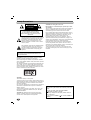 2
2
-
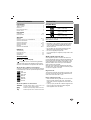 3
3
-
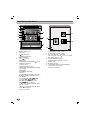 4
4
-
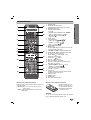 5
5
-
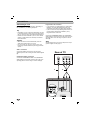 6
6
-
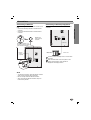 7
7
-
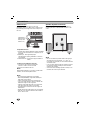 8
8
-
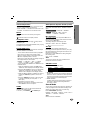 9
9
-
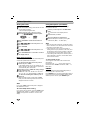 10
10
-
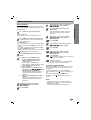 11
11
-
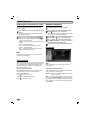 12
12
-
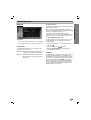 13
13
-
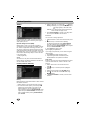 14
14
-
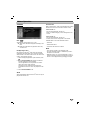 15
15
-
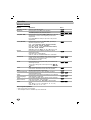 16
16
-
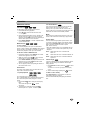 17
17
-
 18
18
-
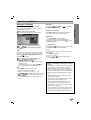 19
19
-
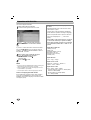 20
20
-
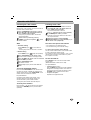 21
21
-
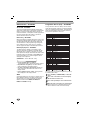 22
22
-
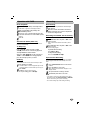 23
23
-
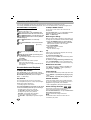 24
24
-
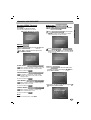 25
25
-
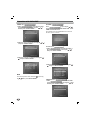 26
26
-
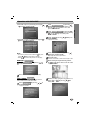 27
27
-
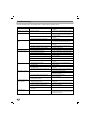 28
28
-
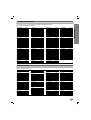 29
29
-
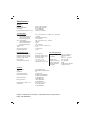 30
30
LG MDD102-A5U Owner's manual
- Category
- DVD players
- Type
- Owner's manual
- This manual is also suitable for
Ask a question and I''ll find the answer in the document
Finding information in a document is now easier with AI
Related papers
Other documents
-
Technicolor - Thomson CS96 User manual
-
Hyundai H-1409 User manual
-
Philips MCD1165/55 User manual
-
jWIN JD-VD504 Operating Instructions Manual
-
Philips MCD5110 User manual
-
Hyundai MX-KDZ120 User manual
-
Pioneer DV-2242 Operating instructions
-
Sony MEX-DV1000 User manual
-
Aiwa XR-EM20 Operating Instructions Manual
-
Aiwa XR-EM30 Owner's manual