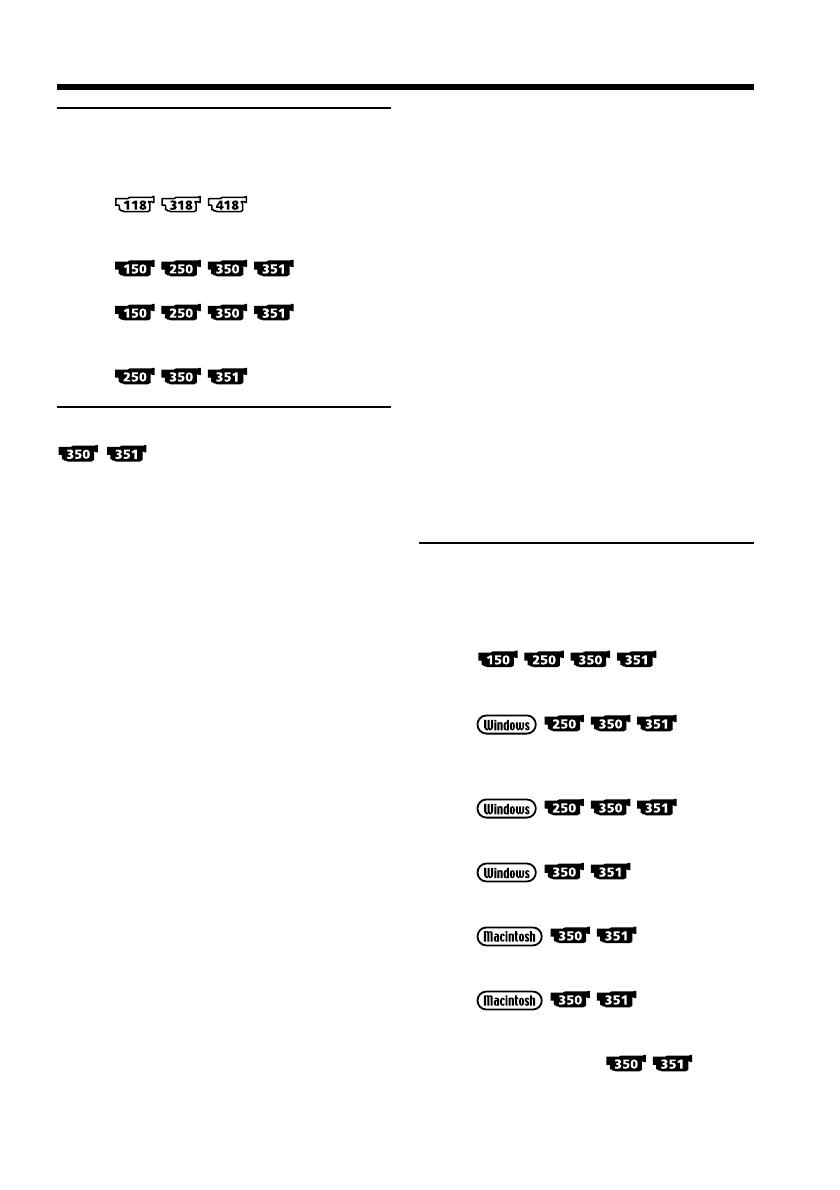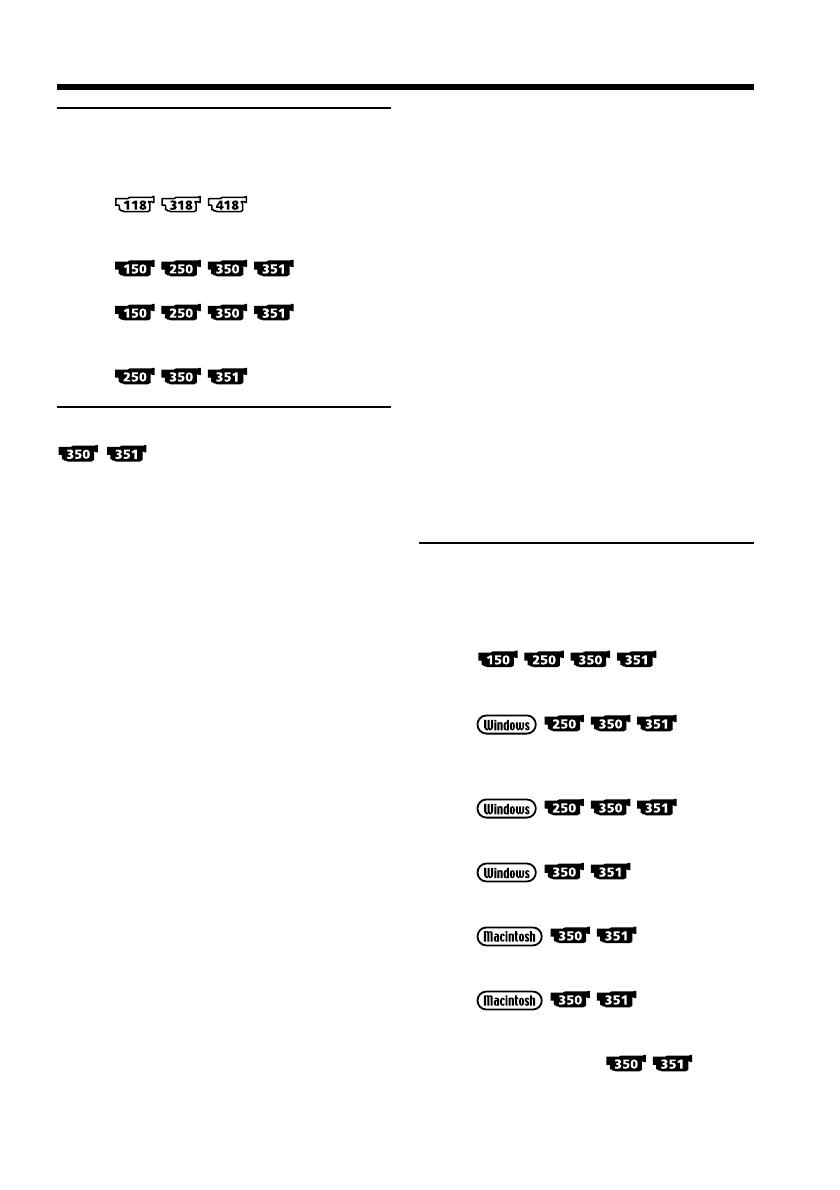
7
Table of contents
Editing
Dubbing a tape ...................................... 94
Dubbing a tape easily – Easy Dubbing
........................... 98
Dubbing only desired scenes
– Digital program editing (on tapes)
.............. 106
Recording video or TV programs
.............. 119
Inserting a scene from a VCR
– Insert Editing
......................... 123
“Memory Stick” Operations
– Recording
Using a “Memory Stick”
– Introduction ............................... 126
Recording still images on a “Memory
Stick”
– Memory Photo recording ......... 132
Recording images from a tape as still
images ............................................ 136
Superimposing a still image in the
“Memory Stick” on an image
– MEMORY MIX .......................... 140
Recording moving pictures on a
“Memory Stick”
– MPEG movie recording ............ 146
Recording pictures from a tape as a
moving picture ............................. 150
Interval Photo recording .................... 154
Recording edited pictures as a moving
picture – Digital program editing
(on a “Memory Stick”)................. 156
Setting up a folder............................... 160
– Playback
Viewing still images
– Memory Photo playback .......... 163
Viewing moving pictures
– MPEG movie playback ............. 166
Selecting a folder to view................... 169
Copying images recorded on a
“Memory Stick” to a tape............ 170
Enlarging still images recorded on a
“Memory Stick”
– Memory PB ZOOM ................... 172
Playing back images continuously
– SLIDE SHOW............................. 174
Preventing accidental erasure
– Image protection........................ 176
Deleting images – DELETE ............... 177
Writing a print mark
– PRINT MARK ............................ 180
Viewing Images on Your
Computer
Viewing images on your computer
– Introduction
.............. 182
Connecting your camcorder to your
computer using the USB cable
......... 187
Viewing pictures recorded on a tape
or live from your camcorder on
your computer – USB Streaming
......... 197
Viewing images recorded on a
“Memory Stick” on your computer
.................... 202
Connecting your camcorder to your
computer using the USB cable
................... 205
Viewing images recorded on a
“Memory Stick” on your computer
................... 207
Capturing images from an analog video
unit on your computer – Signal
convert function
...... 208