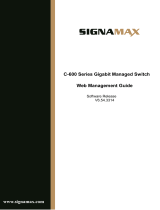Page is loading ...


VigorSwitch P2280 User’s Guide
ii
VigorSwitch P2280
24 Ports + 4 Combo UTP/SFP Ports
PoE L2 Managed Gigabit Switch
User’s Guide
Version: 1.2
Firmware Version: V2.4.3
(For future update, please visit DrayTek web site)
Date: June 10, 2019

VigorSwitch P2280 User’s Guide
iii
Copyrights
© All rights reserved. This publication contains information that is protected by copyright. No part may be
reproduced, transmitted, transcribed, stored in a retrieval system, or translated into any language without
written permission from the copyright holders.
Trademarks
The following trademarks are used in this document:
Microsoft is a registered trademark of Microsoft Corp.
Windows, Windows 95, 98, Me, NT, 2000, XP, Vista, 7, 8, 10 and Explorer are trademarks of Microsoft Corp.
Apple and Mac OS are registered trademarks of Apple Inc.
Other products may be trademarks or registered trademarks of their respective manufacturers.
Caution
Circuit devices are sensitive to static electricity, which can damage their delicate electronics. Dry weather
conditions or walking across a carpeted floor may cause you to acquire a static electrical charge.
To protect your device, always:
Touch the metal chassis of your computer to ground the static electrical charge before you pick up the circuit
device.
Pick up the device by holding it on the left and right edges only.
Warranty
We warrant to the original end user (purchaser) that the device will be free from any defects in workmanship or
materials for a period of one (1) year from the date of purchase from the dealer. Please keep your purchase
receipt in a safe place as it serves as proof of date of purchase. During the warranty period, and upon proof of
purchase, should the product have indications of failure due to faulty workmanship and/or materials, we will, at
our discretion, repair or replace the defective products or components, without charge for either parts or labor,
to whatever extent we deem necessary tore-store the product to proper operating condition. Any replacement
will consist of a new or re-manufactured functionally equivalent product of equal value, and will be offered solely
at our discretion. This warranty will not apply if the product is modified, misused, tampered with, damaged by an
act of God, or subjected to abnormal working conditions. The warranty does not cover the bundled or licensed
software of other vendors. Defects which do not significantly affect the usability of the product will not be
covered by the warranty. We reserve the right to revise the manual and online documentation and to make
changes from time to time in the contents hereof without obligation to notify any person of such revision or
changes.
Be a Registered Owner
Web registration is preferred. You can register your Vigor router via http://www.DrayTek.com.
Firmware & Tools Updates
Due to the continuous evolution of DrayTek technology, all routers will be regularly upgraded. Please consult the
DrayTek web site for more information on newest firmware, tools and documents.
More update, please visit www.draytek.com.

VigorSwitch P2280 User’s Guide
i
v
T
T
a
a
b
b
l
l
e
e
o
o
f
f
C
C
o
o
n
n
t
t
e
e
n
n
t
t
s
s
Part I Introduction..............................................................................................................1
I-1 Introduction ................................................................................................................................... 2
I-1-1 Key Features....................................................................................................................... 2
I-1-2 Specifications ...................................................................................................................... 3
I-1-3 Packing List......................................................................................................................... 4
I-1-4 LED Indicators and Connectors .......................................................................................... 4
I-2 Installation..................................................................................................................................... 6
I-2-1 Typical Applications............................................................................................................. 6
I-2-2 Installing Network Cables.................................................................................................. 10
I-2-3 Configuring the Management Agent of Switch.................................................................. 10
I-2-4 Managing VigorSwitch P2280 through Ethernet Port........................................................ 10
I-2-5 IP Address Assignment..................................................................................................... 11
I-3 Accessing Web Page of VigorSwitch.......................................................................................... 14
I-4 Dashboard................................................................................................................................... 15
I-5 Status.......................................................................................................................................... 16
I-5-1 Port Bandwidth Utilization ................................................................................................. 16
I-5-2 LLDP Statistics.................................................................................................................. 16
I-5-3 GVRP Statistics................................................................................................................. 17
I-5-4 MLD Snooping Statistics ................................................................................................... 17
Part II Switch LAN............................................................................................................19
II-1 General Setup............................................................................................................................ 21
II-1-1 IP Address........................................................................................................................ 21
II-1-2 IPv6 Address.................................................................................................................... 22
II-1-3 Management VLAN.......................................................................................................... 23
II-2 Port Setting ................................................................................................................................ 24
II-2-1 General Setting................................................................................................................. 24
II-2-2 Protected Ports................................................................................................................. 26
II-3 Mirror.......................................................................................................................................... 27
II-4 Link Aggregation........................................................................................................................ 28
II-4-1 LAG Setting...................................................................................................................... 28
II-4-2 LAG Management ............................................................................................................ 29
II-4-3 LAG Port Setting............................................................................................................... 30
II-4-4 LACP Setting.................................................................................................................... 32
II-4-5 LACP Port Setting ............................................................................................................ 33
II-5 VLAN Management.................................................................................................................... 34
II-5-1 Create VLAN .................................................................................................................... 34
II-5-2 Interface Settings.............................................................................................................. 35
II-5-3 Voice VLAN...................................................................................................................... 37

VigorSwitch P2280 User’s Guide
v
II-5-3-1 Properties.................................................................................37
II-5-3-2 Telephony OUI Setting ..................................................................38
II-5-3-3 Port Setting...............................................................................39
II-5-4 MAC VLAN....................................................................................................................... 40
II-5-4-1 MAC Group................................................................................40
I-5-4-3 Group Binding .............................................................................41
II-5-5 Protocol VLAN.................................................................................................................. 42
II-5-5-1 Protocol Group ...........................................................................42
II-5-5-2 Group Binding ............................................................................43
II-5-6 Surveillance VLAN............................................................................................................ 45
II-5-6-1 Property...................................................................................45
II-5-6-1 Surveillance OUI..........................................................................47
II-5-7 GVRP ............................................................................................................................... 48
II-5-7-1 Property...................................................................................48
II-5-7-2 Membership...............................................................................49
II-6 EEE............................................................................................................................................ 50
II-7 Multicast..................................................................................................................................... 51
II-7-1 Properties......................................................................................................................... 51
II-7-2 IGMP Snooping................................................................................................................ 53
II-7-2-1 IGMP Setting..............................................................................53
II-7-2-2 IGMP Querier Setting....................................................................55
II-7-2-3 IGMP Static Group .......................................................................56
II-7-2-4 IGMP Group Table........................................................................57
II-7-2-5 IGMP Router Table.......................................................................58
II-7-2-6 Forward All ...............................................................................59
II-7-2-7 Throttling .................................................................................60
II-7-2-8 Filtering Profile..........................................................................61
II-7-2-9 Filtering Binding .........................................................................62
II-7-3 MVR.................................................................................................................................. 64
II-7-3-1 Property...................................................................................64
II-7-3-2 Port Setting...............................................................................65
II-7-3-3 Group Address............................................................................66
II-7-4 MLD Snooping.................................................................................................................. 67
II-7-4-1 MLD Setting...............................................................................67
II-7-4-2 MLD Static Group ........................................................................69
II-7-4-3 MLD Group Table.........................................................................70
II-7-4-4 MLD Router Table........................................................................71
II-7-4-5 Forward All ...............................................................................72
II-7-4-6 Throttling .................................................................................73
II-7-4-7 Filtering Profile..........................................................................74
II-7-4-8 Filtering Binding .........................................................................75
II-8 Jumbo Frame............................................................................................................................. 77
II-9 STP............................................................................................................................................ 78
II-9-1 Properties......................................................................................................................... 78
II-9-2 Port Setting....................................................................................................................... 79
II-9-3 Bridge Setting................................................................................................................... 81
II-9-4 Port Advanced Setting...................................................................................................... 82
II-9-5 Statistics........................................................................................................................... 83
II-9-6 MST Instance ................................................................................................................... 84

VigorSwitch P2280 User’s Guide
vi
II-9-7 MST Port Setting.............................................................................................................. 85
II-10 MAC Address Table.................................................................................................................. 87
II-10-1 Static MAC Setting ......................................................................................................... 87
II-10-2 Dynamic Address Setting............................................................................................... 88
II-10-3 Dynamic Learned ........................................................................................................... 89
II-11 Blocked Port Recover............................................................................................................... 90
Part III ONVIF Surveillance..............................................................................................92
III-1 Discovery .................................................................................................................................. 94
III-2 Topology.................................................................................................................................... 95
III-2-1 Status .............................................................................................................................. 95
III-2-2 Throughput Threshold..................................................................................................... 99
III-3 Video....................................................................................................................................... 101
III-4 Device Maintenance ............................................................................................................... 102
III-4-1 General.......................................................................................................................... 102
III-4-1 Network ......................................................................................................................... 104
III-4-3 Security.......................................................................................................................... 105
Part IV Security..............................................................................................................107
IV-1 RADIUS .................................................................................................................................. 109
IV-2 TACACS+.................................................................................................................................112
IV-3 Management Access Authentication........................................................................................114
IV-3-1 Method Profile............................................................................................................... 114
IV-3-2 Application Authentication............................................................................................. 116
IV-4 Management Access Control...................................................................................................118
IV-4-1 Management Access Control Profile (ACL).................................................................. 118
IV-4-2 Management Access Control Entries (ACE)................................................................. 119
IV-5 802.1X/MAC Authentication.................................................................................................... 122
IV-5-1 Properties...................................................................................................................... 122
IV-5-1-1 Global Settings ........................................................................ 122
IV-5-1-2 Port Authentication Setting......................................................... 123
IV-5-2 Port Control/Settings..................................................................................................... 124
IV-5-3 MAC-Based Local Account........................................................................................... 126
IV-5-4 Authenticated Hosts...................................................................................................... 127
IV-6 Port Security ........................................................................................................................... 129
IV-7 Storm Control.......................................................................................................................... 132
IV-7-1 Properties...................................................................................................................... 132
IV-7-2 Port Setting ................................................................................................................... 133
IV-8 DoS......................................................................................................................................... 134
IV-8-1 Properties...................................................................................................................... 134
IV-8-2 DoS Port Setting ........................................................................................................... 136
IV-9 Dynamic ARP Inspection........................................................................................................ 138

VigorSwitch P2280 User’s Guide
vii
III-10-1 Properties.................................................................................................................... 138
III-10-1-1 Global Property Settings ........................................................... 138
IV-9-1-2 Per Port Property Settings........................................................... 139
IV-9-2 Statistics........................................................................................................................ 140
IV-10 DHCP Snooping.................................................................................................................... 142
IV-10-1 Properties.................................................................................................................... 142
IV-10-1-1 Global Property Settings ........................................................... 142
IV-10-1-2 Per Port Property Settings......................................................... 143
IV-10-2 Statistics...................................................................................................................... 144
IV-10-3 Option82 Property....................................................................................................... 144
IV-10-3-1 Global Option82 Property Settings ............................................... 144
IV-10-3-2 Per Port Option82 Property Settings............................................. 145
IV-10-4 Option82 Circuit ID...................................................................................................... 146
IV-11 IP Source Guard ................................................................................................................... 148
IV-11-1 Port Settings................................................................................................................ 148
IV-11-2 IMPV Binding .............................................................................................................. 149
IV-12 IP Conflict Prevention ........................................................................................................... 151
IV-13 Loop Protection..................................................................................................................... 155
Part V ACL Configuration..............................................................................................157
V-1 Create ACL .............................................................................................................................. 158
V-1-1 MAC ............................................................................................................................... 158
V-1-2 IPv4................................................................................................................................ 159
V-1-3 IPv6................................................................................................................................ 160
V-2 Create ACE.............................................................................................................................. 161
V-2-1 MAC ............................................................................................................................... 161
V-2-2 IPv4................................................................................................................................ 162
V-2-3 IPv6................................................................................................................................ 164
V-3 ACL Binding ............................................................................................................................. 166
Part VI QoS Configuration.............................................................................................167
VI-1 General................................................................................................................................... 168
VI-1-1 Properties...................................................................................................................... 168
VI-1-1-1 QoS General Setting .................................................................. 168
VI-1-1-2 Trust Ports ............................................................................. 169
VI-1-2 Port Settings.................................................................................................................. 170
VI-1-3 Queue Settings ............................................................................................................. 171
VI-1-4 CoS Mapping ................................................................................................................ 172
VI-1-5 DSCP Mapping ............................................................................................................. 173
VI-1-6 IP Precedence Mapping................................................................................................ 174
VI-2 Bandwidth............................................................................................................................... 175
VI-2-1 Ingress Rate Limit......................................................................................................... 175
VI-2-2 Egress Shaping Rate.................................................................................................... 176
VI-2-3 Egress Shaping Per Queue.......................................................................................... 177

VigorSwitch P2280 User’s Guide
viii
Part VII PoE Configuration............................................................................................179
VII-1 Properties .............................................................................................................................. 180
VII-2 Status..................................................................................................................................... 181
VII-3 Schedule................................................................................................................................ 182
VII-3-1 Schedule Profile........................................................................................................... 182
VII-3-2 Port Scheduling............................................................................................................ 183
Part VIII System Maintenance.......................................................................................185
VIII-1 TR-069.................................................................................................................................. 186
VIII-2 OpenVPN.............................................................................................................................. 189
VIII-3 Webhook............................................................................................................................... 191
VIII-4 LLDP..................................................................................................................................... 192
VIII-4-1 Properties.................................................................................................................... 192
VIII-4-2 LLDP Port Setting ....................................................................................................... 193
VIII-4-3 LLDP Local Device...................................................................................................... 194
VIII-4-4 MED Network Policy ................................................................................................... 195
VIII-4-5 LLDP MED Port Settings ............................................................................................ 196
VIII-4-6 LLDP Remote Device ................................................................................................. 197
VIII-4-7 LLDP Overloading....................................................................................................... 198
VIII-5 SNMP ................................................................................................................................... 199
VIII-5-1 View ............................................................................................................................ 200
VIII-5-2 Group .......................................................................................................................... 201
VIII-5-3 Community.................................................................................................................. 202
VIII-5-4 User............................................................................................................................. 203
VIII-5-5 Engine ID .................................................................................................................... 205
VIII-5-5-1 Local Engine ID....................................................................... 205
VIII-5-5-2 Remote Engine ID.................................................................... 205
VIII-5-6 Trap Event................................................................................................................... 207
VIII-5-7 Notification .................................................................................................................. 208
VIII-6 Access Manager................................................................................................................... 210
VIII-7 Time and Date .......................................................................................................................211
VIII-7-1 System Time Zone...................................................................................................... 211
VIII-7-2 Time............................................................................................................................ 212
VIII-8 Backup Manager................................................................................................................... 213
VIII-9 Upgrade Manager................................................................................................................. 214
VIII-10 Firmware Information.......................................................................................................... 215
VIII-11 Account Manager................................................................................................................ 216
VIII-12 Factory Default................................................................................................................... 218
VIII-13 Reboot Switch..................................................................................................................... 219
Part IX Diagnostics........................................................................................................221
IX-1 Device Check.......................................................................................................................... 222

VigorSwitch P2280 User’s Guide
ix
IX-2 Cable Diagnostics................................................................................................................... 223
IX-3 Ping Test................................................................................................................................. 224
IX-4 SysLog.................................................................................................................................... 225
IX-4-1 SysLog Explorer............................................................................................................ 225
IX-4-2 SysLog Settings............................................................................................................ 226
IX-4-2-1 SysLog Service ......................................................................... 226
IX-4-2-2 Local SysLog............................................................................ 227
IX-4-2-3 Remote SysLog......................................................................... 228
IX-4-2-4 SysLog Mail............................................................................. 229
Part X Mail Alert .............................................................................................................231
X-1 Alert Setting ............................................................................................................................. 232
Part XI Telnet Commands..............................................................................................235
XI-1 Accessing Telnet of Vigor Switch............................................................................................ 237
XI-2 Available Commands.............................................................................................................. 240
XI-2-1 Clear Configuration....................................................................................................... 240
XI-2-2 Clock Configuration....................................................................................................... 249
XI-2-3 Configure Configuration................................................................................................ 250
XI-2-4 Copy Configuration ....................................................................................................... 334
XI-2-5 Delete Configuration ..................................................................................................... 335
XI-2-6 Disable Configuration.................................................................................................... 336
XI-2-7 End Configuration ......................................................................................................... 336
XI-2-8 Exit Configuration.......................................................................................................... 337
XI-2-9 Ping Configuration......................................................................................................... 337
XI-2-10 Reboot Configuration.................................................................................................. 337
XI-2-11 Renew Configuration................................................................................................... 338
XI-2-12 Restore-defaults Configuration................................................................................... 338
XI-2-13 Save Configuration...................................................................................................... 339
XI-2-14 Show Configuration..................................................................................................... 339
XI-2-15 SSL Configuration....................................................................................................... 340
XI-2-16 Terminal Configuration................................................................................................ 340
XI-2-17 Traceroute Configuration............................................................................................ 341
XI-2-18 UDLD Configuration.................................................................................................... 341
Appendix: Reference.....................................................................................................343
A-1 What’s the Ethernet................................................................................................................. 344
A-2 Media Access Control (MAC) .................................................................................................. 347
A-3 Flow Control............................................................................................................................. 351
Index ...............................................................................................................................354


VigorSwitch P2280 User’s Guide
1
P
P
a
a
r
r
t
t
I
I
I
I
n
n
t
t
r
r
o
o
d
d
u
u
c
c
t
t
i
i
o
o
n
n

VigorSwitch P2280 User’s Guide
2
I
I
-
-
1
1
I
I
n
n
t
t
r
r
o
o
d
d
u
u
c
c
t
t
i
i
o
o
n
n
VigorSwitch P2280, 24 Ports + 4 Combo UTP/SFP Ports PoE L2 Managed Gigabit Switch, is a
standard switch that meets all IEEE 802.3/u/x/z Gigabit, Fast Ethernet specifications. The
switch has 24 10/100/1000Mbps TP ports. It supports telnet, http, https, SSH and SNMP
interface for switch management. The network administrator can login the switch to monitor,
configure and control each port’s activity. In addition, the switch implements the QoS
(Quality of Service), VLAN, and Trunking. It is suitable for office application.
Vigor switch supports IEEE 802.3az, Energy-Efficient Ethernet, and provides power saving
feature. It can efficiently save the switch power with auto detect the client idle and cable
length to provide different power.
1000Mbps SFP Fiber port fully complies with all IEEE 802.3z and 1000Base-SX/LX standards.
I
I
-
-
1
1
-
-
1
1
K
K
e
e
y
y
F
F
e
e
a
a
t
t
u
u
r
r
e
e
s
s
Below shows key features of this device:
Q
Q
o
o
S
S
The switch offers powerful QoS function. This function supports 802.1p VLAN tag priority and
DSCP on Layer 3 of network framework.
V
V
L
L
A
A
N
N
Support Port-based VLAN and IEEE802.1Q Tag VLAN. Support 24 active VLANs and VLAN ID
1~4094.
P
P
o
o
r
r
t
t
T
T
r
r
u
u
n
n
k
k
i
i
n
n
g
g
Allows one or more links to be aggregated together to form a Link Aggregation Group by the
static setting.
P
P
o
o
w
w
e
e
r
r
S
S
a
a
v
v
i
i
n
n
g
g

VigorSwitch P2280 User’s Guide
3
The Power saving using the IEEE 802.3az, Energy-Efficient Ethernet to detect the client idle
and cable length automatically and provides the different power. It could efficient to save
the switch power and reduce the power consumption.
I
I
-
-
1
1
-
-
2
2
S
S
p
p
e
e
c
c
i
i
f
f
i
i
c
c
a
a
t
t
i
i
o
o
n
n
s
s
The VigorSwitch P2280, a standalone off-the-shelf switch, provides the comprehensive
features listed below for users to perform system network administration and efficiently and
securely serve your network.
H
H
a
a
r
r
d
d
w
w
a
a
r
r
e
e
24 10/100/1000Mbps Auto-negotiation Gigabit Ethernet TP ports with PoE+
Jumbo frame support 9KB
4 UTP/SFP Combo Ethernet Ports
Programmable classifier for QoS (Layer 2/Layer 3)
8K MAC address and support VLAN ID(1~4094)
Per-port shaping, policing, and Broadcast Storm Control
Power Saving with IEEE 802.3az, Energy-Efficient Ethernet
Full-duplex flow control (IEEE802.3x) and half-duplex backpressure
Extensive front-panel diagnostic LEDs; Power, System, PoE fail and PoE/link activity
Hardware reset button for resetting configuration to factory default by pressing over 5
seconds
M
M
a
a
n
n
a
a
g
g
e
e
m
m
e
e
n
n
t
t
Supports per port traffic monitoring counters
Supports a snapshot of the system Information when you login
Supports port mirror function
Supports the static trunk function
Supports 802.1Q VLAN
Supports user management and limits three users to login
Maximal packet length can be up to 9600 bytes for jumbo frame application
Supports Broadcasting Suppression to avoid network suspended or crashed
Supports to send the trap event while monitored events happened
Supports default configuration which can be restored to overwrite the current
configuration which is working on via Web UI and Reset button of the switch
Supports on-line plug/unplug SFP modules
Supports Quality of Service (QoS) for real time applications based on the information
taken from Layer 2 to Layer 3
Built-in web-based management and CLI management, providing a more convenient UI
for the user

VigorSwitch P2280 User’s Guide
4
I
I
-
-
1
1
-
-
3
3
P
P
a
a
c
c
k
k
i
i
n
n
g
g
L
L
i
i
s
s
t
t
Before you start installing the switch, verify that the package contains the following:
VigorSwitch P2280
AC Power Cord
Quick Start Guide
Rubber feet
Rack mount kit
Please notify your sales representative immediately if any of the aforementioned items is
missing or damaged.
I
I
-
-
1
1
-
-
4
4
L
L
E
E
D
D
I
I
n
n
d
d
i
i
c
c
a
a
t
t
o
o
r
r
s
s
a
a
n
n
d
d
C
C
o
o
n
n
n
n
e
e
c
c
t
t
o
o
r
r
s
s
Before you use the Vigor device, please get acquainted with the LED indicators and
connectors first. There are 8 Ethernet ports and SFP ports on the front panel of the switch.
LED display area, locating on the front panel, contains an ACT, Power LED and ports working
status of the switch.
L
L
E
E
D
D
E
E
x
x
p
p
l
l
a
a
n
n
a
a
t
t
i
i
o
o
n
n
LED Color Explanation
On (Green) Connected over the PoE maximum power budget. PoE /Max
Off Connected within the PoE maximum power
budget.
On (Green)
The switch finishes system booting and the system
is ready.
Blinking (Green)
The switch is powered on and starts system
booting.
SYS
Off
The power is off or the system is not ready /
malfunctioning.
On (Green) The device is powered on and running normally.
PWR
Off The device is not ready or is failed.
On (Green) The port is supplied with PoE power.
PoE 1~24
Off No PoE power is supplied on the port.
On (Green) The device is connected with 1000Mbps. RJ 45
LNK/ACT
On (Amber) The device is connected with 10/100Mbps.
SFP LNK/ACT
RJ45 LNK/ACT Port 1 to Port 24
/ PoE for Port 1 to Port 24
Combo Port

VigorSwitch P2280 User’s Guide
5
Blinking The system is sending or receiving data through
the port.
Port 1 ~ 24
Off The port is disconnected or the link is failed.
On (Green) The device is connected with 1000Mbps.
On (Amber) The device is connected with 10/100Mbps.
Blinking The system is sending or receiving data through
the port.
Combo for
Port 25 ~ 28
(RJ 45
LNK/ACT)
Off The port is disconnected or the link is failed.
On (Green) The device is connected with 1000Mbps.
On (Amber) The device is connected with 10/100Mpps.
Blinking The system is sending or receiving data through
the port.
SFP LNK/ACT
Off The port is disconnected or the link is failed.
C
C
o
o
n
n
n
n
e
e
c
c
t
t
o
o
r
r
E
E
x
x
p
p
l
l
a
a
n
n
a
a
t
t
i
i
o
o
n
n
Interface Description
RJ 45 LNK/ACT Port 1 ~ 24
PoE for Port 1 ~ 24
Port 1 to Port 24 can be used for Ethernet
connection and PoE connection, depending on the
device connected
.
SFP LNK/ACT Port 25 ~ 28
Port 25 to Port 28 are used for fiber connection.
Console
Used to perform telnet command control.
Power inlet for AC input (100~240V/AC, 50/60Hz).
Note:
Power Output –
IEEE 802.3af Max. 15.4W Output Supported
IEEE 802.3at Max. 30W Output Supported
PoE Power Budget--
340 Watts (Max)

VigorSwitch P2280 User’s Guide
6
I
I
-
-
2
2
I
I
n
n
s
s
t
t
a
a
l
l
l
l
a
a
t
t
i
i
o
o
n
n
I
I
-
-
2
2
-
-
1
1
T
T
y
y
p
p
i
i
c
c
a
a
l
l
A
A
p
p
p
p
l
l
i
i
c
c
a
a
t
t
i
i
o
o
n
n
s
s
The VigorSwitch implements 24 Gigabit Ethernet TP ports with auto MDIX and four slots for
the removable module supporting comprehensive fiber types of connection, including LC and
BiDi-LC SFP modules. The switch is suitable for the following applications:
C
C
a
a
s
s
e
e
1
1
:
:
A
A
l
l
l
l
s
s
w
w
i
i
t
t
c
c
h
h
p
p
o
o
r
r
t
t
s
s
a
a
r
r
e
e
i
i
n
n
t
t
h
h
e
e
s
s
a
a
m
m
e
e
l
l
o
o
c
c
a
a
l
l
a
a
r
r
e
e
a
a
n
n
e
e
t
t
w
w
o
o
r
r
k
k
.
.
Every port can access each other. (*The switch image is sample only.)
If VLAN is enabled and configured, each node in the network that can communicate each
other directly is bounded in the same VLAN area.
Here VLAN area is defined by what VLAN you are using. The switch supports both port-based
VLAN and tag-based VLAN. They are different in practical deployment, especially in physical
location. The following diagram shows how it works and what the difference they are.
C
C
a
a
s
s
e
e
2
2
:
:
P
P
o
o
r
r
t
t
-
-
b
b
a
a
s
s
e
e
d
d
V
V
L
L
A
A
N
N
-
-
1
1
(
(
*
*
T
T
h
h
e
e
s
s
w
w
i
i
t
t
c
c
h
h
i
i
m
m
a
a
g
g
e
e
i
i
s
s
s
s
a
a
m
m
p
p
l
l
e
e
o
o
n
n
l
l
y
y
.
.
)
)

VigorSwitch P2280 User’s Guide
7
The same VLAN members could not be in different switches.
Every VLAN members could not access VLAN members each other.
The switch manager has to assign different names for each VLAN groups at one switch.
C
C
a
a
s
s
e
e
3
3
:
:
P
P
o
o
r
r
t
t
-
-
b
b
a
a
s
s
e
e
d
d
V
V
L
L
A
A
N
N
-
-
2
2
VLAN1 members could not access VLAN2, VLAN3 and VLAN4 members.
VLAN2 members could not access VLAN1 and VLAN3 members, but they could access
VLAN4 members.
VLAN3 members could not access VLAN1, VLAN2 and VLAN4.
VLAN4 members could not access VLAN1 and VLAN3 members, but they could access
VLAN2 members.
C
C
a
a
s
s
e
e
4
4
:
:
T
T
h
h
e
e
s
s
a
a
m
m
e
e
V
V
L
L
A
A
N
N
m
m
e
e
m
m
b
b
e
e
r
r
s
s
c
c
a
a
n
n
b
b
e
e
a
a
t
t
d
d
i
i
f
f
f
f
e
e
r
r
e
e
n
n
t
t
s
s
w
w
i
i
t
t
c
c
h
h
e
e
s
s
w
w
i
i
t
t
h
h
t
t
h
h
e
e
s
s
a
a
m
m
e
e
V
V
I
I
D
D

VigorSwitch P2280 User’s Guide
8
C
C
a
a
s
s
e
e
5
5
:
:
D
D
e
e
s
s
k
k
t
t
o
o
p
p
I
I
n
n
s
s
t
t
a
a
l
l
l
l
a
a
t
t
i
i
o
o
n
n
1. Install the switch on a level surface that can support the weight of the unit and the
relevant components.
2. Plug the switch with the female end of the provided power cord and plug the male end
to the power outlet.
C
C
a
a
s
s
e
e
6
6
:
:
R
R
a
a
c
c
k
k
-
-
m
m
o
o
u
u
n
n
t
t
I
I
n
n
s
s
t
t
a
a
l
l
l
l
a
a
t
t
i
i
o
o
n
n
The switch may be standalone, or mounted in a rack. Rack mounting facilitate to an orderly
installation when you are going to install series of networking devices.
Procedures to Rack-mount the switch:
1. Disconnect all the cables from the switch before continuing.
2. Place the unit the right way up on a hard, flat surface with the front facing you.
3. Locate a mounting bracket over the mounting holes on one side of the unit.
4. Insert the screws and fully tighten with a suitable screwdriver.
5. Repeat the two previous steps for the other side of the unit.
6. Insert the unit into the rack and secure with suitable screws.
7. Reconnect all the cables.
C
C
a
a
s
s
e
e
7
7
:
:
C
C
e
e
n
n
t
t
r
r
a
a
l
l
S
S
i
i
t
t
e
e
/
/
R
R
e
e
m
m
o
o
t
t
e
e
s
s
i
i
t
t
e
e
a
a
p
p
p
p
l
l
i
i
c
c
a
a
t
t
i
i
o
o
n
n
i
i
s
s
u
u
s
s
e
e
d
d
i
i
n
n
c
c
a
a
r
r
r
r
i
i
e
e
r
r
o
o
r
r
I
I
S
S
P
P

VigorSwitch P2280 User’s Guide
9
C
C
a
a
s
s
e
e
8
8
:
:
P
P
e
e
e
e
r
r
-
-
t
t
o
o
-
-
p
p
e
e
e
e
r
r
a
a
p
p
p
p
l
l
i
i
c
c
a
a
t
t
i
i
o
o
n
n
i
i
s
s
u
u
s
s
e
e
d
d
i
i
n
n
t
t
w
w
o
o
r
r
e
e
m
m
o
o
t
t
e
e
o
o
f
f
f
f
i
i
c
c
e
e
s
s
C
C
a
a
s
s
e
e
9
9
:
:
O
O
f
f
f
f
i
i
c
c
e
e
n
n
e
e
t
t
w
w
o
o
r
r
k
k

VigorSwitch P2280 User’s Guide
10
I
I
-
-
2
2
-
-
2
2
I
I
n
n
s
s
t
t
a
a
l
l
l
l
i
i
n
n
g
g
N
N
e
e
t
t
w
w
o
o
r
r
k
k
C
C
a
a
b
b
l
l
e
e
s
s
Crossover or straight-through cable: All the ports on the switch support Auto-MDI/MDI-X
functionality. Both straight-through or crossover cables can be used as the media to connect
the switch with PCs as well as other devices like switches, hubs or router.
Category 3, 4, 5 or 5e, 6 UTP/STP cable: To make a valid connection and obtain the optimal
performance, an appropriate cable that corresponds to different transmitting/receiving
speed is required. To choose a suitable cable, please refer to the following table.
Media Speed Wiring
10 Mbps Category 3,4,5 UTP/STP
100Mbps Category 5 UTP/STP
10/100/1000
Mbps copper
1000 Mbps Category 5e, 6 UTP/STP
I
I
-
-
2
2
-
-
3
3
C
C
o
o
n
n
f
f
i
i
g
g
u
u
r
r
i
i
n
n
g
g
t
t
h
h
e
e
M
M
a
a
n
n
a
a
g
g
e
e
m
m
e
e
n
n
t
t
A
A
g
g
e
e
n
n
t
t
o
o
f
f
S
S
w
w
i
i
t
t
c
c
h
h
Users can monitor and configure the switch through the following procedures.
Configuring the Management Agent of VigorSwitch P2280 through the Ethernet Port.
There are several ways to configure and monitor the switch through Ethernet port, includes
Web-UI and SNMP.
I
I
-
-
2
2
-
-
4
4
M
M
a
a
n
n
a
a
g
g
i
i
n
n
g
g
V
V
i
i
g
g
o
o
r
r
S
S
w
w
i
i
t
t
c
c
h
h
P
P
2
2
2
2
8
8
0
0
t
t
h
h
r
r
o
o
u
u
g
g
h
h
E
E
t
t
h
h
e
e
r
r
n
n
e
e
t
t
P
P
o
o
r
r
t
t
Before start using the switch, the IP address setting of the switch should be done, then
perform the following steps:
1. Set up a physical path between the configured the switch and a PC by a qualified UTP Cat.
5e cable with RJ-45 connector.
Note: If PC directly connects to the switch, you have to setup the same subnet mask
between them. But, subnet mask may be different for the PC in the remote site. Please
refer to the above figure about the Web Smart Switch default IP address information.
2. After configuring correct IP address on your PC, open your web browser and access
switch's IP address.
Default system account is "admin", with password "admin" in default. Switch IP address is
"192.168.1.224" by default with DHCP client enabled.
/