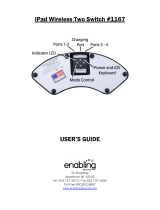Page is loading ...

Quick Start Guide
2. Turn on the BT-106
3. Turn on Bluetooth
Press and hold the power button until
the LED ashes green.
Look for the Bluetooth settings in your
tablet or computer and make sure that
it is set to “ON”.
Visit the AirTurn
website to see a
list of apps for iPad,
iPhone, Android,
Mac and PC that
work with the Air-
Turn BT-106.
1. Select a Compatible App
The AirTurn BT-106 should appear under
the list of Bluetooth devices. Follow
prompts for adding a Bluetooth device if
your tablet or computer requires it. Tap or
click on the AirTurn BT-106 serial number
to connect. If your tablet or computer
prompts you to conrm a passcode, select
“OK” or “YES” to nish the pairing.
4. Select the AirTurn BT-106
For BT-106 Products including DIGIT, DUO, QUAD, TAP and StompKits
www.AirTurn.com/apps

Need Help? Call Us: 888-247-1223
suppor[email protected]
www.AirTurn.com
1. Resetting the BT-106
If the BT-106 is not connecting or is connected to another device, we need to reset the pairing.
1. Delete the AirTurn device from the host tablet/computer’s Bluetooth settings (for iPad or
iPhone, go to Settings, General, Bluetooth, and press the “i” button in the AirTun selection
and then press the “Forget this Device” button).
2. Turn o Bluetooth on the host tablet/computer.
3. Hold the power button for 8 seconds until you see it blink red/green/red/green several times.
4. Turn on Bluetooth on the host tablet/computer.
5. Turn on the BT-106.
6. The BT-106 should appear after 5-10 seconds depending on the tablet/computer.
7. Touch or click the AirTurn listing when it appears and it will connect after a few seconds.
2. Changing the BT-106 MODE
The AirTurn BT-106 is capable of switching between multiple MODES. The main ones that most users
will work with are “iPad mode” and “PC mode”. If your BT-106 doesn’t work with a compatible app and
it shows itself as being connected to your iPad or Android Tablet, you may have the incorrect MODE
selected. For most iOS and Android apps, use MODE 3. For most PC and MAC desktop apps use
MODE 1. To change MODES:
1. Turn on the BT-106.
2. Press and hold the MODE (6) button for 2 seconds. The red LED will ash once per second
from 1 to 6 ashes. The number of ashes corresponds to the same MODE number. Be sure to
count the ashes.
3. Release the MODE button following the number of ashes that reects the desired MODE.
The orange LED will ash the number of times indicating which MODE has been set.
Example: To set MODE 2 hold the MODE button for 2 ashes of the red LED, release and the
orange LED will ash 2 times to conrm the MODE 2 setting.
Note: Once the MODE has been set, it will remain the same until it is changed following the
above steps.
BT-106 Manual http://www.airturn.com/BT-106Manual.pdf
/