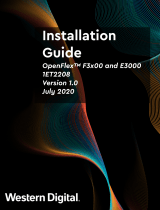Page is loading ...

Dell Storage Center
SCv2080 Storage System
Owner’s Manual
Regulatory Model: E11J
Regulatory Type: E11J001

Notes, Cautions, and Warnings
NOTE: A NOTE indicates important information that helps you make better use of your computer.
CAUTION: A CAUTION indicates either potential damage to hardware or loss of data and tells you
how to avoid the problem.
WARNING: A WARNING indicates a potential for property damage, personal injury, or death.
Copyright © 2015 Dell Inc. All rights reserved. This product is protected by U.S. and international copyright and
intellectual property laws. Dell
™
and the Dell logo are trademarks of Dell Inc. in the United States and/or other
jurisdictions. All other marks and names mentioned herein may be trademarks of their respective companies.
2015 - 03
Rev. A00

Contents
About this Guide.......................................................................................................5
Revision History..................................................................................................................................... 5
Audience................................................................................................................................................ 5
Contacting Dell......................................................................................................................................5
Related Publications..............................................................................................................................5
1 About the SCv2080 Storage System..................................................................7
SCv2080 Storage System Hardware.....................................................................................................7
SCv2080 Storage System Monitoring and Diagnostics....................................................................... 7
SCv2080 Storage System Front-Panel Features and Indicators......................................................... 8
SCv2080 Storage System Back-Panel Features and Indicators........................................................ 10
SCv2080 Storage Controller Features and Indicators .................................................................11
SCv2080 Storage System Fan Module Features and Indicators..................................................16
SCv2080 Storage System PSU Features and Indicators...............................................................17
SCv2080 Storage System Drives.........................................................................................................18
2 Replacing SCv2080 Components....................................................................19
Safety Precautions...............................................................................................................................19
Installation Safety Precautions...................................................................................................... 19
Electrical Safety Precautions........................................................................................................ 20
Electrostatic Discharge Precautions............................................................................................ 20
General Safety Precautions...........................................................................................................20
Pre-Replacement Procedures.............................................................................................................21
Sending Diagnostic Data Using Dell SupportAssist...................................................................... 21
Contacting Dell Technical Support Services................................................................................ 21
Shutting Down a Storage Controller.............................................................................................21
Shutting Down the Storage System..............................................................................................22
Replacing PSUs....................................................................................................................................22
Identifying the Failed PSU............................................................................................................. 22
Replacing a PSU ............................................................................................................................23
Replacing Cooling Fan Modules.........................................................................................................25
Identifying the Failed Cooling Fan Module.................................................................................. 25
Replacing a Cooling Fan Module..................................................................................................26
Replacing Hard Drives.........................................................................................................................28
SCv2080 Storage System Drive Numbering................................................................................ 28
Identifying the Failed Hard Drive.................................................................................................. 28
Replacing a Hard Drive..................................................................................................................29
3

Replacing the Storage Controller Battery.......................................................................................... 32
Replacing a Storage Controller.......................................................................................................... 33
Identify the Failed Storage Controller.......................................................................................... 33
Replace a Single Storage Controller.............................................................................................35
Replace Both Storage Controllers in Succession........................................................................ 36
Replace Both Storage Controllers Simultaneously......................................................................38
Replacing Rack Rails........................................................................................................................... 38
Post-Replacement Procedures.......................................................................................................... 39
Start up the Storage System..........................................................................................................39
Sending Diagnostic Data Using Dell SupportAssist......................................................................39
Contact Dell Technical Support Services.....................................................................................39
3 Troubleshooting SCv2080 Components.......................................................40
Troubleshooting PSUs........................................................................................................................ 40
Troubleshooting Fan Modules........................................................................................................... 40
Troubleshooting Disk Drives.............................................................................................................. 40
Troubleshooting Storage Controllers.................................................................................................41
4 SCv2080 Technical Specifications..................................................................42
Technical Specifications..................................................................................................................... 42
4

Preface
About this Guide
This guide describes how to perform service and maintenance on an SCv2080 storage system.
Revision History
Document Number: J4580
Revision Date Description
A00 March 2015 Initial release
Audience
The information provided in this Owner’s Manual is intended for use by Dell end users.
Contacting Dell
Dell provides several online and telephone-based support and service options. Availability varies by
country and product, and some services may not be available in your area.
To contact Dell for sales, technical support, or customer service issues go to www.dell.com/support.
• For customized support, enter your system Service Tag on the support page and click Submit.
• For general support, browse the product list on the support page and select your product.
Related Publications
The following documentation is available for the SCv2080 storage system.
• Dell Storage Center SCv2080 Storage System Getting Started Guide
Provides information about an SCv2080 storage system, such as installation instructions and technical
specifications.
• Dell Storage Center SCv2080 Storage System Deployment Guide
Provides information about an SCv2080 storage system, such as hardware features and deployment
instructions.
• Dell Storage Center Release Notes
Contains information about new features and known and resolved issues for the Storage Center
software.
• Dell Storage Center SCv2000 Series Virtual Media Update Instructions
Describes how to install Storage Center software on an SCv2000/SCv2020 storage system using
virtual media. Installing Storage Center software using the Storage Center Virtual Media option is
intended for use only by sites that cannot update Storage Center using standard methods.
• Dell Storage Center Software Update Guide
5

Describes how to upgrade Storage Center software from an earlier version to the current version.
• Dell Storage Center Command Utility Reference Guide
Provides instructions for using the Storage Center Command Utility. The Command Utility provides a
command-line interface (CLI) to enable management of Storage Center functionality on Windows,
Linux, Solaris, and AIX platforms.
• Dell Storage Center Command Set for Windows PowerShell
Provides instructions for getting started with Windows PowerShell cmdlets and scripting objects that
interact with the Storage Center via the PowerShell interactive shell, scripts, and PowerShell hosting
applications. Help for individual cmdlets is available online.
• Dell Storage Client Administrator’s Guide
Provides information about the Dell Storage Client and how it can be used to manage a Storage
Center.
• Dell Enterprise Manager Administrator’s Guide
Contains in-depth feature configuration and usage information
• Dell TechCenter
Provides technical white papers, best practice guides, and frequently asked questions about Dell
Storage products. Go to: http://en.community.dell.com/techcenter/storage/.
6

1
About the SCv2080 Storage System
The SCv2080 storage system provides the central processing capabilities for the Storage Center
Operating System (OS) and management of RAID storage.
The SCv2080 storage system holds the physical disks that provide storage for the Storage Center. If
additional storage is needed, the SCv2080 also supports a single SC180 expansion enclosure.
SCv2080 Storage System Hardware
The SCv2080 is a 5U storage system that supports up to 84 3.5–inch hot-swappable SAS hard drives
installed in a two‐drawer, three‐row, 14‐column configuration.
The SCv2080 ships with two redundant power supply units, five redundant cooling fans, and up to two
redundant storage controllers. The storage controller contains multiple I/O ports that provide
communication with front-end servers and back-end storage.
SCv2080 Storage System Monitoring and Diagnostics
The Storage Center OS generates alert messages for temperature, I/O module, fan module, disk, and
power conditions for Storage Center components. Use the Dell Storage Client to view these alerts.
The SCv2080 also has LED indicators to notify you of a possible problem with the storage system.
NOTE: Dell OpenManage Server Administrator is not available for the SCv2080.
About the SCv2080 Storage System
7

SCv2080 Storage System Front-Panel Features and
Indicators
The SCv2080 front panel shows the storage system chassis and power status.
Figure 1. SCv2080 Front-Panel Features and Indicators
Item Name Panel Description
1 Drawer-specific
anti-tamper locks
Locks the drawer shut using a Torx T20
screwdriver until the red arrows point to the
locked icon (away from the center of the
chassis).
2 Drawer-specific left
and right side status
indicators
• Sideplane OK/Power Good:
– Off — Sideplane card or cable fault
– Green — Sideplane card and cable are
functional (though a fault may be
indicated by one or more of the
following LEDs)
• Drawer Fault: Amber — Sideplane card fault
or drive failure causing loss of availability or
redundancy
• Logical Fault:
– Amber (steady) — Host indicated drive
fault
– Amber (flashing) — Arrays in impacted
state
• Cable Fault: Amber — Cable fault
8
About the SCv2080 Storage System

Item Name Panel Description
3 Drawer-specific left
and right side
storage system
activity indicators
Activity Bar Graph: Six variable-intensity LEDs
dynamically displaying access of the drives in
that specific drawer.
4 Status indicator for
storage system
• Unit ID Display: A numerical display whose
primary function is to display the unit
identification number.
• Input Switch: Not currently used (though it
can be used to set the Unit ID Display, the ID
will be automatically reset by the Storage
Center Operating System)
• Power On/Standby:
– Off — The storage system does not have
power
– Green — The storage system is on
(operational)
– Amber — The storage system is in
standby (not operational)
• Module Fault: Amber when there is a
hardware fault (additionally, an LED may be
lit on a PSU, drawer, DDIC, fan module, or
IO module indicating the part at fault)
• Logical Status: Amber when there is a
change of status or fault from something
other than the storage system itself (this is
usually associated with a disk drive as
indicated by its own fault LED)
• Drawer 1 Fault: Amber when a drive, cable,
or sideplane fault has occurred in drawer 1
• Drawer 2 Fault: Amber when a drive, cable,
or sideplane fault has occurred in drawer 2
NOTE:
Both drawer fault LEDs (and all contained DDIC
LEDs) will flash when the storage system
indicator is set to On in Storage Client.
About the SCv2080 Storage System
9

SCv2080 Storage System Back-Panel Features and
Indicators
The back panel shows power, connectivity, and fault indicators.
Figure 2. SCv2080 Back-Panel Features and Indicators
Item Name Icon Description
1 Optional cable
retention positions
(4)
— Locations for optional cable retention brackets.
2 Storage controller
(2)
— Each storage controller module contains:
• Battery backup unit (BBU): Allows the storage controller
to shut down gracefully when a loss of AC power is
detected.
• Back-end ports: Two 6 Gbps SAS ports
• Front-end ports: Fibre Channel ports, iSCSI ports, or SAS
ports
• MGMT port: Embedded Ethernet/iSCSI port, which is used
for system management
NOTE: The MGMT port can share iSCSI traffic if the
Flex Port license is installed.
• REPL port: Embedded iSCSI port, which is typically used
for replication to another Storage Center
NOTE: A Flex Port license is required to connect host
servers through the embedded iSCSI ports.
3
Cooling fans (5) — Fans that provide cooling for the storage system.
4 Power supply units
(2)
— 2.8 kW power supply that provides power for the storage
system.
10
About the SCv2080 Storage System

Item Name Icon Description
5 Optional cable
retention positions
(4)
— Locations for optional cable retention brackets.
6 Power switch (2) — Controls power for the storage system. There is one switch for
each power supply.
SCv2080 Storage Controller Features and Indicators
The SCv2080 includes two storage controllers in two interface slots.
The storage controllers support Fibre Channel, iSCSI, or SAS front-end ports.
SCv2080 Storage Controller with Fibre Channel Front-End Ports
Features and indictors on a storage controller with Fibre Channel front-end ports.
Figure 3. Storage Controller with Four 8 Gb Fibre Channel Front-End Ports
Figure 4. Storage Controller with Two 16 Gb Fibre Channel Front-End Ports
Item Control/Feature Icon Description
1 Battery status indicator
• Blinking green (on 0.5 sec. / off 1.5 sec.): Battery heartbeat
• Fast blinking green (on 0.5 sec. / off 0.5 sec.): Battery is
charging
• Steady green: Battery is ready
2 Battery fault indicator
• Off: No faults
• Blinking amber: Correctable fault detected
• Steady amber: Uncorrectable fault detected; replace battery
3 MGMT port — 10 Mbps, 100 Mbps, or 1 Gbps Ethernet/iSCSI port used for
storage system management and access to the BMC
About the SCv2080 Storage System
11

Item Control/Feature Icon Description
NOTE: To use the MGMT port as an iSCSI port for
replication to another Storage Center, a Flex Port license
and replication license are required. To use the MGMT port
as a front-end connection to host servers, a Flex Port
license is required.
4 REPL port — 10 Mbps, 100 Mbps, or 1 Gbps Ethernet/iSCSI port used for
replication to another Storage Center (requires a replication
license)
NOTE: To use the RELP port as a front-end connection to
host servers, a Flex Port license is required.
5 SAS activity indicators —
• Off: Port is off
• Steady green: Port is on, but without activity
• Blinking green: Port is on and there is activity
6 Storage controller
module status
On: Storage controller completed POST
7 Recessed power off
button
Powers down the storage controller if held for more than five
seconds
8 Storage controller
module fault
• Off: No faults
• Steady amber: Firmware has detected an error
• Blinking amber:Storage controller is performing POST
9 Recessed reset button Reboots the storage controller forcing it to restart at the POST
process
10 Identification LED
• Off: Identification disabled
• Blinking blue (for 15 sec.): Identification is enabled
• Blinking blue (continuously): Storage controller shut down
to the Advanced Configuration and Power Interface (ACPI)
S5 state
11 USB port
12 Diagnostic LEDs (8) —
• Green LEDs 0–3: Low byte hex POST code
• Green LEDs 4–7: High byte hex POST code
13 Serial port (3.5 mm mini
jack)
Not for customer use.
14 Four or two Fibre
Channel ports with three
LEDs per port
—
• All off: No power
• All on: Booting up
• Blinking amber: 2 Gbps activity
• Blinking green: 4 Gbps activity
• Blinking yellow: 8 Gbps activity
• Blinking amber and yellow: Beacon
• All blinking (simultaneous): Firmware initialized
• All blinking (alternating): Firmware fault
15 Mini-SAS port B Back-end expansion port B
12
About the SCv2080 Storage System

Item Control/Feature Icon Description
16 Mini-SAS port A Back-end expansion port A
SCv2080 Storage Controller with iSCSI Front-End Ports
Features and indictors on a storage controller with iSCSI front-end ports.
Figure 5. SCv2080 Storage Controller with Four 1 GbE iSCSI Front-End Ports
Figure 6. SCv2080 Storage Controller with Two 10 GbE iSCSI Front-End Ports
Item Control/Feature Icon Description
1 Battery status indicator
• Blinking green (on 0.5 sec. / off 1.5 sec.): Battery heartbeat
• Fast blinking green (on 0.5 sec. / off 0.5 sec.): Battery is
charging
• Steady green: Battery is ready
2 Battery fault indicator
• Off: No faults
• Blinking amber: Correctable fault detected
• Steady amber: Uncorrectable fault detected; replace battery
3 MGMT port — 10 Mbps, 100 Mbps, or 1 Gbps Ethernet port used for storage
system management and access to the BMC
NOTE: To use the MGMT port as an iSCSI port for
replication to another Storage Center, a Flex Port license
and replication license are required. To use the MGMT port
as a front-end connection to host servers, a Flex Port
license is required.
4 REPL port — 10 Mbps, 100 Mbps, or 1 Gbps Ethernet/iSCSI port used for
replication to another Storage Center
About the SCv2080 Storage System
13

Item Control/Feature Icon Description
NOTE: To use the RELP port as a front-end connection to
host servers, a Flex Port license is required.
5 SAS activity indicators —
• Off: Port is off
• Steady green: Port is on, but without activity
• Blinking green: Port is on and there is activity
6 Storage controller
module status
On: Storage controller completed POST
7 Recessed power off
button
Powers down the storage controller if held for more than five
seconds
8 Storage controller
module fault
• Off: No faults
• Steady amber: Firmware has detected an error
• Blinking amber:Storage controller is performing POST
9 Recessed reset button Reboots the storage controller forcing it to restart at the POST
process
10 Identification LED
• Off: Identification disabled
• Blinking blue (for 15 sec.): Identification is enabled
• Blinking blue (continuously): Storage controller shut down
to the Advanced Configuration and Power Interface (ACPI)
S5 state
11 USB port
12 Diagnostic LEDs (8) —
• Green LEDs 0–3: Low byte hex POST code
• Green LEDs 4–7: High byte hex POST code
13 Serial port (3.5 mm mini
jack)
Not for customer use.
14 Four or two iSCSI ports
with two LEDs per port
—
• Off: No power
• Steady Amber: Link
• Blinking Green: Activity
15 Mini-SAS port B Back-end expansion port B
16 Mini-SAS port A Back-end expansion port A
14
About the SCv2080 Storage System

SCv2080 Storage Controller with SAS Front-End Ports
Features and indictors on a storage controller with SAS front-end ports.
Figure 7. SCv2080 Storage Controller with Four 12 Gb SAS Front-End Ports
Item Control/Feature Icon Description
1 Battery status indicator
• Blinking green (on 0.5 sec. / off 1.5 sec.): Battery heartbeat
• Fast blinking green (on 0.5 sec. / off 0.5 sec.): Battery is
charging
• Steady green: Battery is ready
2 Battery fault indicator
• Off: No faults
• Blinking amber: Correctable fault detected
• Steady amber: Uncorrectable fault detected; replace battery
3 MGMT port — 10 Mbps, 100 Mbps, or 1 Gbps Ethernet port used for storage
system management and access to the BMC
NOTE: To use the MGMT port as an iSCSI port for
replication to another Storage Center, a Flex Port license
and replication license are required. To use the MGMT port
as a front-end connection to host servers, a Flex Port
license is required.
4 REPL port — 10 Mbps, 100 Mbps, or 1 Gbps Ethernet/iSCSI port used for
replication to another Storage Center
NOTE: To use the RELP port as a front-end connection to
host servers, a Flex Port license is required.
5 SAS activity indicators —
• Off: Port is off
• Steady green: Port is on, but without activity
• Blinking green: Port is on and there is activity
6 Storage controller
module status
On: Storage controller completed POST
7 Recessed power off
button
Powers down the storage controller if held for more than five
seconds
8 Storage controller
module fault
• Off: No faults
• Steady amber: Firmware has detected an error
• Blinking amber:Storage controller is performing POST
About the SCv2080 Storage System
15

Item Control/Feature Icon Description
9 Recessed reset button Reboots the storage controller forcing it to restart at the POST
process
10 Identification LED
• Off: Identification disabled
• Blinking blue (for 15 sec.): Identification is enabled
• Blinking blue (continuously): Storage controller shut down
to the Advanced Configuration and Power Interface (ACPI)
S5 state
11 USB port
12 Diagnostic LEDs (8) —
• Green LEDs 0–3: Low byte hex POST code
• Green LEDs 4–7: High byte hex POST code
13 Serial port (3.5 mm mini
jack)
Not for customer use.
14 Four Mini-SAS High
Density (HD) ports
— Front-end connectivity ports
NOTE:
The mini-SAS HD ports are for front-end connectivity only and
cannot be used for back-end expansion.
15 Mini-SAS port B Back-end expansion port B
16 Mini-SAS port A Back-end expansion port A
SCv2080 Storage System Fan Module Features and Indicators
SCv2080 storage systems include five fan modules in five interface slots.
Figure 8. SCv2080 Fan Module Features and Indicators
Item Control/
Feature
Icon Description
1 Release latch — Press the release latch to remove the fan module.
2 Module OK Green — Module OK
16
About the SCv2080 Storage System

Item Control/
Feature
Icon Description
3 Fan fault Amber — Loss of communication with the fan module, or
reported fan speed is out of tolerance
SCv2080 Storage System PSU Features and Indicators
SCv2080 storage systems include two Power Supply Units (PSUs) in two interface slots.
Figure 9. SCv2080 PSU Features and Indicators
Item Control/Feature Icon Description
1 Release latch — Press the release latch to remove the PSU.
2 PSU fault
• Amber (steady) — PSU fault, PSU not supplying
power
• Amber (flashing) — PSU firmware is downloading
3 AC fault
• Amber (steady) — AC power is not detected
• Amber (flashing) — PSU firmware is downloading
4 Power OK
• Green (steady) — This PSU is providing power
• Green (flashing) — AC power is present, but this
PSU is in standby mode (the other PSU is providing
power)
5 Power outlet — Power outlet for the storage system.
6 Power switch — Controls power for the storage system.
Separate and unique conditions are indicated if all three LEDs are in the same state:
• If all three LEDs are off, then there is no AC power to either PSU.
• If all three LEDs are on, then the General Enclosure Management (GEM) software has lost
communication with the PSU.
About the SCv2080 Storage System
17

SCv2080 Storage System Drives
Dell Enterprise hard disk drives (HDDs) and Enterprise Solid-State Drives (eSSDs) are the only drives that
can be installed in an SCv2080 storage system. If a non-Dell Enterprise drive is installed, Storage Center
prevents the drive from being managed.
Each drive is installed in Disk Drive In Carrier (DDIC) and each DDIC includes one status indicator.
Figure 10. DDIC and Status Indicator
Item Feature Indicator Code
1 DDIC fault indicator Amber — Drive fault
Amber (flashing) — Flashes in one second intervals when drive
or enclosure indicator is set to On in Dell Storage Client. With
the drive indicator, the containing drawer fault LED will also
flash; with the enclosure indicator, all drives’ and both
drawers’ fault LEDs will flash.
18
About the SCv2080 Storage System

2
Replacing SCv2080 Components
This section describes how to remove and install components of an SCv2080 storage system.
This document assumes that the customer has received the replacement component and is ready to
install it.
Safety Precautions
Always follow these safety precautions to avoid injury and damage to Storage Center equipment.
If equipment described in the document is used in a manner not specified by Dell, the protection
provided by the equipment may be impaired. For your safety and protection, observe the rules described
in the following sections.
NOTE: See the safety and regulatory information that shipped with each Storage Center
component. Warranty information may be included within this document or as a separate
document.
Installation Safety Precautions
Follow these safety precautions:
• Dell recommends that only individuals with rack-mounting experience install an SCv2080 storage
system in a rack.
• You need at least two people to lift the storage system chassis from the shipping box and three
people to install it in the rack. The empty chassis weighs approximately 62kg (137 lbs).
• Make sure the storage system is fully grounded at all times to prevent damage from electrostatic
discharge.
• When handling the storage system hardware, you should use an electrostatic wrist guard (not
included) or a similar form of protection.
The storage system chassis MUST be mounted in a rack; the following safety requirements must be
considered when doing so:
• The rack construction must be capable of supporting the total weight of the installed chassis and the
design should incorporate stabilizing features suitable to prevent the rack tipping or being pushed
over during installation or in normal use.
• When loading a rack with chassis, fill from the bottom up; empty from the top down.
• To avoid danger of the rack toppling over, do not slide more than one chassis out of the rack at a
time.
• The storage system must be operated with low-pressure rear exhaust installation [back pressure
created by rack doors and obstacles not to exceed 5 Pascals (0.5 mm water gauge)].
• The rack design should take into consideration the maximum operating ambient temperature for the
unit, which is 35°C.
Replacing SCv2080 Components
19

Electrical Safety Precautions
Always follow electrical safety precautions to avoid injury and damage to Storage Center equipment.
WARNING: Disconnect power from the storage system when removing or installing components
that are not hot-swappable. When disconnecting power, first power down the storage system
using the Dell Storage Client and then unplug the power cords from all the power supplies in the
storage system.
• Provide a suitable power source with electrical overload protection. All Storage Center components
must be grounded before applying power. Make sure that there is a safe electrical earth connection to
power supply cords. Check the grounding before applying power.
• The plugs on the power supply cords are used as the main disconnect device. Make sure that the
socket outlets are located near the equipment and are easily accessible.
• Know the locations of the equipment power switches and the room's emergency power-off switch,
disconnection switch, or electrical outlet.
• Do not work alone when working with high-voltage components.
• Use rubber mats specifically designed as electrical insulators.
• Do not remove covers from the power supply unit. Disconnect the power connection before
removing a power supply from the storage system.
• Do not remove a faulty power supply unless you have a replacement model of the correct type ready
for insertion. A faulty power supply must be replaced with a fully operational module power supply
within 24 hours.
• Unplug the storage system chassis before you move it or if you think it has become damaged in any
way. When powered by multiple AC sources, disconnect all supply power for complete isolation.
Electrostatic Discharge Precautions
Always follow electrostatic discharge (ESD) precautions to avoid injury and damage to Storage Center
equipment.
Electrostatic discharge (ESD) is generated by two objects with different electrical charges coming into
contact with each other. The resulting electrical discharge can damage electronic components and
printed circuit boards. Follow these guidelines to protect your equipment from ESD:
• Dell recommends that you always use a static mat and static strap while working on components in
the interior of the storage system chassis.
• Observe all conventional ESD precautions when handling plug-in modules and components.
• Use a suitable ESD wrist or ankle strap.
• Avoid contact with backplane components and module connectors.
• Keep all components and printed circuit boards (PCBs) in their antistatic bags until ready for use.
General Safety Precautions
Always follow general safety precautions to avoid injury and damage to Storage Center equipment.
• Keep the area around the storage system chassis clean and free of clutter.
• Place any system components that have been removed away from the storage system chassis or on a
table so that they are not in the way of foot traffic.
• While working on the storage system chassis, do not wear loose clothing such as neckties and
unbuttoned shirt sleeves, which can come into contact with electrical circuits or be pulled into a
cooling fan.
20
Replacing SCv2080 Components
/