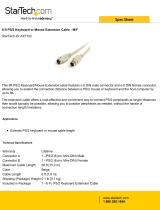Page is loading ...

www.gefen.com
®
CAT5•5000
EXT-CAT5-5000
USER MANUAL

Technical Support:
Telephone (818) 772-9100
(800) 545-6900
Fax (818) 772-9120
Technical Support Hours:
8:00 AM to 5:00 PM Monday thru Friday. PST (Pacifi c Standard Time)
Write To:
Gefen Inc.
C/O Customer Service
20600 Nordhoff St.
Chatsworth, CA 91311
www.gefen.com
Notice:
Gefen Inc. reserves the right to make changes in the hard ware, packaging and any
accompanying doc u men ta tion without prior written notice.
CAT5•5000 is a trademark of Gefen Inc.
Macintosh is a trademark of Apple Computer Inc.
© 2009 Gefen Inc., All Rights Reserved
ASKING FOR ASSISTANCE
All trademarks are the property of their respective owners.
Rev X3

TABLE OF CONTENTS
Introduction/Operation Notes
How It Works
CAT5•5000S/R Front Panel Layouts
CAT5•5000S Back Panel Layout
CAT5•5000S Back Panel Function Descriptions
CAT5•5000R Back Panel Layout
CAT5•5000R Back Panel Functions Descriptions
CAT5 Cable Length Setup
Link Cable Wiring Diagrams
CAT5•5000 - Wiring Diagram
CAT5•5000 - Rack Mount Diagram
System Specifi cations
Warranty
1
2
3
4
5
6
7
8
9
10
11
12
13

INTRODUCTION
Thank you for purchasing the new Gefen lCAT5•5000 series
The Gefen CAT5•5000 allows users the benefi ts of extending USB, audio, and video
signals beyond the desktop. In a growing number of applications, broadcast stations
and production facilities there is a need to control a computer remotely. The keyboard,
mouse, and video monitor are relocated to the remote side. A CPU may need to be
shared between several users or moved to another room because of annoying fan
noise.
The CAT5•5000 series can be used to extend computers with noisy fans, printers, hard
drives, scanners, cameras, keyboards, mouse, and any other USB-type peripherals.
The CAT5•5000 has the potential to cover the distance of 330 feet over industry
standard Category 5 (CAT-5) cables. One can connect additional CAT5•5000 series to
the same computer, allowing access to the same computer from other locations up to
330 feet apart.
1
READ THESE NOTES BEFORE IN STALL ING
OR OPERATING THE CAT5•5000 SYSTEM
* Industry standard Category-5 (CAT-5) cables are used to operate CAT5•5000 system.
Linking the CAT5•5000 sender and receiver units together requires one CAT-5 cable to
extend the fi rst monitor, USB and audio signals. A second CAT-5 cable is required to
extend the second monitor signal.
* When two monitors are used in the local and remote lo ca tions, the video monitors
must be a multi-resolution type. This pertains to monitors placed remotely, and those di-
vided between local and remote locations. The video monitors will not initialize correctly
at start-up if they are different types.
* The CAT5•5000 units are housed in a metal box for better RF shielding.
OPERATION NOTES

2
CONTENTS
The CAT5•5000 system consists of:
(1) CAT5•5000S sender unit
(1) CAT5•5000R receiver unit
(2) 5 VDC power supplies
(2) Video cables (6FT)
(1) USB cable (6FT)
(1) Audio cable (6FT)
(1) Rack Ears
(1) User Manual
HOW IT WORKS
In its most basic application, the CAT5•5000S sender unit resides next to the com put er.
Supplied with the system, VGA, audio, and USB cables, they con nect the computer to the
CAT5•5000S sender unit.
The CAT5•5000R receiver unit is placed next to the monitors and USB device, at the re-
mote location. The monitors and USB devices are connected to the CAT5•5000R sim i lar
to the way they are connected to the back of the com put er (PC or Macintosh).
Industry standard Category 5 (CAT-5) cables are used to link CAT5•5000S send er and
CAT5•5000R re ceiv er units together. The fi rst monitor, USB, and audio signals are ex tend ed
by one CAT-5 cable, while the second monitor is extended by the second CAT-5 cable.
HOW IT WORKS

CAT5•5000 SENDER & RECEIVER FRONT PANELS
3
FRONT PANEL FUNCTION DESCRIPTION -- SENDER
1 - Power On Indicator - Indicates that the unit is on and plugged in.
2,3 - Brightness Controls - The length of the CAT5 cables has a direct effect on
the video picture seen at the Receiver; therefore, both controls are necessary and
experimentation may be needed to get optimum results. There are two controls,
or "trimpots" -- standing for Trim Potentiometers. Gently turn either direction with a
plastic trimpot adjuster (available in electronics stores) or a small Philips screwdriver
to adjust the picture. Never force one of the controls if it does not want to turn farther.
F
RONT PANEL FUNCTION DESCRIPTION -- RECEIVER
3
1
2 1
1 - Power On Indicator - Indicates that the unit is on and plugged in.

CAT5•5000S BACK PANEL LAYOUT
4
12 3 4 5678
9

CAT5•5000S BACK PANEL DESCRIPTIONS
POWER - 5 VDC external power supply
MONITOR 1 - HD15 output connects to the monitor 1 for local video
VIDEO IN 1 - HD15 input from computer
MONITOR 2 - HD15 output connects to the monitor 2 for local video
VIDEO IN 2 - HD15 input from computer
AUDIO IN - Audio Mini Jack input from computer
CAT5 2 Video 2 - RJ-45 input extends video input 2 with CAT-5 cable
CAT5 1 VIDEO1/USB/AUDIO - RJ-45 input extends video, USB and audio signals
with CAT-5 cable
USB IN - USB Input from computer
5
1
2
3
4
5
6
7
8
9

2
3
4
6
7
1
5
CAT5•5000R BACK PANEL LAYOUT
6

POWER - 5 VDC external power supply
VIDEO OUT 1 - HD15 output connecting to the video monitor 1
VIDEO OUT 2 - HD15 output connecting to the video monitor 2
AUDIO - Audio Mini Jack
USB OUT - USB Outputs - Connects to USB devices
CAT-5 Video 2 - RJ-45 input connects CAT-5 cable to receive extended video
signals
CAT-5 VID/AUD/USB 1 - RJ-45 input connects CAT-5 cable to receive extended
video, USB, and audio signals
CAT5•5000R BACK PANEL DESCRIPTIONS
7
1
2
3
4
5
6
7

8
CAT5 CABLE LENGTH SETUP
Jumper settings are used to set the focus of the picture and characters to the best
possible sharpness. The jump ers in the CAT5•5000R are set at the factory as shown
in the diagram below. The fi rst step to adjusting the video is to have the CAT5•5000S
and CAT5•5000R con nect ed together with the CAT-5 cable that is going to be used in
the in stal la tion. Then set your computer to the resolution and refresh rate that you will
be using most frequently be using. Open up the CAT5•5000R by un screw ing the bot-
tom three screws on back end of the box, then the two screws on each side of the box
and the top. That is 9 screws in total that need to be removed. Lastly the 4 hex bolts
around the Monitor Out port and the Video In port need to also be removed. After that
look at some text on the monitor and set the jumpers to the recommended jumper set-
ting based on the length of your CAT-5 cable. If you still see some smear ing try moving
all the jumpers up or down one from the recommended setting. If you see smearing of
just one color adjust an individual jumper for the color that is smearing (it can be two
colors). Repeat the same steps for monitor 2.
Cable length
0-132 feet
133-198 feet
199-264 feet
265-330 feet
Recommended Jumper Settings
*As shown in picture
Jumper Settings
Video 1 on the
left
Red
Green
Blue
Video 2 on the
right
Red
Green
Blue
4
3
2
1
Po si tion

CAT5 LINK CABLE - WIRING DIAGRAM
White/Orange
Orange
White/Green
Blue
White/Blue
Green
White/Brown
Brown
RJ-45 Jack
RJ-45 Jack
2
3
4
5
6
7
8
1
2
3
4
5
6
7
8
1
1
8
1
8
9

CAT5•5000 WIRING DIAGRAM
10

CAT5•5000S RACK MOUNT DIAGRAM
Rear of unit
Front of unit
11

SPECIFICATIONS
12
Video Amplifi er Bandwidth: ..................................................................................350 MHz
Input Video Signal: .........................................................................................1.2 volts p-p
Input Sync Signal: ....................................................................................5 volts p-p (TTL)
Horizontal Frequency Range: .........................................................................15 - 70 KHz
Vertical Frequency Range: ..............................................................................30 - 170 Hz
Video In: ..........................................................................................................HD-15 male
Video out: .....................................................................................................HD-15 female
Audio Connector: ......................................................................mini-phone Stereo 3.5mm
Link Connector: .........................................................................................RJ-45 Shielded
USB Input/Output Connectors: ...................................................................type B / type A
Power Supply: .........................................................................................................5V DC
Power Consumption per unit: .....................................................................20 watts (max)
CAT5•5000S Dimensions: .............................................................17.1"W x 1.6"H x 4.2"D
CAT5•5000R Dimensions: ..............................................................8.4"W x 1.6"H x 4.2"D
Shipping Weight: .......................................................................................................8 lbs.
/