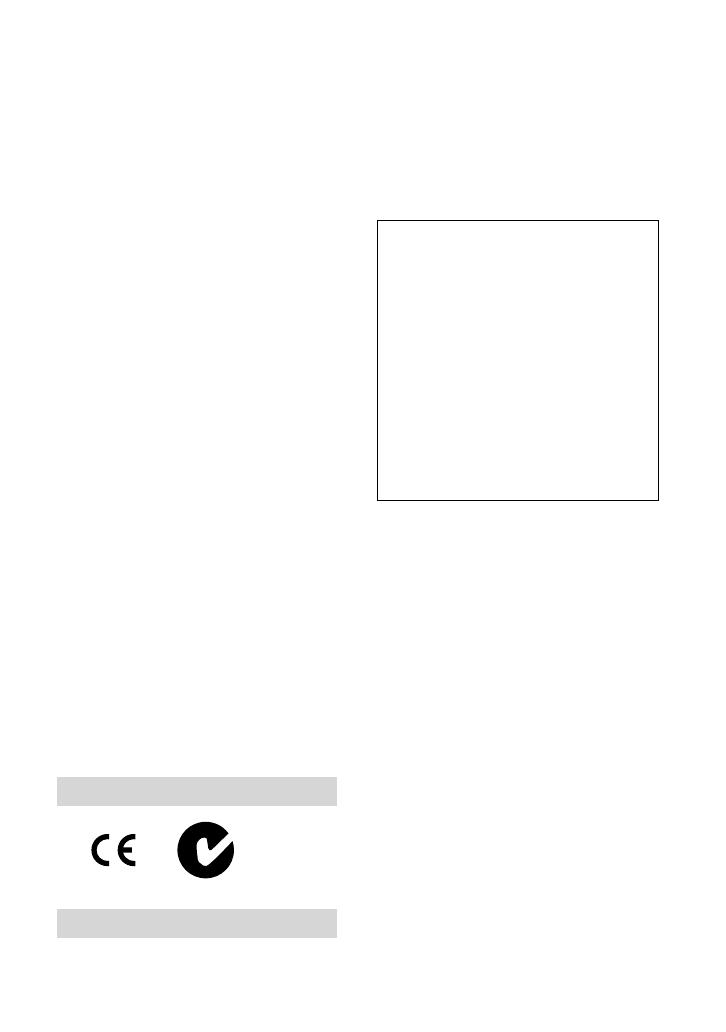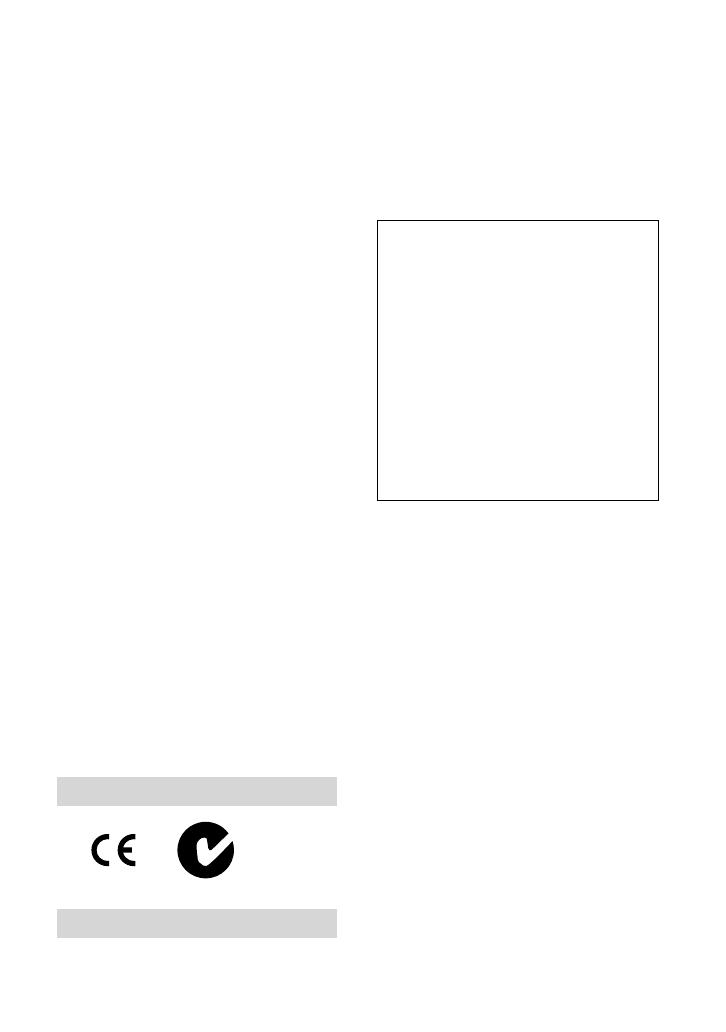
3
and human health which could otherwise
be caused by inappropriate waste handling
of the battery. e recycling of the
materials will help to conserve natural
resources.
In case of products that for safety,
performance or data integrity reasons
require a permanent connection with an
incorporated battery, this battery should be
replaced by qualied service sta only.
To ensure that the battery will be treated
properly, hand over the product at end-of-
life to the applicable collection point for
the recycling of electrical and electronic
equipment.
For all other batteries, please view the
section on how to remove the battery from
the product safely. Hand the battery over
to the applicable collection point for the
recycling of waste batteries.
For more detailed information about
recycling of this product or battery, please
contact your local Civic Oce, your
household waste disposal service or the
shop where you purchased the product.
Notice for the customers in the
countries applying EU Directives
e manufacturer of this product is Sony
Corporation, 1-7-1 Konan Minato-ku
Tokyo, 108-0075 Japan. e Authorized
Representative for EMC and product safety
is Sony Deutschland GmbH, Hedelnger
Strasse 61, 70327 Stuttgart, Germany. For
any service or guarantee matters please
refer to the addresses given in separate
service or guarantee documents.
“Memory Stick”
For customers in the U.S.A.
If you have any questions about this
product, you may call:
Sony Customer Information Center 1-800-
222-SONY (7669).
e number below is for the FCC related
matters only.
Regulatory Information
Declaration of Conformity
Trade Name: SONY
Model No.: HDR-CX12E
Responsible Party: Sony Electronics Inc.
Address: 16530 Via Esprillo, San Diego,
CA 92127 U.S.A.
Telephone number: 858-942-2230
is device complies with Part 15 of the
FCC Rules. Operation is subject to the
following two conditions: (1) is device
may not cause harmful interference,
and (2) this device must accept any
interference received, including
interference that may cause undesired
operation.
Note
HDR-CX12E is to be used with the Handycam
Station Model DCRA-C240 and AC Adaptor
Model AC-L200.
CAUTION
You are cautioned that any changes or
modications not expressly approved in
this manual could void your authority to
operate this equipment.
Note
is equipment has been tested and found
to comply with the limits for a Class B
digital device, pursuant to Part 15 of the
FCC Rules.
ese limits are designed to provide
reasonable protection against harmful
interference in a residential installation.
is equipment generates, uses, and
can radiate radio frequency energy and,
if not installed and used in accordance
with the instructions, may cause harmful
interference to radio communications.
However, there is no guarantee that