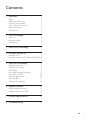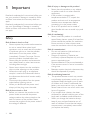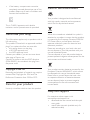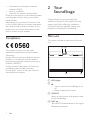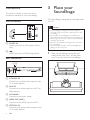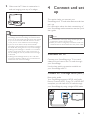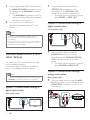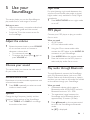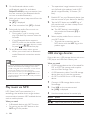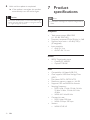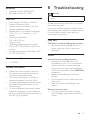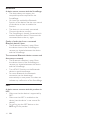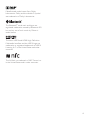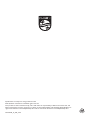Philips HTL4110B/12: Experience immersive audio with virtual surround sound, enjoy your favorite music wirelessly via Bluetooth or play it directly from USB. Connect multiple devices via HDMI ARC, optical, or coaxial inputs, and easily control it with the included remote or your TV remote.
Philips HTL4110B/12: Experience immersive audio with virtual surround sound, enjoy your favorite music wirelessly via Bluetooth or play it directly from USB. Connect multiple devices via HDMI ARC, optical, or coaxial inputs, and easily control it with the included remote or your TV remote.


















-
 1
1
-
 2
2
-
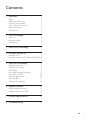 3
3
-
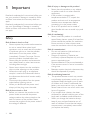 4
4
-
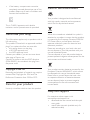 5
5
-
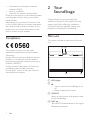 6
6
-
 7
7
-
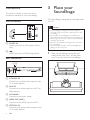 8
8
-
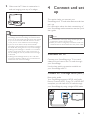 9
9
-
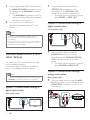 10
10
-
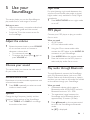 11
11
-
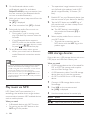 12
12
-
 13
13
-
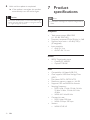 14
14
-
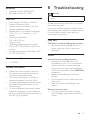 15
15
-
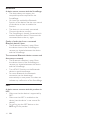 16
16
-
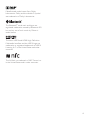 17
17
-
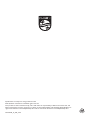 18
18
Philips HTL4110B/12: Experience immersive audio with virtual surround sound, enjoy your favorite music wirelessly via Bluetooth or play it directly from USB. Connect multiple devices via HDMI ARC, optical, or coaxial inputs, and easily control it with the included remote or your TV remote.
Ask a question and I''ll find the answer in the document
Finding information in a document is now easier with AI
Related papers
-
Philips Speaker HTL4110B User manual
-
Philips HTL4110B/79 User manual
-
Philips HTL4110B User manual
-
Philips HTL4110B User manual
-
Philips HTB4150B User manual
-
Philips HTB4152B User manual
-
Philips HTB4150B/12 User manual
-
Philips HTL5130B User manual
-
Philips HTL2183B/96 User manual
-
Philips HTL2183B/12 User manual
Other documents
-
 Fidelio B1/94 Quick start guide
Fidelio B1/94 Quick start guide
-
 A&S Mini Studio Bar 110 User manual
A&S Mini Studio Bar 110 User manual
-
 Fidelio E6/93 User manual
Fidelio E6/93 User manual
-
Sandstrom S47S13 User manual
-
Monster Soundstage MSP SSTG S2 SM WW User's Manual And Warranty
-
Bush Bluetooth Adaptor User manual
-
Creative SOUND BLASTER ROAR 2 User manual
-
Creative Sound Blaster ROAR SR20 User manual
-
ONKYO TX-NR626 Quick Manual
-
Asus MAXIMUS VII FORMULA User manual