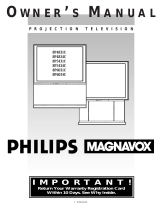Page is loading ...

AV!
Advanced Video
Imaging
THE QUALITY GOES IN BEFORETH_ NAME'G_Es ON®
illll ill III I{111111 i ii Jill i iiiii
iAviso para nuestros
clientes de habla hispana:
consulte la informacibn que
aparece al final de este manual!
Projection Color TV
MTS Stereo Audio
Surround Sound
Closed Captions
recycled paper
50 percent
Oper,ating Guide #206-2738
#54002 PV4663RK
#54012 PV5263RK
Return the Product Registration
Card, and your TV could be free!

WARNING:
10 REDUCE lllE l,llSN /)FELIs, CTRIC SIIOCK DO NO'I
REMOVE COVER (OR BACK). NO USER SERVICEABLE
PARTS INSIDE. REFER TO QUALIFIED SERVICE
PERSONNEL.
TO PREVENT FIRE OR SHOCK HAZARDS, DO NOT EXPOSE
THIS PRODUCT TO RAIN OR MOISTURE.
The lightning flash with arrowhead symbol, within an equilateral
triangle, is intended to alert the user to the presence of uninsulated
"dangerous voltage" within the product's enclosure that may be of
sufficient magnitude to constitute a risk of electric shock to persons.
_lk The exclamation point within an equilateral triangle is intended to
alert the user to the presence of important operating and maintenance
(servicing) instructions in the literature accompanying the appliance.
Safety Tips
Refer to the "Safety Tips" booklet that came with your
product for important safety considerations.
Note to Cable TV System Installer
This reminder is provided to call the cable TV system
installer's attention to Article 820-40 of the NEC that
provides guidelines for proper grounding and, in particular,
specifies that the cable ground shall be connected to the
grounding system of the building, as close to the point of
the cable entry as practical.
Power-Cord Polarization
This product is equipped with a polarized alternating-
current line plug (a plug having one blade wider than the
other.) This plug will fit into the power outlet only one
way. This is a safety feature. If you are unable to insert the
plug fully into the outlet, try reversing the plug. If the plug
should still fail to fit, contact your electrician to replace
your obsolete outlet. Do not defeat the safety purpose of
the polarized plug.
CAUTION
To prevent electric shock, match wide blade of plug to
wide slot, fully insert.
ATTENTION
Pour 6viter les chocs _lectriques, introduire la lame la plus
large de la fiche dans la borne correspondante de la prise et
pousser jusqu'au fond.
Lops.right _ Zci_lth 13lcctiUJllt;S _Ol13ui,tilOll 199_

CONTENTS
INTRODUCTION
Welcome ......................................... ii
Installation Considerations ........................... ii
CONNECTIONS FOR YOUR TV
Locations of User Items ............................. 1-1
Connection Center on Back of TV .................... 1-2
Other A/V Jacks on TV ............................. 1-2
Step 1. Make Basic Connection to TV ................. 1-3
Step 2. Make VCR Connections to TV ................. 1-4
Step 3. Make Super-VHS VCR Connections to TV ....... 1-5
Step 4. Make A/V Connections to Auxiliary
A/V Jacks (VIDEO 3 1N or S-VIDEO 2 IN) .......... 1-5
Step 5. Make Connections to Monitor Out Jacks ......... 1-5
Step 6. Make Surround Sound Connections to TV ........ 1-6
Step 7. Make External Speaker Connections to TV ....... 1-6
Step 8. Make Audio Connection to Stereo Amplifier ...... 1-7
THE FIRST TIME YOU OPERATE YOUR TV
Step 1. Connect the Power ........................... 2-1
Step 2. Select Your Viewing Source................... 2-1
Step 3. Use Auto Program........................... 2-1
Step 4. Time Functions ............................. 2-1
Step 5. Use Other Options ........................... 2-2
REMOTE CONTROL MODEL SC3820
TV Operations .................................... 3-1
VCR Operations .................................. 3-2
TV and VCR Operational Notes ...................... 3-3
Preparation for Use ................................ 3-3
Installing Batteries ................................. 3-3
REMOTE CONTROL MODEL MBR3430
Operation ........................................ 4-1
Choose the Operating Mode ......................... 4-1
TV Operations .................................... 4-2
VCR Operations .................................. 4-3
Cable-TV Operations ............................... 4-4
Preparation for Use ................................ 4-5
Installing Batteries ................................. 4-5
Auto Find Mode .................................. 4-5
Programming Brand Codes .......................... 4-6
TV, VCR and Cable-TV Operating Codes .............. 4-7
QUICK REFERENCE TO ON-SCREEN MENUS
Available Menus .................................. 5-1
Summary of Menu Items ............................ 5-1
Menu Operation Example ........................... 5-3
SOURCE MENU
Source Selection .................................. 6-1
Source Identification ............................... 6-1
SETUP MENU
Auto Program .................................... 7- l
Ch. Add/Del ...................................... 7-1
Ch. Labels ....................................... 7-2
Tuning Band ..................................... 7-3
Auto Tuning ..................................... 7-3
Source ID ........................................ 7-3
Clock Set ........................................ 7-4
Captions ......................................... 7-4
Projo Setup ...................................... 7-5
AUDIO MENU
Bass ............................................ 8-1
Treble ........................................... 8-1
Balance ......................................... 8-1
Audio ........................................... 8-1
SEQ ............................................ 8-1
Surround ........................................ 8-1
VIDEO MENU
Contrast ......................................... 9-1
Brightness ....................................... 9-1
Color ........................................... 9-1
Tint ............................................. 9-1
Sharpness ........................................ 9-1
Color Temp ...................................... 9-1
Video Filter ...................................... 9-1
Auto Flesh ....................................... 9-1
Picture Pref ...................................... 9-1
PIP MENU
Ch. Guide ....................................... 10-1
Ch. Review ..................................... 10-2
PIP Source ...................................... 10-2
PIP Color ....................................... 10-3
PIP Tint ........................................ 10-3
PIP Size ........................................ 10-3
PIP OPERATION AND CONNECTIONS
PIP Overview ................................... 11-1
Typical Connections .............................. 11-1
How to Select Main Picture & PIP Source ............. 11-3
PIP Functions ................................... 11-4
MAINTENANCE AND TROUBLESHOOTING
Caring for Your TV ............................... 12-1
Extended Absence ................................ 12-1
TV Picture Interference ............................ 12-l
Before Calling for Service .......................... 12-2
Product Registration Card
Recommended Accessories For Your Television
Aviso para nuestros clientes de habla hispana
Your Zenith Warranty
HOW TO USE YOUR OPERATING GUIDE
THIS OPERATING GUIDE DESCRIBES A FAMILY OF TV MODELS. SOME MODELS HAVE FEATURES THAT ARE
NOT PROVIDED ON OTHER MODELS, SUCH AS AUXILIARY JACKS OR TWO REMOTE CONTROLS. DIFFERENT
CONTROL PANELS AND REMOTE CONTROLS MAY BE USED FROM MODEL-TO-MODEL. REFER TO THE APPLI-
CABLE SECTIONS OF THIS OPERATING GUIDE FOR THE FEATURES AND ITEMS PROVIDED WITH YOUR TV.
2738-0 i

INTRODUCTION
WELCOME
Welcome into the family of Zenith Color Television owners.
This guide provides instructions on how to operate your new
TV. It is supplemented by a booklet containing Safety Tips.
We urge you to read these publications carefully so that you
will receive full enjoyment from your new Zenith TV for
many years to come.
Your new Zenith projection TV has been designed and built to
give you the very best in quality, features and performance.
There are many regional Zenith distributors and thousands of
distributor-approved Zenith service centers throughout the
U.S., Canada and Mexico who can attend promptly and effec-
tively to ordinary service needs.
Ifyou should have an unusual performance or service problem
that cannot be satisfactorily resolved by your distributor-
approved Zenith service center, contact the regional Zenith dis-
tributor in your area, or write:
Zenith Electronics Corporation
Customer Service Department
1900 N. Austin Avenue
Chicago, Illinois 60639-5079
Telephone: (3 t2) 745-5152
Mon-Fri, 8:00 a.m. - 4:30 p.m. Central Time
Send the model number, serial number, and date of purchase
or original installation, with a full explanation of the problem
and the service history. We will welcome the opportunity to
look into your specific question or problem and to be of assis-
tance in resolving it promptly.
The model and serial numbers of your new TV are located on the
back of the TV cabinet. For your future convenience and protec-
tion, we suggest that you record these numbers here:
Model No.
Serial No.
INSTALLATION CONSIDERATIONS
Before you install your TV...
Ventilation -- Proper ventilation keeps your TV
running cool. Air circulates through perforations
inthe back and bottom of the cabinet. Do not
block these vents or you will shorten the life of
your TV.
Power Source -- Your TV is designed to operate
on nonnal household current, 120 volt 60 Hertz
AC. Do not attempt to operate it on DC current.
Power Cord -- Your power cord has a polarized
plug as required by Underwriters' Laboratories. It
has one regular blade and one wide blade and fits
only one way into a standard electrical outlet. If
the blades will not enter either way, your outlet is
very old and non-
standard. A new outlet should be installed by a
qualified electrician.
Safe Operation -- Your TV is manufactured and
tested with your safety in mind. However, unusual
stress caused by dropping or mishandling, expo-
sure to flood, fire, rain or moisture, or accidental
spilling of liquids into the TV, can result in poten-
tial electrical shock or fire hazards, if this hap-
pens, have your TV checked by a service
technician before using it again.
Please read and observe each safety point in tile "SaleD
Tips" folder when installing and using your TV.
FIXED PATTERN DISPLAY CAUTION -- Ifyou use
your TV for video games, teletext or other fixed displays,
avoid setting the BRIGHTNESS control for an excessively
bright picture. A bright, fixed pattern, if used for long periods
of time, can result in a permanent imprint on the TV picture
tube. You can reduce this possibility by alternating the use of
the fixed pattem display with normal TV picture viewing, by
turning down the CONTRAST control for sustained fixed pat-
tern use, and by turning offthe fixed pattern display when not
in use.
PICTURE SCREEN CLEANING m Use a soft cloth mois-
tened with warm water and rub lightly in the soiled areas of
the screen. DO NOT USE A TISSUE OR PAPER TOWEL,
AS THESE MAY DAMAGE SURFACE. Wipe only in the
vertical (up/down) direction (along the grooves). If there is a
dirt buildup, a mild solution of warm water and Ivory dish-
washing detergent may be used. Use dry soft cloth to dry the
screen. Care should be taken to avoid scratches or damage to
the screen surface.
NOTE -- The TV screen is easily damaged. Avoid acciden-
tal contact with the screen.
ii PRtJWLLL 2

w
CONNECTIONS FOR YOUR TV
LOCATIONS OF USER ITEMS
I
I ...... I
f
I
I
CONTROL PANEL
(On top of TV)
BUILT-IN
SPEAKERS
REMOTE CONTROL
_-_ (Point toward screen
to operate TV)
Front View of TV
VIDEO 3/S-VIDEO 2
Auxiliary A/V Input Jacks
(Some models)
COnllcCtion
Center
Fixed A/V Output Jacks
(Some models)
k
t
i p
/ I
Place VCR Shelf
Here
Power Cord
Entry
Rear View of TV

CONNECTIONS FOR YOUR TV
CONNECTION CENTER ON BACK OF TV
ANT/CABLE 1 or ANT/CABLE 2
75-ohm antenna-type connections to your
TV. Attach your antenna, cable-TV line or
VCR to either of these jacks.
LOOP OUT TO
DECODER
Use this output to route the
cable-TV signal back to the
decoder supplied by your
cable-TV system.
VIDEO 1 IN or
VIDEO 2 IN l
Baseband audio and video
input from a VCR or
other A/V component.
I
/" " _' VARIABLE
---- ,'g""
_, :'_,_ ,,:. 'TOEXTERNALAMPr_'.,4KR_
] ,)..............7: .... SPEAKERS ai_l_i_F _- -
LOOPOUi_VCABLE_A,TZCABLE1,R_-_E_[/'dlllll[
TODECODER _ / /_
VIDEO r-AUDiO 1 VIDEO rAUDIO_ I/_
_o
L n ..................... ...........
LOOPOUT S-VIDEO R L SURROUNDSPKRS
VIDEO 1LOOP OUT
Use these jacks to send the
incoming audio and video signals
(from VIDEO 1 IN) to another A/V
component, such as a second VCR.
I !
EXTERNAL AMP
Standard phono jack connectors for output
to the customer's audio amplifier or
Terminals for connecting external speakers.
SPEAKERS EXT/INT
EXT position: TV's speakers
f are off.
INT position: TV's speakers
are on.
SURROUND
SPEAKER
Terminal connectors for
outputto optional
surround sound speakers.
S-VIDEO 1 IN
Audio and video input
from a Super-VHS VCR.
OTHER A/V JACKS ON TV (Some Models)
S-VIDEO 2 IN
Audio and video input from a Super-VHS VCR.
I
\
VIDEO 3 IN _-VIDEO 2 IN
.....
LEFT I RIGHT ] I
AUDIO INPUT / VIDEO INPUT
!
I
VIDEO 3 IN
Baseband audio and video input from a camcorder or other
A/V component.
MONITOR OUT
VIDEO @
AUDIO
MONITOR OUT
Fixed-level baseband audio and video output to a
monitor or other A/V component. Program currently
being watched on your TV is provided at these jacks.
27ss-o 1 --2

CONNECTIONS FOR YOUR TV
STEP 1. MAKE BASIC CONNECTION TO TV
Select the hook up that best fits your needs. See the following
diagrams.
NOTE: The antenna may be connected to the ANT/CABLE 2
jack, however, connecting to the ANT/CABLE 1jack may
produce a better picture in weak signal areas.
Antenna
Flat Wi re
300 ohm =
OR .
|
i
Round Wire
75 ohm
300175 ohm
Adaptor
Antenna
VCR
'J I
IN
I ANTENNA
Video
mnel 3/4
,%
+++
+'++++++++++++++++]++++++++
LOOPOUT ANTICABLE2 ANT/CABLE1
TO DECODER
VIREO 1 IN
VIDEO • AUDIO i
-I RRI3
@@@
LOOPOUT
_ VARIABLE
AUDIO
OUTPUT
RIGHT LEFT
TO EXTERNALAMP OR SPKR
SPEAKERS _O/ +INT+I FEXT cJ,mH
o
VIDEO 2 IN
V'OE°+AUD'°__ i
@@@
o L _
S-VIDEO 1 IN
@®®_
S-VlDEO R L SURROUND SPKR
Cable-TV
(Direct Connection
to TV) _l
Cable-TV
(Direct Connection
Through VCR to TV)
it
VCR
_ nne11314
• ,_ , °
0 _o AUDIO
Q@ Q_ UT
H',0E_;_.',EA.E_R.,,.,
• SPEAKERS _'_----
LOOP OUT AMTICABLE2 ANT/CABLEt INT_ r EXT _0_
TODECODER
VIREO 1 iH VIDEO 2 iN
wn[o rAUmO+ VIDEO + Aurae_ _IT/_ _
LOOPOUT I D--V'mEO R L RURROORO='--"'_PKR
(continued on next page)
Z',}H-O l -- 3

CONNECTIONS FOR YOUR TV
STEP 1. MAKE BASIC CONNECTION TO TV
DECODER/
CONVERTER
Video
m _ _ j __ _ _VARIABLE
@ @ .o,o
, R,DRrLE.
TO EXTERNALAMP OR SPKR
::]]] ]]]] :: _[ SPEAKERS
INT_ r EXT _'©" I IKI
LOOPOUT ANT/CABLE2 ANT/CABLE1
e
TO DECODER
VIDEO 1 IN V DEO 2 N
VIDEO rAUDIO i t VIDEO r_AUDIO _
RI LI I _ --
LOOPOUT I S-VIDEO R SURROUND SPKRS I
DECODER/
CONVERTER
Video VCR
J Channel 3/4 ANTENNA
[ IN OUT I
Cable-TV
Direct
]
I
.... _ _' ": SPEAKERS
LOOPOUT ANT/CABLE2 ANT/CABLE1 iKT_ tEXT
TO DECODER
VIDEO 1 iN VIDEO 2 IN
VIDEO FADOIO _ VIREO F AUDIO •
R L
--_ :1 _,- ,.vioEo,,,
LOOPOUT S-VIDEO
_ VARIABLE
AUDIO
OUTPUT
RIGHT LEFT
TO EXTERNALAMP ORSPKR
n L SURROUND SPKRS
STEP 2. MAKE VCR CONNECTIONS TO TV
If'you have a stereo VCR, you must make the A/V
connections shown in order to hear stereo sound while playing
a tape.
STEREO VCR
OUTPUTS
[VIDEO R AUDIO L
STEREO VCR
OUTPUTS
[VIDEO R AUDIO L
I
ANT/CABLE
---- --R - -- S-VIDEO1IN
@¢)
LOOP OUT S-ViDEO R
Connections for second
stereo VCR or alternate
connections for first VCR.
2_.-o 1 -- 4

CONNECTIONS FOR YOUR TV
STEP 3. MAKE SUPER-VHS VCR CONNECTIONS TO TV
___ VARIABLE
@ ,...,
TO EXTERNALAMP ORSPKR
SPEAKERS
LOOPOUT ANT/CABLE2 ANT/CABLE 1 INT _ r EXT
TODECODER
VIDEO 1 IN VIDEO 2 IN
VIDEO [AUDIO i VIDEO [AUDIO •
R L
S-VIDEO 1 IN
LOOPOUT |-WD__
SUPER-VHSVCR
STEP 4, MAKE A/V CONNECTIONS TO AUXILIARY A/V JACKS (VIDEO 3 IN OR S-VIDEO 2 IN)
VIDEO 3 IN S,VIOEO 2 IN
Stereo Camcorder
VIOEO 3 IN S-VIDEO 2 IN
R L OUT
STEP 5. MAKE CONNECTIONS TO MONITOR OUT JACKS
MONITOR OUT "_
I
LEFT
RIGHT
J
Stereo VCR
or Camcorder
INPUTS
x
Monitor
o e
e
Other A/V .-"
_ L
L;omponem ..
o
_738-o 1 -- 5

CONNECTIONS FOR YOUR TV
STEP 6. MAKE SURROUND SOUND CONNECTIONS TO TV
1. Mount and connect the optional surround sound
speakers by following the instructions provided with
the speakers.
2. Use the SURROUND option in the AUDIO Menu to
adjust the volume of the surround speakers.
3.
The level of the surround sound varies relative to the
difference between the left- and right-channel stereo
signals.
Surround
Speaker
(8 ohm)
Surround
Speaker
(8 ohm)
STEP 7. MAKE EXTERNAL SPEAKER CONNECTIONS TO TV
1. Place the SPEAKERS EXT/INT switch on the TV in 3. Place the SPEAKERS EXT/INT switch on the IV iu
the INT position, the EXT position.
2. Connect the two external speaker terminals.
VARIABLE
(e)(eb ..,,o
@ @ @ _....,_,.,,oo,_
................ ..................._.s -_
IIiT7 r[rr "o'liili •
LOOPOUTANT/CABLE2ADTtCAeLE1i _
I"ODECDDER
VIOEO1IN VIDEO2 IN
VIDEO FAUDIO • I VIDEO r--AUDIO_
@®@®@@_
LOOPOLfT S-WDEO S!RR KR_
Right
Speaker
(8 ohm)
Left
Speaker
(8 ohm)
2738-0 1_6

CONNECTIONS FOR YOUR TV
STEP 8. MAKE AUDIO CONNECTION TO STEREO AMPLIFIER
Using an External Amplifier with Speakers While the
TV's Speakers are OFF.
1. Place the SPEAKERS EXT/INT switch on the TV in
the INT position (TV's speakers are ON).
2. Turn the TV ON. Increase the volume level of the TV
until the sound just starts to distort (sound bad).
3. Place the SPEAKERS EXT/INT switch on the TV in
the EXT position (TV's speakers are OFF).
4. Turn the external audio amplifier ON. Adjust the
volume level of the audio amplifier for the highest
level you will need for your listening pleasure.
5. Adjust the volume level of the TV for the normal
listening level as heard through the speakers of your
audio amplifier.
Using an External Amplifier with Speakers While the
TV's Speakers are ON.
1. Place the SPEAKERS EXT/INT switch on the 'IV ill
the INT position (TV's speakers are ON).
2. Turn the TV ON. Increase the volume level of the TV
until the sound just starts to distort (sound bad).
3. Turn the external audio amplifier ON. Adjust the
volume level of the audio amplifier for the highest
level you will need for your listening pleasure.
4. Adjust the volume level of the TV for the normal listening
level as heard through the speakers of the TV.
NOTE: If the volume of the internal TV speakers is set too
low, you may hear undesirable noises through the speakers
connected to your audio amplifier.
_ VARIABLE
AUDIO
OUTPUT
RIGHT LEFT
TO EXTERNAL AMP OR SPKR
;:1: SPEAKERS
INT_ tEXT
LQOPOUT ANT/CABL[2 ANT/CABLE1
TODECOOER
VIDEO1 IN VIDEO2IN
VIDEO FAUDIO_ 'VIDEO [-- AUDIO - i
Q@
__o LP R L _ Q
_--__ [ S-VIDEO1IN -
/R RiLl /__
LOOPOUT / S-VIDEO R SURROUNDSPKRS
Back of Customer's
Stereo Amplifier
IAux,NPUT Hj
SPKR OUTPUT
R L R
I
To External
Speakers
I -- '[
2738-0

THE FIRST TIME YOU OPERATE YOUR TV
STEP 1. CONNECT THE POWER
A. Plug your TV into an unswitched AC power source.
B. Turn the TV ON by pressing OFF-ON.
Do not plug TV into switched outlet
on cable-TV decoder or VCR
STEP 2. SELECT YOUR VIEWING SOURCE
A TV source refers to the equipment connected to the TV that
supplies the picture and sound to your TV. You select the
viewing source by using the SOURCE MENU.
To Access SOURCE MENU
I. Press SOURCE on the remote control to view the
SOURCE MENU.
2. Press SOURCE repeatedly until the desired source is
highlighted.
3. Press ENTER to return to normal viewing.
50UREE
IANT/CABLE 1
ANT/CABLE 2
VIDEO 1
VIDEO 2
S-VIDEO 1
VIDEO 3 _-
S-VIDEO 2 _-
* Some models only.
NOTE: The antenna or cable must be connected to the TV
before using AUTO PROGRAM to fred available channels
STEP 3. USE AUTO PROGRAM
When your TV is first turned on, you will see the SETUP
MENU with AUTO PROGRAM highlighted. AUTO
PROGRAM finds all available channels from the selected
source and stores them in the memory of the TV. To activate
AUTO PROGRAM, press ADJUST (ADJ) Left/Right.
AUTOPROGRAM
CH.ADD/DEL
CH. LABELS
TUNINGBAND
AUTOTUNING
SOURCEID
CLOCKSET
CAPTIONS
] r START
Setup Menu with Auto Program Highlighted
STEP 4. TIME FUNCTIONS
Set Clock In TV
I. Press Menu until the SETUP MENU is selected.
2. Press SELECT (SEL) to highlight CLOCK SET then
use the number buttons on the remote to enter the
correct time.
3. Select AM orPM using the TIMER key on the remote.
4. Press ENTER (ENT) to start the clock.
\UTOPROGRAM
CH,ADD/DEL
CH.LABELS
TUNINGBAND
AUTOTUNING
SOURCEID
CLOCKSET
CAPTIONS
I [ 10:00AM
Selecting Clock Set
(continued on next page)
_7._,-o 2 h 1

THE FIRST TIME YOU OPERATE YOUR TV
I'o Use Sleep Timer
1. Press TIMER to view the SLEEP TIMER screen.
2. Press TIMER repeatedly until you reach desired shut-
off time.
One minute before the TV shuts off, the GOOD NIGHT
display appears on the screen. At this time you have a choice
of the following three actions.
I. Do nothing. The TV will shut off in one minute. The
display will count off the remaining seconds.
2. Remove the GOOD NIGHT display by pressing ENTER.
The TV will still shut off in one minute.
3. Delay the shut off by pressing TIMER to select a new
shut-off time.
_ SLEEP TIMER _ I SLEEP IIMI=R -
0:15 GOOD NIGHT
0:58
To Cancel the SLEEP TIMER
You can cancel the SLEEP TIMER by setting the SLEEP
TIMER status to OFF.
NOTE: The SLEEP TIMER resets to OFF when you turn oli
the TV.
To Use ON/OFF Timer
1. Press TIMER and then MENU on the remote to view
the ON/OFF TIMER screen.
2. Press SELECT (SEL) to highlight ON TIME. Use the
number keys on the remote to enter the time for the
TV to turn on. Press TIMER to choose AM or PM.
3. Press SELECT (SEL) to highlight OFF TIME. Use
the number keys on the remote to enter the time for
the TV to turn off. Press TIMER to choose AM or
PM.
4. Press SELECT (SEL) to highlight TIMER. Use AD-
JUST (ADJ) on the remote to turn TIMER ON or OFF.
NOTE: A time must be set in either the ON TIME
or OFF TIME before you can turn the TIMER ON.
5. Press ENTER (ENT) to return to normal viewing.
NOTE: The ON/OFF Timer can not be used until after the
television's clock is set.
-- ON/OFF TIMER --
ON TIME 11:51 PM
OFF TIME 12:00 PM
TIMER ON
ON/OFF Timer
STEP 5. USE OTHER OPTIONS
You may wantto usethefollowing options:
• Program the channels accessed when using CHANNEL
Up/Down. Refer to CH. ADD/DEL option for details.
• Add labels (such as NBC and ABC) to the Channel/Time
display. Refer to CH. LABELS option for details.
2736-0 2 -- 2

REMOTE CONTROL MODEL SC3820
TV OPERATIONS
The following functions and operations apply to Zenith TV
models built after 1981.
The remote control must be in the TV mode to opcrate your
TV. Press MODE to select the TV mode. The TV indicator
lights when you are in the TV mode.
MODE
Used to select the TV mode of
operation.
TV
Lights when TV mode of
operation is selected.
CC (Closed Captions)
Used to view closed captions
broadcast with some television
programs.
MENU, SELECT and ADJUST
Used with on-screen menus to
see menu, select an option, and
adjust that option.
Numbered Buttons
Used to select a TV channel.
ENTER
Used to view the Channel/Time
Display or to remove any on-
screen menu or display.
t
Point toward your TV.
TV VCR
OFF-ON/
v
c=f
SOURCE
QUIT FLASHBK
®®®
®® ®
®®®
CHANNEL
I'W'l
IAI
w
w
MUTE
MEMORY
RECORD STOP PAUSE SEARCH
REW PLAY F FWD TV/VCR
/
OFF/ON
Used to turn TV ON or OFF.
SOURCE
Used to display the menu of'l'V
sources for some TVs. Press again
to step through the source
selections. On some TVs, press to
select AUX (Auxiliary) channel.
FLASHBK (Flashback)
Used to return to the last TV
channel you were watching.
CHANNEL Up/Down
Used to sequence throughthe TV
channels.
VOLUME Up/Down
Used to adjust the TV's voltnne.
MUTE
Used to turn off sound while tlac
picture remains. Press again to
restore the sound.
TIMER
Used to activate the SLEEP
TIMER. Press repeatedly to select
desired turn-off time.
2v38-o 3 m 1

REMOTE CONTROL MODEL SC3820
VCR OPERATIONS
The following functions and operations apply to Zenith VCR
models built after 1991.
For complete details on how to operate your Zenith VCR,
refer to the operating guide supplied with it.
The remote control must be in the VCR mode to operate _ou_
VCR. Press MODE to select the VCR mode. The VCR
indicator lights when you are in the VCR mode.
MODE
Used to select the VCR mode of
operation.
VCR
Lights when VCR mode of
operation is selected.
MENU, SELECT, ADJUST
and QUIT
Used with on-screen menus and
programming options of the VCR.
See VCR operating guide for details.
Numbered Buttons
Used to select a TV channel through
the VCR. Also, used to set the
timer in the VCR, and to enter
programming information.
ENTER
Used with the numbered buttons to
select a TV channel through the VCR.
AM/PM
Used to set timer during
programming.
MEMORY
Used to activate the COUNTER
MEMORY feature.
l
Point toward your VCR.
_MORY TIMER
RECORD STOP PAUSE SEARCH
REW PLAY F FWD TVNCR
OFF/ON
Used to turn VCR ON or OFI _.
FLASHBK (Flashback)
Used during VCR playback to
the channel tuned by the
VCR.
CHANNEL Up/Down
Used to sequence through channels
on the VCR.
TIMER
Activates TIME RECORD on
some VCRs. See the VCR
operating guide for details.
TV/VCR
Used to select the source of the
programs seen on the TV. Switches
the VCR between TV mode and
VCR mode.
TV Mode: Channels are selected
through the TV.
VCR Mode: Channels or tape
operation are selected through the
VCR.
_ RECORD, STOP, PAUSE,
SEARCH, REW, PLAY and
F FWD
Used for tape recording and
playback functions. See the VCR
operating guide for details.
2758-0 3--2

REMOTE CONTROL MODEL SC3820
TV AND VCR OPERATIONAL NOTES
Some controls on the remote, like PLAY and VOLUME will
always operate the VCR or the TV. Whether other keys
operate the TV or the VCR depends on the mode of the
remote control. For example, OFF-ON will turn the VCR ON
and OFF while the remote control is in the VCR mode. It will
turn the TV ON or OFF while the remote control is in the TV
mode.
Some of the functions provided by this remote control may
not be part of your TV and/or VCR. You will not be able to
activate those functions even though there is a control button
on the remote. For example, pressing TIMER provides direct
access to the Sleep Timer on many TVs. If your TV does not
have a Sleep Timer, pressing TIMER has no effect.
PREPARATION FOR USE
Batteries are provided with this remote, but you must install
them before using the remote.
INSTALLING BATTERI ES
When the effective operating range of your remote becomes
noticeably shorter, replace the batteries with two (2) high
quality, alkaline, size AAA batteries.
1. Remove the battery compartment cover, PUSH
DOWN tab and PULL OUT from top.
2. Insert new batteries as indicated in the diagram inside
the compartment.
3. Replace the cover by inserting the tab on the bottom
of the cover into its housing. Snap the cover into
position.
NOTES:
• Be careful not to place heavy objects on top of the remote
control buttons. Prolonged accidental operation of the re-
mote control will shorten battery life.
• If you do not use the remote control for a month or more,
remove the batteries. Battery leakage can cause damage to
the remote control.
• Zenith is not responsible for damage caused by such battery
leakage.
2738-o 3 -- 3

REMOTE CONTROL MODEL MBR3430
OPERATION
The multi-brand remote supplied with your new Zenith TV
allows you to operate most models of infrared (IR)
remote-controlled TVs, VCRs and cable-TV converters, even
if they are all different brands.
Your multi-brand remote has already been programmed to
operate your Zenith TV, a Zenith VCR and a Zenith cable-TV
decoder. It must be "taught" to operate other brands. Refer
to "Auto Find Mode" and "Programming Your Remote
Control" for details.
CHOOSE THE OPERATING MODE
To operate your TV, VCR or CABLE-TV decoder, you must
first choose the remote's mode of operation. To select the
mode, press the MODE key until the desired indicator lights.
Some KEYS on the remote will always operate a particular
appliance. For example, VOLUME always operates the TV
volume and PLAY always operates the VCR. The function of
other keys depends on the mode selected.
Point toward unit
to be controlled
Operating mode selection
and indicators
Menu operations on TV
and some VCRs
Numbered buttons for
channel selection and other
uses
Learn functions for user
programmed sequences
NOTE: See following pages
for operating instructions.
I
,°,if],°'
S_T QUIT
®®®
®®®
®®®
€_) (:Z:) (::Z3
SWAP TtMER
C_3 (;13 C_;)
RECORD STOP PAUSE
REW PLAY F FWD
i:is !
SEQ
SEARCH
TYNCR
I
I
Controlled device
OFF/ON
Special features on TV and
some VCRs
Channel Up/Down
for TVs, VCRs and cable
Volume Up/Down for TV
Special features on some
TVs and some VCRs
MBR3430
2736-0 4-- 1

REMOTE CONTROL MODEL MBR3430
TV OPERATIONS
The following functions and operations apply to your Zenith
TV. The remote control must be in the TV mode to operate
your TV.
MODE
Used to select the TV mode of
operation.
TV
Lights when TV mode of
operation is selected.
CC (Closed Captions)
Used to view closed captions
broadcast with some television
programs.
MENU, SELECT and ADJUST
Used with on-screen menus to
see menu, select an option, and
adj ust that option.
Numbered Buttons
Used to select a TV channel.
ENTER
Used to view the Channel/Time
Display or toremove any on-
screen menu or display.
LEARN
Used to program remote.
PIP
Used to activate
Picture-In-Picture inset.
SWAP
Used to swap picture in PIP inset
with the main television picture.
\
Point toward your TV.
SELECT QUIT
®®®
®®®
®®®
ENTER
_o_ TIME
R_ / STOP PAUSE
REW PLAY F FWD TV/VC
/
OFF/ON
Used to turn 'IV ON or OlaF.
SOURCE
Used to display the menu of rl'V
sources for some TVs. Press again
step through the source
selections. On some TVs,'press to
select AUX (Auxiliary) channel.
FLASHBK (Flashback)
Used to return to the last TV
channel you were watching.
CHANNEL Up/Down
Used to sequence throughthe TV
channels.
VOLUME Up/Down
Used to adjust the TV's volume.
MUTE
Used to turn offsound while the
picture remains. Press again to
restore the sound.
SPATIAL EQUALIZATION
(SEq)
Used to select SEQ audio mode on
TVs equipped with SEQ feature.
FREEZE
Used to freeze the motion of the
the PIP inset.
Used to activate the SLEEP
TIMER. Press repeatedly to select
desired turn-off time.
2736-0 4 -- 2

REMOTE CONTROL MODEL MBR3430
VCR OPERATIONS
The following functions and operations apply to Zenith VCR
models built after 1988. The remote control must be in the
VCR mode to operate your VCR.
The remote control supplied with your VCR may have keys
not duplicated on the new remote. If these functions are
desired, the original remote control will have to be used.
MODE
Used to select the VCR mode of
operation.
VCR
Lights when VCR mode of
operation is selected.
MENU, SELECT, ADJUST
and QUIT
Used with on-screen menus and
programming options of the VCR.
See VCR operating guide for details.
Numbered Buttons
Used to select a TV channel through
the VCR. Also, used to set the
timer in the VCR, and to enter
programming information.
ENTER
Used with the numbered buttons to
select a TV channel through the VCR.
AM/PM
Used to set timerduring
programming.
Point toward your VCR.
,0Jif3A0J
_SEL_CT_ MENU
@
QUIT
®®®
®®®
®®®
LEARN
SOURCE
CF
FLASHBK
CHANNEL
VOLUME
CD C:_
PIP
SWAP TIMER SEQ
C=) Cl_ (312> C=)
RECORD STOP PAUSE SEARCH
REW PLAY F FWD TVIVCR
OFF/ON
j Used to turn VCR ON or Ol:l,.
FLASHBK (Flashback)
Used during VCR playback to
view the channel tuned by the
VCR.
CHANNEL Up/Down
/ Used to sequence through channels
on the VCR.
TIMER
Activates TIME RECORD on
some VCRs. See the VCR
operating guide for details.
TV/VCR
Used to select the source of the
programs seen on the TV. Switches
the VCR between TV mode and
VCR mode.
TV Mode: Channels are selected
through the TV.
VCR Mode: Channels or tape
operation are selected through the
VCR.
RECORD, STOP, PAUSE,
SEARCH, REW, PLAY and
F FWD
Used fortape recording and
playback functions. See the VCR
operating guide for details.
_736-o 4--3

REMOTE CONTROL MODEL MBR3430
CABLE-TV OPERATIONS
The following functions and operations apply to a Zenith The remote control supplied with your cable-TV decoder ma_
cable-TV decoder. The remote control must be in the CABLE have keys not duplicated on the new remote. If these functions
mode to operate your cable-TV decoder, are desired, the original remote control will have to be used.
MODE
Used to select the Cable mode of
operation.
(;ABLE
Lights when CABLE mode of
operation is selected.
MENU, SELECT, ADJUST
and QUIT
Functions depend on Cable-TV
system. See Cable-TV decoder
operating guide for details.
Numbered Buttons
Used to select channels through
Cable-TV decoder.
ENTER
Used with the numbered buttons to
select a TV channel through the
Cable-TV decoder.
t
Point toward your Cable-TV decoder.
J
,oJG,0J
_S_Y MENU
@
QUIT
(5@@
®®®
@6)@
_ENTER )
V
FREEZE
SOURCE
0
FLASHBK
IAI
CHANNEL
m
IVl
w
m
IAI
i
LEARN PiP MUTE
SWAP TIMER SEQ
RECORD STOP PAUSE SEARCH
CE) d_
REW PLAY F FWD TV/VCR
r_ --_
OFF/ON
Used to turn VCR ON or 0t"_.
SOURCE
Selects "A" or "B" cable channels.
CHANNEL Up/Down
uence through channels
on the Cable-TV decoder.
2:36_o 4 _ 4
/