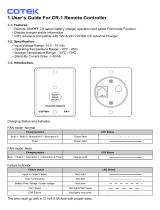Page is loading ...

Owner’s Manual
(Revision 2.6 or higher)
Inverting
DC: 12.6V 50A
ME-RC
Basic Remote Control

©2010 Magnum Energy, Inc. i
Disclaimer of Liability
Since the use of this manual and the conditions or methods of installation,
operation, use and maintenance of the ME-RC are beyond the control of
Magnum Energy, Inc., this company does not assume responsibility and
expressly disclaims liability for loss, damage or expense, whether direct,
indirect, consequential or incidental, arising out of or in anyway connected
with such installation, operation, use, or maintenance.
Due to continuous improvements and product updates, the images shown in
this manual may not exactly match the unit purchased.
Restrictions on Use
The ME-RC remote may only be used in life-support devices or systems with
the express written approval of Magnum Energy. Failure of the ME-RC remote
can reasonably be expected to cause the failure of that life-support device
or system, or to affect the safety or effectiveness of that device or system.
If the ME-RC remote fails, it is reasonable to assume that the health of the
user or other persons may be endangered.
Important Product Safety Instructions
Read all instructions and safety information contained in this manual before
installing or using this product.
• All electrical work must be performed in accordance with local, state, and
federal electrical codes.
• This product is designed for indoor/compartment installation. It must not
be exposed to rain, snow, moisture, or liquids of any type.
• Use insulated tools to reduce the chance of electrical shock or accidental
short circuits.
• Remove all jewelry such as rings, watches, bracelets, etc., when installing
or performing maintenance on the inverter.
• Always disconnect the batteries or energy source prior to installing or
performing maintenance on the inverter. Live power may be present at more
than one point since an inverter utilizes both batteries and AC. Turning off
the inverter may not reduce this risk. As long as AC power is connected, it
will pass thru the inverter regardless of the power switch on the inverter or
the ON/OFF INVERTER pushbutton on the remote.
Safety Symbols
To reduce the risk of electrical shock, fi re, or other safety hazard, the fol-
lowing safety symbols have been placed throughout this manual to indicate
dangerous and important safety instructions.
WARNING: Indicates that failure to take a specifi ed action could
result in physical harm to the user.
CAUTION: Indicates that failure to take a specifi ed action could
result in damage to the equipment.
Info: Indicates information that emphasizes or supplements
important points of the main text.
Remedy: Provides possible solutions for related issues.

ii ©2010 Magnum Energy, Inc.
List of Contents
1.0 Overview .................................................................................... 1
2.0 Installation .................................................................................. 2
2.1 Installation Guidelines ............................................................... 2
2.2 Tools Required .......................................................................... 2
2.3 Installation Procedure ................................................................ 2
3.0 Setup ......................................................................................... 4
3.1 Navigating the Remote’s Menu .................................................... 4
3.2 Menu Pushbuttons and Menu Items ............................................. 6
3.2.1 SHORE Menu ...................................................................... 6
3.2.2 AGS Menu .......................................................................... 7
3.2.3 METER Menu ...................................................................... 7
3.2.4 SETUP Menu ....................................................................... 8
3.2.5 TECH Menu ...................................................................... 16
4.0 Menu Map: ME-RC Remote Control ............................................... 18
5.0 Operation .................................................................................. 21
5.1 Front Panel ............................................................................ 21
5.1.1 LED Indicators .................................................................. 21
5.1.2 LCD Display ...................................................................... 21
5.1.3 ON/OFF Pushbuttons ......................................................... 22
5.1.4 Menu Pushbuttons ............................................................. 22
5.1.5 Rotary SELECT Knob .......................................................... 22
5.2 Operating the Inverter/Charger ................................................. 23
5.2.1 Inverter Mode ................................................................... 23
5.2.2 Charger mode .................................................................. 23
5.3 System Status Messages .......................................................... 24
5.3.1 Inverter Mode Messages .................................................... 24
5.3.2 Charger Mode Messages ..................................................... 25
5.3.3 Fault Mode Messages ......................................................... 28
5.3.4 LED Indicator Guide .......................................................... 35
6.0 Troubleshooting ........................................................................ 36
6.1 Troubleshooting Tips................................................................ 37
6.1.1 Inverter Problems ............................................................. 37
6.1.2 Charger Problems ............................................................. 37
6.2 Performing an Inverter Reset .................................................... 38
6.3 Powering-down the Inverter ..................................................... 38
7.0 Limited Warranty ....................................................................... 39
7.1 How to Receive Repair Service .................................................. 40

©2010 Magnum Energy, Inc. iii
Tables
Table 3-1, Battery AmpHrs Capacity to Absorb Time ............................. 10
Table 3-2, Battery Size to Battery AmpHrs (estimated) ......................... 11
Table 3-3, Battery Type to Charge Voltages ......................................... 12
Table 3-4, Inverter/Charger Default Settings ....................................... 17
Table 5-1, LED Indicator Guide .......................................................... 35
Table 6-1, Remote Control Troubleshooting Guide ................................ 36
List of Figures
Figure 1-1, Front Panel Features .......................................................... 1
Figure 2-1, Remote Cut-Out Dimensions ............................................... 3
Figure 2-2, Remote Control Connections ............................................... 3
Figure 3-1, Front Panel Setup Features ................................................. 4
Figure 3-2, SETUP Menu Navigation .................................................... 5
Figure 3-3, SHORE: Shore Max Selections ............................................. 6
Figure 3-4, AGS Menu Display ............................................................. 7
Figure 3-5, METER: 01 INV/CHG Meter Display ...................................... 7
Figure 3-6, SETUP: 01 Search Watts Selections ..................................... 8
Figure 3-7, SETUP: 02 LowBattCutOut Selections ................................... 9
Figure 3-8, SETUP: 03 Absorb Time Selections .................................... 10
Figure 3-9, SETUP: 04 Battery Type Selections .................................... 12
Figure 3-10, SETUP: 05 Charge Rate Selections ................................... 13
Figure 3-11, SETUP: 06 VAC Dropout Selections .................................. 14
Figure 3-12, SETUP: 07 Power Save Selections .................................... 15
Figure 3-13, SETUP: 08 Screen Setup Selections ................................. 15
Figure 3-14, TECH: 01 Temperatures Display....................................... 16
Figure 3-15, TECH: 02 Revisions Display............................................. 16
Figure 3-16, TECH: 03 Inv Model Display ............................................ 16
Figure 3-17, TECH: 04 Load Defaults Selection .................................... 17
Figure 3-18, TECH: 05 Ext Control Display .......................................... 17
Figure 4-1, Inverter/Charger Menu Map .............................................. 18
Figure 4-2, Inverter/Charger Menu Map .............................................. 19
Figure 4-3, Inverter/charger Menu map .............................................. 20
Figure 5-1, ME-RC Front Panel Controls and Indicators ......................... 21
Figure 5-2, Off Mode ........................................................................ 24
Figure 5-3, Searching Mode .............................................................. 24
Figure 5-4, Inverting Mode ............................................................... 24
Figure 5-5, Charging Mode ................................................................ 25
Figure 5-6, Bulk Charging Mode ......................................................... 25
Figure 5-7, Absorb Charging Mode ..................................................... 25
Figure 5-8, Float Charging Mode ........................................................ 26
Figure 5-9, Full Charge Mode ............................................................ 26
Figure 5-10, Charger Standby Mode ................................................... 26

iv ©2010 Magnum Energy, Inc.
List of Figures (cont.)
Figure 5-11, Equalizing Mode ............................................................ 27
Figure 5-12, Low Battery Fault .......................................................... 28
Figure 5-13, High Battery Fault ......................................................... 28
Figure 5-14, Overtemp Fault ............................................................. 29
Figure 5-15, AC Overload Fault .......................................................... 29
Figure 5-16, High Volts AC Fault ........................................................ 29
Figure 5-17, Dead Battery Charge Fault .............................................. 30
Figure 5-18, Overcurrent Fault .......................................................... 30
Figure 5-19, FET Overload Fault......................................................... 31
Figure 5-20, Breaker Tripped Fault ..................................................... 31
Figure 5-21, Unknown Fault .............................................................. 31
Figure 5-22, Tfmr Overtemp Fault ...................................................... 32
Figure 5-23, No Inverter Comm ......................................................... 32
Figure 5-24, StackClock Fault ............................................................ 33
Figure 5-25, Stack Mode Fault ........................................................... 33
Figure 5-26, StackPhase Fault ........................................................... 33
Figure 5-27, Internal Bridge Fault ...................................................... 34
Figure 5-28, Internal Charger Fault .................................................... 34
Figure 5-29, Internal NTC Fault ......................................................... 34
Figure 5-30, Internal Relay Fault ....................................................... 34
Figure 6-1, Performing an Inverter Reset ............................................ 38

©2010 Magnum Energy, Inc. 1
1.0 Overview
1.0 Overview
The ME-RC remote control allows you to monitor and customize the operating
parameters for your Magnum inverter/charger. It is the same remote used for
all Magnum inverter/charger models in the ME, MM, MMS, MM-AE, MS, MS-AE,
MS-PAE, and RD Series lines so there is no cross-platform confusion.
The ME-RC50 comes standard with a 50 foot, 4 conductor (twisted-pair)
telephone cable and includes
nonvolatile memory (preserves adjustable
settings, even if power to the remote or inverter is removed).
The Magnum
remote control has all of the programming and operation functions included
in an easy-to-use package.
Info: This manual is for the ME-RC with revision 2.6 or higher;
see the TECH: 02 Revisions display on page 16 for information
on how to determine your revision level.
The ME-RC is equipped with the following features:
LED Indicators - The at-a-glance LEDs provide the inverter/charger
status in a straightforward way.
LCD Display - The LCD display is a 16 x 2 line (32 characters total),
alphanumeric display used for setting up the inverter/charger operation
as well as viewing current status or fault messages.
ON/OFF Pushbuttons (x2) - Allows the inverter or charger to be
independently and quickly enabled or disabled.
Menu Pushbuttons (x5) - The menu pushbuttons allow the inverter
or charger to be confi gured to your specifi c system preferences. These
menus also allow simple access to menu items that can help with
monitoring and troubleshooting your inverter/charger system.
Rotary Knob/SELECT button - The rotary encoder knob is similar to a
dash radio knob and is used to quickly scroll through and select various
menu items and settings. Pushing this rotary knob allows you to select a
menu item, or to save a setting once it is displayed on the LCD screen.
•
•
•
•
•
Inverting
DC: 12.6V 50A
Figure 1-1, Front Panel Features

2 ©2010 Magnum Energy, Inc.
2.0 Installation
2.0 Installation
Before proceeding, read the entire Installation section to determine how you
are going to install your ME-RC.
WARNING: Installations should be performed by qualifi ed per-
sonnel, such as a licensed or certifi ed electrician. The installer
is responsible for determining which safety codes apply and for
ensuring that all applicable installation requirements are followed.
Installation codes vary depending on location and application.
Info: Review the Important Product Safety Information section
on the front inside cover page before installing.
2.1 Installation Guidelines
Before connecting any wires, determine the remote cable route throughout
the home or vehicle/boat both to and from the inverter.
Always check for existing electrical, plumbing, or other areas of potential
damage BEFORE drilling or cutting into walls to mount the remote.
Make sure all wires have a smooth bend radius and do not become kinked.
If installing this remote in an boat, RV, or truck ensure the conductors
passing through walls, bulkheads, or other structural members are pro-
tected to minimize insulation damage (such as chafi ng) which can be
caused by vibration or constant rubbing.
2.2 Tools Required
Installing the remote control is a simple process and requires the following
tools:
• Phillips screwdriver • Level • Drill
• Cut-out tool (knife/saw) • Pencil • Drill Bit (7/64”)
2.3 Installation Procedure
1. Select an appropriate location to install the remote control. Allow ample
room to access the remote’s adjustment dial and to view the LEDs. Ensure
the viewing angle of the display is appropriate.
2. Refer to Figure 2-1 for hole and cutout dimensions.
3. Run the remote cable between the remote and the inverter/charger. This
cable is a 4-wire, twisted-pair, telephony standard with RJ11 connectors on
each end. A standard telephone cable (with 4 conductors) may be substituted
if the provided remote cable is not able to be used.
4. Connect the remote cable into the RJ11 Remote port (has blue label) on
the inverter/charger (see Figure 2-2).
5. Ensure the inverter is off and that no AC power is connected to the inverter,
and then connect the inverter to the batteries.
CAUTION: When connecting battery power to the inverter, all
battery negative connections must be connected prior to the
battery positive connections. When removing battery power
from the inverter, the battery positive should be removed before
any battery negative connections are disconnected. This is to
prevent any communication chips/lines from becoming the DC
return path to the battery – causing permanent damage to all
connected accessories on the network.
•
•
•
•

©2010 Magnum Energy, Inc. 3
2.0 Installation
Remote port
(blue label)
RJ11 connection
Remote cable
M
E
-
R
C
R
e
m
o
t
e
C
o
n
t
r
o
l
(
b
a
c
k
s
i
d
e
)
Magnum Inverter
Info: All power to operate the remote control is provided by the
inverter/charger through the remote cable.
6. While monitoring the front of the remote, connect the other end of the cable
into the RJ11 jack on the backside of the remote (see Figure 2-2).
7. Immediately upon connecting the remote cable, all the LED’s will come on
as the unit goes through a self-test. After the initial self-test completes, text
should display a system status message indicating the current state of the
inverter/charger. If not, please refer to the Troubleshooting section.
8. Secure the remote to the wall using the four 6 x 3/4” screws provided.
9. The remote is ready for setup.
CUT OUT THIS
AREA
5 1/4" (13.4 cm)
3 1/4" (8.3 cm)
2 7/8" (7.3 cm)
4 7/8" (12.4 cm)
(diagram not to scale)
5 3/ 4" (14.6 cm)
3 3/4" (9.5 cm)
Figure 2-2, Remote Control Connections
Figure 2-1, Remote Cut-out Dimensions
Summation: Ensure all Battery Negative circuits are always con-
nected before connecting or disconnecting Battery Positive.

4 ©2010 Magnum Energy, Inc.
3.0 Setup
3.0 Setup
When the remote is connected to a Magnum inverter/charger, the settings in
the remote control determine the inverter/charger operating parameters. The
default settings in the remote control (see Table 3-4, Inverter/Charger Default
Settings) are adequate for most installations. However, you do have the option
to change some of the operating parameters if required. This section will show
you how to navigate the remote, give you an understanding of the function of
each adjustable setting, and help you decide what setting should be used.
3.1 Navigating the Remote’s Menu
The ME-RC has an internal structure that provides menu items and adjustable
settings that provide the ability to confi gure your inverter/charger to your
specifi c parameters. See Figure 4-1 for a complete map of the inverter/charger
menu items and adjustable settings.
Familiarize yourself with these items on the front panel that are used to fi nd,
adjust, and save the desired setting. They are:
LCD Display - The bottom line of the LCD display shows the menu items,
adjustable settings, or the meter’s display information.
Info: The bottom line of the LCD display returns to the Home
screen to show DC voltage and current (see Figure 3-1) after 2
minutes – if no buttons have been pressed.
Info: When the ← (left facing arrow) symbol is shown on the
display, it indicates that the displayed setting has been selected
and will be used.
Menu Pushbuttons (x5) - These fi ve menus allow simple access to the
menu items that can help with confi guring, monitoring, and troubleshoot-
ing your inverter/charger system.
Rotary SELECT Knob - This knob allows you to quickly scroll through
and select various menu items and settings. Pushing on the knob selects
the menu item to change, or saves the current selection.
Info: Hold down the SELECT button for 10 seconds to refresh
the LCD display.
•
•
•
Inverting
DC: 12.6V 50A
Rotary
SELECT Knob
LCD
Display
Menu
Buttons
Figure 3-1, Front Panel Setup Features

©2010 Magnum Energy, Inc. 5
3.0 Setup
Figure 3-2, SETUP Menu Navigation
Inverting
BatType=Flooded
4. Turn the SELECT knob to the
desired setting.
Bottom line shows current
setting* (indicated by a ).
Inverting
BatType= AGM 1
When the bottom line shows the
desired setting:
5. Press the SELECT knob to
save this desired setting.
Inverting
04 Battery Type
3. Press the SELECT knob.
When the bottom line shows the
desired menu item:
Inverting
01 Search Watts
1. Press the SETUP menu button.
Bottom line shows a menu item.
2. Turn the SELECT knob to the
desired menu item.
*[If this setting is correct, press
the SELECT knob to continue to
the next menu item .]

6 ©2010 Magnum Energy, Inc.
3.0 Setup
3.2 Menu Pushbuttons and Menu Items
The fi ve menu pushbuttons (SHORE, AGS, METER, SETUP, or TECH) allow
the inverter/charger system to be confi gured to your specifi c preferences.
These menus also allow you to access menu items that can help with moni-
toring and troubleshooting your system.
This section will help you to understand the function of each menu pushbutton,
what confi gurable settings are available from each menu, and whether the set-
tings should be changed to optimize the operation of the inverter/charger.
3.2.1 SHORE Menu
This menu pushbutton enables you to quickly change your Shore Max setting
to coordinate with the circuit breaker rating from the incoming AC source.
SHORE: Shore Max - This menu selection ensures the inverter AC loads
receive the maximum current available from the utility or generator
power. Whenever the utility or generator is connected to the inverter
(thru AC HOT 1), the current used to power the AC loads and to charge
the batteries is monitored. When the total current used to power the AC
loads and charge the batteries begins to approach the Shore Max setting,
the current that was used for charging the batteries will automatically
be reduced. This ensures the AC loads have all the available current
when needed.
Default setting: Shore Max = 30A
Where to set: Set the Shore Max setting to match the current rating of
the utility power or generator’s circuit breaker. If using multiple AC sources
(utility and generator) through an AC transfer switch, adjust this setting to
the smaller AC breaker size. This setting is very dependent on the stability
of the AC source. If using a generator, factors such as altitude and output
voltage regulation may require a lower setting than the generator’s breaker
size. For best performance, lower this setting to 1/3 its rated capacity
and gradually increase while ensuring the voltage level stays above the
SETUP menu’s 06 VAC Dropout setting.
CAUTION: The Shore Max setting does not limit the current to
the inverter loads. If the current from the loads on the output
of the inverter are greater than the circuit breaker rating on the
incoming AC source, you may experience nuisance tripping on
this breaker.
•
Press to save
Press
SHORE
Rotate to
desired
selection:
Status...
Shore Max = 5 A
Bottom line shows
current saved setting.
If this setting is correct ,
press another menu
button to access another
menu item.
If a different setting
is required:
Status...
Shore Max=**A
...
Status...
Shore Max = 40A
Status...
Shore Max = 60 A
...
Status ...
Shore Max = 30A
Figure 3-3, SHORE: Shore Max Selections

©2010 Magnum Energy, Inc. 7
3.0 Setup
3.2.2 AGS Menu
The AGS menu pushbutton allows the optional Auto Generator Start - Network
(AGS-N) controller (if installed and networked) to be confi gured to your specifi c
system preferences, and enables you to check the status of the AGS.
Info: Refer to the ME-AGS-N Owner’s Manual (PN: 64-0039) for
detailed information on the AGS and this menu.
3.2.3 METER Menu
Pressing the METER pushbutton provides access to the various meters that
assist in determining the status of the inverter/charger and battery system.
Info: All displays revert back to the Home screen (except for the
displays under the METER button) if no button has been pressed
for approximately one minute.
METER: 01 INV/CHG Meter - This menu item displays the DC voltage
and current while either inverting or charging.
The DC: V (Volts) display provides the voltage from the batteries connected to
the inverter. This reading’s accuracy is ±1.5% with a 0.1 VDC resolution.
While inverting, the DC: A (Amps) reading displays a negative number to
show the battery current used by the inverter. If you are charging, the DC:
A (Amps) reading displays a positive number to show the amount of current
delivered to the batteries. The accuracy of this display below 1 amp AC
(~10 amps DC @ 12VDC) is not detected. When the current into or out of
the batteries is greater than 1 amp AC, the display accuracy is ±20%.
METER: 02 BM: SOC thru 06 BM: TECH - These menus allow the
optional ME-BMK (Magnum Energy’s Battery Monitor Kit) — if installed
— to be confi gured to your specifi c system preferences, and displays the
status of the battery system.
Info: Refer to the ME-BMK/BMK-NS Owner’s Manual (PN: 64-
0013) for detailed information on the Battery Monitor Kit and
the available menus.
•
•
AGSSHORE METER SETUP TECH
Status...
01 AGS Control
Press
METER
Press
Status...
01 INV/CHG Meter
Display shows
menu item:
Status...
DC: **V **A
Display shows
DC meter :
Press to select
Figure 3-4, AGS Menu Display
Figure 3-5, METER: 01 INV/CHG Meter Display

8 ©2010 Magnum Energy, Inc.
3.0 Setup
3.2.4 SETUP Menu
Pressing the SETUP menu pushbutton provides access to the menu items and
settings that allow the inverter/charger to be confi gured. Read each menu item
to determine if any setting requires adjustment to meet your requirements.
SETUP: 01 Search Watts - Allows you to turn off the Search Watts
feature, or adjust the power level to determine when the Search Watts
feature becomes active. The power level range selection is 5W to 50W.
If this feature is not needed, select Search=Off. When search is turned
off, the inverter continuously provides full AC voltage to the loads.
Default setting: Search= 5W
Info: When the Search Watts feature is active, “Searching” ap-
pears on the top line of the LCD display and the green INV LED
will slowly fl ash.
Figure 3-6, SETUP: 01 Search Watts Selections
What is the Search Watts feature? This feature is used to help save
battery power by reducing the inverter’s output to search pulses when there
is no detectable load. If someone turns on a load greater than the wattage
level setting while the inverter is searching, the inverter will start inverting
to provide full voltage on its output.
Should I use the Search Watts feature? If the inverter can spend a great
deal of time searching (to reduce the power drain on your batteries) and you
can tolerate small loads (less than 5 watts) from being on, then the Search
mode feature should be used. However, if you require some small load (i.e.,
digital clocks, satellite receivers, answering machines, etc.) to always be on,
then this feature should be turned off (Search = Off).
I want to use the Search Watts feature, how do I determine where to
set it? The Search Watts setting should be adjusted to the same power level (or
the next lower setting) of the smallest load that you want to run. If you don’t
know the wattage of the smallest load you want to run, turn the load on and
decrease the Search Watts setting until the load comes on and stays on.
Example: You review all the loads you want to run, and determine that the
smallest load is a 30 watt light. Adjust the Search Watts setting to Search
= 30W. Whenever you turn on any load (because all the loads are greater
than 30 watts), the inverter will stop searching and start inverting to deliver
power to the load.
Info: Even though the Search feature is on, some connected
equipment — even if they are off — may draw enough current
to keep the inverter in the Inverting mode.
•
Press to save
SETUP
Press
Status...
01 Search Watts
Rotate to
Press to select
Rotate to
desired
selection:
Status ...
Search = Off
...
Status ...
Search = 5W
Status ...
Search = 10W
Status ...
Search = 50W

©2010 Magnum Energy, Inc. 9
3.0 Setup
SETUP: 02 LowBattCutOut - The Low Battery Cut-Out (LBCO) setting
is used to set the DC voltage level that turns off the inverter to help
protect the batteries from over-discharge damage. Selections are from
9.0 VDC to 12.2 VDC (12-volt inverter models), 18.0 VDC to 24.4 VDC
(24-volt inverter models), or 36.0 VDC to 48.8 VDC (48-volt inverter
models). If the battery voltage drops below the LBCO selected set-point
continuously for more than 1 minute, the fault LED will come on, the
inverter will turn off, and the display will show a Low Battery status. If
the battery voltage falls below 8.5 volts (12-volt models), 17.0 (24-volt
models) or 34.0 volts (48-volt models), the fault LED and Low Battery
status display will be immediate.
Default settings: LBCO = 10.0 VDC (12-volt models), 20.0 VDC (24-
volt models), or 40.0 VDC (48-volt models).
Info: The inverter will automatically begin to start inverting
when the DC voltage increases to ≥ 12.5 VDC (12-volt models),
≥ 25.0 VDC (24-volt models), or ≥ 50.0 VDC (48-volt models).
If AC power is available and connected to the inverter’s input, the
inverter will automatically clear the Low Battery fault, pass the
input AC power to the output and begin charging the batteries.
Figure 3-7, SETUP: 02 LowBattCutOut Selections (12-volt shown)
Where do I set the LBCO setting? If you want to cycle the batteries
slightly – but don’t want to discharge them more than 20%*, then the
LBCO setting should be set from 11.5 to 12.2 VDC (12-volt models), 23.0
to 24.4 VDC (24-volt models), or 46.0 to 48.8 (48-volt models). In some
applications, such as those installed in an off-grid home or when doing a lot
of dry-camping in your RV, you may want to cycle down to 50%* by setting
the LBCO from 10.0 to 11.4 VDC (12-volt models), 20.0 to 22.8 VDC (24-volt
models), or 40.0 to 45.6 VDC (48-volt models). In extreme circumstances,
you have the ability to discharge the batteries to 80%* by setting the LBCO
to 9.0 or 9.5 VDC (12-volt models), 18.0 or 19.0 VDC (24-volt models), or
36.0 or 38.0 VDC (48-volt models) before recharging.
* These discharge percentages are rough estimates. For accurate battery
monitoring, a battery monitor such as Magnum’s ME-BMK is required.
Info: The higher the LBCO setting, the less the inverter will
discharge the batteries; which should allow the batteries to
have a longer life. The downside to a higher LBCO setting is
that you need to charge more often to prevent the inverter from
shutting down.
Info: If there is an AGS-N device installed, it should be set to start
≥1.0 volts higher than the LBCO setting – this is to prevent the
inverter from shutting down before the generator comes on.
•
Status ...
LBCO = 9. 0VDC
...
Press to save
SETUP
Press
Status...
02 LowBattCutOut
Rotate to
Press to select
Rotate to
desired
selection:
Status ...
LBCO = 9.1VDC
Status ...
LBCO = 10.0 VDC
Status...
LBCO = 12.2VDC
...

10 ©2010 Magnum Energy, Inc.
3.0 Setup
SETUP: 03 Absorb Time - Used to determine when the charger
completes the Absorption stage and transitions to the Float stage.
Absorption is the second stage of the battery charging process and the
batteries will be almost fully charged. Refer to Table 3-1 to correlate the
battery capacity to the absorption time.
Default setting: Absorb Hrs = 2.0
Info: If the Absorption stage is short or terminated, the batteries
may not receive a full charge. In contrast, if the Absorption stage
is too long the batteries may be overcharged. Either scenario may
cause damage to the batteries. Contact the battery manufacturer
for the best charge settings for your type of batteries.
Info: The range of the Absorb Time setting is dependent on the
revision of your inverter. With inverters having a revision 5.0 or
greater, the available range to use is 0.5 to 25.5 hrs. However,
if your inverter revision is less than 5.0, even though you can
adjust the setting from 0.5 to 25.5 hrs, the available range is
only from 1.0 to 6.5 hrs. Any setting less than 1.0 hr or greater
than 6.5 hrs is not recognized and will cause the charger to
revert to the default setting of 2.0 hrs.
•
Press to save
SETUP
Press
Status...
03 Absorb Time
Rotate to
Press to select
Rotate to
desired
selection:
Status ...
Absorb Hrs =0.5
Status ...
Absorb Hrs=1.0
Status...
Absorb Hrs=25.5
... ...
Status...
Absorb Hrs=2.0
How do I determine my Battery Amp-Hour capacity? The inverter
requires deep cycle batteries, which are specifi cally made for continuous
use. Deep cycle batteries are rated either by amp-hours or reserve capacity
in minutes.
Amp-hour (AH) capacity is a measurement of how many amps a battery
can deliver for a specifi ed length of time (usually 20 hours) until the
voltage achieves 1.75 VDC/cell at 80° F.
•
Figure 3-8, SETUP: 03 Absorb Time Selections
Where do I set the Absorb Time setting? Select the setting based on
the 20-hour amp-hour (AH) capacity of your battery bank.
Table 3-1, Battery AmpHrs Capacity to Suggested Absorb Time
200 to 300 60 minutes
310 to 500
510 to 700
710 to 900
910 to 1100
1110 to 1300
90 minutes
120 minutes
150 minutes
180 minutes
210 minutes
240 minutes1310 to 1500
1510 to 1700
1710 to 1900
1910 to 2100
2110 to 2300
2310 to 2500
270 minutes
300 minutes
330 minutes
360 minutes
390 minutes
Battery
AmpHrs
Capacity
Suggested
Absorb Time
Battery
AmpHrs
Capacity
Suggested
Absorb Time

©2010 Magnum Energy, Inc. 11
3.0 Setup
Reserve Capacity (RC) is a measure of how many minutes a battery can
deliver a certain amount of current (usually 25A) and maintain a voltage
above 1.75 VDC/cell at 80° F.
Info: If using the Reserve Capacity (25A), the 20-hour AH capac-
ity can be estimated by multiplying ‘minutes reserve capacity’
by 50%.
Table 3-2 below provides an estimated 20-hour amp-hour capacity based on
the group/code size, physical size, and voltage of the battery. If you are not
sure of your battery’s 20-hour AH rating, consult your battery manufacturer/
dealer or use the table below to obtain an estimate.
Table 3-2, Battery Size to Battery AmpHrs (estimated)
Group / Physical Size Battery Battery Ahrs
Code Size (L" x W" x H") Voltage (20-hour rate)
GC-2 (Golf Cart) 10
3/8
x7
13/16
x10
5/8
6V 220 AmpHrs
L16 11
11/16 x7x1611/16 6V 375 AmpHrs
Group 22 9
1/2
x6
7/8
x8
5/16
12V 55 AmpHrs
Group 24 10
1/4 x613/16 x87/8 12V 70 AmpHrs
Group 27 12
1/16
x6
13/16
x8
7/8
12V 95 AmpHrs
Group 31 13 x 6
13/18
x9
7/16
12V 110 AmpHrs
4D 20
3/4
x8
3/4
x9
7/8
12V 200 AmpHrs
8D 20
3/4 x111/8 x97/8 12V 250 AmpHrs
Once you’ve determined the amp-hour capacity of each battery, review how
your batteries are connected (parallel or series) to determine the total amp-
hour capacity of the battery bank:
Parallel connection - batteries connected in parallel (positive to positive,
negative to negative) increase the amp-hour capacity of the battery bank,
but the voltage remains the same.
Example: You have a 12-volt battery bank with three 12-volt batteries that are
rated at 125 amp-hours (AH) each. Each of the positive terminals are connected
together and each of the negative terminals are connected together, which
means they are connected in parallel. The amp-hours of each battery connected
in parallel are added together (125 AH + 125 AH + 125 AH = 375 AH), but the
voltage of the battery bank stays the same (12 VDC).
Series connection - batteries connected in series (positive to negative)
increase the voltage of the battery bank, but the amp-hour rate remains
the same.
Example: You have a 12-volt battery bank with two 6-volt batteries that are
rated at 220 amp-hours. The positive terminal of the fi rst battery is connected
to the negative terminal of the second battery, which means these batteries
are connected in series. Since the two 6-volt batteries are connected in series,
the voltage of the batteries are added together to produce 12-volts (6 VDC +
6 VDC = 12 VDC), but the amp-hour capacity of the battery bank does not
change (220 AH).
In battery banks where you have batteries connected in series and in parallel,
the rules are the same. The batteries connected in series are referred to as a
‘series string’ and the amp-hour capacity doesn’t change. Each series string
is connected together in parallel to increase the amp-hour capacity. Add the
amp-hour capacity of each series string connected in parallel to determine
the total amp-hour capacity of the battery bank.
•

12 ©2010 Magnum Energy, Inc.
3.0 Setup
SETUP: 04 Battery Type - Used to select the battery type, which
ensures the batteries are receiving the proper charge voltage. The fi xed
voltage selections are: GEL (for Gel batteries), Flooded (for liquid lead acid
batteries), AGM 1 (for Lifeline AGM batteries), and AGM 2 (for East Penn/
Deka/Discover/Trojan AGM batteries).
The Custom selection allows the
Float, Absorb, and EQ voltage settings to be individually adjusted.
Default setting: BattType = Flooded
Info: Settings shown in Table 3-3 are based on a Battery Tem-
perature Sensor (BTS) temperature of 77° F (25° C) or a discon-
nected BTS. With the BTS connected, the actual charge voltage
will increase or decrease to ensure correct charging as the battery
temperature changes.
Table 3-3, Battery Type to Charge Voltages
•
Press to save
SETUP
Press
Status...
04 Battery Type
Rotate to
Press to select
Rotate to
desired
selection:
Status ...
BatType=GEL
Status ...
BatType=AGM1
Status ...
BatType=Custom
Status...
BatType=Flooded
....
Battery
Type
Inverter
Voltage
Absorption
Voltage
Float
Voltage
Equalization
Voltage
GEL
12 VDC 14.1 VDC 13.6 VDC 14.1 VDC
1
24 VDC 28.2 VDC 27.2 VDC 28.2 VDC
1
48 VDC 56.4 VDC 54.4 VDC 56.4 VDC
1
Flooded
12 VDC 14.6 VDC 13.4 VDC 15.5 VDC
24 VDC 29.2 VDC 26.8 VDC 31.0 VDC
48 VDC 58.4 VDC 53.6 VDC 62.0 VDC
AGM 1
2
12 VDC 14.3 VDC 13.1 VDC 15.5 VDC
24 VDC 28.6 VDC 26.2 VDC 31.0 VDC
48 VDC 57.2 VDC 52.4 VDC 62.0 VDC
AGM 2
3
12 VDC 14.5 VDC 13.5 VDC 14.5 VDC
1
24 VDC 29.0 VDC 27.0 VDC 29.0 VDC
1
48 VDC 58.0 VDC 54.0 VDC 58.0 VDC
1
Custom
4
12 VDC 12.0-16.0 VDC 12.0-16.0 VDC 12.0-16.0 VDC
24 VDC 24.0-32.0 VDC 24.0-32.0 VDC 24.0-32.0 VDC
48 VDC 48.0-64.0 VDC 48.0-64.0 VDC 48.0-64.0 VDC
Note 1: Voltage same as Absorption Voltage – to prevent equalization.
Note 2: Specifi cations for Concord (Lifeline Series) AGM batteries.
Note 3: Specifi cations for East Penn, Deka, Discover and Trojan AGM batteries.
Note 4: When using the Custom setting, the EQ (Equalization) voltage adjustment
cannot be set lower than the Absorb Voltage setting. Also, the EQ voltage adjust-
ment cannot be set higher than 2-volts (12V systems), 4-volts (24V systems), or
8-volts (48V systems) above the Absorb Voltage setting.
Figure 3-9, SETUP: 04 Battery Type Selections

©2010 Magnum Energy, Inc. 13
3.0 Setup
SETUP: 05 Charge Rate - Used to set the maximum charge rate allowed
to charge the batteries during Bulk, Absorption, Float, and Equalize
charging. Selections are Max Charge = 0% up to Max Charge = 100%.
The Max Charge = 0% setting helps minimize charging while continuing
to allow pass-thru power. The rest of the selections are provided to
limit the charge rate to the battery bank, which helps prevent battery
overheating caused by charging at too high a charge rate.
The Max Charge selections are provided as a percentage of the inverter/
charger’s maximum charging capability. Refer to label on the side of the
inverter or the operator’s manual for the inverter/charger to determine its
maximum charge rate. Once you fi nd this maximum charge rate, determine
the percentage needed to limit the charge rate to your battery-bank.
Example: If the maximum charge rate of your inverter/charger is 100
amps and you need to limit the charge rate to 50 amps, choose the
Max Charge = 50% selection (50 amps = 50% of 100 amps)
.
Default setting: Max Charge = 80%
Info: If the max charge rate is set to 0%, the topology of the
Magnum Inverter — when connected to an AC source — will over-
ride the 0% setting and start charging if the battery voltage is <11
VDC (12 VDC models), <22 VDC (24-volt models), or <44 VDC
(48-volt models).
How do I determine where to set my Maximum Charge Rate? The
maximum charge rate is generally set to a C/5* rate (C = the total amp-
hour capacity of the battery bank – using the 20-hour AH rate). The C/5 rate
is usually used when the objective is to charge the batteries as quickly as
possible (i.e., 400 AH ÷ 5 = 80 amp maximum charge rate). A lower rate such
as C/20* is used when the batteries need to be charged as slow as possible.
CAUTION: The C/5 or C/20 charge rate settings are guidelines;
they are not requirements on how you should set your battery
charge rate. For specifi c charge rate requirements, refer to your
battery manufacturer.
Info: If multiple inverter/chargers are used on a single battery
bank, you must ensure that the total charge rate from all in-
verter/chargers is limited to the maximum charge rate needed
for your battery bank. The maximum charge rate only limits
the charging on each inverter/charger individually, not on all
inverter/chargers.
* C/5 or C/20 rate – Charge rates are commonly expressed as a ratio of the total
amp-hour (AH) capacity of the battery bank. For example, with a 400 AH battery
bank (C = 400), the C/5 charge rate is 80 A (400/5 = 80 A).
•
Press to save
SETUP
Press
Status...
05 Charge Rate
Rotate to
Press to select
Rotate to
desired
selection:
Status ...
Max Charge = 0%
Status...
Max Charge = 80%
.......
Status ...
Max Charge = 10%
Status...
Max Charge =100%
Figure 3-10, SETUP: 05 Charge Rate Selections

14 ©2010 Magnum Energy, Inc.
3.0 Setup
SETUP: 06 VAC Dropout - Used to select the minimum AC voltage that
must be present on the input before the inverter/charger switches from
Inverter to Charge mode.
Example: If this setting is set to Dropout = 60 VAC, then the AC input
voltage must be above 60 volts before the inverter will switch from
Inverter mode to Charge mode.
This setting also determines the minimum AC voltage threshold where
the charger disengages and the inverter (when turned on) will provide AC
power from the batteries. This protects AC loads from utility outages.
Example: If this setting is set to Dropout = 60 VAC, when the AC input
voltage drops to 60 volts the inverter will switch from Charge mode to
Inverter mode.
Settings are Dropout = 60 VAC to 100 VAC for 120 VAC inverters (or
Dropout = 120 VAC to 200 VAC for export models), and Dropout =
UPSmode.
Default setting: Dropout = 80 VAC (export inverter models =
150 VAC)
Where do I set my VAC Dropout? It depends on the application and what
you are using as the AC source. The settings not only look at the incoming
voltage level to determine when to transfer, but also determines how quickly
the charger disconnects and starts inverting based of the fl uctuations of the
incoming AC voltage.
Dropout = 60 VAC to 100 VAC (export inverter models - Dropout
= 120 VAC to 200 VAC): Use a VAC dropout setting from 60 VAC to 100
VAC (export models - dropout from 120 VAC to 200 VAC) when the AC
source may have fl uctuations in RMS voltage. These settings attempt to
prevent the charger from disengaging unnecessarily due to poor quality
voltage; and, are highly recommended if using a generator for charging.
The transfer time from Charge mode to Inverter mode is >16 milliseconds
when using these settings.
Dropout =UPSmode: Use the UPSmode setting when the AC source is
well regulated above 105 VAC (210 VAC for export inverter models) and
the inverter loads are sensitive to voltage fl uctuations. This setting is intol-
erant of voltage fl uctuations and will provide a quick transfer. The transfer
time from Charge mode to Inverter mode is ≤16 milliseconds when using
this setting. For generator charging, do not use this setting.
Info: If you get nuisance AC disconnects, either change the
setting to 100 VAC or less (export inverter models - 200 VAC
or less), or obtain a better voltage regulated AC source.
•
Press to save
SETUP
Press
Status...
06 VAC Dropout
Rotate to
Press to select
Rotate to
desired
selection:
Status...
Dropout= 60VAC
Status ...
Dropout= 80VAC
Status...
Dropout= UPSmode
Status...
Dropout= 95VAC
... ...
Figure 3-11, SETUP: 06 VAC Dropout Selections

©2010 Magnum Energy, Inc. 15
3.0 Setup
SETUP: 07 Power Save - This setting allows you to turn off the Power
Save feature, or select the time (from 1 minute to 60 minutes) that
determines how often the display goes into Power Save mode.
Default setting: PwrSave = 15min
Figure 3-12, SETUP: 07 Power Save Selections
What is the Power Save feature? The Power Save feature causes the LCD
backlight and LED’s on the remote display to turn off to conserve energy.
The remote goes into Power Save mode if there hasn’t been a pushbutton
press or fault message for a period of time (this time is determined by the
SETUP: 07 Power Save setting). Whenever the remote goes into the Power
Save mode, the LCD backlight and LED’s can be reactivated by pressing
any menu pushbutton. If you have a fault during the Power Save mode, the
LCD backlight and Fault LED will come on and stay on as long as the fault is
detected.
If you want the LCD backlight and LED’s to always be on, you will need to
turn the Power Save feature off by selecting PwrSave = Off.
SETUP: 08 Screen Setup - Used to adjust the contrast of the LCD
screen and the backlight brightness for the best looking display based
on the current lighting conditions and viewing angle.
Default settings: Contrast = 100%; Brightness = 50%
Figure 3-13, SETUP: 08 Screen Setup Selections
•
•
Press to save
SETUP
Press
Status...
07 Power Save
Rotate to
Press to select
Rotate to
desired
selection:
Status ...
PwrSave = Off
Status ...
PwrSave = 60min
Status...
PwrSave = 1min
Status...
PwrSave = 15min
……
Press to save
SETUP
Press
Status...
08 Screen Setup
Rotate to
Press to select
Rotate to
desired
selection:
Status...
Contrast = 0%
Status...
Contrast = 100%
........
Status...
Contrast = 50%
Status...
Brightness= 0%
Status...
Brightness= 90%
Status...
Brightness=100%
...
...
Status ...
Brightness= 50%
Press to save
Rotate to
desired
selection:
Status...
Brightness =50%
Status...
Contrast = 90%
/