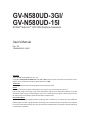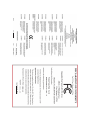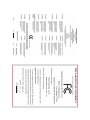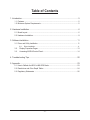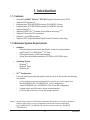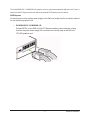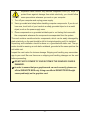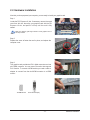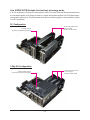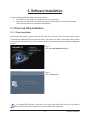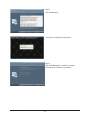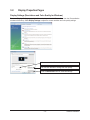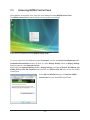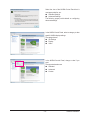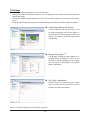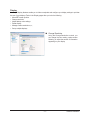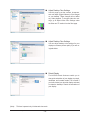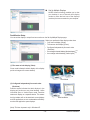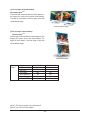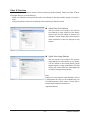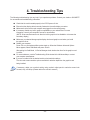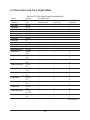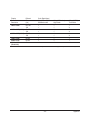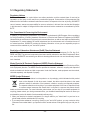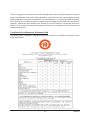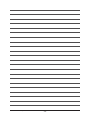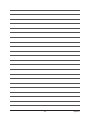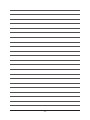Gigabyte GV-N580UD-3GI User manual
- Category
- Graphics cards
- Type
- User manual
This manual is also suitable for
Gigabyte GV-N580UD-3GI graphics card unleashes the power of NVIDIA GeForce GTX 580 GPU, offering exceptional performance for gaming and graphics-intensive applications. With 3072MB of GDDR5 memory, it delivers smooth, high-resolution visuals and supports DirectX 11 for the latest games. Experience immersive gaming with NVIDIA SLI technology, allowing you to combine multiple cards for increased performance. Connect your displays via two Dual-Link DVI-I connectors or a mini HDMI port, ensuring compatibility with a wide range of monitors.
Gigabyte GV-N580UD-3GI graphics card unleashes the power of NVIDIA GeForce GTX 580 GPU, offering exceptional performance for gaming and graphics-intensive applications. With 3072MB of GDDR5 memory, it delivers smooth, high-resolution visuals and supports DirectX 11 for the latest games. Experience immersive gaming with NVIDIA SLI technology, allowing you to combine multiple cards for increased performance. Connect your displays via two Dual-Link DVI-I connectors or a mini HDMI port, ensuring compatibility with a wide range of monitors.




















-
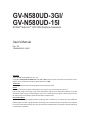 1
1
-
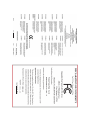 2
2
-
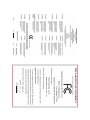 3
3
-
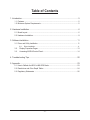 4
4
-
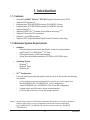 5
5
-
 6
6
-
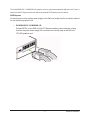 7
7
-
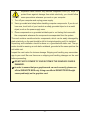 8
8
-
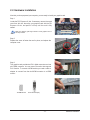 9
9
-
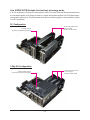 10
10
-
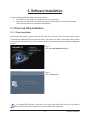 11
11
-
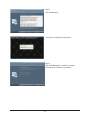 12
12
-
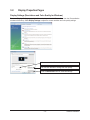 13
13
-
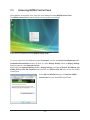 14
14
-
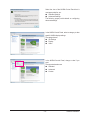 15
15
-
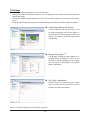 16
16
-
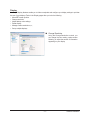 17
17
-
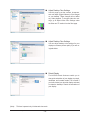 18
18
-
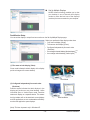 19
19
-
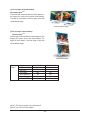 20
20
-
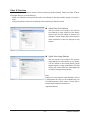 21
21
-
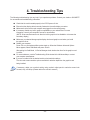 22
22
-
 23
23
-
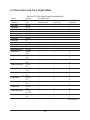 24
24
-
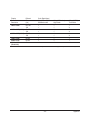 25
25
-
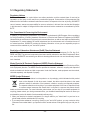 26
26
-
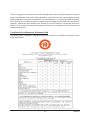 27
27
-
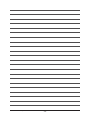 28
28
-
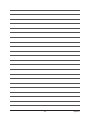 29
29
-
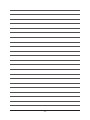 30
30
Gigabyte GV-N580UD-3GI User manual
- Category
- Graphics cards
- Type
- User manual
- This manual is also suitable for
Gigabyte GV-N580UD-3GI graphics card unleashes the power of NVIDIA GeForce GTX 580 GPU, offering exceptional performance for gaming and graphics-intensive applications. With 3072MB of GDDR5 memory, it delivers smooth, high-resolution visuals and supports DirectX 11 for the latest games. Experience immersive gaming with NVIDIA SLI technology, allowing you to combine multiple cards for increased performance. Connect your displays via two Dual-Link DVI-I connectors or a mini HDMI port, ensuring compatibility with a wide range of monitors.
Ask a question and I''ll find the answer in the document
Finding information in a document is now easier with AI
Related papers
-
Gigabyte GV-N770WF3-4GD User manual
-
Gigabyte GV-N770WF3-4GD User manual
-
Gigabyte GV-N560OC-1GI User manual
-
Gigabyte GV-N590D5-3GD-B User manual
-
Gigabyte GV-N570SO-13I User manual
-
Gigabyte GV-N560SO-1GI Owner's manual
-
Gigabyte GV-N275UD-896I User manual
-
Gigabyte GV-N580D5-15I-B User manual
-
Gigabyte GV-N580UD-15I User manual
-
Gigabyte GV-N580SO-15I User manual
Other documents
-
 GALAX 4895147103358 Datasheet
GALAX 4895147103358 Datasheet
-
Nvidia NVIDIA Series Installation guide
-
HP 22cwa User guide
-
Nvidia GeForce GTX 460 Installation guide
-
Nvidia GEFORCE GTX 560 Ti Installation guide
-
Nvidia geforce gtx 1080 User manual
-
EVGA 08G-P4-6178-KR User manual
-
Nvidia Windows XP Installation guide
-
Nvidia GeForce GTX 770 Installation guide
-
Nvidia GeForce GTX 980 Installation guide