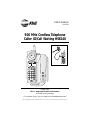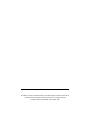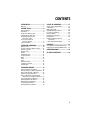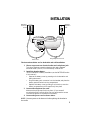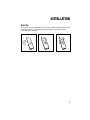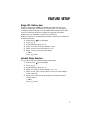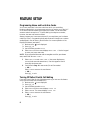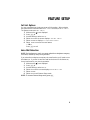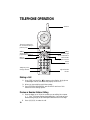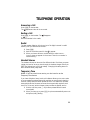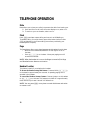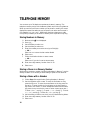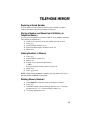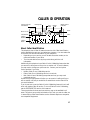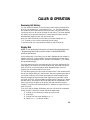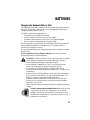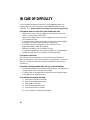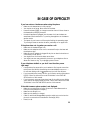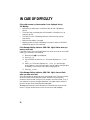AT&T HS8240 is a 900 MHz cordless telephone with Caller ID and Call Waiting capabilities. It offers a range of features to enhance your calling experience, including:
- Caller ID with Call Waiting: See who's calling before you answer, and put calls on hold or switch between them.
- New Call Light and Message Waiting Indicator: Easily see if you have missed calls or messages.
- Incoming Call History: Store and review information about incoming calls, including the caller's name, number, and time of call.
- Memory Match: Quickly identify incoming calls from numbers stored in your phone's memory.
AT&T HS8240 is a 900 MHz cordless telephone with Caller ID and Call Waiting capabilities. It offers a range of features to enhance your calling experience, including:
- Caller ID with Call Waiting: See who's calling before you answer, and put calls on hold or switch between them.
- New Call Light and Message Waiting Indicator: Easily see if you have missed calls or messages.
- Incoming Call History: Store and review information about incoming calls, including the caller's name, number, and time of call.
- Memory Match: Quickly identify incoming calls from numbers stored in your phone's memory.

Please read
Part 1: Important Product Information,
included in this package.
For Customer Service, visit our website at www.telephones.att.com
AT&T and the globe symbol are trademarks of AT&T Corp. licensed to Lucent Technologies Consumer Products L.P.
L2L1
1
900 MHz Cordless Telephone
Caller ID/Call Waiting HS8240
USER’S MANUAL
Part Two
L2L1

This AT&T product is manufactured by Lucent Technologies Consumer Products L.P.
© 2000 Lucent Technologies Consumer Products L.P. All rights reserved.
Printed in Mexico. 850000993 Issue 1AT&T 3/00

1
CONTENTS
CALLER ID OPERATION ................. 17
About Caller Identification.................. 17
Call Waiting ......................................... 18
NEW CALL Light ................................. 18
Message Waiting Indicator .................. 18
Incoming Call History ......................... 18
Memory Match.................................... 18
Reviewing Call History ....................... 19
Display Dial ......................................... 19
Deleting Call Records from
Call History ..................................... 20
Caller ID Display Messages ................. 20
BATTERIES .................................... 21
Charging the Handset Battery Pack .... 21
Replacing the Handset Battery Pack ... 22
OPERATING RANGE ....................... 23
IN CASE OF DIFFICULTY ................ 24
INSTALLATION................................. 3
Belt Clip ................................................ 5
FEATURE SETUP.............................. 6
About Softkeys ...................................... 6
Dial Mode.............................................. 6
Ringer Off / Battery Save ...................... 7
Handset Ringer Selection ...................... 7
Programming Home and
Local Area Codes ............................... 8
Turning Off Caller ID
with Call Waiting ............................... 8
Call List Options.................................... 9
TELEPHONE OPERATION ............... 10
Making a Call....................................... 10
Preview a Number Before Calling....... 10
Answering a Call ................................. 11
Ending a Call ....................................... 11
Redial .................................................. 11
Handset Volume .................................. 11
Temporary Tone .................................. 11
Mute .................................................... 12
Flash .................................................... 12
Page ..................................................... 12
Handset Locator.................................. 12
Changing Channels ............................. 13
Headset Jack........................................ 13
TELEPHONE MEMORY ................... 14
Storing Numbers in Memory .............. 14
Storing a Pause in a Memory Number.. 14
Storing a Name with a Number .......... 14
Replacing a Stored Number ................ 15
Storing a Number and Name from
Call History in Telephone Memory . 15
Viewing Numbers in Memory............. 15
Deleting Memory Numbers ................ 15
Editing Memory Numbers................... 16
Priority Ring Numbers ........................ 16
Dialing Memory Numbers................... 16

2

3
INSTALLATION
Power cord
Long telephone line cord
Strain-relief
groove
Standard
electrical
outlet
Modular
telephone
jack
The instructions below are for both table and wall installation.
1 Choose a spot near an electrical outlet and a telephone jack.
This phone requires a modular telephone jack and a standard
electrical outlet (110v AC) not controlled by a wall switch.
2 Install the handset battery.
(For an illustration of battery installation, see the BATTERIES section
of this manual.)
• Remove the battery cover by pressing on the indentation and
sliding downward.
• Plug the battery pack connector into the handset, and place the
battery pack and wires into the compartment.
• Replace the battery cover by sliding it on its track up over the
battery compartment until it snaps firmly into place.
3 Connect the telephone line cord.
Make sure the plugs snap firmly into place. (If you are wall
mounting the phone, use the short line cord, and press the excess
cord into the groove on the bottom of the base.)
4 Connect the power cord as shown above.
NOTE: Connect power to the base unit before placing the handset in
the cradle.

4
5 Mount the base on the wall.
(WALL MOUNTING ONLY)
INSTALLATION
Standard
electrical
outlet
Modular
telephone
jack
Power cord
Short
telephone
line cord
6 Charge the handset battery.
Place the handset face up or face down in the base. The
CHARGING/HANDSET IN USE light on the base goes on to show
the handset is in the right position to charge the battery.
For best battery performance, charge the battery for at least 12 hours
the first time. After the first charge, the battery will quick-charge in
only six hours.
7 Check for dial tone.
After the batteries are charged, pick up the handset. Press P;
you should hear a dial tone.

5
INSTALLATION
Belt Clip
If you wish, you can attach the belt clip to the cordless handset, following the
illustrations below. (The handset may not charge in the face-up position
if the belt clip is attached.)
To RemoveTo Attach

6
FEATURE SETUP
You can set up one feature at a time as described below, or you can set up
a feature, and then move on to set up another feature. After you change
one feature, press U to exit, or select the DONE softkey to move to the
next feature.
About Softkeys
This telephone has been designed with your convenience in mind, offering
you many features which you can access using the two “softkeys” shown
in the illustration. Press U to begin viewing options. Use < and > to
scroll through the choices or to move to the next display. By pressing the
softkey below the operation indicated on the display screen, you select
that operation.
Dial Mode
If you have touch tone service, the phone will be ready to use as soon as the
battery is charged. If you have dial pulse (rotary) service, you’ll need to set
the dial mode.
1 Make sure the is not displayed.
2 Press U >.
3 Use the softkey to select SETUP (see “About Softkeys”). The screen
displays DIAL MODE: TONE.
4 Use the softkey to select CHANGE. The screen displays DIAL
MODE:PULSE.
5 Select DONE to move to the next feature
— OR —
Press U to exit.
To change back to touch tone dialing, repeat Steps 1 through 5. The screen
displays DIAL MODE:TONE.
Softkey
Softkey

7
FEATURE SETUP
Ringer Off / Battery Save
When the Ringer is set to OFF, the handset stays ready to use for up to
30 days in the standby mode before you have to return it to the base for
recharging. When the Ringer is off, the Page/Handset Locator feature does
not work, and the screen does not display incoming call information.
However, the call information is stored in the call history.
When the Ringer is on, the handset stays ready to use for up to 15 days, and
all features are active.
1 Make sure the is not displayed.
2 Press U >.
3 Use the softkey to select SETUP.
4 Select DONE until the screen displays RINGER.
5 Select CHANGE to turn the Ringer ON or OFF.
6 Select DONE to move to the next feature
— OR —
Press U to exit.
Handset Ringer Selection
You can select from four different handset ringer styles.
1 Make sure the is not displayed.
2 Press U >.
3 Use the softkey to select SETUP.
4 Select DONE until the screen displays RING TYPE.
5 Select CHANGE. Each time you select CHANGE, you hear a sample
of the ringer style.
6 Select DONE to save the last ringer style you heard and move to
the next feature
— OR —
Press U to exit.

8
Programming Home and Local Area Codes
Your “home area code” is the area code from which you are dialing.
Numbers called within your home area code do not require you to dial a “1”
or the area code before dialing the telephone number. “Local area codes”
are area codes that require no “1” before dialing the telephone number;
however, the area code must be dialed.
Always program your home area code, and, if you need them, your local area
codes (up to four). Programming these area codes will change how numbers
are displayed in the call history, and will allow for correct operation of the
Display Dial feature (see below).
1 Make sure the is not displayed.
2 Press U >.
3 Use the softkey to select SETUP.
4 Select DONE until the screen displays AREA CODE 1. Use the keypad
to enter your home area code.
NOTE: If you must dial the area code to complete a call in your home
area, enter “000” for AREA CODE 1.
5 Select CODE 2 to reach AREA CODE 2 (the screen displays any
current local area code stored here). Use the keypad to enter a
three-digit local area code.
6 Continue as in Step 4 for area codes 3, 4 and 5 as needed
— OR —
Select DONE to move to the next feature
— OR —
Press U to exit.
Turning Off Caller ID with Call Waiting
If you don’t have Caller ID with Call Waiting service, you can turn this feature
off (the phone comes with the feature on).
1 Make sure the is not displayed.
2 Press U >.
3 Use the softkey to select SETUP.
4 Select DONE until the screen displays CIDCW: ON.
5 Select CHANGE. The screen displays CIDCW: OFF.
6 Select DONE to move to the next feature
— OR —
Press U to exit.
FEATURE SETUP

9
FEATURE SETUP
Call List Options
You can customize how the phone stores call information. Select whether
the system stores information about ALL CALLS received, or for NO CALLS.
The system comes set to ALL CALLS.
1 Make sure the is not displayed.
2 Press U >.
3 Use the softkey to select SETUP.
4 Select DONE until the screen displays LIST:ALL CALLS.
5 Select CHANGE to display ALL CALLS or NO CALLS.
6 Select DONE to move to the next feature
— OR —
Press U to exit.
Voice Mail Detection
NOTE: For this feature to work, you must subscribe to telephone company
voice mail, offered by many local providers.
If you subscribe to telephone company voice mail service, you’ll need to turn
this feature on. If you don’t have voice mail service but turn this feature on,
it may interfere with your phone’s operation.
1 Make sure the is not displayed.
2 Press U >.
3 Use the softkey to select SETUP.
4 Select DONE until the screen displays VOICE MAIL: OFF.
5 Select CHANGE.
6 Select DONE to exit Feature Setup mode.
NOTE: To re-enter Feature Setup mode, press U.

10
L2L1
TELEPHONE OPERATION
Making a Call
1 Press P, and wait for to appear on the display. As the phone
is selecting a channel, the screen may display SEARCHING....
2 When you hear a dial tone, dial the number.
3 See the TELEPHONE MEMORY and CALLER ID sections of this
manual for more calling options.
Preview a Number Before Calling
1 Enter the digits (up to 24) of the number you are calling (do not press
P first). The screen displays the dialed digits. If you make an error
while entering a digit, use < to backspace and enter the correct digit.
2 Press D to make the call.
Antenna
Scroll through
screen information
Softkey
Softkey
Access special
programming features
Dial number
displayed on screen
Access
subscriber services
Make or
answer a call
Temporary Tone
Change channel
Adjust handset
volume
The screen remains lit
for 30 seconds after you
press any key

11
Answering a Call
Press P on the handset.
The appears and the call is connected.
Ending a Call
Press P on the handset. The disappears.
— OR —
Place the handset in the cradle.
Redial
The last number dialed on this phone (up to 24 digits) is stored in redial
memory until you dial another number.
1 Press P .
2 Wait for the dial tone and for the to appear.
3 When you hear a dial tone, use the softkey to select REDIAL.
(REDIAL does not appear on the screen if there is no number in
redial memory.)
Handset Volume
The handset volume can be set to five different levels. Each time you press
V, the level of what you hear through the handset changes. When you
reach the highest level, you’ll hear a beep. Changing this setting does not
affect what the other party hears.
Temporary Tone
NOTE: If you have touch tone service, you don’t need to use the
Temporary Tone feature.
If you have dial pulse (rotary) service, this feature allows you to enter codes
or tones needed to operate answering machines, or use electronic banking
services, calling cards, and other special services. This feature will operate
most special services; however, some services may actually require a touch
tone line. To be sure, ask the company that provides the special service.
1 Dial the call, then press *. Any buttons pressed after this send
tone signals.
2 When you hang up or press F, the phone automatically returns to
dial pulse (rotary) dialing.
TELEPHONE OPERATION

12
Mute
Mute allows you to hear your caller, but prevents the caller from hearing you.
1 Press > while on a call, until the screen displays MUTE; select MUTE.
2 To return to your conversation, select UNMUTE.
Flash
Press F to activate custom-calling services such as Call Waiting or
Three-Way Calling. You might have to press other buttons before or after
F as explained in the custom-calling instructions provided by your
local telephone company.
Page
The Page feature allows you to signal someone at the handset from the base.
• Make sure the CHARGING/HANDSET IN USE light is not lit on
the base.
• Press G on the base. A three-part paging tone will
sound at the handset.
NOTE: When the handset is in use or the Ringer is turned off, the Page
and Handset Locator features are inactive.
Handset Locator
This feature is useful if you misplace the handset.
To locate the handset using this feature: Press and hold G
on the base for approximately four seconds. A repeating paging tone is
sounded in the handset.
To cancel the Handset Locator feature: Press any button on the handset
or G on the base. This feature turns itself off in approximately
three minutes if you haven’t turned it off before then.
NOTE: You can press P at any time to cancel this feature and make
or answer a call.
TELEPHONE OPERATION

13
Changing Channels
This cordless telephone has an advanced AutoSelect feature that minimizes the
chance of interference. When the phone is looking for a clear channel, the
screen displays SEARCHING.... If it is unable to locate a clear channel, the
screen displays TRY AGAIN. Hang up and try your call again.
In the unlikely event that you notice noise or interference while using the
handset:
1 Press h.
2 If the interference does not clear, move closer to the base and press
h again until you find a clear channel (your call will not be
interrupted).
NOTE: You must be in range to change channels (see the OPERATING
RANGE section of this manual).
Headset Jack
You can use this telephone hands-free when you install the 2.5 mm headset.
1 Plug the headset into the jack located on the left side of the handset
(under the small rubber flap). Do not force the connection, but
make sure the plug fits securely.
2 Follow the instructions under “Making a Call” or “Answering a Call.”
3 If you wish, attach the belt clip (see “Belt Clip” in the INSTALLATION
section of this manual).
NOTE: The earpiece and microphone on the handset are disabled when
the headset is plugged in.
TELEPHONE OPERATION
L2L1

14
You can store up to 20 telephone numbers and names in memory. The
telephone memory works with the Memory Match and Priority Ring features.
When you receive a call from a number you’ve stored in memory, the screen
displays the name information as you’ve stored it, not as the service sends it
(for example, “MOM AND DAD”). Additionally, the phone alerts you to calls
from priority numbers you’ve stored in memory with a special Priority Ring.
Storing Numbers in Memory
1 Make sure the is not displayed.
2 Press U.
3 Use the softkey to select DIR.
4 Use the softkey to select ADD.
5 Enter the number you want to store (up to 24 digits)
— OR —
Select REDIAL to store the last number dialed.
6 Select DONE.
7 Follow the directions below to store a name
— OR —
Select DONE if you don’t want to store a name.
8 Enter a two-digit memory location from 01–20.
9 Select DONE.
Storing a Pause in a Memory Number
While storing a memory number (see “Storing Numbers in Memory”) use the
softkey to select PAUSE where you want dialing to pause for two seconds.
Storing a Name with a Number
1 Follow Steps 1 through 6 under “Storing Numbers in Memory.”
2 Use the keypad to enter a name. To enter the first letter on a key,
press the key once. To enter the second letter on the key, press the
key twice. To enter the third or fourth letter on the key, press the
key three or four times. (To enter subsequent letters from the same
key, press > once to move the cursor; to enter a space, press > >.)
To enter &, @ or
’
, use key 1 . To enter (, ) or /, use key 0. To enter
*
, + , – , or ?, use key *. To enter #, $ , % or !, use key #.
3 Use the softkey to select DONE when you’re finished entering letters.
4 Enter a two-digit memory location from 01–20.
5 Select DONE.
TELEPHONE MEMORY

15
TELEPHONE MEMORY
Replacing a Stored Number
You can replace a stored number by storing a new number in its place.
Follow the directions for “Storing Numbers in Memory.”
Storing a Number and Name from Call History in
Telephone Memory
You can store information received from Caller ID in the telephone memory.
(See CALLER ID OPERATION.)
1 Use < or > to scroll to the phone number you want to store.
2 Press U.
3 Use the softkey to select STORE.
4 Enter a two-digit memory location from 01–20.
5 Select DONE.
Viewing Numbers in Memory
1 Press U.
2 Use the softkey to select DIR.
3 Select VIEW.
4 Press < or > to scroll through memory
— OR —
Enter the two-digit memory location from 01–20.
5 Select DONE.
6 Press U to exit.
NOTE: When viewing numbers in memory, you can press D to
dial the number displayed on the screen.
Deleting Memory Numbers
1 Follow Steps 1 through 4 in “Viewing Numbers in Memory.”
2 Press U.
3 To delete a number, use the softkey to select DELETE. The screen
prompts DELETE LOC.? Use the softkey to select YES.
4 The screen displays DELETED.

16
Editing Memory Numbers
1 Follow Steps 1 through 4 in “Viewing Numbers in Memory.”
2 Press U.
3 To edit a number, use the softkey to select EDIT.
4 Press < to erase digits, then use the dial pad to enter new digits.
5 Select DONE to edit the name.
6 Press < to erase letters, then use the dial pad to enter new letters.
— OR —
Select NUMBER to edit the telephone number.
7 Select DONE.
Priority Ring Numbers
Numbers stored in memory can be labeled so that when a call is received
from that number, the handset alerts you with a special ring that this is a
priority call. The special ring begins after the first normal ring on the line.
1 While viewing numbers in memory, use < or > to scroll to the
desired location.
2 Press * to activate Priority Ring for the displayed number
(the screen displays !). To deactivate Priority Ring, press #.
Dialing Memory Numbers
1 Press P .
2 Use the softkey to select MEM.
3 Enter the two-digit memory location from 01–20.
4 Select DONE.
TELEPHONE MEMORY

17
CALLER ID OPERATION
Battery status
indicator
Call Number
Unreviewed Call
information
Voice
Mail
Ringer
is off
Caller’s
Number
Caller’s
Name
Time
Date
Phone in use
About Caller Identification
This telephone has a Caller ID feature that works with Caller Identification
service available through your local telephone company. You must subscribe
to the service to see call information on your telephone.
• Depending on your service, you will be able to see the number, or the
name and number, of your caller.
• The time and date are sent by the provider along with the call
information.
Additionally, this telephone has a Caller ID with Call Waiting feature that lets
you see who’s calling even while you’re on another call. To use this feature,
you may need to change your phone service. Contact your local phone
service provider if you have:
• Neither Caller ID nor Call Waiting service
• Either Caller ID or Call Waiting service, but not both
• Both Caller ID and Call Waiting as separate services (you may need
combined service).
Explain that your equipment will allow you to see who is calling while you
are on another call, and you would like to subscribe to service that will let
you use this feature.
If you choose not to use the Caller ID with Call Waiting feature, this unit will
work with regular Caller ID service. To turn off Caller ID with Call Waiting,
see the FEATURE SETUP section of this manual.
There may be fees for these services, and they may not be available in all
areas. This phone can provide information only if both you and the caller are
in areas offering Caller Identification service and both telephone companies
use compatible equipment.
Priority Call

18
Call Waiting
If you have Caller ID with Call Waiting service, the screen will display
information about your Call Waiting call when you hear the call signal. Press
F to access the call. Press F again to return to the original call.
NOTE: If you are using an extension phone when you receive a Call
Waiting signal, the screen displays MULTIPLE PHONES IN USE: NO
DATA.
NEW CALL Light
This light on the base stays on when you have received call information but
have not yet reviewed it. The handset screen displays NEW when showing
unreviewed call information as you scroll through the call history. If you
subscribe to voice mail service from your local service provider, see “Message
Waiting Indicator.” (If the light stays on even after you’ve reviewed all calls,
see the IN CASE OF DIFFICULTY section of this manual.)
Message Waiting Indicator
If you subscribe to voice mail service from your telephone service provider,
the handset displays when there is a message waiting and the NEW
CALL light flashes on the base.
Incoming Call History
This telephone assigns each incoming call a number from 1 to 99. The most
recent call will have the highest number (for example, if 10 calls have been
received, call number 10 is the most recent, and call number 1 is the oldest).
When the call history is full, the oldest call information is deleted to make
room for new incoming call information.
Memory Match
Names stored in memory will appear in your incoming Caller ID as stored in
your memory. For example, if you store your parent’s telephone number
with their name (“Mom and Dad”) in memory, the Caller ID display will show
MOM AND DAD whenever you receive an incoming call from their stored
phone number.
CALLER ID OPERATION
Page is loading ...
Page is loading ...
Page is loading ...
Page is loading ...
Page is loading ...
Page is loading ...
Page is loading ...
Page is loading ...
-
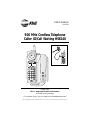 1
1
-
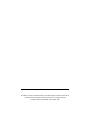 2
2
-
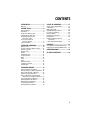 3
3
-
 4
4
-
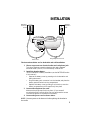 5
5
-
 6
6
-
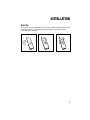 7
7
-
 8
8
-
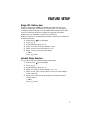 9
9
-
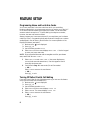 10
10
-
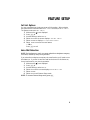 11
11
-
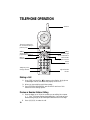 12
12
-
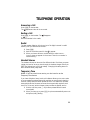 13
13
-
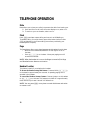 14
14
-
 15
15
-
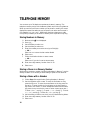 16
16
-
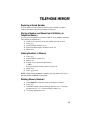 17
17
-
 18
18
-
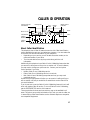 19
19
-
 20
20
-
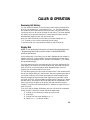 21
21
-
 22
22
-
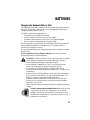 23
23
-
 24
24
-
 25
25
-
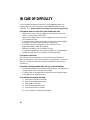 26
26
-
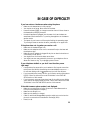 27
27
-
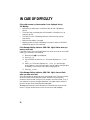 28
28
AT&T HS8240 is a 900 MHz cordless telephone with Caller ID and Call Waiting capabilities. It offers a range of features to enhance your calling experience, including:
- Caller ID with Call Waiting: See who's calling before you answer, and put calls on hold or switch between them.
- New Call Light and Message Waiting Indicator: Easily see if you have missed calls or messages.
- Incoming Call History: Store and review information about incoming calls, including the caller's name, number, and time of call.
- Memory Match: Quickly identify incoming calls from numbers stored in your phone's memory.
Ask a question and I''ll find the answer in the document
Finding information in a document is now easier with AI
Related papers
Other documents
-
Lucent Technologies 4336 User manual
-
 AT-T Cordless Telephone Owner's manual
AT-T Cordless Telephone Owner's manual
-
VTech LS6245 User manual
-
VTech Cordless Telephone 20-2432 User manual
-
VTech Cordless Telephone 20-2432 User manual
-
VTech DS6151 User manual
-
VTech DECT6.0 DS6151 User manual
-
VTech DECT6.0 DS6151 User manual
-
VTech i5871 User manual
-
VTech I 5858 User manual