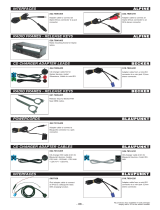Page is loading ...

Radio / Cassette
Long Beach C31
Operating instructions

2
Open here
Ouvrir s.v.p.
Por favor, abrir
Favor abrir

3
FRANÇAIS
ENGLISH
ESPAÑOL
PORTUGUÊS
2
1
3
4
10
6
13
14
15
11
16
17
9
12
5
8
7

4
1 button for unlatching the re-
movable release panel
2 BAND button for selection of
FM memory levels and the MW
or LW wavebands,
source selection for radio opera-
tion
3 TS button, starts the Travelstore
function
4 SCAN button, starts scan func-
tion
5 Cassette eject button
6 Cassette slot
7
button, fast winding
8
button, fast winding
9 X-BASS button for X-Bass func-
tion
: CD•C button, source selection
between radio, cassette, CD-
changer (if connected) and AUX
; AUDIO button, controls tone
(bass and treble) balance and
fader
< Arrow keys
= MENU button to call up basic
settings menu
> Buttons 1 - 5
?
button to display clock time
@ Volume controls
volume up
volume down
A Button for switching the device
on and off
OPERATING ELEMENTS

5
FRANÇAIS
ENGLISH
ESPAÑOL
PORTUGUÊS
TABLE OF CONTENTS
Notes and accessories ............ 6
Road Safety .................................... 6
Fitting.............................................. 6
Accessories .................................... 6
Release Panel .......................... 7
Theft Protection ............................... 7
Removing the Release Panel ........... 7
Attaching the Release Panel ............ 7
Switching On and Off............... 8
Adjusting the Volume ............... 9
Setting Switch-On Volume ............... 9
Immediate Volume Reduction (Mute) . 9
Muting During Phone Calls .............. 9
Radio Operation ..................... 10
Switching on Radio Operation ....... 10
Select Waveband/Memory Level ... 10
Setting the Station ......................... 10
Adjusting Station Search Sensitivity 10
Saving a Station ............................ 11
Saving a Station Automatically
(Travelstore) .................................. 11
Going to a Preset Station .............. 11
Scanning through Available
Stations (SCAN) ........................... 11
Setting Scan Time ......................... 11
Regional Tuner Settings ................. 12
Cassette Operation ................ 12
Cassette Play ................................ 12
Changing Direction of Play ............ 12
Fast Winding ................................. 12
Switching Radio Monitor
On / Off ........................................ 13
Cassette Ejection .......................... 13
CD Changer Operation .......... 13
Starting CD Changer Operation .... 13
Selecting a CD.............................. 13
Selecting a Track........................... 13
Quick Track Selection ................... 13
Fast Search (Audible).................... 13
Changing Display Contents ........... 14
Repeat Playing Tracks or Whole
CDs (REPEAT)............................. 14
Playing Tracks in Random
Sequence (MIX) ............................ 14
Sampling All Tracks on All CDs
(SCAN) ......................................... 14
Pausing During Play ...................... 15
CLOCK - Time ........................ 15
Displaying the Time ....................... 15
Setting the Time ............................ 15
Choosing 12/24 Hour Clock Mode . 15
Display the Time When the
Device is Switched Off But the
Ignition On .................................... 16
Displaying the time briefly when
the device is switched off .............. 16
Tone and Volume Controls..... 16
Adjusting the Bass ........................ 16
Adjusting the Treble ....................... 16
Adjusting the Balance .................... 16
Adjusting the Fader ....................... 17
X-BASS ........................................ 17
External Audio Sources ......... 17
Switching AUX input on and off ..... 17
Technical data ........................ 18
Guarantee .............................. 18
Installation instructions .......... 64

6
Thank you for choosing a Blaupunkt
product. We hope you will enjoy your
new equipment.
Please read these instructions before
using for the first time. Blaupunkt’s edi-
tors are constantly working to write clear,
generally understandable instructions
for use. If you still have questions about
how to use your equipment, please re-
fer to your dealer or to the telephone
hotline in your country. You will find the
telephone numbers on the back of this
booklet.
Road Safety
Road safety has the first priority.
Only make adjustments to your car
radio when the traffic conditions al-
low. Familiarise yourself with the de-
vice before you start driving.
You must be able to hear audible
alarms from police vehicles, fire en-
gines or ambulances promptly inside
the vehicle.
You should therefore listen at an ap-
propriate volume when travelling.
NOTES AND ACCESSORIES
Fitting
If you want to fit your car radio yourself,
read the fitting and connecting notes at
the end of the guide.
Accessories
Only use accessories approved by Blau-
punkt.
Remote control
The optional RC 08 and RC 10 remote
control units allow you to control your
car radio’s basic functions safely and
conveniently from the steering wheel.
CD Changer
The following Blaupunkt CD changers
can be connected:
CDC A 06, CDC A 08, CDC A 072 or
IDC A 09.
The use of an adapter cable (Blaupunkt
no. 7 607 889 093) also allows the CDC
A 05 or CDC A 071 CD changers to be
connected.

7
FRANÇAIS
ENGLISH
ESPAÑOL
PORTUGUÊS
Release Panel
Theft Protection
Your device has a removable flip-release
panel to protect it from theft.
The radio is of no value to a thief with-
out this panel.
Protect your device from theft by taking
the release panel with you whenever
you leave the vehicle. Do not leave the
panel in the car, even in a hidden place.
The release panel is designed for easy
handling.
Note:
● Do not drop the panel.
● Do not expose the panel to direct
sunshine or any other source of
heat.
● Avoid touching the contacts on the
panel with your skin. If necessary,
clean the contacts using a lint-free
cloth dipped in alcohol.
Removing the Release Panel
1
➮ Press the button 1.
The panel unlatches.
➮ Pull the panel off the device, first
straight forward and then to the left.
● When the release panel has been
separated from the device, it
switches itself off.
● Any current settings are saved.
● If a cassette has been inserted, it
remains in the device.
Attaching the Release Panel
➮ Push the panel into the guides on
the device from left to right.
➮ Push the left hand side of the panel
into the device until it engages.
Note:
● Do not press the display as you in-
sert the panel.
If the device was switched on when the
panel was removed, the last function
used (radio, cassette, CD-changer or
AUX) will switch on automatically as
soon as the panel is replaced.
RELEASE PANEL

8
Switching On and Off
The device can be switched on and off
in the following ways:
Switching On and Off with the
Vehicle Ignition
If the device is correctly connected to
the vehicle ignition, and has not been
switched off with button A, it is switched
on and off along with the ignition.
You can also switch the device on when
the ignition is off:
➮ Press button A.
Note:
● To protect the vehicle battery, the
device is automatically switched off
after an hour if the vehicle ignition
is off.
Switching On and Off with the
release panel
➮ Remove the release panel.
The device switches off.
➮ Replace the release panel.
The device switches on. The last func-
tion used (radio, cassette, CD-changer
or AUX) is activated.
Switching on and off with button A
➮ Press button A to switch on.
➮ To switch off, hold button A
pressed for longer than two sec-
onds.
The device switches off.
Switching on by inserting a cassette
If there is no cassette in the device when
it is switched off:
➮ Push the cassette gently into the
device, with the open side to the
right, until you feel it stop.
The cassette is automatically drawn into
the device.
While the cassette is being drawn in,
do not push or pull it.
The device switches on. The cassette
starts playing.
SWITCHING ON AND OFF

9
FRANÇAIS
ENGLISH
ESPAÑOL
PORTUGUÊS
Immediate Volume Reduction
(Mute)
You can reduce the volume immediate-
ly (mute) to a pre-set level.
➮ Press button A briefly
“MUTE” appears in the display.
Adjusting Muted Volume
The mute level is adjusted as follows:
➮ Press the MENU button =.
➮ Press the or button < until
“MUTE LVL” appears in the display.
➮ Adjust the mute level with the
buttons <.
When the setting process is complete
➮ Press the MENU button =.
Muting During Phone Calls
If your car audio system has been
equipped with a mobile telephone, it will
automatically switch to mute when you
use the phone. This will not work un-
less the mobile phone is connected to
the car audio system as described in
the installation instructions.
The car audio system will be muted to
the mute level selected.
Adjusting the Volume
The volume can be adjusted in steps
from 0 (off) up to 66 (maximum).
To increase the volume
➮ Press the button @.
To reduce the volume
➮ Press the button @.
Setting Switch-On Volume
The volume the device plays at when
switched on can be adjusted as follows:
➮ Press the MENU button =.
➮ Press the or button < until
“ON VOL” appears in the display.
➮ Adjust the switch-on volume with
the
buttons <.
To help you make this setting, the vol-
ume varies audibly as you adjust.
If you set “0”, then whatever volume was
in use before the device was switched
off will be reactivated.
Note:
● To avoid damage to hearing, the
maximum switch-on volume is “38”.
If the device was playing above this
volume when switched off, it will
switch on again at “38”.
When the setting process is complete
➮ Press the MENU button =.
ADJUSTING THE VOLUME

10
Radio Operation
Switching on Radio Operation
If the current operating mode is cas-
sette, CD-changer or AUX
➮ Press the BAND button 2.
or
➮ Press the CD•C button : until
“RADIO” appears in the display.
Select Waveband/Memory Level
This radio receives stations in the FM
and AM wavebands. Three memory lev-
els are available for the FM waveband,
and one memory level for the AM wave-
band. Each memory level can be used
to store five stations.
Selecting FM Memory Level
To switch between the FM memory lev-
els FM1, FM2 and FMT
➮ press the BAND button 2.
Selecting AM waveband
To select the AM waveband
➮ press the BAND button 2 until
“AM” appears in the display.
Setting the Station
There are a number of ways to set the
station.
Automatic Station Search
➮ Press the or button <.
The next station that can be received is
tuned in.
Adjusting Station Search
Sensitivity
You can choose whether to search only
for stations with strong signals, or wheth-
er weak stations should be included.
➮ Press the MENU button =.
➮ Press the or button < until
“SENS HI” or “SENS LO” appears
in the display.
“SENS HI” means maximum sensitivi-
ty, “SENS LO” means minimum sensi-
tivity. When “SENS LO” is selected, the
display shows “lo”.
➮ Set the desired sensitivity with the
buttons <.
When the setting procedure is complete,
➮ press the MENU button =.
Manual Station Tuning
You can also tune to the station manu-
ally.
➮ Press the or button <.
RADIO OPERATION

11
FRANÇAIS
ENGLISH
ESPAÑOL
PORTUGUÊS
Saving a Station
Saving a Station Manually
➮ Choose between memory levels
FM1, FM2, FMT or the AM wave-
band.
➮ Tune to the station you want.
➮ Choose one of the station buttons
1-5 > on which you want to store
the station, and hold it pressed for
longer than one second.
Saving a Station Automatically
(Travelstore)
You can also save the five strongest sta-
tions in the area automatically. This is
done in the FMT or AM memory level,
depending on your chosen waveband.
Note:
● Any stations previously saved on
this level will be deleted.
➮ Briefly press the TS button 3.
Storing starts. “T-STORE” appears in the
display. When the procedure is com-
plete, the station in memory location 1
of the memory level in question is
played.
Going to a Preset Station
➮ Select the memory level where the
station is stored.
➮ Press the corresponding button 1-5
>.
Scanning through Available
Stations (SCAN)
You can listen to short samples from all
the stations that can currently be re-
ceived. The length of the samples can
be set, in the menu, to between 5 and
30 seconds.
Starting SCAN
➮ Hold down the SCAN button 4.
The scanning process starts. “SCAN”
appears briefly in the display, after which
the current frequency is displayed, flash-
ing.
Stop SCAN, continue listening to a
station
➮ Press the SCAN button 4 again.
The scanning process is stopped, and
the last set station remains active.
Setting Scan Time
➮ Press the MENU button =.
➮ Press the or button < until
“SCANTIME” appears in the dis-
play.
➮ Set the desired sampling time with
the
buttons <.
When the setting process is complete,
➮ press the MENU button =.
Note:
● The chosen sampling time also ap-
plies to CD-changer scans.
RADIO OPERATION

12
Regional Tuner Settings
This device is fitted with a multiband
tuner which can be adjusted to specific
regional requirements. The regions
which can be set are: America, Europe,
Asia and Thailand. The radio only of-
fers full functionality in other countries if
it is set to the region in question.
Changing Tuner Setting
➮ Press the MENU button =.
➮ Press the or button < until
“FM TUNER” appears in the dis-
play.
➮ Set the region with the buttons
<.
➮ When the setting is complete,
press the MENU button =.
Note:
● Once you have changed the
regional setting, radio operation
begins at the pre-set frequency
87.5 MHz.
Cassette Operation
Cassette Play
● If there is no cassette in the device
➮ Insert the cassette into the cassette
slot with the open side to the right.
The cassette symbol shows in the dis-
play.
Cassette playback begins with the side
of the cassette that was played before
the last time a cassette was ejected.
This can be side A or B.
● If there is already a cassette in the
device
➮ Press the CD•C button : until
“CASSETTE” appears in the dis-
play.
The cassette is played in whichever di-
rection was last selected.
Changing Direction of Play
➮ Press buttons 7 and 8
at the same time.
The other side of the tape starts play-
ing. At the end of the tape, the direction
of play is automatically reversed (auto-
reverse).
Fast Winding
Fast forward
● To fast forward Side A
➮ Press the button 8 until it
locks.
● To fast forward Side B
➮ Press the button 7 until it
locks.
“FORWARD” appears in the display.
RADIO OPERATION CASSETTE OPERATION

13
FRANÇAIS
ENGLISH
ESPAÑOL
PORTUGUÊS
Fast rewind
● To rewind Side A
➮ Press the button 7 until it
locks.
● To rewind Side B
➮ Press the button 8 until it
locks.
“REWIND” appears in the display.
Stopping fast winding
➮ Press the opposite fast wind but-
ton.
Play continues.
Switching Radio Monitor
On / Off
While the tape is being fast wound, the
last radio station tuned in can be listened
to. This requires the “Radio monitor”
function to be switched on.
➮ Press the MENU button =.
“MENU” appears in the display.
➮ Press the or button < until
“RM ON” or “RM OFF” appears in
the display.
➮ Press the or button < to
switch the radio monitor on or off.
➮ Press the MENU button =.
Cassette Ejection
➮ Press the button 5 to remove
the cassette from the device.
CD Changer Operation
Note:
● For information on handling CDs,
inserting them and operating the
CD changer, please consult the op-
erating instructions for your CD
changer.
Starting CD Changer Operation
➮ Press the CD•C button : until
“CHANGER” appears in the dis-
play.
Play will start with the first CD that the
CD changer recognises.
Selecting a CD
To change up or down to a different CD
➮ Press the or button < one or
more times.
Selecting a Track
To change up or down to a different track
on the current CD
➮ Press the or button < one or
more times.
Quick Track Selection
To skip tracks backwards or forwards
➮ Hold down the or button <
until skipping backwards or for-
wards begins.
Fast Search (Audible)
To search rapidly backwards or forwards
➮ Hold down one of the buttons
< until fast searching begins.
CD CHANGER OPERATIONCASSETTE OPERATION

14
Changing Display Contents
To change the display between track
number plus CD number and track num-
ber plus play time
➮ Press the MENU button =.
➮ Press the or button < until
“CDC DISP” appears in the display.
➮ Press the button <.
The current display mode is shown:
“TIME” for play time and “CD NO” for
CD number.
➮ Select the desired setting with the
button <.
➮ Press the MENU button = twice.
Repeat Playing Tracks or Whole
CDs (REPEAT)
To repeat the current track
➮ Press button 3 (RPT) > briefly.
“RPT TRCK” flashes up briefly and the
display shows “RPT”.
To repeat the current CD
➮ Press button 3 (RPT) > again.
“RPT DISC” flashes up briefly and the
display shows “RPT”.
Stopping REPEAT
To stop the repetition of the current track
or CD
➮ Press button 3 (RPT) > until the
display shows “RPT OFF” and
“RPT” disappears.
Playing Tracks in Random
Sequence (MIX)
To play the tracks of the current CD in
random sequence
➮ Press button 4 (MIX) > briefly.
“MIX CD” flashes up, the display shows
“MIX”.
To play the tracks of all the CDs in the
CD changer in random sequence
➮ Press button 4 (MIX) > again.
“MIX ALL” flashes up and the display
shows “MIX”.
Ending MIX function
To end the playing of tracks in random
sequence
➮ Press button 4 (MIX) > until the
display shows “MIX OFF” and
“MIX” disappears.
Sampling All Tracks on All CDs
(SCAN)
To listen to a short sample of all tracks
on all the CDs in the CD changer
➮ Press the SCAN button 4.
“SCAN” appears in the display.
Ending SCAN
To halt the scan
➮ Press SCAN 4 again briefly.
The track currently being sampled will
continue to play.
CD CHANGER OPERATION

15
FRANÇAIS
ENGLISH
ESPAÑOL
PORTUGUÊS
Note:
● The lengths of these samples can
be set. Please consult the section
on “Setting Scan Time” under “Ra-
dio Operation”.
Pausing During Play
➮ Press button 2 ( ) >.
“PAUSE” appears in the display.
Continuing after the pause
➮ Press button 2 ( ) > again.
Play resumes.
CLOCK - Time
Displaying the Time
To display the time
➮ Press the button ? briefly.
Setting the Time
➮ Press the MENU button =.
➮ Press the or button < until
“CLOCKSET” appears in the dis-
play.
➮ Press the button <.
The time is shown in the display.
The minutes are blinking, and can be
adjusted.
➮ Adjust the minutes with the or
button <.
Having set the minutes
➮ Press the button <.
The hours blink.
➮ Adjust the hours with the or
button <.
When the time setting procedure is com-
plete
➮ Press the MENU button = twice.
Choosing 12/24 Hour Clock
Mode
➮ Press the MENU button =.
“MENU” appears in the display.
➮ Press the or button < until
“24 H MODE” or “12 H MODE” ap-
pears in the display.
➮ Press the or button < to
switch modes.
CLOCK - TIMECD CHANGER OPERATION

16
Tone and Volume Controls
Adjusting the Bass
To adjust the bass
➮ Press the AUDIO button ;.
“BASS” appears in the display.
➮ Press the or button < to ad-
just the bass.
Adjusting the Treble
To adjust the treble
➮ Press the AUDIO button ;.
“BASS” appears in the display.
➮ Press the or button < until
“TREB” appears.
➮ Press the or button < to ad-
just the treble.
Adjusting the Balance
To adjust the balance
➮ Press the AUDIO button ;.
“BASS” appears in the display.
➮ Press the or button < until
“BAL” appears.
➮ Press the or button < to ad-
just the balance.
When the setting process is complete
➮ Press the MENU button =.
Display the Time When the
Device is Switched Off But the
Ignition On
To display the time when the device is
switched off and the ignition is switched
on
➮ Press the MENU button =.
“MENU” appears in the display.
➮ Press the or button < until
“CLOCK OFF” or “CLOCK ON” ap-
pears in the display.
➮ Press the or button < to
switch the display between ON and
OFF.
When the setting process is complete
➮ Press the MENU button =.
Displaying the time briefly when
the device is switched off
To display the time briefly when the de-
vice is switched off
➮ Press the button ?.
The time appears in the display for ap-
prox. eight seconds.
CLOCK - TIME TONE AND VOLUME
CONTROLS

17
FRANÇAIS
ENGLISH
ESPAÑOL
PORTUGUÊS
Adjusting the Fader
To adjust the front/rear volume distribu-
tion (fader)
➮ Press the AUDIO button ;.
“BASS” appears in the display.
➮ Press the or button < until
“FADER” appears.
➮ Press the or button < to ad-
just the fader balance.
X-BASS
X-Bass means increased bass at low
volumes.
X-Bass can be increased in steps from
1 to 3.
➮ Press the X-BASS button 9.
➮ Press one of the arrow buttons <
until the desired setting is dis-
played.
When setting is complete,
➮ Press the X-BASS button 9.
External Audio Sources
Instead of the CD-changer, you can
connect a different external audio
source that has a line output. Such
sources include portable CD, MiniDisc
or MP3 players.
To connect an external audio source,
you need an adapter cable (Blaupunkt
No. 7 607 897 093).
The AUX input must be switched on in
the menu.
Switching AUX input on and off
➮ Press the MENU button =.
➮ Press the or button < until
“AUX OFF” or “AUX ON” appears
in the display.
➮ Press the or button < to
switch AUX on or off.
➮ When setting is complete, press
the MENU button =.
Note:
● If the AUX input is switched ON, it
can be selected via the CD•C but-
ton :.
TONE AND VOLUME
CONTROLS
EXTERNAL AUDIO
SOURCES

18
Technical data
Amplifier
Output power: 4 x 25 Watt sine
wave according
to DIN 45 324
at 14.4 V
4 x 50 Watt
max. power
Tuner
US Wavebands:
FM: 87.5 - 107.9 MHz
AM: 530 - 1710 kHz
Asian and European Wavebands:
FM: 87.5 - 108 MHz
AM: 531 - 1602 kHz
Thai Wavebands:
FM: 87.5 - 108 MHz
AM: 531 - 1629 kHz
FM mono sensitivity: 15 dBf
FM frequency response:
35 - 16,000 Hz
Cassette
Frequency response: 30 - 18,000 Hz
Input sensitivities
AUX input: 2 V/ 6 kOhm
Subject to technical change!
TECHNICAL DATA
Guarantee
The extent of the guarantee depends
on the statutory conditions applicable
in the country where the device was
bought.
If there should be a fault in your device,
please refer to your dealer, providing
proof of purchase.
If the statutory minimum guarantee pe-
riod in your country is less than 12
months, Blaupunkt provides a 12 month
manufacturer’s guarantee. Damage
caused by wear, incorrect use or use
for commercial purposes are excluded
from this guarantee.
In order to make a claim on the basis of
Blaupunkt’s manufacturer’s guarantee,
please send the faulty device together
with proof of purchase to the central
Blaupunkt customer service depot in
your country.
You can obtain the nearest address from
the telephone hotline on the back of this
booklet. Blaupunkt reserves the right to
carry out a repair or to provide a substi-
tute device.
GUARANTEE

07/01 TRO K7/VKD 8 622 402 735
Blaupunkt GmbH
Service numbers / Numéros du service après-vente /
Números de servicio / Número de serviço
Country: Phone: Fax: WWW:
Germany (D) 0180-5000225 05121-49 4002 http://www.blaupunkt.com
Austria (A) 01-610 390 01-610 393 91
Belgium (B) 02-525 5454 02-525 5263
Denmark (DK) 44 898 360 44-898 644
Finland (FIN) 09-435 991 09-435 99236
France (F) 01-4010 7007 01-4010 7320
Great Britain (GB) 01-89583 8880 01-89583 8394
Greece (GR) 0800-550 6550 01-576 9473
Ireland (IRL) 01-4149400 01-4598830
Italy (I) 02-369 6331 02-369 6464
Luxembourg (L) 40 4078 40 2085
Netherland (NL) 023-565 6348 023-565 6331
Norway (N) 66-817 000 66-817 157
Portugal (P) 01-2185 00144 01-2185 11111
Spain (E) 902-120234 916-467952
Sweden (S) 08-7501500 08-7501810
Switzerland (CH) 01-8471644 01-8471650
Czech. Rep. (CZ) 02-6130 0441 02-6130 0514
Hungary (H) 01-333 9575 01-324 8756
Poland (PL) 0800-118922 022-8771260
Turkey (TR) 0212-3350677 0212-3460040
USA (USA) 800-2662528 708-6817188
Brasil
(Mercosur) (BR) +55-19 3745 2769 +55-19 3745 2773
Malaysia
(Asia Pacific) (MAL) +604-6382 474 +604-6413 640
/