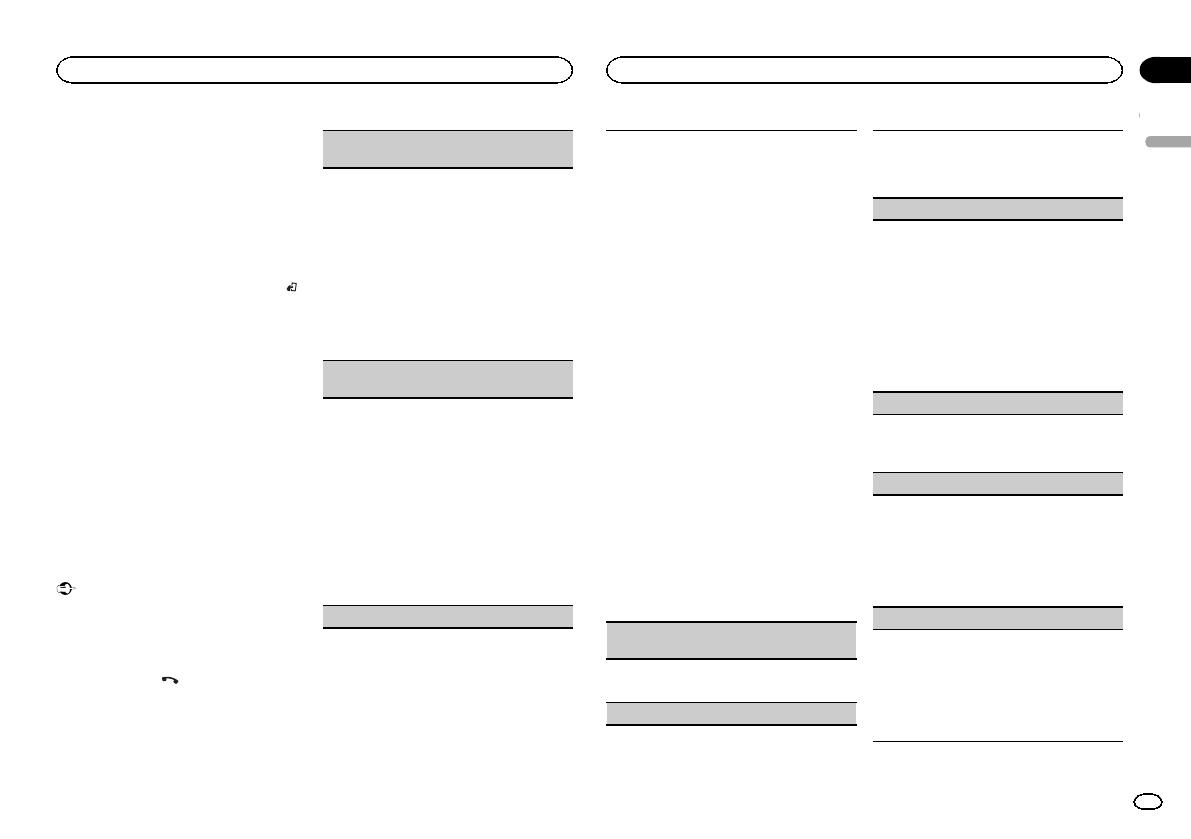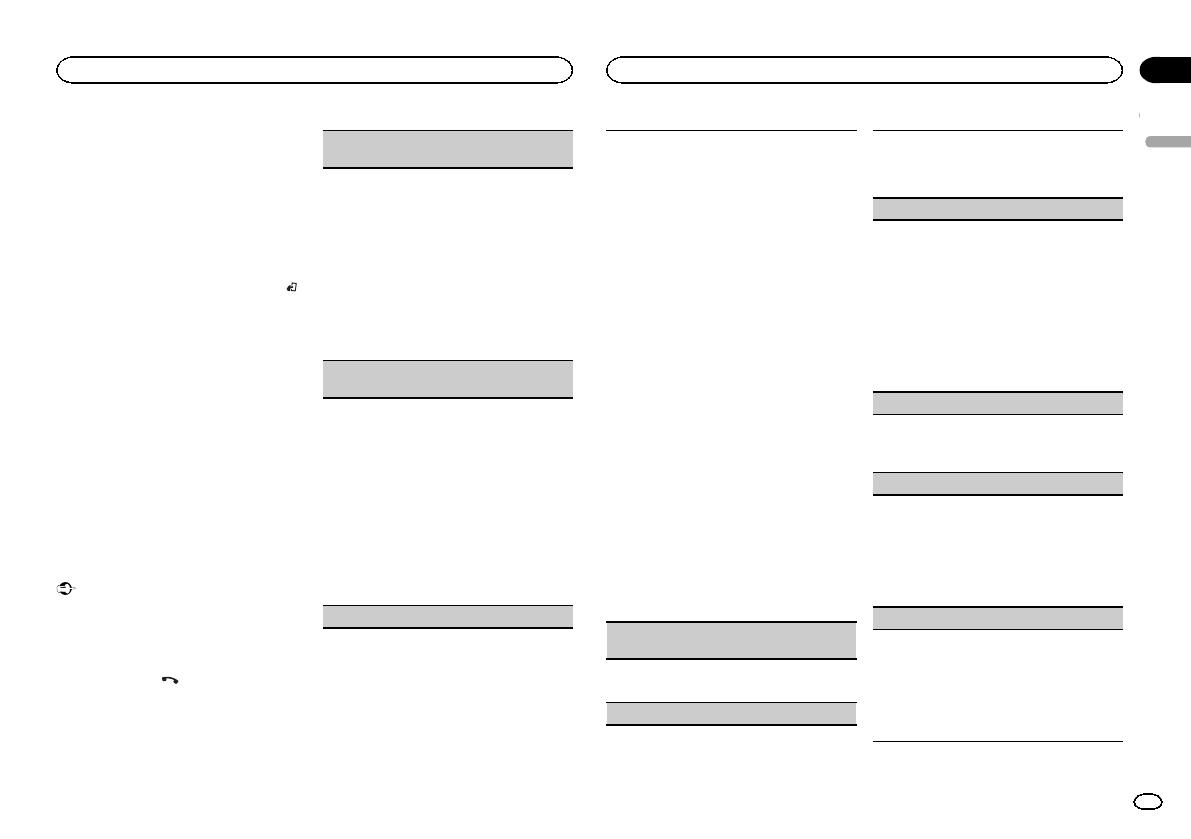
Black plate (9,1)
Using voice recognition
This feature can be used on an iPhone equipped
with voice recognition that is connected by
Bluetooth.
1 Press and hold M.C. to switch to voice
recognition mode.
2 Press M.C. and then talk into the micro-
phone to input voice commands.
To end voice recognition mode, press BAND/
.
Notes
! For details on voice recognition features,
check the manual for your iPhone.
! In order for your voice commands to be rec-
ognized and interpreted correctly, ensure
that conditions are suitable for recognition.
! Please note that wind blowing through the
vehicle windows and noise coming from out-
side the vehicle can interfere with voice com-
mand operation.
! For optimum pick-up, the microphone should
be placed directly in front of the driver at a
suitable distance.
! Speaking too soon after the start of the com-
mand may cause voice recognition to fail.
! Speak slowly, deliberately, and clearly.
Connection menu operation
Important
Connected devices may not work properly if
more than one Bluetooth device is connected at
a time (e.g. a phone and a separate audio player
are connected simultaneously).
1 Press and hold
to display the connec-
tion menu.
# You cannot perform this step during a call.
2 Turn M.C. to select the function.
Once selected, the following functions can be
adjusted.
DEVICELIST (connecting or disconnecting a de-
vice from the device list)
1 Press M.C. to display the setting mode.
2 Turn M.C. to select the name of a device you
want to connect/disconnect.
! Press and hold M.C. to swap between the
Bluetooth device address and the device
name.
3 Press M.C. to connect/disconnect the selected
device.
If the connection is established, * is indicated
on the device name.
! When no device is selected in the device list,
this function is not available.
DEL DEVICE (deleting a device from the device
list)
1 Press M.C. to display the setting mode.
2 Turn M.C. to select the name of a device you
want to delete.
! Press and hold M.C. to swap between the
Bluetooth device address and the device
name.
3 Press M.C. to display DELETE YES.
4 Press M.C. to delete the device information
from the device list.
! When no device is selected in the device list,
this function is not available.
! While this function is in use, do not turn off
the engine.
ADD DEVICE (connecting a new device)
1 Press M.C. to start searching.
! To cancel, press M.C. while searching.
! If this unit fails to find any available cellular
phones, NOT FOUND is displayed.
2 Turn M.C. to select a device from the device
list.
! If the desired device is not displayed, select
RE-SEARCH.
! Press and hold M.C. to swap between the
Bluetooth device address and the device
name.
3 Press M.C. to connect the selected device.
! To complete the connection, check the de-
vice name (Pioneer BT Unit) and enter the
PIN code on your device.
! PIN code is set to 0000 as the default. You
can change this code.
! A 6-digit number may display on both this
unit and the Bluetooth device.
Select yes if the 6-digit numbers displayed
on this unit and the Bluetooth device are
the same.
! 6-digit number appears on the display of
this unit. Once the connection is estab-
lished, this number disappears.
! If you are unable to complete the connec-
tion using this unit, use the device to con-
nect to the unit.
! If three devices are already paired, DEVICE-
FULL is displayed and it is not possible to
perform this operation. In this case, delete
a paired device first.
A. CONN (connecting to a Bluetooth device auto-
matically)
1 Press M.C. to turn automatic connection on or
off.
VISIBLE (setting the visibility of this unit)
Bluetooth visibility can be turned on so that other
devices can discover the unit.
1 Press M.C. to turn the visibility of this unit on
or off.
PIN CODE (PIN code input)
You must enter a PIN code on your device to con-
firm the Bluetooth connection. The default code is
0000, but you can change it with this function.
1 Press M.C. to display the setting mode.
2 Turn M.C. to select a number.
3 Press M.C. to move the cursor to the next posi-
tion.
4 After inputting PIN code, press and hold M.C.
! After inputting, pressing M.C. returns you
to the PIN code input display, and you can
change the PIN code.
DEV. INFO (Bluetooth device address display)
1 Press M.C. to display the setting mode.
2 Turn M.C. to display the device information.
Device name—Bluetooth device address
GUEST MODE (guest mode)
When this mode is turned on, if a pairing is at-
tempted while there are already three devices
paired together, the unit will move to the DEL DE-
VICE screen automatically and prompt you to de-
lete a device. For details, refer to DEL DEVICE
(deleting a device from the device list) on page 9.
1 Press M.C. to turn the guest mode on or off.
A. PAIRING (auto pairing)
If this function is turned on while there is an
iPhone connected to the unit by USB, you will be
automatically prompted to pair the unit and
iPhone.
1 Press M.C. to turn auto pairing on or off.
! This function may not be available depending
on what version of iOS you are using.
English
Using this unit
9
Section
Using this unit
En
02
<QRD3242-A>9