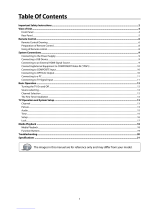Page 2
Dear SunBriteTV Customer:
Congratulations on the ownership of your SunBriteTV all-weather outdoor LCD TV, and welcome to the family of satised SunBrite customers. You are in great company,
with thousands of homeowners and esteemed commercial facilities such as Yankee Stadium, Fenway Park, Disney World, and Sea World who have trusted us to deliver
superior performance, lasting durability and the enjoyment of superb television viewing in the great outdoors.
Our products are designed to withstand the rigors of the outdoor environment and provide our customers with many years of optimum viewing, while delivering
excellent picture and sound as well as the ease of use and convenience of conventional indoor TVs.
To ensure safety and long product life, please read the Important Safety Instructions and complete manual carefully before using the TV. If you have any questions about
the installation procedures, please contact our qualied SunBriteTV Customer Support Team at 800.331.4626.
IMPORTANT SAFETY INSTRUCTIONS
WARNING: TV must be plugged into a GFCI receptacle.
TV and GFCI RECEPTACLE MUST BE INSTALLED NO LESS THAN 5 FEET FROM ANY BODY OF WATER (SUCH
AS POOL OR SPA). Check local building codes for proper installation guidelines.
This product utilizes tin-lead solder.. Disposal of these materials may be regulated due to environmental considerations. For
disposal or recycling information, please contact your local authorities or the Electronic Industries Alliance: www.eia.org.
WARNING: This unit is equipped with a 3-pin grounded plug. The plug will only t into a grounded power outlet. This is a safety feature. If you
are unable to insert the plug into the outlet, contact your electrician. Do not alter this plug, as this will defeat the safety feature.
WARNING: The main plug is used as the disconnect device and shall remain readily operable.
WARNING: This product shall be connected to a mains socket outlet with a protective earthing connection.
CAUTION: TO PREVENT ELECTRIC SHOCK, MATCH WIDE BLADE OF PLUG TO WIDE SLOT, FULLY INSERT.
WARNING: FCC Regulations state that any unauthorized changes or modications to this equipment not expressly approved by the manufac-
turer could void the user’s authority to operate this equipment.
NOTE TO CATV SYSTEM INSTALLER: This reminder is provided to call the CATV system installer’s attention to Article 820-40 of the National
Electrical Code that provides guidelines for proper grounding and, in particular, species that the cable ground shall be connected to the
grounding system of the building, as close to the point of cable entry as practical.
WARNING: To reduce the risk of re or electric shock, do not expose the inside of this apparatus to rain or moisture.
Important Safety Instructions
1) Read these instructions, and keep them for future use.
2) Heed all warnings and follow all instructions.
3) Do not block any ventilation openings. Install in accordance with the manufacturer’s instructions.
4) Do not install near any heat sources such as radiators, heat registers, stoves, or other apparatus (including ampliers) that
produce heat.
5) Do not defeat the safety purpose of the polarized or grounding-type plug. A polarized plug has two blades with one wider than
the other. A grounding type plug has two blades and a third grounding prong. The wide blade or the third prong are provided for
your safety. If the provided plug does not t into your outlet, consult an electrician for replacement of the obsolete outlet.
6) Protect the power cord from being walked on or pinched, particularly at plugs, convenience receptacles, and the point where
the cord exits from the apparatus.
7) Only use attachments/accessories specied by the manufacturer.
8) Use only the cart, stand, tripod, bracket or table specied by the manufacturer, or
sold with the apparatus. When a cart is used, use caution when moving the cart/apparatus
combination to avoid injury from tip-over.
9) Unplug this apparatus during lightning storms.
10) Refer all servicing to qualied service personnel. Servicing is required when the apparatus has been damaged in any way,
such as power-supply cord or plug is damaged, liquid has been spilled or objects have fallen into the apparatus, does not operate
normally, or has been dropped.
All Rights Reserved. 2014 ©SunBriteTV® LLC
Disclaimer: While SunBriteTV LLC intends to make this manual accurate and complete, we do not make claims that the information
contained within covers all details, conditions or variations, nor does it provide for every possible contingency in connection with the
installation or use of this product. The information contained in this manual may change without notice.