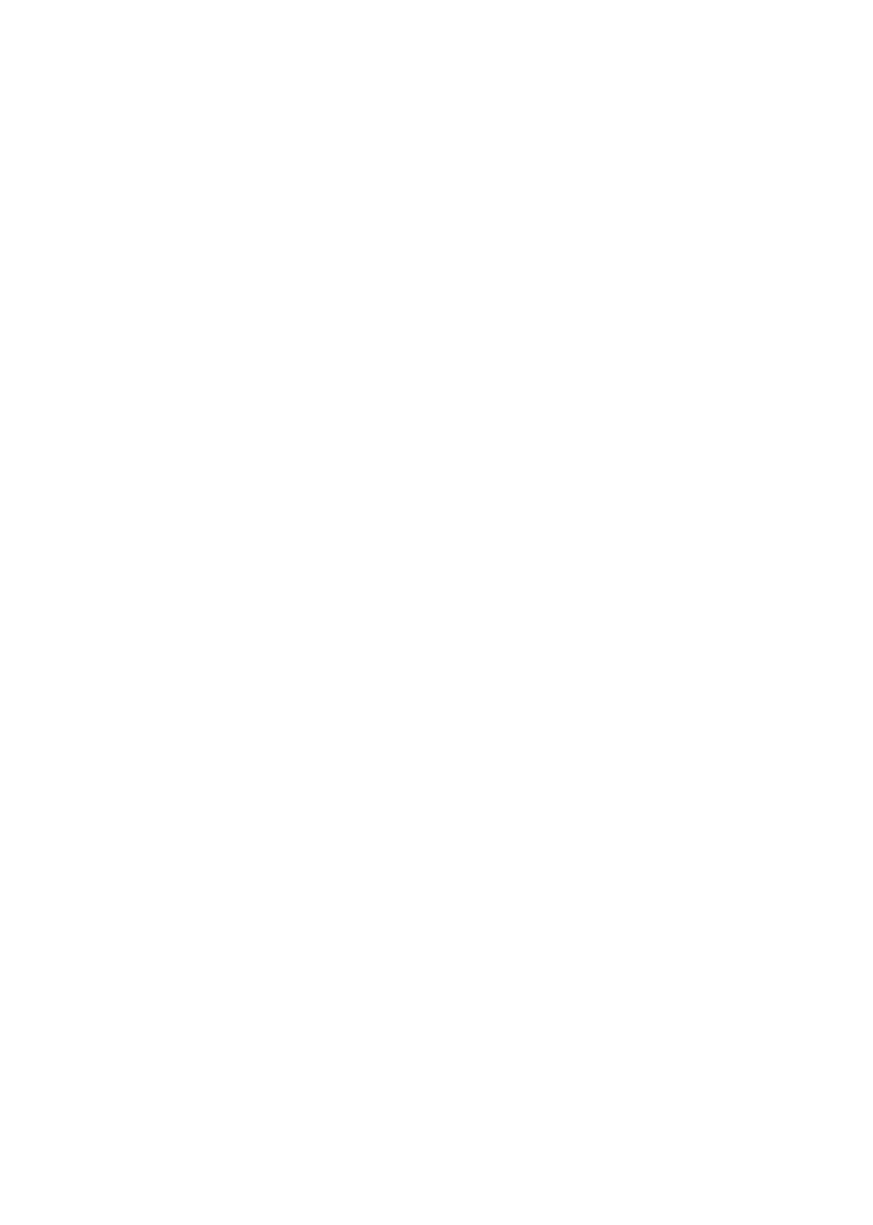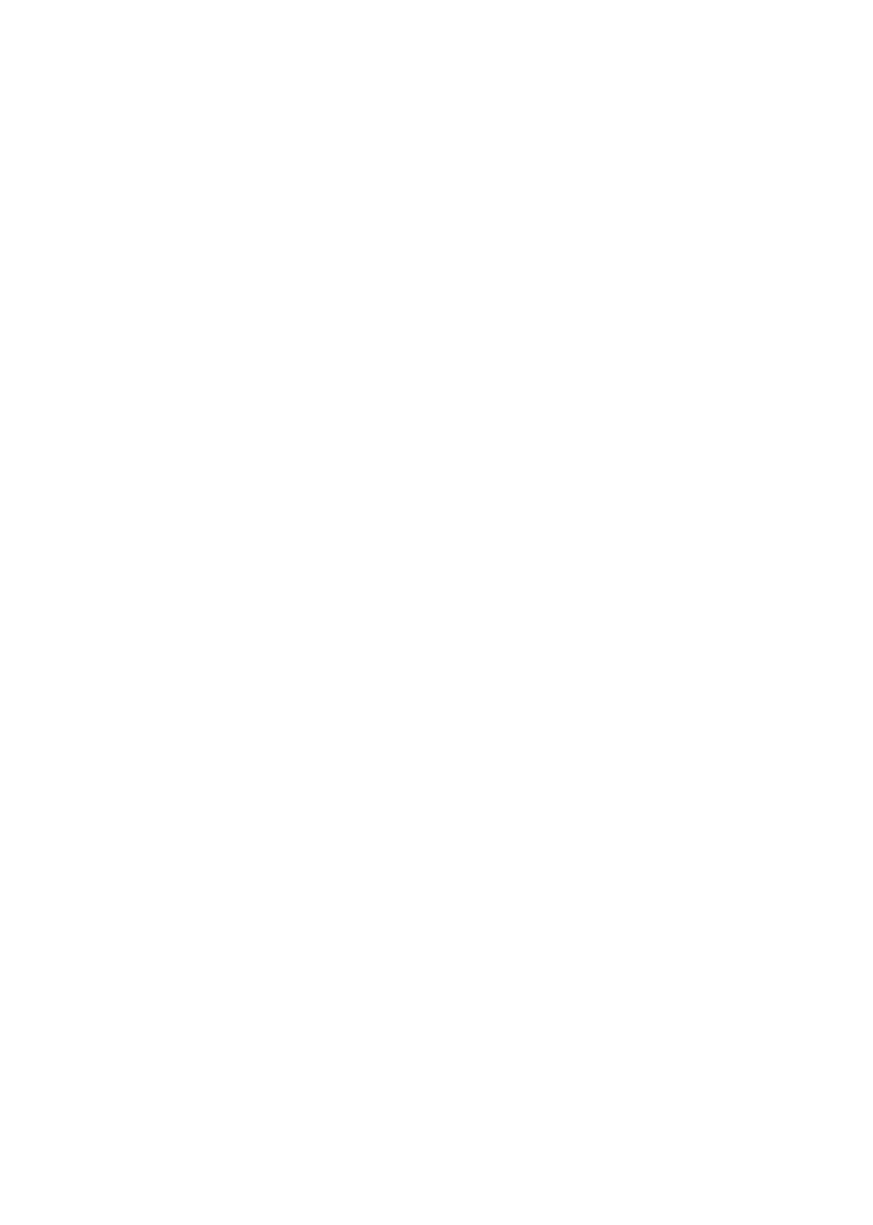
TABLE OF CONTENTS
1. Introduction ............................................................................................... 5
1.1 Package Contents ..
............................................................................... 5
1.2 How to Use This Manual ..
..................................................................... 5
1.3 Product Features ..
................................................................................. 5
1.4 Product Specications ..
.......................................................................... 7
2. Installation ................................................................................................. 8
2.1 Product Description .
.
............................................................................. 8
2.1.1 Product Overview ..
........................................................................ 8
2.1.2 Switch Front Panel ..
...................................................................... 9
2.1.3 LED Indicators ..
............................................................................ 9
2.1.4 Switch Rear Panel ..
......................................................................10
2.2 Installing the Switch ..
..........................................................................11
2.2.1 Desktop Installation ..
...................................................................11
3. Switch Operation .......................................................................................13
3.1 Address Table .
.
....................................................................................13
3.2 Learning ..
...........................................................................................13
3.3 Forwarding & Filtering ..
........................................................................13
3.4 Store-and-Forward ..
.............................................................................13
3.5 Auto-Negotiation ..
................................................................................14
4. Troubleshooting .........................................................................................15
Appendix A Networking Connection .
.
................................................................16
A.1 Switch‘s RJ-45 Pin Assignments ..
..........................................................16
A.2 RJ-45 cable Pin Assignments ..
..............................................................16