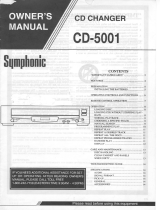Page is loading ...

Audio CD Recorder
CDR775
•
Instructions for use
•
Mode d'emploi
•
Instrucciones de manejo
•
Instructions for use
•
Mode d'emploi
•
Instrucciones de manejo
AUDIO CD RECORDABLE/REWRITABLE
OPEN / CLOSE
PLAY / PAUSE
STOP
REC
TYPE
Recordable
ON / OFF
OPEN / CLOSE
PLAY / PAUSE
STOP
EXT
SOURCE
ERASEFINALIZE
OPEN / CLOSE
PLAY / PAUSE
STOP
EXT
SOURCE
ERASEFINALIZE
AUDIO CD RECORDABLE/REWRITABLE
AUDIO CD RECORDABLE/REWRITABLE
RECORD
CDR
CD
DOUBLE SPEED
CDR77X AUDIO CD RECORDER
6
5
6
K
K
J
J
5
AUDIO CD PLAYBACK
AUDIO CD PLAYBACK
PLAY/PAUSE
STOP
OPEN/CLOSE
PLAY/PAUSE
STORE/
MENU
STORE/
MENU
EASY JOG
EASY JOG
CANCEL/
DELETE
CANCEL/
DELETE
STOP
OPEN/CLOSE
ENTER
IR SENSOR
REM
TRACK
REC
TIME
DIGITAL
OPTICAL
ANALOG
PROG
SHUFFLE
REPEAT
SCAN
I
I
CD
RW
CHANGER
SYNC MANUAL
RECORD
REMTOTAL
A-B
ALL
TRACK
TIME STEPTRACK
CD
RW
123456789
10 11 12 13 14 15 16 17 18 19 20 +
DISPLAY SCROLL
DJ MODE
REPEATSHUFFLE
PROG
PHONES

IMPORTANT SAFETY INSTRUCTIONS
1. Read Instructions - All the safety and operating instructions should be read
before the appliance is operated.
2. Retain Instructions - The safety and operating instructions should be
retained for future reference.
3. Heed Warnings - All warnings on the appliance and in the operating
instructions should be adhered to.
4. Follow Instructions - All operating and use instructions should be
followed.
5. Cleaning - The appliance should be cleaned only as recommended by the
manufacturer.
6. Attachments - Do not use attachments not recommended by the product
manufacturer as they may cause hazards.
7. Water and Moisture - The appliance should not be used near water - for
example, near a bathtub, washbowl, kitchen sink, laundry tub, in a wet
basement, or near a swimming pool, and the like.
8. Carts and Stands - The appliance should be used only with a cart or stand
that is recommended by the manufacturer.
9. An appliance and cart combination should be moved with
care. Quick stops, excessive force, and uneven surfaces may
cause the appliance and cart combination to overturn.
10. Ventilation - The appliance should be situated so that its location or
position does not interfere with its proper ventilation. For example, the
appliance should not be situated on a bed, sofa, rug, or simular surface that
may block the ventilation openings; or, placed in a built-in instalation, such as
a bookcase or cabinet that may impede the flow of air trough the ventilation
openings.
11. Power Sources - The appliance should be connected to a power supply
only of the type described in the operation instructions or as marked on the
appliance.
12. Grounding or Polarization - This product may be equipped with a polarized
alternating current line plug ( a plug having one blade wider
than the other). This plug will fit into the power outlet only
one way. This is a safety feature. If you are unable to insert
the plug fully into the outlet, try reversing the plug. If the plug should still fail
to fit, contact your electrician to replace your obsolete outlet. Do not defeat
the safety purpose of the polarized plug.
13. Power-Cord Protection - Power-Supply cords should be routed so that they
are not likely to be walked on or pinched by items placed upon or against
them, paying particular attention to cords at plugs, convenience receptacles,
and the point where they exit from the appliance.
14. Lightning - For added protection for this product during a lightning storm,
or when it is left unattended and unused for long periods of time, unplug it
from the wall outlet and disconnect the antenna or cable system. This will
prevent damage to the product due to lightning and powerline surges.
15. Overloading - Do not overload wall outlets, extension cords, or integral
convenience receptacles as this can result in a risk of fire or electric shock.
16. Object and Liquid Entry - Care should be taken so that objects do not fall
and liquids are not spilled into the enclosure through openings.
17 Servicing - The user should not attempt to service the appliance beyond
that described in the operating instructions. All other servicing should be
referred to qualified service personel.
18. Damage Requiring Service - The apliance should be seviced by qualified
service personnel when :
a. The power-supply cord or plug has been damaged; or
b. Objects have fallen, or liquid has been spilled into the appliance; or
c. The appliance has been exposed to rain ; or
d. The appliance does not appear to operate normally or exhibits a marked
change in performance; or
e. The appliance has been dropped, or the enclosure damaged.
19. Replacement Parts - When replacement parts are required, be sure the
service technician has used replacement parts specified by the manufacturer
or have the same characteristics as the original part. Unauthorized
substitutions may result in fire, electric shock, or other hazards.
20. Safety Check - Upon completion of any service or repairs to this product,
ask the service technician to perform safety checks to determine that the
product is in proper operating condition.
21. Wall or Ceiling Mounting - The applicance should be mounted to a wall or
ceiling only as recommended by the manufacuter.
22. Heat - The applicance should be situated away from heat sources such as
radiators, heat registers, stoves, or other appliances (including amplifiers) that
produce heat.
CAUTION
RISK OF ELECTRIC SHOCK
DO NOT OPEN
CAUTION: TO REDUCE THE RISK OF ELECTRIC SHOCK, DO NOT
REMOVE COVER (OR BACK). NO USER-SERVICEABLE PARTS
INSIDE. REFER SERVICING TO QUALIFIED SERVICE PERSONNEL.
The lightning flash with arrowhead symbol, within
an equilateral triangle, is intended to alert the
user to the presence of uninsulated “dangerous
voltage” within the product’s enclosure that may
be of sufficient magnitude to constitute a risk of
electric shock to persons.
The exclamation point within an equilateral
triangle is intended to alert the user to the
presence of important operating and
maintenance (servicing) instructions in the
literature accompanying the appliance.
WARNING
TO REDUCE THE RISK OF FIRE OR ELECTRIC SHOCK,
DO NOT EXPOSE THIS APPLIANCE TO RAIN OR MOISTURE.

GENERAL INFORMATION
This equipment has been tested and found to comply with
the limits for a Class B digital device, pursuant to part 15
of the FCC Rules. These limits are designed to provide
reasonable protection against harmful interference in a
residential installation. This equipment generates, uses and
can be used in accordance with the instructions, may
cause harmful interference to radio communications.
However, there is no guarantee that interference will not
occur in a particular installation.
If this equipment does cause harmful interference to radio
or television reception, which can be determined by
turning this equipment off and on, the user is encouraged
to try to correct the interference by one or more of the
following measures :
- reorient or relocate the receiving antenna.
- increase the separation between the equipment and
receiver.
- connect the equipment into an outlet on a circuit
different from that to which the receiver is connected.
- consult the dealer or an experienced radio/TV technician
for help.
NOTE
THIS DEVICE COMPLIES WITH PART 15 OF THE FCC (U.S.A.) RULES.
OPERATION IS SUBJECT TO THE FOLLOWING TWO CONDITIONS : (1) THIS DEVICE MAY NOT CAUSE HARMFUL
INTERFERENCE, AND (2) THIS DEVICE MUST ACCEPT ANY INTERFERENCE RECEIVED, INCLUDING INTERFERENCE THAT MAY
CAUSE UNDESIRED OPERATION.
IMPORTANT
THIS PRODUCT WAS FCC VERIFIED UNDER TEST CONDITIONS THAT INCLUDED USE OF SHIELDED CABLES AND
CONNECTORS BEWTEEN SYSTEM COMPONENTS. IT IS IMPORTANT THAT YOU USE SHIELDED CABLES TO REDUCE THE
POSSIBILITY OF CAUSING INTERFERENCE TO RADIOS, TELEVISION SETS AND OTHER ELECTRONIC DEVICES.
IF YOU HAVE ANY PROBLEMS CONTACT YOUR DEALER.
ANY CHANGE OR MODIFICATIONS TO THE EQUIPMENT BY THE USER NOT EXPRESSLY APPROVED BY THE
GRANTEE OR MANUFACTURER COULD VOID THE USER’S AUTHORITY TO OPERATE SUCH EQUIPMENT.
Canada
This digital apparatus does not exceed the Class B
limits for radio noise emissions from digital apparatus
as set out in the Radio Interference Regulations of the
Canadian Department of Communications.
Cet appareil numérique n’émet pas de bruits
radioélectriques dépassant les limites applicables dans
la règlement sur le brouillage radioélectriques édicté
par le ministère des communications du Canada.
CDN
CAUTION
USE OF CONTROLS OR ADJUSTMENTS OR
PERFORMANCE OF PROCEDURES OTHER
THAN THOSE SPECIFIED HEREIN MAY
RESULT IN HAZARDOUS RADIATION
EXPOSURE.
The set complies with the FCC-Rules, Part 15
and with 21 CFR 1040.1
CAUTION
TO PREVENT ELECTRIC SHOCK, MATCH
WIDE BLADE OF PLUG TO WIDE SLOT,
FULLY INSERTED.
ATTENTION
POUR EVITER LES CHOCS ELECTRIQUES,
INTRODUIRE LA LAME LA PLUS LARGE DE
LA FICHE DANS LA BORNE CORRESPON-
DANTE DE LA PRISE ET POUSSER
JUSQU’AU FOND.
LASER
Type Semiconductor laser GaAlAs
Wave lenght 775-795 nm (at 25°C)
Output Power 2,5 mW (Read)
35 mW (Write)
Beam divergence 60 degree
This warning label is located on the rearside and inside this laser product.
CAUTION: INVISIBLE
LASER RADIATION
WHEN OPEN. DO NOT STARE INTO BEAM
DANGER: INVISIBLE LASER RADIATION WHEN OPEN.
AVOID DIRECT EXPOSURE TO BEAM.
VARO! AVATTAESSA JA SUOJALUKITUS OHITEJTAESSA OLET
ALTTIINANAKYMATTOMAALLE LASERSATEILYLLE.ALA
KATSO SATEESEEN.
OSYNLIG LASERSTRÅLNING NÄR DENNA DEL ÄR ÖPPNAD
VARNING!OCH SPARREN AR URKOPPLAD. BETRAKTA EJ STRALEN
DANGER - Invisible laser radiation when open.
AVOID DIRECT EXPOSURE TO BEAM
or

LIMITED WARRANTY
CD-R PLAYER
One Year Free Labor
One Year Exchange Warranty on Parts
This product must be carried in for repair.
WHO IS COVERED?
You must have proof of purchase to receive warranty service. A sales
receipt or other document showing that you purchased the product
is considered proof of purchase.
WHAT IS COVERED?
Warranty coverage begins the day you buy your product. For one
year thereafter, all parts will be repaired or replaced, and labor is free.
After one year from the day of purchase, you pay for the replacement
or repair of all parts, and for all labor charges.
All parts, including repaired and replaced parts, are covered only for
the original warranty period. When the warranty on the product
expires, the warranty on all replaced and repaired parts also expires.
WHAT IS EXCLUDED?
Your warranty does not cover:
• labor charges for installation or setup of the product, adjustment
of customer controls on the product, and installation or repair of
antenna systems outside of the product.
• product repair and/or part replacement because of misuse,
accident, unauthorized repair or other cause not within the
control of Philips Consumer Electronics Company.
• reception problems caused by signal conditions or cable or
antenna systems outside the unit.
• a product that requires modification or adaptation to enable it to
operate in any country other than the country for which it was
designed, manufactured, approved and/or authorized, or repair of
products damaged by these modifications.
• incidental or consequential damages resulting from the product.
(Some states do not allow the exclusion of incidental or
consequential damages, so the above exclusion may not apply to
you. This includes, but is not limited to, prerecorded material,
whether copyrighted or not copyrighted.)
• a product that is used for commercial or institutional purposes
(including but not limited to rental purposes).
WHERE IS SERVICE AVAILABLE?
Warranty service is available in all countries where the product is
officially distributed by Philips Consumer Electronics Company. In
countries where Philips Consumer Electronics Company does not
distribute the product, the local Philips service organization will
attempt to provide service (although there may be a delay if the
appropriate spare parts and technical manual(s) are not readily
available).
MAKE SURE YOU KEEP...
Please keep your sales receipt or other document showing proof of
purchase. Attach it to this owner’s manual and keep both nearby.
Also keep the original box and packing material in case you need to
return your product.
BEFORE REQUESTING SERVICE...
Please check your owner’s manual or our website at
WWW.ACDR.Philips.com before requesting service. Adjustments of
the controls discussed there may save you a service call.
TO GET WARRANTY SERVICE IN U.S.A.,
PUERTO RICO OR U.S.VIRGIN
ISLANDS...
Take the product to a Philips factory service center (see enclosed
list) or authorized service center for repair.When the product has
been repaired, you must pick up the unit at the center. Centers may
keep defective parts.
(In U.S.A., Puerto Rico and U.S.Virgin Islands, all implied warranties,
including implied waarranties of merchantability and fitness for a
particular purpose, are limited in duration to the duration of this
express warranty. Because some states do not allow limitations on
how long an implied warranty may last, this limitation may not apply
to you.)
TO GET WARRANTY SERVICE IN
CANADA...
Take the product to a Philips consumer service center (listed below),
self-servicing dealer ar autorized service depot.
Philips Electronics Ltd.
601 Milner Avenue, Scarborough, Ontario, M1B 1M8
(416) 292-5161
4977 Levy Street, St. Laurent Québec, H4R 2N9
(514) 956-0120
1741 Boundary Road,Vancouver, B.C.VSM 3Y7
(604) 294-3441
(In Canada, this warranty is given in lieu of all other warranties. No
other warranties are expressed or implied, including any implied
warranties of merchantability or fitness for a particular purpose.
Philips is not liable under any circumstances for any direct, indirect,
special, incidental or consequential damages, howsoever incurred,
even if notified of the possibility of such damages.)
REMEMBER...
Please record the model and serial numbers found on the product
below. Also, please fill out and mail your warranty registration card
promptly. It will be easier for us to notify you if necessary.
MODEL #
SERIAL #
EL6191E001 / MAC 6058 / 10-96
Philips Service Company, P.O. Box 555, Jefferson City,Tennessee 37760, (800) 531-0039
This warranty gives you specific legal rights. You may have other rights which vary from state/province to state/province.
IB7922E001

CONTENTS
5
English ....................................................7
Français.................................................35
Español .................................................63
EnglishFrançaisEspañol

NOTES
6
English

TABLE OF CONTENTS
English
7
Table of contents
GENERAL INFORMATION AND DISCS
Welcome......................................................................8
About this manual........................................................8
Technical data ..............................................................8
Discs for recording.......................................................9
Discs for playback........................................................9
Maintenance................................................................9
Accessories .................................................................9
OPERATING BUTTONS AND CONNECTIONS
Operating buttons on the front..................................10
Connections at the back ............................................11
DISPLAY
DISPLAY indications...................................................11
DISPLAY messages ....................................................12
MENU messages........................................................13
INSTALLATION
Connections general ..................................................13
Analog connections CD recorder & CD player ..........14
Analog connections CD player deck..........................14
Digital coaxial connections CD recorder ...................15
Digital optical connections CD recorder....................15
Power supply..............................................................16
Setup recommendations............................................16
Inserting batteries in the remote control ..................16
REMOTE CONTROL
Remote control commands........................................17
Inserting discs............................................................17
RECORDING
Remarks about recording...........................................18
Recording modes........................................................18
High speed recording from internal CD player..........19
Listen mode recording from internal CD player ........20
Manual recording from external CD player...............21
Autostart recording from external
CD player - CD-SYNC.................................................22
Finalizing CDR & CDRW discs ...................................23
Unfinalizing CDRW discs...........................................23
Erasing CDRW discs ..................................................24
PLAYING
Play a 2-disc changer (Changer mode)......................25
Playing CDs on Deck 1 and/or Deck 2 (DJ mode) .....25
Selecting a track ........................................................26
Search ........................................................................26
Shuffle (random order) play.......................................27
Repeat CD, track or program .....................................27
PROGRAMMING
Remarks about programming.....................................28
MENU MODE/CD TEXT INPUT
Remarks about Menu mode.......................................29
General operation of Menu .......................................29
A. Text input...............................................................30
B. Erasing text...........................................................30
C. Reviewing CD Text memory..................................31
D. Auto track increment ............................................32
E. Balance..................................................................32
FIXING PROBLEMS
Troubleshooting..........................................................33

English
8
Welcome !
Thank you for buying this Philips Compact Disc Recorder/
Player Double Deck.
In the 1980s Philips invented a new audio system - the CD.
The CD (compact disc) revealed the new dimensions of digital
sound and added to the pleasure of audio.
Compact-disc technology permits a high contrast in both loud
and soft passages, with perfect channel separation.
Philips has now further developed compact disc technology
and the result is the CD recorder.
With your Philips CD recorder/player, you can make your own
high-quality audio CDs (subject only to legal restrictions on
copying), either by recording at normal or high speed from the
Player to the Recorder, or by recording from an external
source. And naturally, you can also play all pre-recorded audio
CDs, using one or both decks individually, or together as a 2-
deck changer.
Note: In certain countries, including the UK and certain
Commonwealth countries, use of the product (or CD
Recorder) as shown or suggested in this user manual
may require the permission of copyright holders.
This manual gives instructions for operating this CD recorder.
Please note:
- the digits (1) throughout the text indicate a sequence of
actions necessary to perform a certain operation;
- the arrows (➜) indicate the reaction from the recorder;
- the dots (•) indicate remarks, advice or special options
within a sequence of actions. The dot-marked instructions
are not necessary for operation.
Subject to modification without notice.
General
Power consumption ..........................................................20 W
Power consumption in Standby ..........................................6 W
Operating temperature ..................................................5-35° C
Weight ..............................................................................4.5 kg
Dimensions ..................................................435 x 310 x 88 mm
Audio
Frequency response..............................................2Hz-22050 Hz
Playback S/N (A-weighted) ............................................100 dB
Playback S/N ..................................................................100 dB
Playback dynamic range CDR ..............................95 dB (90 dB)
Playback dynamic range CD..............................................90 dB
Playback total harmonic distortion CDR........88 dB = 0.0033 %
Playback total harmonic distortion CD..........85 dB = 0.0056 %
Channel separation ........................................................100 dB
Recording S/N (A-weighted) ............................................98 dB
Recording S/N digital without SRC ..................equal to source
Recording dynamic range..................................................92 dB
Recording total harmonic distortion + noise ....85 dB (0.0056%)
Technical data
About this manual
GENERAL INFORMATION

English
9
For recording use, special audio discs must be used (for music
only). These discs bear one of the logos as shown below. The
text 'DIGITAL AUDIO' is present!
Your recorder can use two types of discs for recording
purposes:
- CD-Audio Recordable (CDR) discs:
fully recorded and finalized, these discs
play on all CD players and recorders.
- CD-Audio ReWritable (CDRW) discs:
can be recorded, erased and re-recorded
hundreds of times. When finalized, they
play on CDRW compatible CD players
and recorders. In the course of 1999 most Philips CD players
and recorders will be CDRW compatible.
Important:
To ensure proper working of the set, we recommend the use
of Philips audio CDR and audio CDRW discs only.
Your CD recorder is able to play:
- All pre-recorded audio CDs.
- All Audio CDR and Audio CDRW.
Note: CDR(W) discs recorded with a computer can only be
used when they are correctly treated according the
audio standard (IEC958: Consumer part). Single session
only!
For recording, it is very important to use discs that are free of
dust and scratches.
To clean a CD, wipe it in a straight
line from the center towards the
edge using a soft, lint-free cloth. A
cleaning agent may damage the
disc! Write only on the printed side
of a CDR or CDRW, and only with a
soft felt-tipped pen.
Clean the CD recorder with
a soft, slightly dampened lint-free
cloth. Do not use any cleaning
agents as they may have a corrosive
effect.
Do not expose the CD recorder
batteries or CDs to humidity, rain,
sand or excessive heat (caused by
heating equipment or direct
sunlight).
Always keep the tray closed to avoid dust on the lens.
The lens may cloud over when the CD recorder is suddenly
moved from cold to warm surroundings, making it impossible
to play a CD. Leave the CD recorder in the warm environment
until the moisture evaporates.
- 2 Analog audio cables (with red and white plugs)
- 1 Digital coaxial cable (with black plugs)
- Power cord
- 2 Batteries
- Remote control
- Guarantee
Accessories
AUDIO CD RECORDABLE/REWRITABLE
OPEN / CLOSE
P
L
A
Y
/ P
A
U
S
E
S
T
O
P
Maintenance
Discs for playback
ReWritable
Recordable
Discs for recording
GENERAL INFORMATION AND DISCS

English
10
CD recorder
1 ON/OFF........................turns the CD recorder ON or OFF (if
the recorder is in Standby mode,
pressing any key will activate the
CD recorder)
2 Standby indicator
3 Disc tray
4 OPEN/CLOSE /..........opens/closes disc tray
5 PLAY/PAUSE 2;......starts play/interrupts play or
recording
6 STOP 9........................stops/clears a program
7 REC(ord) TYPE ............selects recording modes
8 RECORD ......................starts recording, finalizing, erasing
9 FINALIZE ....................selects finalize mode
0 ERASE..........................selects erasing mode (disc or track)
! EXT SOURCE ..............selects input source
@ CDR ............................selects CD recorder deck
display/keys
CD player
$ CD ..............................selects CD player deck display/keys
) PLAY/PAUSE 2;......starts play/interrupts play
¡ STOP 9........................stops/clears a program
™ OPEN/CLOSE /..........opens/closes disc tray
£ Disc tray
General
# Display..........................information screen
% Q ............................- searches backward
- cursor control in Menu/Prog.
review mode
^ R ............................- searches forward
- cursor control in Menu/Prog.
review mode
& ¡ EASY JOG ™ ........- previous/next track (Play and
(rotate) Program mode)
- recording level control (recording)
- selects settings (menu on)
ENTER..........................- plays selected tracks
(push) - selects settings in Menu mode
- programs track numbers
* STORE/MENU ............- stores Menu settings
- enters Menu mode
( CANCEL/DELETE ......- deletes tracks from a program
- deletes text in Menu mode
- returns to a higher level in the
menu
≤ IR sensor ....................receives signals from the remote
control
∞ PHONES......................socket for headphones
§ DJ MODE ....................separate play of CD recorder deck
and CD player deck
≥ REPEAT........................repeats play (All, program or track)
• SCROLL........................activates scrolling of text over the
display (once)
ª DISPLAY......................selects display information,
permanent text scrolling and time
º SHUFFLE......................plays CD(RW) or program in
random order
⁄ PROG(ram) ..................opens/closes program memory
Note: Unless stated otherwise, all controls are on the front of
the CD recorder. If the corresponding keys are also
provided on the remote control, you can use these after
selecting the CD recorder deck or CD player deck by
pressing CDR or CD.
Operating buttons on the front
OPERATING BUTTONS AND CONNECTIONS
AUDIO CD RECORDABLE/REWRITABLE
OPEN / CLOSE
PLAY / PAUSE
STOP
REC
TYPE
Recordable
ON / OFF
PHONES
EASY JOG
STORE/
MENU
OPEN / CLOSE
PLAY / PAUSE
STOP
EXT
SOURCE
ERASEFINALIZE
AUDIO CD RECORDABLE/REWRITABLE
CDR
CANCEL/
DELETE
RECORD
CD
DOUBLE SPEED
IR SENSOR
AUDIO CD PLAUDIO CD PLAYBACK
ENTER
DISPLAY SCROLL
DJ MODE
REPEATSHUFFLE
PROG
CDR 77X AUDIO CD RECORDER
DIGITAL
DIGITAL
IN
OUT
OUT
OUT
OPTICAL
IN
ANALOG
ANALOG
IN
L
R
L
R
OUT
L
R
CD
CDR
REM
TRACK
REC
TIME
DIGITAL
OPTICAL
ANALOG
PROG
SHUFFLE
REPEAT
SCAN
I
I
CD
RW
CHANGER
SYNC MANUAL
RECORD
REMTOTAL
A-B
ALL
TRACK
TIME STEPTRACK
CD
RW
123456789
10 11 12 13 14 15 16 17 18 19 20 +
1 87
6
5432
26 25
14 15 16 17 18 19 20 21 22
23
24
4 65 9 10 11 12 13
3031 29 2728
7 8
1
2
3

English
11
1 Connection to power supply
2 ANALOG OUT ............connects CD player deck to the
line input of an amplifier (left and
right)
3 DIGITAL OUT CD ......connects CD player deck to the
digital coaxial input of e.g.
amplifier or recording device
4 ANALOG IN ................connects to the line output of an
amplifier (left and right)
5 ANALOG OUT CDR & CD
......................................connects to the line input of an
amplifier (left and right)
6 DIGITAL IN..................connects to the digital coaxial
output of an external CD player
7 DIGITAL OUT CDR & CD
......................................connects to the digital coaxial
input of amplifier or recording
device
8 OPTICAL IN ................connects to the digital optical
output of an external CD player
1 REM/REC TIME ..........remaining time/remaining
recording time/recording time
2 TRACK ........................track number
3
FE
..............................balance (lights up during balance
adjustment)
4 TOTAL REM
TRACK TIME ..............indicates total or remaining time
of disc or track
5
}}
................................remote control active
6 STEP ............................indicates the number of tracks in a
program
7 Track bar ....................indicates:
- tracks on a disc or in a program
- track in play
8 + 20 ..............................disc or program contains more
than 20 tracks
9 PROG(ram) ..................flashes during programming/lights
in program mode
0 REPEAT TRACK/ALL..lights up when a track/complete
disc (or program) is repeated
! SCAN ..........................lights up when the first 10
seconds of each track are played
@ SHUFFLE......................plays tracks in random order
# s ..............................CD player deck selected
$ c ..............................CD inserted (a pre-recorded CD or
finalized CDR or CDR(W) disc)
% fRECORDg ............lights during recording from the
internal CD
^ L/R ; ; ........................record/play level bar, indicates the
audio signal level
& j k ........................DJ mode selected
* iCHANGERh ........changer mode selected
( ;....................................pause function active
) B ................................lights during play
¡ R(W) ............................unfinalized CDR(W) disc inserted
™ 0 ..................................lights during recording
£ ANALOG......................- analog input selected for
external recording
......................................- analog recording
≤ OPTICAL I ..................optical input I selected for external
recording
∞ DIGITAL I ....................digital input I selected for external
recording
§ SYNC ..........................synchronized recording active
≥ MANUAL ....................manual recording active
REM
TRACK
REC
TIME
DIGITAL
OPTICAL
ANALOG
PROG
SHUFFLE
REPEAT
SCAN
I
I
CD
RW
CHANGER
SYNC MANUAL
RECORD
REMTOTAL
ALL
TRACK
TIME STEPTRACK
CD
RW
123456789
10 11 12 13 14 15 16 17 18 19 20 +
1 2 3 4 5
10
1617
19202122
23
24
27
26
25
12131415
6
7
8
9
11
18
DISPLAY indicationsConnections at the back
OPERATING BUTTONS AND CONNECTIONS DISPLAY

English
12
Messages as listed and explained here may appear on the
display for your guidance.
General
READING..........................reading disc information
OPEN..................................opening tray
CLOSE ..............................closing tray
NO DISC ..........................no disc inserted, disc unreadable
or disc inserted upside down
PROG FULL ....................program full
INSERT DISC ..............insert disc or insert disc correctly
WRONG DISC ..................inserted disc is not an audio CD
UNFINALIZED ..............unfinalized CDR(W) disc
MEMORY XX% ............indicates the amount of memory
used for unfinalized discs
Recording
WAIT..................................- when STOP 9 is pressed during
recording
- when STOP 9 is pressed during
recording the first 4 seconds of a
track
UPDATE ..........................updating disc contents
DISC FULL ....................recording no longer possible
DIGITAL 1 ....................digital coaxial input 1 selected
OPTICAL ........................digital optical input selected
ANALOG ............................analog input selected
COPY PROTECT ............no digital recording can be made
from the connected source
NOTFINALIZED ............when opening the tray with an
unfinalized disc inserted (CD
recorder)
RECORD FAST ..............high-Speed recording selected
REC LISTEN ..................listen Speed recording selected
MAKE CD ..........................high-speed recording of a
complete disc and Auto Finalize
function selected
REC EXT DISC ............synchronised start of recording
from external source selected
REC EXT MAN................manual start of recording from
external source selected
_XX DB ............................level is being adjusted
DOES NOT FIT ............time left on CDR(W) disc is not
enough for proposed recording
ANALOG REC ..................copy prohibited track found during
recording. Track will be copied
analog (Copy Protection Regulations)
ERASE TRACK ..............when erasing one or more tracks
ERASE DISC ..................when erasing a disc
FINALIZE CD ..............when finalizing a disc
FINALIZED ....................when trying to finalize an already
finalized disc
CHECK INPUT ..............when RECORD is pressed while no
digital source is detected
XX XX ERASE................time countdown when erasing a
track or a disc
XX XX FINAL................time countdown when finalizing a
disc
PRESS RECORD ............to start manual recording,
finalizing or erasing
START SOURCE ............to start synchronized recording
from a source (e.g. CD player)
FINALIZED CD ............when trying to record on a
finalized CDR or a prerecorded CD
UNFINALIZE/ ................when trying to record on a
PRESS ENTER ..............finalized CDRW
PROF SOURCE ..............when a professional source is
connected
REC TEXT ......................when reading CD text from source
disc for recording
TEXT PROTECT ............when CD text of source disc is
subjected to copy protection (CD
text will not be recorded)
Play
CHANGER MODE ............CD changer-mode selected
DJ-MODE ..........................DJ- mode selected when recording
keys are pressed in DJ-mode
PROGRAM..........................program mode selected
ALBUM TITLE ..............will be followed by album title
TRACK TITLE ..............will be followed by track title
ALBUM ARTIST ............will be followed by artist's name
TRACK ARTIST ............will be followed by track artist's
name
Others
NO AUDIO TR................when the recorder enters a data
track during recording
FINALIZE CD ..............laser power calibration performed
96 times, finalize disc needed
INITIALIZING ............during laser power calibration for
unfinalized discs
DISC RECOVER ............during disc recovery after power
failure
OPC ERROR ....................OPC failure during OPC procedure
(OPC = Optimum Power
Calibration)
RECORD ERROR ............recording error in menu mode
DISC ERROR ..................when trying to record on or finalize
a recovered disc
MEMORY FULL/..............when no more text can be stored
FINALIZE CD ..............for a certain disc. Another disc
must be finalized to obtain
memory space
NOT POSSIBLE ............when trying to erase a CDR
DISPLAY messages
DISPLAY

English
13
Menu messages
NO TRACKS ....................when attempting to edit text for a
disc which has no tracks
TEXT EDIT ....................when entering Text Edit mode
ALBUM ARTIST ............when editing or erasing an artist's
name
ALBUM TITLE ..............when editing or erasing a title
ARTIST TR N................when editing or erasing an artist's
name per track
TITLE TR N ..................when editing or erasing a title per
track
TEXT ERASE ..................when entering Text Erase mode
ALL TEXT ......................when entering All Text mode
ERASE OK ......................when confirmation for erasing
must be given with ENTER key
ERASE ALL OK ............when confirmation for erasing
must be given with ENTER key
ERASE MEMORY ............when waiting for confirmation for
erasing a disc
MEMORY VIEW ..............when selecting text review per
unfinalized disc in memory
MEMORY EMPTY ............when REVIEW is selected while no
text is in memory
AUTO TRACK ..................when selecting auto track
increment ON or OFF
ON ......................................auto Track increment on
OFF ....................................auto Track increment off
SET BALANCE ..............when selecting BALANCE
NO TEXT ..........................no text stored for disc
For playback on the CD recorder (and/or CD player deck) the
following outputs are present:
- Digital coaxial output (CD & CDR);
- Analog output (CD & CDR).
We advise you to connect these to the TAPE or CDR input on
your amplifier.
For external recording the following inputs are present:
- Digital optical input;
- Digital coaxial input;
- Analog input.
For playback of CD player deck separately (DJ mode) from the
CD recorder the following outputs are present:
- Digital coaxial output (CD);
- Analog output (CD).
We advise you to connect these to the CD input on your
amplifier.
The connections you make will depend upon the possibilities
your audio equipment offers. Please refer to the user manuals
for your other audio equipment first.
Digital recordings (optical or coaxial) give the best
performance in audio and usability (e.g. auto-track).
(The digital optical connection is less sensitive to external
disturbances).
If your equipment does not offer digital connections, the high
quality Analog-Digital-Converter of your CD recorder will
ensure good audio performance when recordings are made
from the analog input.
Playback via the digital coaxial output of the CD recorder
gives the best audio performance.
If your equipment does not offer digital connections, the high
quality Digital-Analog-Converter of the CD recorder ensures a
good sound quality via the analog output.
We advise you to always establish both digital and analog
connections. This will mean that analog recordings can
always be made when digital recording is not possible.
We have described the most common ways of connecting the
CD recorder. If you still have difficulties with the connections,
please contact the Philips Consumer Service desk in your
area.
Connections general
EASY JOG
STORE/
MENU
CANCEL/
DELETE
ENTER
REM
TRACK
REC
TIME
DIGITAL
OPTICAL
ANALOG
PROG
SHUFFLE
REPEAT
SCAN
I
I
CD
RW
CHANGER
SYNC MANUAL
RECORD
REMTOTAL
ALL
TRACK
TIME STEPTRACK
CD
RW
MENU messages - See Menu mode
DISPLAY INSTALLATION

English
14
This connection must be made for playback on the CD
recorder deck as well as the CD player deck (cable 2).
Cable 1 is only required if you want to make recordings from
an external analog source.
Use the audio cables supplied. Connect the red plugs to the
R sockets, and the white plugs to the L sockets.
1 For recording, connect cable 1 between the ANALOG IN-
sockets on the CD recorder and the CDR LINE- or TAPE OUT-
sockets of an amplifier.
Note: For recording directly from a CD player, the analog
input of the CD recorder should be connected to the
analog output of the CD player.
2 For playback, connect cable 2 between the ANALOG OUT
sockets on the CD recorder and the input sockets of an
amplifier e.g. TAPE IN, CDR or AUX.
Note: Never use the PHONO input.
This connection is only required if you want to playback on
the CD player deck seperately from the CD recorder deck. This
will be the case in DJ-mode.
1 For separate playback on the CD player deck, connect a
third cable 3 (not supplied) between the ANALOG OUT
sockets of the CD recorder and the input sockets of an
amplifier e.g. CD, or AUX.
(Connect the red plugs to the R sockets, and the white plugs
to the L socket.)
Note:
- Never use the PHONO input.
- Your CD recorder/player is equipped with a digital coaxial
output for the CD player deck. This output can be used for
digital playback.
Analog connections CD player deckAnalog connections CD recorder & CD player
INSTALLATION

English
15
This connection is only required if you want to make
recordings from an external CD player with a digital coaxial
output.
Use the digital coaxial cable supplied.
1 For external recording, connect the cable 4 between the
DIGITAL IN-socket on the CD recorder and the DIGITAL OUT-
socket of an external CD player.
Note: Your CD recorder is equipped with a digital coaxial
output (common output for CD recorder & CD player
deck). This output can be used for digital playback.
This connection is only required if you want to make
recordings from an external CD player with a digital optical
output.
When connecting the Digital
Optical cable, make sure it
is fully inserted until
there is a click.
1 Remove the dust caps from the digital optical connection.
(We recommend you save the cap.)
2 For external recording, connect a fibre-optic cable 5
between the digital optical input of the CD recorder and the
digital-optical output of an external CD player.
Note: For playback, the digital coaxial outputs or analog
outputs of the CD Player and CD recorder should be
connected to an amplifier.
Digital optical connections CD recorderDigital coaxial connections CD recorder
INSTALLATION

English
16
1 Plug the power cord supplied into the POWER SUPPLY
connector on the CD recorder, then into a wall socket.
2 Press ON/OFF.
➜ The CD recorder will switch on.
Note:
- If the CD recorder is in Standby mode (red LED on), press
any key to activate the recorder.
- The CD recorder will automatically adjust to the local mains
voltage.
- When the CD recorder is in the “OFF” position, it is still
consuming some power. If you wish to disconnect your CD
recorder completely from the mains, withdraw the plug from
the AC Outlet.
- Place the CD recorder on a solid, vibration-free surface.
- Do not place the CD recorder near a source of heat or in
direct sunlight.
- Do not use the CD recorder under extremely damp
conditions.
- If the CD recorder is placed in a cabinet, make sure that a
one-inch space remains free on all sides of the CD recorder
for proper ventilation.
Important:
- Do not put the CD recorder on top of other equipment that
will heat up the CD recorder (e.g. receiver or amplifier).
1 Open the battery compartment cover.
2 Insert 2 batteries (“AA”, LR-6 or UM-3; as supplied) as
shown.
3 Replace the cover.
Note: We recommend that you use 2 batteries of the same
type and condition.
Batteries contain chemical substances; they should be
disposed of properly.
Inserting batteries in the remote control
Setup recommendations
Power supply
INSTALLATION

English
17
STANDBY
BB
....................switches to Standby/On
SCAN ................................plays the first 10 seconds of each
track
SHUFFLE............................plays CD(RW) or program in
random order
REPEAT..............................repeat play
Number/alphabet keys 0 - 9
......................................- selects a track by number
- selects character for text input
TRACK INCR(ement) ........increases track numbers during
recording
SPACE................................inserts a character space during
text input
SCROLL..............................activates scrolling of text over the
display
CDR ....................................selects CD recorder deck
CD ......................................selects CD player deck
2 ......................................starts CD(RW) play
O ......................................- previous track (Play and Program
mode)
- cursor control in Menu/Prog.
review mode
P ......................................- next track (Play and Program
mode)
- cursor control in Menu/Prog.
review mode
9 ......................................stops CD(RW) and clears a program
Q....................................searches backward
R....................................searches forward
; ......................................interrupts CD(RW) play/recording
MENU/STORE ..................- enters Menu mode
- stores Menu settings
PROG.(ram) ........................opens/closes program memory
ENTER................................- selects settings in Menu mode
- programs track numbers
- starts playback of selected track
CANCEL ............................- deletes tracks from a program
- deletes text in Menu mode
- returns to a higher level in the
menu
1 Press OPEN/CLOSE to open the disc tray.
➜ OPEN lights up.
2 Insert a CD, CDR or CDRW in the appropriate recess in the
tray, label side up.
3 Press OPEN/CLOSE to close the tray (see also Playing a CD).
➜ CLOSE lights up, followed by READING the display
will show the type of disc that has been inserted.
• If a blank or partly-recorded CDR or unfinalized CDRW is
inserted, the CD recorder will calibrate the disc for optimum
recording. During this process the display will first show
INITIALIZING and then the number of audio tracks.
Calibration can take up to 25 seconds.
• If a CDR(W) is finalized, CD will show on the display.
• If CD-text is available the TITLE/ARTIST will scroll by.
Note:
- Only Audio CDs will be accepted. If a non-audio disc is
inserted, the display will show WRONG DISC/USE
AUDIO CD.
- Reading an unfinalized disc in the CD recorder deck could
take approximately 1 minute.
- For recording it is important that the blank disc is
completely free from dust particles or scratches. (See
maintenance).
REM
TRACK
REC
TIME
DIGITAL
OPTICAL
ANALOG
PROG
SHUFFLE
REPEAT
SCAN
I
I
CD
RW
CHANGER
SYNC MANUAL
RECORD
REMTOTAL
ALL
TRACK
TIME STEPTRACK
CD
RW
123456789
10 11 12 13 14 15
REM
TRACK
REC
TIME
DIGITAL
OPTICAL
ANALOG
PROG
SHUFFLE
REPEAT
SCAN
I
I
CD
RW
CHANGER
SYNC MANUAL
RECORD
REMTOTAL
ALL
TRACK
TIME STEPTRACK
CD
RW
REM
TRACK
REC
TIME
DIGITAL
OPTICAL
ANALOG
PROG
SHUFFLE
REPEAT
SCAN
I
I
CD
RW
CHANGER
SYNC MANUAL
RECORD
REMTOTAL
ALL
TRACK
TIME STEPTRACK
CD
RW
ON/OFF
CDR
FINALIZE
OPEN/CLOSE
PLAY/PAUSE
STOP
REC
TYPE
RECORD
ERASE
EXT
SOURCE
DIRECT LINE
RECORDING
DOUBLE SPEED
Inserting discs
SCAN
ABC DEF GHI
JKL MN OPQ
RST UVW XYZ
TRACK INCR.
MENU/
STORE
PROG.
ENTER CANCEL
CDR
2
9
;
KJ
56
CD
SPACE SCROLL
SHUFFLE REPEAT
1
2
3
456
7
8
9
0
Remote control commands
REMOTE CONTROL

English
18
You will soon discover how easy it is to make your own CDs.
Nevertheless, it is advisable to use a CDRW disc for your first try.
The following will be explained:
- Recording from an internal CD player deck: high-speed or
listen mode.
- Recording from an external CD player deck: synchronized
start with CD player or manual start (analog or digital).
•If the disc is a CDRW and is already finalized, you must
unfinalize it first.
•The recording procedure is the same for CDRs and CDRWs.
•If the disc already contains recordings, the CD recorder will
automatically search for the end of the last track, so that
recording can start from there.
•CD text can be added to a recording in Stop mode and
during recording.
•CD text cannot be recorded from an external CD player.
(Text information is not available on the output of the CD
player.)
•The CD recorder deck is able to record CD text from the
internal CD player deck (if not subjected to copy protection).
This may take up to 2 minutes.
•There must be at least 7 seconds of recording time left on
the disc, otherwise you will not be able to enter record
standby mode. DOES NOT FIT will then show on the
display.
•If the display indicates COPY PROTECT no digital
recording can be made of the source material. Recording
will not start.
•The Serial Copy Management System (SCMS) only
allows digital recording under specific conditions:
- This means that it is not possible to make a digital copy
from a digital copy.
- Analog recording is always possible !
- The number of recordings to be made from the original is
unlimited.
•A maximum of 99 tracks can be recorded on a disc.
Minimum allowable track length is 4 seconds.
•Recordings from DAT or DCC players will not always stop
automatically.
Important:
If you want to play the recorded CDR disc on a regular
CD player, it must be finalized. See finalizing discs.
Finalized CDRW discs play only on CDRW compatible
CD players.
For recording from CD changers always use REC EXT
DISC.
Your recorder offers several recording modes.
For recording from internal CD-deck:
-
RECORD FAST
(high-speed digital recording) - fast recording
of a disc or programmed tracks.
-
REC LISTEN
(normal-speed digital recording) - listening to a
recording while making it.
-
MAKE CD
(high-speed digital recording and auto-finalize) -
fast recording of a disc or programmed tracks. Recording
will be finalized automatically.
Warning: No more recording possible after finalizing CDR
disc!
For recording from external sources:
-
REC EXT DISC
(automatic start of recording) - to make an
automatic recording of an external source simply by starting
the source.
-
REC EXT MAN
(manual start of recording) - to start a manual
recording from an external source.
Some remarks on recording:
- During high speed recording, the original recording quality
will be maintained.
- When Auto track is on (default setting), track numbers will
automatically be increased during recording.
- By programming tracks first, a compilation can be recorded.
- If a finalized CD recordable disc is inserted in the CD
recorder, FINALIZED CD will be displayed when REC
TYPE is pressed. Recording will not be possible.
- If a finalized CD rewritable disc is inserted in the CD
recorder, UNFINALIZE and PRESS ENTER will be
displayed when the REC TYPE is pressed. If ENTER is
pressed, the disc will be unfinalized.
Note: If during recording ANALOG REC appears, the track
will be recorded as analog, at normal speed. All other
tracks will be copied normally (at double speed).
REM
TRACK
REC
TIME
DIGITAL
OPTICAL
ANALOG
PROG
SHUFFLE
REPEAT
SCAN
I
I
CD
RW
CHANGER
SYNC MANUAL
REMTOTAL
ALL
TRACK
TIME STEPTRACK
CD
RW
RECORD
Recording modesRemarks about recording
RECORDING

English
19
During high speed recording the sound is not audible.
Preparing for high speed recording
1 Make sure that the recording disc is absolutely free of
scratches and dust particles.
2 To choose the type of recording, press REC TYPE:
once:
to select ‘RECORD FAST’ if you wish to make a
fast recording of a disc or programmed tracks;
three times:
to select ‘MAKE CD’ if you wish to make a
fast recording of a disc or programmed tracks
and to automatically finalize the recording. Also
see ‘Finalizing CDR & CDRW discs’.
➜The display first shows the selection.
The f RECORD g label starts blinking. After 3
seconds the display shows the remaining CDR(W)
recording time on the left and total time of source on the
right. (every 2 seconds PRESS RECORD is displayed.)
The left-hand selection indicator is lit up.
• If DOES NOT FIT appears on the display, there is not
enough recording space left on the CDR(W) disc.
You can press RECORD: only complete tracks that still fit on
the CDR(W) will be recorded
or
You can press PROG to select one or more tracks for
recording (see programming):
- rotate the EASY JOG/ENTER key to the required track
number, then press the key (or ENTER on the remote
control)
or
- directly select the track number via the 10-keypad on the
remote control, then press the ENTER key to confirm your
selection and go to the next step.
Start high speed recording
1 To start recording press RECORD.
➜WAIT lights up. The display shows the total remaining
time for the selected recording. High-speed recording
starts. f RECORD g lights up continuously.
•To check the track number and track time, press DISPLAY.
This can be done during recording.
•Recording will stop automatically.
Note: Copy prohibited tracks will be copied analog. ANALOG
REC is displayed.
2 To stop recording manually, press STOP.
➜ UPDATE lights up, f RECORD g goes out and
recording stops. (Minimal track length must be 4 seconds
otherwise silence will be added to the track.)
•If STOP was pressed within 3 seconds after RECORD, no
recording will take place.
After recording, the display shows UPDATE for several
seconds. The Total time indications can differ slightly.
However, no music information is lost.
Note: In this Recording mode, the Pause function is not
operative.
Important:
If you want to play the recorded CDR disc on any
regular CD player, it must first be finalized. See
finalizing discs.
Finalized CDRW discs play only on CDRW compatible
CD players.
REM
TRACK
REC
TIME
DIGITAL
OPTICAL
ANALOG
PROG
SHUFFLE
REPEAT
SCAN
I
I
CD
RW
CHANGER
SYNC MANUAL
REMTOTAL
ALL
TRACK
TIME STEPTRACK
CD
RW
RECORD
REM
TRACK
REC
TIME
DIGITAL
OPTICAL
ANALOG
PROG
SHUFFLE
REPEAT
SCAN
I
I
CD
RW
CHANGER
SYNC MANUAL
REMTOTAL
ALL
TRACK
TIME STEPTRACK
CD
RW
RECORD
REM
TRACK
REC
TIME
DIGITAL
OPTICAL
ANALOG
PROG
SHUFFLE
REPEAT
SCAN
I
I
CD
RW
CHANGER
SYNC MANUAL
REMTOTAL
ALL
TRACK
TIME STEPTRACK
CD
RW
RECORD
OPEN / CLOSE
PLAY / PAUSE
STOP
REC
TYPE
OPEN / CLOSE
PLAY / PAUSE
STOP
EXT
SOURCE
ERASEFINALIZE
CDR
RECORD
EASY JOG
STORE/
MENU
CANCEL/
DELETE
CD
ENTER
PHONES
DISPLAY SCROLL
DJ MODE
REPEAT
SHUFFLE
PROG
CDR 77X AUDIO CD RECORDER
ANALOG
RW
High speed recording from internal CD player
RECORDING

English
20
During Listen mode recording you listen to the recording
while you are making it.
Preparing for Listen mode recording
1 Make sure that the recording disc is absolutely free of
scratches and dust particles.
2 For recording, press REC TYPE twice:
➜ the display first shows the selection.
The f RECORD g label starts blinking. After 3 seconds
the display shows the remaining CDR(W) recording time
on the left and total time of source on the right. (every
2 seconds PRESS RECORD is displayed) The left-hand
selection indicator is lit up.
• If DOES NOT FIT appears on the display, there is not
enough recording space left on the CDR(W) disc.
You can press RECORD: only complete tracks that still fit on
the CDR(W) will be recorded.
or
You can press PROG to select one or more tracks for
recording (see programming):
- rotate the EASY JOG/ENTER key to the required track
number, then press the key (or ENTER on the remote
control)
or
- directly select the track number via the 10-keypad on the
remote control, then press the ENTER key to confirm your
selection and go to the next step.
3 Play the source first to set the optimal recording level on
the CD recorder.
4 Rotate the EASY JOG/ENTER key until, on the Record/Play
Level bar, all the blue segments are lit up, but the red
segments do not light up continuously during the loudest
passages.
➜ Display shows -XX DB (Decibel, e.g. -3DB).
5 Stop the source.
Start Listen mode recording
1 To start recording, press RECORD.
➜WAIT lights up. f RECORD g lights up continuously
and the selected track or program is copied at normal
speed. The track number and the recording time left will
appear.
•To check the track time, press DISPLAY. This can be done
during recording.
•Recording will stop automatically.
Note: Copy prohibited tracks will be copied analog. ANALOG
REC is displayed.
2 To stop recording, press STOP.
➜UPDATE lights up, f RECORD g goes out and
recording stops. (Minimal track length must be 4 seconds
otherwise silence will be added to the track.)
•If STOP was pressed within 3 seconds after RECORD, no
recording will take place.
After recording, the display shows UPDATE for several
seconds. The Total time indications can differ slightly.
However, no music information is lost.
Note: In this recording mode, the Pause function is not
operative.
Important:
If you want to play the recorded CDR disc on any
regular CD player, it must first be finalized. See
finalizing discs.
Finalized CDRW discs play only on CDRW compatible
CD players.
REM
TRACK
REC
TIME
DIGITAL
OPTICAL
ANALOG
PROG
SHUFFLE
REPEAT
SCAN
I
I
CD
RW
CHANGER
SYNC MANUAL
REMTOTAL
ALL
TRACK
TIME STEPTRACK
CD
RW
RECORD
REM
TRACK
REC
TIME
DIGITAL
OPTICAL
ANALOG
PROG
SHUFFLE
REPEAT
SCAN
I
I
CD
RW
CHANGER
SYNC MANUAL
REMTOTAL
ALL
TRACK
TIME STEPTRACK
CD
RW
RECORD
REM
TRACK
REC
TIME
DIGITAL
OPTICAL
ANALOG
PROG
SHUFFLE
REPEAT
SCAN
I
I
CD
RW
CHANGER
SYNC MANUAL
REMTOTAL
ALL
TRACK
TIME STEPTRACK
CD
RW
RECORD
OPEN / CLOSE
PLAY / PAUSE
STOP
REC
TYPE
OPEN / CLOSE
PLAY / PAUSE
STOP
EXT
SOURCE
ERASEFINALIZE
CDR
RECORD
EASY JOG
STORE/
MENU
CANCEL/
DELETE
CD
ENTER
PHONES
DISPLAY SCROLL
DJ MODE
REPEAT
SHUFFLE
PROG
CDR 77X AUDIO CD RECORDER
ANALOG
RW
Listen mode recording from internal CD player
RECORDING
/