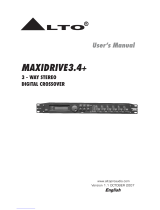Page is loading ...

MAXIDRIVE3.4
COMPACT
3 WAY STEREO
DIGITAL CROSSOVER
User's Manual
LTO
R
www.altoproaudio.com
Version 1.2 August. 2005
English

1
SAFETY RELATED SYMBOLS
CAUTION
RISK OF ELECTRIC SHOCK
DO NOT OPEN
This symbol, wherever used, alerts you to the pre-
sence of un-insulated and dangerous voltages with-
in the product enclosure. These are voltages that
may be sufficient to constitute the risk of electric
shock or death.
Protective Ground Terminal
AC mains (Alternating Current)
Hazardous Live Terminal
ON: Denotes the product is turned on.
This symbol, wherever used, alerts you to impo-
rtant operating and maintenance instructions.
Please read.
OFF: Denotes the product is turned off.
WARNING
Describes precautions that should be observed to
prevent the possibility of death or injury to the user.
CAUTION
Describes precautions that should be observed to
prevent damage to the product.
Protective Ground
Operating Conditions
IMPORTANT SAFETY INSTRUCTIONS
Cleaning
Servicing
Power Cord and Plug
the recommended fuse type as indicated in this
manual. Do not short-circuit the fuse holder. Before
replacing the fuse, make sure that the product is
OFF and disconnected from the AC outlet.
Before turning the product ON, make sure that it is
connected to Ground. This is to prevent the risk of
electric shock.
Never cut internal or external Ground wires. Likewise,
never remove Ground wiring from the Protective
Ground Terminal.
Always install in accordance with the manufacturer's
instructions.
To avoid the risk of electric shock and damage, do
not subject this product to any liquid/rain or moisture.
Do not use this product when in close proximity to
water.
Do not install this product near any direct heat source.
Do not block areas of ventilation. Failure to do so
could result in fire.
Keep product away from naked flames.
Read these instructions
Follow all instructions
Keep these instructions. Do not discard.
Heed all warnings.
Only use attachments/accessories specified by the
manufacturer.
Do not tamper with the power cord or plug. These are
designed for your safety.
Do not remove Ground connections!
If the plug does not fit your AC outlet seek advice from
a qualified electrician.
Protect the power cord and plug from any physical
stress to avoid risk of electric shock.
Do not place heavy objects on the power cord. This
could cause electric shock or fire.
When required, either blow off dust from the product
or use a dry cloth.
Do not use any solvents such as Benzol or Alcohol.
For safety, keep product clean and free from dust.
Refer all servicing to qualified service personnel only.
Do not perform any servicing other than those instruc-
tions contained within the User's Manual.
Fuse
To prevent fire and damage to the product, use only
No user serviceable parts inside.
Power Supply
Ensure that the mains source voltage (AC outlet)
matches the voltage rating of the product. Failure
to do so could result in damage to the product and
possibly the user.
Unplug the product before electrical storms occur
and when unused for long periods of time to reduce
the risk of electric shock or fire.
External Connection
Always use proper ready-made insulated mains
cabling (power cord). Failure to do so could result
in shock/death or fire. If in doubt, seek advice from
a registered electrician.
Do Not Remove Any Covers
Within the product are areas where high voltages
may present. To reduce the risk of electric shock do
not remove any covers unless the AC mains power
cord is removed.
Covers should be removed by qualified service
personnel only.
WARNING
Disposing of this product should not be
placed in municipal waste and should be
Separate collection.

Dear Customer:
PREFACE
Thank you very much
LTO AUDIO TEAM
2
Thanks for choosing MAXIDRIVE3.4 COMPACT 3 - Way Stereo Digital Crossover and thanks for choosing one of
the results of LTO AUDIO TEAM job and researches.
For our LTO AUDIO TEAM, music and sound are more than a job...are first of all passion and let us say our obsession!
We have been designing professional audio products for a long time in cooperation with some of the major brands
in the world in the audio field.
The LTO line presents unparalleled analogue and digital products made by Musicians for Musicians in our R&D
centers in Italy, Netherlands, United Kingdom and Taiwan. The core of our digital audio products is a sophisticated
DSP (Digital Sound Processor) and a large range of state of the art algorithms which have een developed by ourb
Software Team for the last 7 years.
Because we are convinced you are the most important member of LTO AUDIO TEAM and the one confirming the
quality of our job, we would like to share with you our work and our dreams, paying attention to your suggestions and
your comments.
Following this idea we create our products and we will create the new ones! From our side, we guarantee you and
we will guarantee you also in future the best quality, the best fruits of our continuous researches and the best prices.
Our AXIDRIVE3.4 COMPACT 3 - Way Stereo Digital Crossover is the result of many hours of listening and testsM
involving common people, area experts, musicians and technicians. The results of this effort is a DSP hi-performance
equalizer that can be used in applications as musical performances, Installation and sound reinforcement. Besides
we offer to you a number of factory EQ curves that we collected and transformed in presets now available in our
small, efficient and easy to use AXIDRIVE3.4 COMPACT.M
Nothing else to add, but that we would like to thank all the people that made the AXIDRIVE3.4 COMPACT a realityM
available to our customers, and thank our designers and all the LTO staff, people who make possible the realization
of products containing our idea of music and sound and are ready to support you, our Customers, in the best way,
conscious that you are our best richness.

TABLE OF CONTENTS
1. INTRODUCTION ................................................................................................................................... 4..
2. FEATURES .............................................................................................................................................4
3. CONTROL ELEMENTS .........................................................................................................................4
3.1 The Front Panel
3.2 The Rear Panel
4. GETTING STARTED ..................................................................................................................... 6..........
4.1 Configuration of The System
8. TECHNICAL SPECIFICATIONS ......................................................................................................... 38
9. WARRANTY ........... ..................................................................................................................... ..........39
4.2 Adjust The Input Signal
3
5. ..................................................................THE MENU MAP CONFIGURATION DESCRIPTION ....... 10
5.1 Preset Menu
5.2 Delay Menu
5.3 Edit Menu
5.4 Utility Menu
6. CONNECTIONS .......................................................................................................................... ........31
7. APPLICATION ........................................... ..................................................................................... ......32
7.1 Factory Preset Configuration
7.2 Organization
4.3 First Setup
4.4 System Configuration
4.5 Number of Presets
4.6 Type of Preset
4.7 Name of The Preset
4.8 Preset Modifications
4.9 System Protection

1. INTRODUCTION
2. FEATURES
3.1 The Front Panel
3. CONTROL ELEMENTS
4
Single rack unit
2 input connectors are compatible with balanced XLR and JACK
6 outputs are balanced XLR-M connector
A/D and D/A converters for a 117dB dynamic range
Delay lines up to 2.5s for each input and up to 300ms for each output
10 Factory presets and 64 user presets by large memory capacity
Switching power supply
Remote control
Manufactured under QS9000, VDA6.1 certified management system
2.LEDs
These LEDs indicate the selecting status of the menus.
3.Display
Rear-lit 2 16 display.
It shows the pages of the various menus and the relative parameters.
4.DIAL knob
The knob allows you to edit value of the selected parameter. The value raises while turning the DIAL clockwise and
lowers counterclockwise.
6.Navigation cursor keys
Each editing page comprises a variable number of parameters (fields).
The right and left keys allow you to select the various required parameters via controlling the movement
cursor in the page.
of the
8
5
10
9
6
7
4321
1.MODE button
The button allows you to select four modes: PRESET, DELAY, EDIT and UTILITY. Pressing MODE repeatedly
to reach to the required menu and the corresponding LED will light up. You can edit the parameters of the selected
menus. If none of the menu LEDs is lit, the Display shows the name of the current PRESET and no parameters
can be modified.
5.PREV/NEXT button
Each menu comprises several pages. These buttons allow you to turn over the pages and/or a variable number
of parameters.
Your MAXIDRIVE3.4 COMPACT is a 3-Way Stereo Digital Crossover and it is a powerful versatile signal processor.
The apparatus will provide 3, 4, 5 or 6-way mono X-over with 6 outputs. Thanks to the use of selected and expensive
components, the performances of MAXIDRIVE3.4 COMPACT are worth much more than its price: you can set the
input and output routing configuration only through recalling one of the Presets included in the internal memory.
11
R
LTO
ENTERPREV NEXT
ESC
MODE
CLIP
6
12
18
24
AB
INPUT LEVEL
MUTE
CLIP
6
12
24
LIMIT
OUTPUT
LEVEL
CLIP
6
12
24
LIMIT
CLIP
6
12
24
LIMIT
CLIP
6
12
24
LIMIT
CLIP
6
12
24
LIMIT
CLIP
6
12
24
LIMIT
OUTPUT
LEVEL
OUTPUT
LEVEL
OUTPUT
LEVEL
OUTPUT
LEVEL
OUTPUT
LEVEL
MUTE MUTE MUTE MUTE
MUTE
12
3
4
56
3-WAY STEREO
DIGITAL CROSSOVER
MAXIDRIVE3.4
COMPACT
EDIT
UTILITY
DELAY
PRESET

5
7.ENTER key
The key allows you to access to the selected editing . P ou can edit and confirm
value of parameter.
page ressing this key, y the required
9.Input Level LED Meters
The LEDs are used to indicate the level of input A/B. In order to get an up-front distortion-free signal, you keep
the signal quite high, but do assure that the red CLIP LED doesn't light up continually.
10.Mute switches
There are six mute switches (1-6). They are used to mute the signal of the respective outputs. When the switch
is on, the corresponding led will light up. These switches can avoid signal peaks when switching on and off the
sound system and isolate the individual audio sections during testing or checking sound, etc.. The restored Mute
function can be set to use the Wake Up Function (Utility menu Misc. Setup submenu) and can be set as Normal
(last setting before the unit was switched off) or Mute (all outputs automatically forced into Mute status).
3.2 The Rear Panel
17
12
18
13
14 15 16
8.ESC key
The key allows you to exit the selected editing page. It also used to reject the value to enter and return to the
stored value.
11.Output Level LED Meters
These LEDs indicate the level of the respective outputs (you can adjust the output via adjusting the Output Gain
parameter of Edit menu.)
Note: The LIMITER on any output will change the way in which the level is displayed on the corresponding LED.
In fact, the level shown on the ladder is no longer the "absolute" output level, but the level of the signal at -24dB,
-12dB, -6dB compared to the limiter threshold (indicated by the orange LIMIT LED).
12.AC inlet and fuse holder
13.Power Switch
The switch is used to turn the main POWER on and off. Note: before turning on the unit, please make sure the
amplifiers of the sound system are off to avoid the annoying and sometimes dangerous signal peaks.
Use it to connect your MAXIDRIVE3.4 COMPACT to the supplied AC cord. Please check the Voltage in your
country and what voltage for your MAXIDRIVE3.4 COMPACT is configured before attempting to connect the
unit for the main AC. The fuse can protect the AC supplies circuit of the equipment.
CAUTION: If there is something wrong with the fuse or the fuse needs to change, please refer to a qualified
technician. If the fuse continues to blow after replacing, discontinue using of this unit before being repaired.
Apparaten skall anslutas till
jordat uttag nar den ansluts
till ett natverk
PWR
OFF
ON
AC INPUT 14W
95-240V 50/60Hz
FUSE: 95-120V T500mAL
210-240V T315mAL
RS485 OUT RS485 IN RS232
INPUT AINPUT B
4
3
21
OUTPUTS
56
A102
PUSH
21
3
NEW TIDE
PUSH
1
3
2
NEW TIDE
PUSH
1
3
2
NEW TIDE
14.RS485 OUT
This is the standard serial communication interface port. It allows outgoing communication between a MAXIDRI-
VE3.4 COMPACT and PC or other MAXIDRIVE3.4 COMPACT units. The RS485 interface is very suitable for
remote control over long distances (difficult with RS232 standard ports) and daisy-chaining several MAXIDRIVE
3.4 COMPACT.

6
4. GETTING STARTED
4.1 Configuration of the system
Meanwhile, the system will restore the exact operating conditions at the time of switching off.
15.RS485 IN
16.RS 232 Out
This is the serial communication interface port. It allows incoming and outgoing communication between a MAXI-
DRIVE3.4 COMPACT and a PC or other MAXIDRIVE3.4 COMPACT units.
Communication protocol includes:
-Remote control: 1). Connect the MAXIDRIVE3.4 COMPACT to a PC; 2). It is possible to use the LTO editing
software to control functions of all the processor remotely.
-Preset Dump: 1). Connect two MAXIDRIVE3.4 COMPACT; 2). It's possible to Dump the single Presets from
one unit to another (refer to Dump procedure).
-Program Change commands send/receive: 1). Connect two DAXIDRIVE3.4 COMPACT; 2). When a Preset
is recalled on the first one, it's possible to send a Program Change command to the second one to recall the
same Preset number (refer to Load Preset procedure).
17.OUTPUTS
These (Outputs1~6) are balanced XLR-M connectors. The high quality, low noise, 20 bit converters can make
A/D conversion.
18.INPUTS
INPUT A and INPUT B are compatible with balanced XLR and JACK. They are audio connectors of the respective
sections. The high quality, low noise, 20 bit converters can make A/D conversion.
At first, switch off the equipment, carry out the audio and power connection from the various components of your
sound system.
Then, connect the main cord and only switch on the MAXIDRIVE3.4 COMPACT. The display will show the data
regarding with the operating system release for a few seconds.
MA X D R I
V
E
3.
4
Re l ease 1 .0
--
I
The function of the RS485 IN port is opposite to RS485 OUT. It allows incoming communication between a
MAXIDRIVE3.4 COMPACT and PC or other MAXIDRIVE3.4 COMPACT units. The RS485 interface is very
suitable for remote control over long distances (Difficult with RS232 standard ports) and for daisy-chaining several
MAXIDRIVE3.4 COMPACT.
The powerful versatile signal processor MAXIDRIVE3.4 COMPACT is mainly designed for use with audio systems.
Its routing configurations of the input and output can be only set by recalling one of the PRESETS included in the
internal memory. So the user must be very clear about the main function of the unit in order to get a best operation of
your MAXIDRIVE3.4 COMPACT. Before you start your operation, please read the following parts carefully:
C
And the system Will enter into default status, showing the main operating information on the display.
A13 B24 S56
2 F 2x2W+2MAX
Note: MAXIEDITOR software, which is used in the unit , accepts these four COM1-COM4 connectors of PC
only. So when you use USB port for connecting, please operate it as follows:
Please go to control section -> system -> DEVICE MANAGER -> advance -> COM connecting number,
please
select one.
Then go to the tool bar of MAXIEDITOR -> Choose "OPTION -> USB to COM" and select the right COM.
Then it should be ok to link.

7
Load the containing the you've found.Factory PRESET configuration
Press the Key until the menu LED lights up.MODE PRESET
The display will show the page:Load PRESET
Set all the MAXIDRIVE3.4 COMPACT outputs in MUTE status (LEDs lit) by pressing the relative keys.
the PRESETSUse the to find the necessary Factory PRESET (indicated by the letter ). Check that if, amongDIAL F
available, there are already some optimised for the specific speaker enclosures being used.
Press .ENTER
The display shows the PRESET loaded in the units memory and the relative configuration:
Proceed as follows:
Keep the MAXIDRIVE3.4 COMPACT outputs in MUTE status (LEDs light on).
Feed a signal in on the MAXIDRIVE3.4 COMPACT's input and watch the INPUT LEVEL A-B LED ladders.
To obtain a good signal/noise ratio, i.e. an up-front distortion-free signal, keep the signal quite high, but make
certain the red CLIP LED doesn't light up continually.
Adjust the MAXIDRIVE3.4 COMPACT input gain if necessary:
Press the key until the menu LED lights up.MODE EDIT
Use the and keys to go to the page:PREV NEXT Input Gain
It is much more important to set the input signal of a digital unit than that of excessivelyan analog unit, because
high input signals will make particularly distinct noise (highany saturation of the A/D converters cause a typical
level square wave).
(example)
(example)
Press ENTER.
The display will show the page (according to the configurationINA Gain or INA&B Gain and other utilities loaded
in the memory):
Load
3 F 2x3W
Preset
4.2 Adjusting the input signal
A13 B2456
3 F 2x3W
Input G
a
in
Find out the output level setting for your mixer (or other unit) and connect it to the input of the MAXIDRIVE3.4
COMPACT.
INA
GA I N
&B
.0dB0
INA
GA I N
.0dB0

8
4.3 First Setup
checksDisable the MUTE function on the outputs you intend using and listen the sound, carry out instrumental
(if you have the necessary equipment) and any corrections required.
4.4 System configuration
The bold letters indicate the inputs:
A = Input A
B = Input B
S = SUM (sum of inputs A and B)
2 U 2x2W+2MAX
A13 B24 S56
INA
GA I N
.5dB2-
INA
GA I N
&B
.0dB6+
Firstly, set the following parameters in order:shown
Output Pol. Polarity of the outputs
Xover Crossover frequencies (separation of the speaker channels)
Output Delay Alignment of the speaker enclosure components
Output Gain Levels of the outputs
Then, if necessary, adjust the values of the following functions:
Output EQ Output equalizers
Output Limiter Output limiters
Use the to change the gain value and watch the level of the signal on the LED ladders until the ideal valuesDIAL
are reached.
Then use the and keys to access to the page (if there is one, this will depend on the con-PREV NEXT INB Gain
figuration and the other utilities loaded in the memory).
Repeat the settings as explained above.
At this point, the first custom setup can be prepared.
The following is only the description of setup procedure.
The detailed specifications of each parameter are shown in the respective paragraphs of the manual.
Note: The regulation of the MAXIDRIVE3.4 COMPACT's parameters is closely related to the characteristics
of the components of the sound system. So if you're not the expert, please refer to the documentation and
technical specifications of your power amplifiers, loudspeaker enclosures, monitors, etc.. This will enable
you to work faster and safely.
Note: In this first phase of setting up your sound system, the adjustment of these functions (which if not Indis
-pensable during installation) can wait. But do remember that adjusting the equalizers can also affect the
signal level. So if considerable equalization changes are made, remember to check and adjust the output
levels too, if necessary.
Numbers and indicate the respective outputs.1, 2, 3, 4, 5 6
In the example:
The signal connected to Input is assigned to outputs and .A13
The signal connected to Input is assigned to outputs and .B24

9
The of the signal on inputs and is assigned to outputs and .Sum AB 56
The system is therefore configured as shown in the following diagram.
A13 B24 S56
2-WAY STEREO + 2 MONO AUX (2X2W + 2MAX)
LEFT
RIGHT
HIGH LEFT
HIGH RIGHT
LOW LEFT
LOW RIGHT
MONO AUX L +R
MONO AUX L +R
IN
A
IN
A+B
IN
B
OUT
1
OUT
2
OUT
3
OUT
4
OUT
5
OUT
6
There are 2 categories of PRESETS:
F = Factory PRESETS factory programmed, cannot be permanently changed.
4.6 Type of PRESET
4.5 Number of PRESETS
10 Factory PRESETS and 64 User PRESETS.
F 2x2W+2MAX
A13 B24 S56
2
U = User PRESETS
can be programmed by users.
4.7 Name of the PRESET
In the example, the name indicates a two-way stereo system + two auxiliary mono outputs.
F
A13 B24 S56
2 2x2W+22 MAX
These include all the system's usable configurations.
F 2x2W+2MAX
A13 B24 S56
2
These are the starting points for Creating User PRESETS from scratch.

10
4.8 PRESET Modifications
4.9.System Protection
5.THE MENU MAP CONFIGURATION DESCRIPTION
5.1.Preset Menu
Load Preset
Store Preset
Dump Out Preset
Incoming Dump
menu
PRESET
U 2x2W+2MAX
A13 B24 S56
2
M
U 2x2W+2 AX
A13 B24 S56
2
T
U 2x2W+2MAX
A13 B24 S56
2
P
This indicates that the value of one or more parameters has been temporarily modified with respect to the stored
in the PRESET shown.
Practically speaking, this indication means that the changes made to the PRESET have not been stored.
Note: once it has been enabled, the indication remains even if the "original" values are reset manually.
The indication disappears as soon as the PRESET is saved or as soon as a new PRESET is loaded (includ-
ing this same PRESET).
In other words, the indication disappears as soon as stored values are accessed.
If the PRESET isn't saved, temporary changes are lost as soon as a new PRESET is loaded (including this same
PRESET).
Note: temporary changes are kept on the other hand in the "buffer memory": when the unit is switched on, the
system maintains exactly the same settings as when the unit was switched off, including temporary changes.
These indications appear when the function ( menu) is enabled, i.e. when the system is totally ( )LOCK UTILITY T
or partially ( ) protected against accidental or unauthorized changes (even if temporary).P
Protection is ensured by a , without which editing procedure can't be unlocked.password
The control software is organized in and , each of which contains the relativePRESET, DELAY, EDIT UTILITY menus
types of parameters and functions.

11
There are 2 distinct categories of PRESETS:
User PRESETS
5.1.1 Load PRESET
This menu page allows the required PRESET to be loaded and made operatively.
To load a PRESET:
Use the to reach the required PRESET.DIAL
10 Factory PRESETS and 64 User PRESETS.
Press ENTER.
Factory PRESETS
Load
2 U 2x2W
Preset
+2MAX
Load
U
Preset
64
*Defaul t *
A135
U
64
*Defaul t *
B246
A135
F
3
B246
2
x3W
Factory-programmed storage.
Factory PRESETS can be used normally, temporarily modified, but can't be cancelled,
overwritten or permanently modified. Factory PRESETS contain some specific settings
for certain types of enclosures and all the system's usable configurations. For this
reason they're the ideal starting point for creating custom PRESETS.
Stored data that can be programmed by users.
User PRESETS are internal memory areas in which your own personal settings can
be saved.
Note: since the system must always be configured, there are no empty memory areas. All the User and Card
areas unused by custom are automatically occupied by the , which containsPRESETS *Default* PRESET
a standard start configuration with all the values of the various parameters at zero.
The system returns to default status and the display shows the information on the PRESET that has just been
loaded.
Note: Factory PRESET #3In the example, , named "2x3W" has been loaded: Its system configuration is Input A
signal assigned to outputs 1, 3 and 5; Input B signal assigned to outputs 2, 4 and 6.
Loading a PRESET, a PRESET Change command is also automatically sent to the serial ports and can be used
to automatically load a PRESET with the same number to any other MAXIDRIVE3.4 COMPACT units connected
and enabled (Refer to menu submenu option).UTILITY - Comm. Setup - PRESET Change RX

5.1.2 Store & Naming PRESET
Use this menu to create new PRESETS, i.e. to save all the current system settings.
To save a PRESET:
Press The page appears, by means of which it s possible to edit the name of theENTER. PRESET Naming
PRESET to be saved.
The name of the 'start' PRESET (i.e. of the PRESET currently loaded) is proposed as default. The cursor takes up
position on the first of the twelve character spaces available.
At this point:
If you decide to accept and confirm the name suggested, press ENTER.
If you want to abort procedure (for example because you've chosen the wrong memory area) andNaming
return to Store PRESET procedure, press .ESC
If you want to assign a new name to the PRESET you're storing:
- use the and keys to position the cursor on the required character
- use to enter the alphanumeric value wantedDIAL
- after finishing, press ENTER.
12
Store
2 U 2x2W
Preset
+2MAX
Store
3 U Op e
Preset
raHall 1
Use to reach the memory area in which the PRESET is to be saved.DIAL
Note: Factory PRESET Factory PRESETS
Factory PRESET,
User PRESET User
In this procedure, the areas aren't available, since the can not be
permanently remember that it is possible to load a modified. Nevertheless save it in a
area, modify it as required and then store it again in the same area.
Note: PRESETSScrolling through the memory areas, the display shows the number, type and name of the
contained in them:
5.1.3 Dump Out PRESET
Use this menu page to download a PRESET via the serial ports.
It is also used to immediately "copy" the settings of the various PRESETS of a MAXIDRIVE3.4 COMPACT
to another MAXIDRIVE3.4 COMPACT.
Pr es m n
i
2
Naet
2W
+
2
MAX
g
Pr es m n
i
M
Naet
2W
+
2
MAX
g

To download a PRESET:
Use to reach the required PRESET.DIAL
Press ENTER.
Note: The menu page remains
unchanged to allow other to be dumped.PRESETS
All the Preset s data (name, configuration, parameter values, etc.) are immediately transmitted to the units
connected to the serial ports (other , computers, etc.).MAXIDRIVE3.4 COMPACT
Note: In order for the transfer to have effect, the receiving units must be able to identify and accept Incoming
Dump operations.
5.1.4 Incoming Dump
13
ACCEPT
..
#2 MySetup
#3 MySetup5
#4 LiveSet
Preset #5
#6 Monitor
#7 Monitor2
#8 Monitor3
#9 Side
..
Incoming Dump
MAXIDRIVE3.4 COMPACT #2MAXIDRIVE3.4 COMPACT #1
IGNORE
..
#2 SideField
#3 Concert1
#4 Concert2
#5 Concert3
#6 Concert4
#7 Remote1
#8 Remote2
#9 Remote2
..
Incoming Dump
MAXIDRIVE3.4 COMPACT #3
SERIAL
PORT
DUMP
SERIAL
PORT
DUMP
SEND
..
Preset #2
Preset #3
Preset #4
Preset #5
Preset #6
Preset #7
Preset #8
Preset #9
Incoming Dump
..
Dum t
2
x
Ou
2W
+
2
MAX
Pr ese t
2
U
When two or more are connected, the PRESET sent by the transmittingMAXIDRIVE3.4 COMPACT MAXI-
DRIVE3.4 COMPACT (TX) overwrites (and therefore cancels) the existing PRESET in the same memory position
of the receiving (RX).MAXIDRIVE3.4 COMPACT
Used to accept or ignore the Dump of a PRESET sent from another or from aMAXIDRIVE3.4 COMPACT
computer via serial.
Ports settings can be:
Ignore the data received via the serial ports. Accept the data received via the serial ports.
Inc
o
mi n
g
Dum
p
no r
e
Ig
Inc
o
mi n
g
Dum
p
cep
t
Ac

5.2.Delay Menu
Use this menu to work on the systems delay lines.
The practical differences between andDelay Input Delay Output
A Delay is only a processor by means of which a signal is deliberately delayed by a programmable length of time.
From a technical point of view, the Delays applied to the inputs and outputs are equivalent.
Nevertheless, their application is different:
In these pages, the number of the parameters and how they are presented varies according
to the configuration of the PRESET and according to and settings (Ganging Units UTILITY menu). In fact, these
pages only show the parameters that can actually be used, in the most suitable form of editing.
Parameters
Input Delay
delays the signal of an input (or the sum of the inputs) before sending it to the routing system.
In this way, all the outputs which depend on that input are delayed by the same length of time.
Also called input Delay is mainly used to compensate for the effectsMaster Delay, dues to
the distance between the various speaker enclosures or between various blocks of a complex
14
Input Delay
Output Delay
Parameters
menu
DELAY
Parameters
INPUT DELAY
OUTPUT DELAY
DELAY
sound system (for example in large concert halls, stadiums, etc.), Thus achieving virtual alignment.
Output Delay
only delays the signal of a specific output.
Also called Channel Delay, output delay is mainly used to compensate for the distance between
different blocks of the same sound system (for example clusters) or to correct internal alignment
of a speaker enclosure components.

5.2.1 Input Delay
Use this menu page to adjust the delay lines of Input A, Input B and SUM.
The values can be set in the following ranges:
The measurement unit can be chosen with the function ( menu submenu).Delay Unit UTILITY - Units
5.2.2 Output Delay
Use this menu page to adjust the delay lines of outputs 1, 2, 3, 4, 5, and 6.
15
IN A
ADC
unit
m
mm
ms
range
step
0.0 ~ 900.0
0.5
0 ~ 900000
7
0 ~ 2621 1
INPUT DELAY
us
0 ~ 2621438 21
Input Delay
INA DELAY
77mS
Ou t p ut D e l a y

16
The values can be set in the following ranges:
The values can be set in the following ranges:
5.3 Edit menu
The values can be set in the following ranges:
menu
EDIT
In these pages, the number of the parameters and how they are presented varies according
to the configuration of the PRESET and according to and settings ( menu). In fact, theseGanging Units UTILITY
pages only show the parameters that can actually be used, in the most suitable form of editing.
Parameters
Input Gain
Parameters
Input EQ
Parameters
Xover Parameters
Output EQ
Parameters
Output Gain
Parameters
Output Pol.
Parameters
unit
m
mm
ms
range
step
0.0 ~ 100.0
0.5
0 ~ 100000
7
0~291 1
OUTPUT DELAY
us
0 ~ 291271 21
OUTPUT DELAY
Components
Loudspeaker
Alignment #1
Delayed Virtual
Alignment #2
Delayed Virtual
OUTPUT DELAY
OUTPUT 1
HIGH
OUTPUT DELAY
OP1 DELAY=
0ms
18ms(6 5m)
14ms(5m)
OP3 DELAY=
4ms
OUTPUT 3
LOW
4ms
0P1
DELAY
292 uS
Output CompLim
Parameters
Noise Gate
Parameters

17
Allows to adjust the amplification of the signal fed in through Inputs A and B.
Editing values are in the range +6dB ~ -30dB, with 0.5dB steps.
17
Input Gain
IN
A
GA I N
-2.5dB
Note: Setting the input signal of a digital unit is particularly important, much more than on an analog unit, as
any saturation of the A/D converter due to an excessively high input signal causes a typical particularly distinct
noise. To achieve a good signal/noise ratio, i.e. an up-front distortion free signal, feed a signal in on the MAXI-
DRIVE3.4's input and watch the LED ladders. Keep the signal quite hINPUT LEVEL A-B igh, but make certain
the red LED doesn't light onCLIP continually.
5.3.1 Input Gain
Input gain control.
5.3.2 Noise Gate
No i se Ga t e
The noise gate control has 4 main parameters: attack, release, threshold and range.
You can use the "ENTER" key to access to the noise gate sub-menu, then select the editing parameter that
you want to perform via the "PREV" and "NEXT" keys, use the DIAL to set the value for these parameters.
The attack can be varied from 0.5-100mS, with the 0.5mS per step.
The release is in the range 0.01s ~ 4.00s, with the 0.1s per step.
The threshold is in the range -80.0 ~ 8, with the 0.5 per step.
The range is in the -80 ~ 0, with the 0.5 per step.
INA&B
GA T E
of f
INA&B
GA T E
off
AT 1
.
0
m
S
RL
0
.
50
S
THR- 6 0 . 0
RG - 8 0 . 0
5.3.3 Input EQ
Input equalizer with 5 parametric filters.
Allows to alter the overall tone of the signal connected to the respective input.
Also called the equalization of the input signal effects all the outputs connected to theMaster EQ, input and
the input SUM.
This component's characteristic quality and programmability (identical to the output Equalizer) enable it to
be Used so effectively and flexibly as to make the use of graphic equalizers often unnecessary.
IN A
ADC
IN A
ADC
Input EQ
Allows to cut or reduce the background noise generated by the unit connected to the processor's inputs (the
mixer, for example). The filter is active when the input signal is below a certain threshold and reduce its level
cutting the undesired background noises.

18
b. Centre Frequency / Cutoff Frequency
Peaking
Low Shelving High Shelving
Notch
c. Bandwidth
Allows to choose the width in octaves of the Peaking or Notch type curve. It s not used with Shelving
curves.
IN
A
EQ1
-5.0
kaeP
1.0
2k
00
IN
A
EQ1
-5.0
kaeP
1.0
2k
00
Allows to choose the centre frequency of the Peaking curve and Notch filter, or the cutoff frequency of Shelv-
ing curves.
Allows to choose among Peaking, Low or High Shelving with a slope of 6 or 12 dB per octave and Notch
filter.
Peaking
Low Shelving High Shelving
Notch
a. Type of filter
Peaking
Low Shelving High Shelving
Notch
IN
A
EQ1
-5.0
kaeP
1.0
2k
00
Each equalizer has 5 pages (one for each filter), showing the name of the input it affects and the number
of the filter.
The following editable parameters are available for each filter:
IN
A
EQ1
-5.0
kaeP
1.0
2k
00

19
The values can be set in the following ranges:
5.3.4 Xover
Low-pass and high-pass filters.
Made up of a combination of a low-pass filter and high-pass filter, the crossover allows to divide the
into segments that can be used by the individual section of a sound system (for example
audio signal
High, Mid & Low).
Xover
~
~
~
Peaking
Notch
d. Gain
Allows to control the boost or cut of the selected frequencies.
It's not used with the which has a fixed cut.Notch Filter,
Peaking
Low Shelving High Shelving
IN
A
EQ1
-5.0
kaeP
1.0
2k
00
/