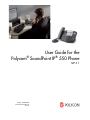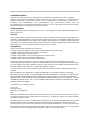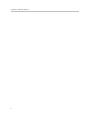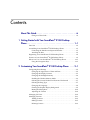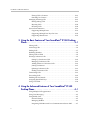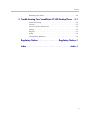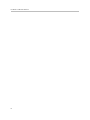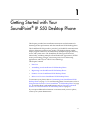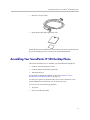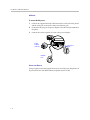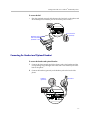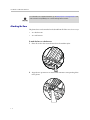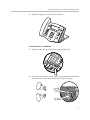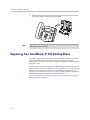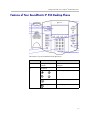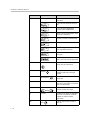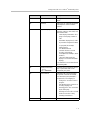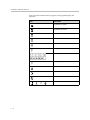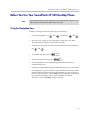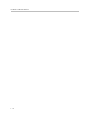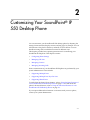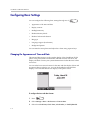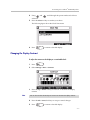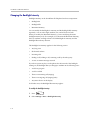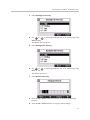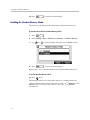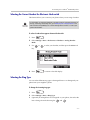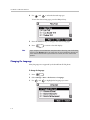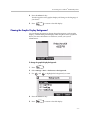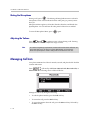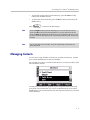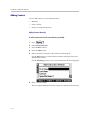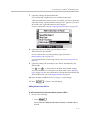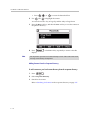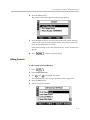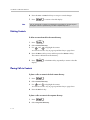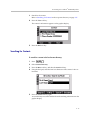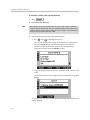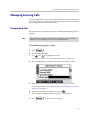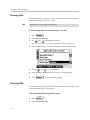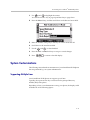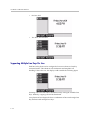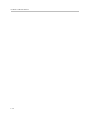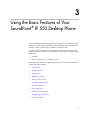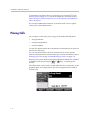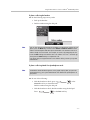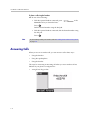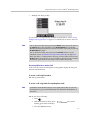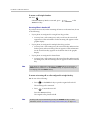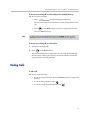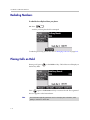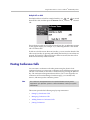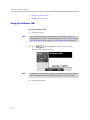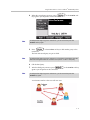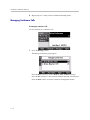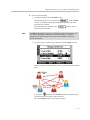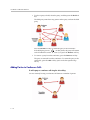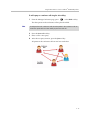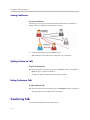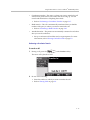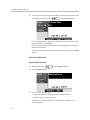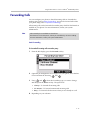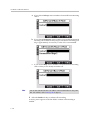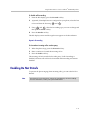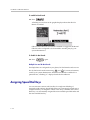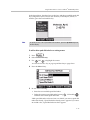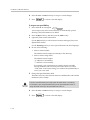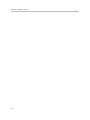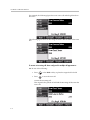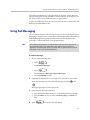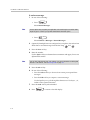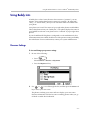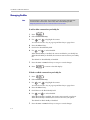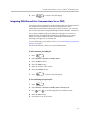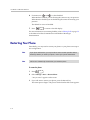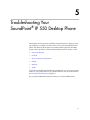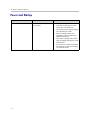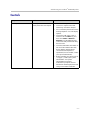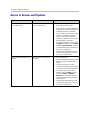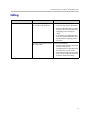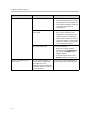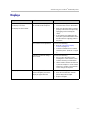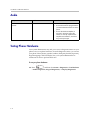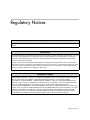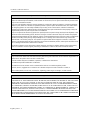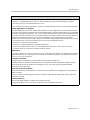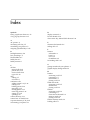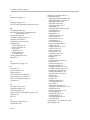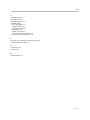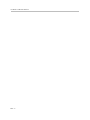Nortel Networks SoundPoint IP 550 User manual
- Category
- Telephones
- Type
- User manual
This manual is also suitable for

August, 2008 Edition
1725-12500-001 Rev. D
SIP 3.1
User Guide for the
Polycom
®
SoundPoint IP
®
550 Phone
SIP 3.1
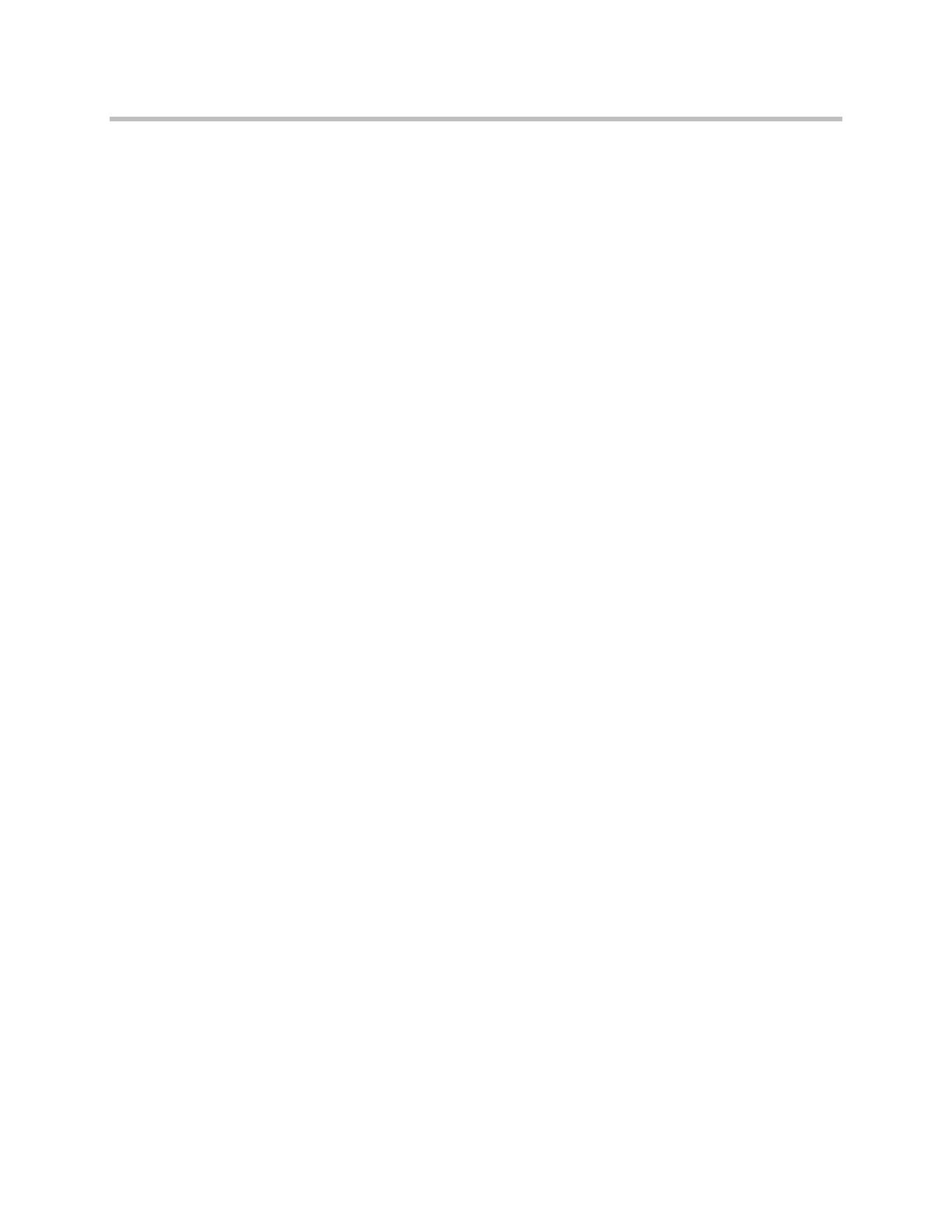
Polycom Inc.
4750 Willow Road
Pleasanton, CA 94588-2708
USA
No part of this document may be reproduced or transmitted in any form or by any means, electronic or mechanical, for
any purpose, without the express written permission of Polycom, Inc. Under the law, reproducing includes translating
into another language or format.
As between the parties, Polycom, Inc. retains title to, and ownership of, all proprietary rights with respect to the software
contained within its products. The software is protected by United States copyright laws and international treaty
provision. Therefore, you must treat the software like any other copyrighted material (e.g. a book or sound recording).
Every effort has been made to ensure that the information in this manual is accurate. Polycom, Inc. is not responsible
for printing or clerical errors. Information in this document is subject to change without notice.
Trademark Information
Polycom®, the Polycom logo design, SoundPoint® IP, SoundStation®, SoundStation VTX 1000®, ViaVideo®,
ViewStation®, and Vortex® are registered trademarks of Polycom, Inc. Conference Composer™, Global Management
System™, ImageShare™, Instructor RP™, iPower™, MGC™, PathNavigator™, People+Content™, PowerCam™,
Pro-Motion™, QSX™, ReadiManager™, Siren™, StereoSurround™, V
2
IU™, Visual Concert™, VS4000™, VSX™, and
the industrial design of SoundStation are trademarks of Polycom, Inc. in the United States and various other countries.
All other trademarks are the property of their respective owners.
Patent Information
The accompanying product is protected by one or more U.S. and foreign patents and/or pending patent applications
held by Polycom, Inc.
Disclaimer
Some countries, states, or provinces do not allow the exclusion or limitation of implied warranties or the limitation of
incidental or consequential damages for certain products supplied to consumers, or the limitation of liability for personal
injury, so the above limitations and exclusions may be limited in their application to you. When the implied warranties
are not allowed to be excluded in their entirety, they will be limited to the duration of the applicable written warranty. This
warranty gives you specific legal rights which may vary depending on local law.
Copyright Notice
Portions of the software contained in this product are:
Copyright © 1998, 1999, 2000 Thai Open Source Software Center Ltd. and Clark Cooper
Copyright © 1998 by the Massachusetts Institute of Technology
Copyright © 1998-2003 The OpenSSL Project
Copyright © 1995-1998 Eric Young (eay@cryptsoft.com). All rights reserved
Copyright © 1995-2002 Jean-Loup Gailly and Mark Adler
Copyright © 1996 - 2004, Daniel Stenberg, <[email protected]>
Permission is hereby granted, free of charge, to any person obtaining a copy of this software and associated
documentation files (the “Software”), to deal in the Software without restriction, including without limitation the rights to
use, copy, modify, merge, publish, distribute, sublicense, and/or sell copies of the Software, and to permit persons to
whom the Software is furnished to do so, subject to the following conditions:
The above copyright notice and this permission notice shall be included in all copies or substantial portions of the
Software.
THE SOFTWARE IS PROVIDED “AS IS”, WITHOUT WARRANTY OF ANY KIND, EXPRESS OR IMPLIED,
INCLUDING BUT NOT LIMITED TO THE WARRANTIES OF MERCHANTABILITY, FITNESS FOR A PARTICULAR
PURPOSE AND NONINFRINGEMENT. IN NO EVENT SHALL THE AUTHORS OR COPYRIGHT HOLDERS BE
LIABLE FOR ANY CLAIM, DAMAGES OR OTHER LIABILITY, WHETHER IN AN ACTION OF CONTRACT, TORT OR
OTHERWISE, ARISING FROM, OUT OF OR IN CONNECTION WITH THE SOFTWARE OR THE USE OR OTHER
DEALINGS IN THE SOFTWARE.
© 2008 Polycom, Inc. All rights reserved.

iii
About This Guide
Thank you for choosing the SoundPoint IP 550 , a full-duplex, hands-free SIP
desktop phone. This unit provides business telephony features and functions
such as multiple call appearances, call hold, transfer, and conference over an
IP network.
This guide provides everything you need to quickly use your new phone. Be
sure to verify with your system administrator that your network is prepared
for configuring your SoundPoint IP 550 phone. As well, be sure to read the
Parts List and Regulatory Notices sections in this guide before you set up and
use the SoundPoint IP 550 phone. You can also find this information at
http://www.polycom.com/support/voip/.
Changes to This Guide
The following section is new for this edition:
• Registering Your SoundPoint
®
IP 550 Desktop Phone on page 1-8
Major updates have occurred to the following sections since the previous
edition:
• Selecting the Correct Headset for Electronic Hookswitch on page 2-6
• Assigning Speed Dial Keys on page 3-22
• Restarting Your Phone on page 4-8

User Guide SoundPoint IP 550 Phone
iv

v
Contents
About This Guide . . . . . . . . . . . . . . . . . . . . . . . . . . . . . . . . . iii
Changes to This Guide . . . . . . . . . . . . . . . . . . . . . . . . . . . . . . . . . . . . . . . –iii
1 Getting Started with Your SoundPoint
®
IP 550 Desktop
Phone . . . . . . . . . . . . . . . . . . . . . . . . . . . . . . . . . . . . . . . . 1–1
Parts List . . . . . . . . . . . . . . . . . . . . . . . . . . . . . . . . . . . . . . . . . . . . . . . . . . . . . . 1–2
Assembling Your SoundPoint
®
IP 550 Desktop Phone . . . . . . . . . . . . . . . 1–3
Connecting the Handset and Optional Headset . . . . . . . . . . . . . . . . . 1–5
Attaching the Base . . . . . . . . . . . . . . . . . . . . . . . . . . . . . . . . . . . . . . . . . . 1–6
Registering Your SoundPoint
®
IP 550 Desktop Phone . . . . . . . . . . . . . . . . 1–8
Features of Your SoundPoint
®
IP 550 Desktop Phone . . . . . . . . . . . . . . . . 1–9
Before You Use Your SoundPoint
®
IP 550 Desktop Phone . . . . . . . . . . . 1–13
Using the Navigation Keys . . . . . . . . . . . . . . . . . . . . . . . . . . . . . . . . . . 1–13
2 Customizing Your SoundPoint
®
IP 550 Desktop Phone . . . . 2–1
Configuring Basic Settings . . . . . . . . . . . . . . . . . . . . . . . . . . . . . . . . . . . . . . . 2–2
Changing the Appearance of Time and Date . . . . . . . . . . . . . . . . . . . . 2–2
Changing the Display Contrast . . . . . . . . . . . . . . . . . . . . . . . . . . . . . . . 2–3
Changing the Backlight Intensity . . . . . . . . . . . . . . . . . . . . . . . . . . . . . . 2–4
Enabling the Headset Memory Mode . . . . . . . . . . . . . . . . . . . . . . . . . . 2–6
Selecting the Correct Headset for Electronic Hookswitch . . . . . . . . . 2–7
Selecting the Ring Type . . . . . . . . . . . . . . . . . . . . . . . . . . . . . . . . . . . . . . 2–7
Changing the Language . . . . . . . . . . . . . . . . . . . . . . . . . . . . . . . . . . . . . . 2–8
Chaning the Graphic Display Background . . . . . . . . . . . . . . . . . . . . . . 2–9
Muting the Microphone . . . . . . . . . . . . . . . . . . . . . . . . . . . . . . . . . . . . . 2–10
Adjusting the Volume . . . . . . . . . . . . . . . . . . . . . . . . . . . . . . . . . . . . . . 2–10
Managing Call Lists . . . . . . . . . . . . . . . . . . . . . . . . . . . . . . . . . . . . . . . . . . . . 2–10
Managing Contacts . . . . . . . . . . . . . . . . . . . . . . . . . . . . . . . . . . . . . . . . . . . . 2–11
Adding Contacts . . . . . . . . . . . . . . . . . . . . . . . . . . . . . . . . . . . . . . . . . . . 2–12
Editing Contacts . . . . . . . . . . . . . . . . . . . . . . . . . . . . . . . . . . . . . . . . . . . 2–15
Deleting Contacts . . . . . . . . . . . . . . . . . . . . . . . . . . . . . . . . . . . . . . . . . . 2–16

User Guide SoundPoint IP 550 Phone
vi
Placing Calls to Contacts . . . . . . . . . . . . . . . . . . . . . . . . . . . . . . . . . . . . 2–16
Searching for Contacts . . . . . . . . . . . . . . . . . . . . . . . . . . . . . . . . . . . . . . 2–17
Managing Incoming Calls . . . . . . . . . . . . . . . . . . . . . . . . . . . . . . . . . . . . . . 2–19
Distinguishing Calls . . . . . . . . . . . . . . . . . . . . . . . . . . . . . . . . . . . . . . . . 2–19
Rejecting Calls . . . . . . . . . . . . . . . . . . . . . . . . . . . . . . . . . . . . . . . . . . . . . 2–20
Diverting Calls . . . . . . . . . . . . . . . . . . . . . . . . . . . . . . . . . . . . . . . . . . . . 2–20
System Customizations . . . . . . . . . . . . . . . . . . . . . . . . . . . . . . . . . . . . . . . . . 2–21
Supporting Multiple Lines . . . . . . . . . . . . . . . . . . . . . . . . . . . . . . . . . . 2–21
Supporting Multiple Line Keys Per Line . . . . . . . . . . . . . . . . . . . . . . 2–22
Supporting Shared Lines . . . . . . . . . . . . . . . . . . . . . . . . . . . . . . . . . . . . 2–23
3 Using the Basic Features of Your SoundPoint
®
IP 550 Desktop
Phone . . . . . . . . . . . . . . . . . . . . . . . . . . . . . . . . . . . . . . . . 3–1
Placing Calls . . . . . . . . . . . . . . . . . . . . . . . . . . . . . . . . . . . . . . . . . . . . . . . . . . . 3–2
Answering Calls . . . . . . . . . . . . . . . . . . . . . . . . . . . . . . . . . . . . . . . . . . . . . . . . 3–4
Ending Calls . . . . . . . . . . . . . . . . . . . . . . . . . . . . . . . . . . . . . . . . . . . . . . . . . . . 3–7
Redialing Numbers . . . . . . . . . . . . . . . . . . . . . . . . . . . . . . . . . . . . . . . . . . . . . 3–8
Placing Calls on Hold . . . . . . . . . . . . . . . . . . . . . . . . . . . . . . . . . . . . . . . . . . . 3–8
Hosting Conference Calls . . . . . . . . . . . . . . . . . . . . . . . . . . . . . . . . . . . . . . . . 3–9
Setting Up Conference Calls . . . . . . . . . . . . . . . . . . . . . . . . . . . . . . . . . 3–10
Managing Conference Calls . . . . . . . . . . . . . . . . . . . . . . . . . . . . . . . . . 3–12
Adding Parties to Conference Calls . . . . . . . . . . . . . . . . . . . . . . . . . . . 3–14
Joining Conferences . . . . . . . . . . . . . . . . . . . . . . . . . . . . . . . . . . . . . . . . 3–15
Splitting Conference Calls . . . . . . . . . . . . . . . . . . . . . . . . . . . . . . . . . . . 3–16
Ending Conference Calls . . . . . . . . . . . . . . . . . . . . . . . . . . . . . . . . . . . . 3–16
Transferring Calls . . . . . . . . . . . . . . . . . . . . . . . . . . . . . . . . . . . . . . . . . . . . . 3–16
Forwarding Calls . . . . . . . . . . . . . . . . . . . . . . . . . . . . . . . . . . . . . . . . . . . . . . 3–18
Enabling Do Not Disturb . . . . . . . . . . . . . . . . . . . . . . . . . . . . . . . . . . . . . . . 3–21
Assigning Speed Dial Keys . . . . . . . . . . . . . . . . . . . . . . . . . . . . . . . . . . . . . 3–22
Using Voice Mail . . . . . . . . . . . . . . . . . . . . . . . . . . . . . . . . . . . . . . . . . . . . . . 3–24
4 Using the Advanced Features of Your SoundPoint
®
IP 550
Desktop Phone . . . . . . . . . . . . . . . . . . . . . . . . . . . . . . . . . 4–1
Using Multiple Call Appearances . . . . . . . . . . . . . . . . . . . . . . . . . . . . . . . . . 4–1
Using Text Messaging . . . . . . . . . . . . . . . . . . . . . . . . . . . . . . . . . . . . . . . . . . . 4–3
Using Buddy Lists . . . . . . . . . . . . . . . . . . . . . . . . . . . . . . . . . . . . . . . . . . . . . . 4–5
Presence Settings . . . . . . . . . . . . . . . . . . . . . . . . . . . . . . . . . . . . . . . . . . . 4–5
Managing Buddies . . . . . . . . . . . . . . . . . . . . . . . . . . . . . . . . . . . . . . . . . . 4–6
Integrating With Microsoft Live Communications Server 2005 . . . . 4–7

Contents
vii
Restarting Your Phone . . . . . . . . . . . . . . . . . . . . . . . . . . . . . . . . . . . . . . . . . . 4–8
5 Troubleshooting Your SoundPoint
®
IP 550 Desktop Phone . 5–1
Power and Startup . . . . . . . . . . . . . . . . . . . . . . . . . . . . . . . . . . . . . . . . . . . . . . 5–2
Controls . . . . . . . . . . . . . . . . . . . . . . . . . . . . . . . . . . . . . . . . . . . . . . . . . . . . . . . 5–3
Access to Screens and Systems . . . . . . . . . . . . . . . . . . . . . . . . . . . . . . . . . . . 5–4
Calling . . . . . . . . . . . . . . . . . . . . . . . . . . . . . . . . . . . . . . . . . . . . . . . . . . . . . . . . 5–5
Displays . . . . . . . . . . . . . . . . . . . . . . . . . . . . . . . . . . . . . . . . . . . . . . . . . . . . . . . 5–7
Audio . . . . . . . . . . . . . . . . . . . . . . . . . . . . . . . . . . . . . . . . . . . . . . . . . . . . . . . . . 5–8
Testing Phone Hardware . . . . . . . . . . . . . . . . . . . . . . . . . . . . . . . . . . . . . . . . 5–8
Regulatory Notices . . . . . . . . . . . . . . . . . Regulatory Notices–1
Index . . . . . . . . . . . . . . . . . . . . . . . . . . . . . . . . . . . . .Index–1

User Guide SoundPoint IP 550 Phone
viii

1 - 1
1
Getting Started with Your
SoundPoint
®
IP 550 Desktop Phone
This chapter provides basic installation instructions and information for
obtaining the best performance with the SoundPoint IP 550 desktop phone.
The SoundPoint IP 550 provides a powerful, yet flexible IP communications
solution, delivering excellent voice quality. The high-resolution graphic
display supplies content for call information, multiple languages, directory
access, and system status. The SoundPoint IP 550 supports advanced
functionality, including multiple call and flexible line appearances, HTTPS
secure provisioning, presence, custom ring tones, local conferencing,
applications, and Polycom
®
HD™ Voice technology.
This chapter contains:
• Parts List
• Assembling Your SoundPoint
®
IP 550 Desktop Phone
• Registering Your SoundPoint
®
IP 550 Desktop Phone
• Features of Your SoundPoint
®
IP 550 Desktop Phone
• Before You Use Your SoundPoint
®
IP 550 Desktop Phone
To customize your phone, refer to Customizing Your SoundPoint
®
IP 550
Desktop Phone on page 1-1. To read about the phone’s basic features, refer to
Using the Basic Features of Your SoundPoint
®
IP 550 Desktop Phone on page
3-1. To read the phone’s advanced features, refer to Using the Advanced
Features of Your SoundPoint
®
IP 550 Desktop Phone on page 4-1.
If you require additional information or assistance with your new phone,
contact your system administrator.

User Guide SoundPoint IP 550 Phone
1 - 2
Parts List
The following components are included in your SoundPoint IP 550 package:
• Polycom SoundPoint IP 550 phone
• handset and handset cord
• Phone Base
Directories
Applications
Conference
Transfer
Redial
Menu
Messages
Do Not Disturb
Hold

Getting Started with Your SoundPoint
®
IP 550 Desktop Phone
1 - 3
• Network / Power Cable
• Quick Start Guide and registration card
Check this list before installation to ensure that you have received each item.
If you are missing any items, contact your system administrator.
Assembling Your SoundPoint
®
IP 550 Desktop Phone
This section describes how to assemble your SoundPoint IP 550 phone:
• Connect network and power source
• Connect handset and headset (optional)
• Attach phone base
If your phone is already assembled, go directly to Features of Your
SoundPoint
®
IP 550 Desktop Phone on page 1-9.
You have two options for network and power source connections. Your
system administrator will advise you on which one to use.
You can use one of the following methods:
• AC power
• Power over Ethernet (PoE)

User Guide SoundPoint IP 550 Phone
1 - 4
AC Power
To connect the AC power:
1. Connect the supplied network cable between the LAN jack on the phone
and the LAN port on the wall or hub/switch device port.
2. Connect the DC plug on the power adapter to the DC 24V jack marked on
the phone.
3. Connect the country-specific AC cord to the power adapter.
Power over Ethernet
Using a regular CAT5 cable (optional accessory from Polycom), the phone can
be powered from a PoE (IEEE 802.3af) compliant switch or hub.
Network
Port
Power
Adapter
(24V DC)
PC Connection
(optional)

Getting Started with Your SoundPoint
®
IP 550 Desktop Phone
1 - 5
To connect the PoE:
• Plug the supplied network cable between the LAN jack on the phone and
an available power and data port on the in-line power switch.
Connecting the Handset and Optional Headset
To connect the handset and optional headset:
1. Connect the short straight end of the phone cord to the handset and the
corresponding longer straight end of the cord to the handset jack on the
back of the phone.
2. Connect the headset (optional) to the headset jack on the back of the
phone.
IEEE 802.3af compliant
PoE Hub/Switch
(terminal or middpan)
PC Connection
(optional)
Handset
Headset
(optional)

User Guide SoundPoint IP 550 Phone
1 - 6
Attaching the Base
The phone base can be attached to the SoundPoint IP 550 in one of two ways:
• As a desk mount
• As a wall mount
To attach the base as a desk mount:
1. Place all cords in the recessed area above the modular jacks.
2. Align the two protrusions on the bracket with their corresponding holes
in the phone.
For information on supported headsets, go to www.polycom.com/support/voice and
enter “Headset Compatibility List” in the Knowledge Base text box.

Getting Started with Your SoundPoint
®
IP 550 Desktop Phone
1 - 7
3. Snap them together to lock the base to the phone.
To attach the base as a wall mount:
1. Place all cords in the recessed area above the modular jacks.
2. On the back of the phone, remove the key located behind the hookswitch
and reposition it so that the end tab (at a 45
0
angle) is facing up.

User Guide SoundPoint IP 550 Phone
1 - 8
3. With mounting tab of the base unit facing up, fasten the base unit to the
wall mount using wall anchors (not included).
Registering Your SoundPoint
®
IP 550 Desktop Phone
Generally, your phone will be deployed with multiple other phones. In this
case, your system administrator will configure the phone parameters
beforehand, so that after you set up your phone, the phone will be registered
and ready to use.
If your phone is not part of a large phone deployment, your phone may not be
registered after you set it up. Before you use your phone, you or your system
administrator will have to register it. For detailed information on how to
register your phone after you install it, refer to “Quick Tip 44011: Registering
Standalone SoundPoint IP and SoundStation IP Phones” at
http://www.polycom.com/usa/en/support/voice/soundpoint_ip/VoIP_T
echnical_Bulletins_pub.html .
Note
The wall mount is not included in SoundPoint IP 550 package. Contact your system
administrator if you require one.

Getting Started with Your SoundPoint
®
IP 550 Desktop Phone
1 - 9
Features of Your SoundPoint
®
IP 550 Desktop Phone
The features of your SoundPoint IP 550 phone are:
Item Description
1 Message Waiting
Indicator
Alert for voice and text (instant)
messages.
2 Arrow Keys
Scroll through displayed information.
Select a field of displayed data.
Delete displayed data.

User Guide SoundPoint IP 550 Phone
1 - 10
3 Feature Keys Access important features using
these keys.
Access to local directories and call
lists.
Access to special applications
(contact system administrator).
Allows connection with multiple other
parties for a conference.
Transfer of current call to third party.
Dials most recently dialed party.
Access local (your phone) and global
(your organization) features.
Access and manage text and voice
messages.
Cancels ringing and directs incoming
calls to your voice mail (if supported).
4 Microphone Mute Mutes audio transmission locally
during calls and conferences.
5
Headset
Allows you to place and receive calls
through an optionally connected
headset.
6
Speakerphone
Allows for hands-free communication
during calls.
7 Hands-free Microphone Picks up audio during hands-free
calls. Place your phone on a hard, flat
surface for best results.
8 Volume Keys Adjusts the volume of the handset,
headset, speaker, and ringer.
9 Dial Pad Provides the 10 digits, the alphabetic
characters, and special characters
available in context-sensitive
applications.
10
Hold
Holds an active call or resumes a
held call.
Item Description

Getting Started with Your SoundPoint
®
IP 550 Desktop Phone
1 - 11
11 Speaker For ringer and hands-free audio
output.
12 Soft Keys These keys are automatically labeled
to identify their context-sensitive
functions.
13 Graphic Display Shows information about calls,
messages, soft keys, time, date, and
other relevant data.
• Caller display information—first
party, second party, number of
calls
• Information display line (in order
of precedence highest to lowest)
• Popup text (for example,
network errors)
• Do Not Disturb text
• Missed call text or second
incoming caller display
• Prompt text (for example, “Enter
number”)
• Time and date text (if idle
display is not used for time/date
display)
Associated line icons are described in
the following table.
14 Line/Speed Dial Key Use these keys to activate up to four
lines or speed dials that can be
assigned to your phone.
15 Line Indicators Individual multi-color LEDs display
the dynamic call state and remote
user status (busy lamp field (BLF)
and presence). The mapping is:
• Solid green—An active call is in
progress.
• Fast flashing green—There is an
incoming (ringing) call.
• Flashing green—The call is held
by the other party.
• Flashing red—The call is on hold.
• Solid red—The line is busy
remotely (shared lines)
16 Hookswitch
Item Description

User Guide SoundPoint IP 550 Phone
1 - 12
Icons associated with the line keys appear on the graphic display and
represent:
Icon Description
Registered line (solid)
Registered shared line
Unregistered line (outline)
Voice mail/Text messages
Speed dial
Ringing
Call in progress with HD Voice
Call in progress
Call Forward
Do Not Disturb
Conference
Presence/Busy Lamp Field (BLF)
Page is loading ...
Page is loading ...
Page is loading ...
Page is loading ...
Page is loading ...
Page is loading ...
Page is loading ...
Page is loading ...
Page is loading ...
Page is loading ...
Page is loading ...
Page is loading ...
Page is loading ...
Page is loading ...
Page is loading ...
Page is loading ...
Page is loading ...
Page is loading ...
Page is loading ...
Page is loading ...
Page is loading ...
Page is loading ...
Page is loading ...
Page is loading ...
Page is loading ...
Page is loading ...
Page is loading ...
Page is loading ...
Page is loading ...
Page is loading ...
Page is loading ...
Page is loading ...
Page is loading ...
Page is loading ...
Page is loading ...
Page is loading ...
Page is loading ...
Page is loading ...
Page is loading ...
Page is loading ...
Page is loading ...
Page is loading ...
Page is loading ...
Page is loading ...
Page is loading ...
Page is loading ...
Page is loading ...
Page is loading ...
Page is loading ...
Page is loading ...
Page is loading ...
Page is loading ...
Page is loading ...
Page is loading ...
Page is loading ...
Page is loading ...
Page is loading ...
Page is loading ...
Page is loading ...
Page is loading ...
Page is loading ...
Page is loading ...
Page is loading ...
Page is loading ...
Page is loading ...
Page is loading ...
Page is loading ...
Page is loading ...
Page is loading ...
Page is loading ...
Page is loading ...
Page is loading ...
Page is loading ...
Page is loading ...
Page is loading ...
Page is loading ...
-
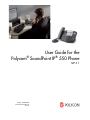 1
1
-
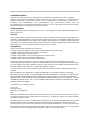 2
2
-
 3
3
-
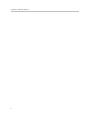 4
4
-
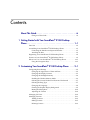 5
5
-
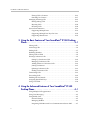 6
6
-
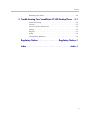 7
7
-
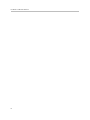 8
8
-
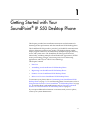 9
9
-
 10
10
-
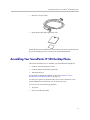 11
11
-
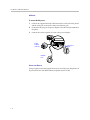 12
12
-
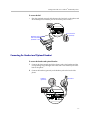 13
13
-
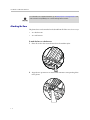 14
14
-
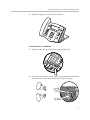 15
15
-
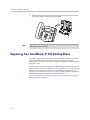 16
16
-
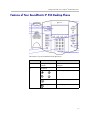 17
17
-
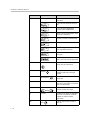 18
18
-
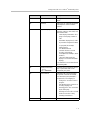 19
19
-
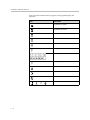 20
20
-
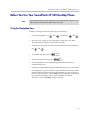 21
21
-
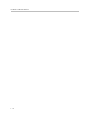 22
22
-
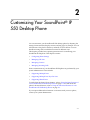 23
23
-
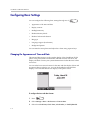 24
24
-
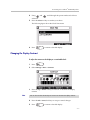 25
25
-
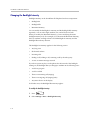 26
26
-
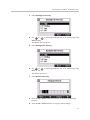 27
27
-
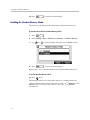 28
28
-
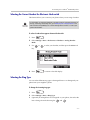 29
29
-
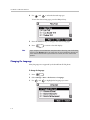 30
30
-
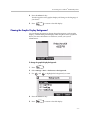 31
31
-
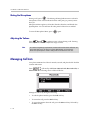 32
32
-
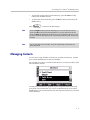 33
33
-
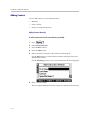 34
34
-
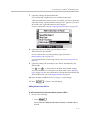 35
35
-
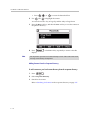 36
36
-
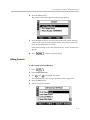 37
37
-
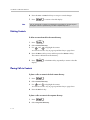 38
38
-
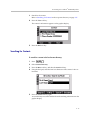 39
39
-
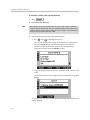 40
40
-
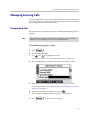 41
41
-
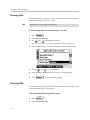 42
42
-
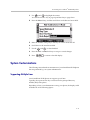 43
43
-
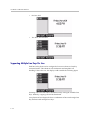 44
44
-
 45
45
-
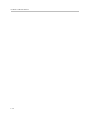 46
46
-
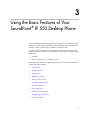 47
47
-
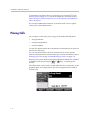 48
48
-
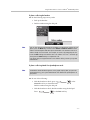 49
49
-
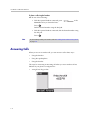 50
50
-
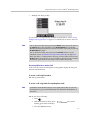 51
51
-
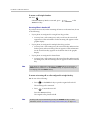 52
52
-
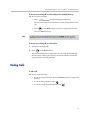 53
53
-
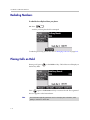 54
54
-
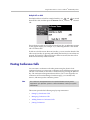 55
55
-
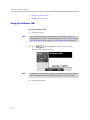 56
56
-
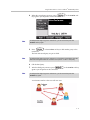 57
57
-
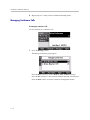 58
58
-
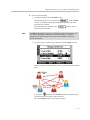 59
59
-
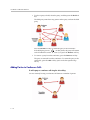 60
60
-
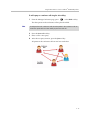 61
61
-
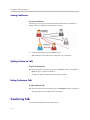 62
62
-
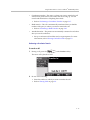 63
63
-
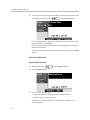 64
64
-
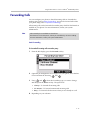 65
65
-
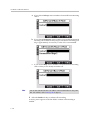 66
66
-
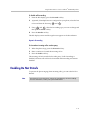 67
67
-
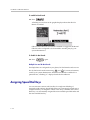 68
68
-
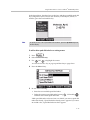 69
69
-
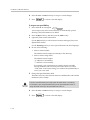 70
70
-
 71
71
-
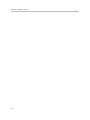 72
72
-
 73
73
-
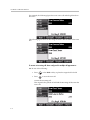 74
74
-
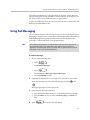 75
75
-
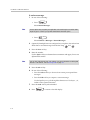 76
76
-
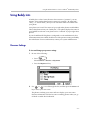 77
77
-
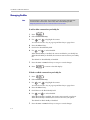 78
78
-
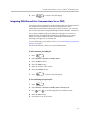 79
79
-
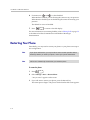 80
80
-
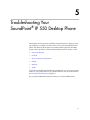 81
81
-
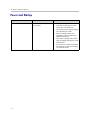 82
82
-
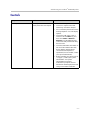 83
83
-
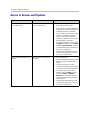 84
84
-
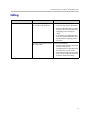 85
85
-
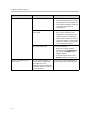 86
86
-
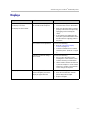 87
87
-
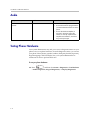 88
88
-
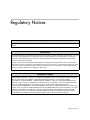 89
89
-
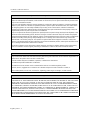 90
90
-
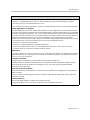 91
91
-
 92
92
-
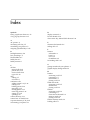 93
93
-
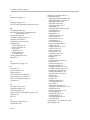 94
94
-
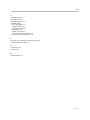 95
95
-
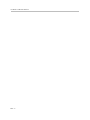 96
96
Nortel Networks SoundPoint IP 550 User manual
- Category
- Telephones
- Type
- User manual
- This manual is also suitable for
Ask a question and I''ll find the answer in the document
Finding information in a document is now easier with AI
Related papers
Other documents
-
Polycom 2200-12550-001 User manual
-
Poly soundpoint ip 550 User guide
-
Polycom 550 User manual
-
Polycom 2200-12550-001 User manual
-
Polycom SoundPoint IP 550 User manual
-
Polycom SoundPoint IP 550 User manual
-
Polycom SoundPoint IP 450 User manual
-
Polycom IP 450 User manual
-
Comm Partners connect Polycom 550 User manual
-
Polycom SoundPoint IP 450 User manual