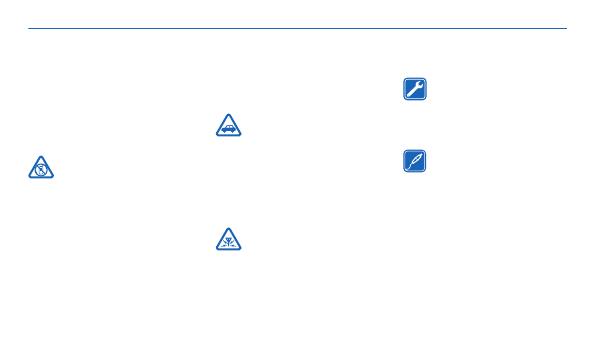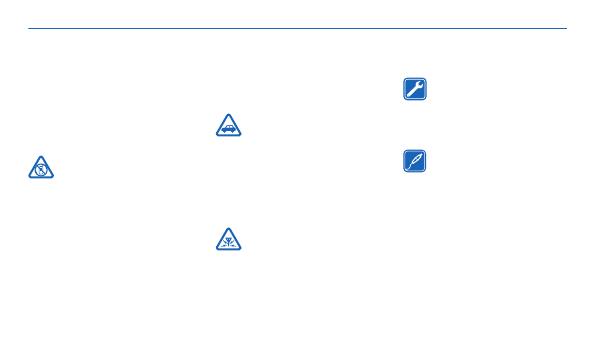
Safety
Read these simple guidelines.
Not following them may be
dangerous or illegal. For
further info, read the complete
user guide.
SWITCH OFF IN
RESTRICTED AREAS
Switch the device off when
mobile phone use is not
allowed or when it may cause
interference or danger, for
example, in aircraft, in
hospitals or near medical
equipment, fuel, chemicals, or
blasting areas. Obey all
instructions in restricted
areas.
ROAD SAFETY
COMES FIRST
Obey all local laws. Always keep
your hands free to operate the
vehicle while driving. Your first
consideration while driving
should be road safety.
INTERFERENCE
All wireless devices may
be susceptible to interference,
which could affect
performance.
QUALIFIED SERVICE
Only qualified personnel
may install or repair this
product.
BATTERIES,
CHARGERS, AND
OTHER ACCESSORIES
Use only batteries, chargers,
and other accessories
approved by Nokia for use with
this device. Do not connect
incompatible products.
4