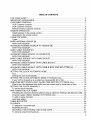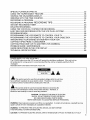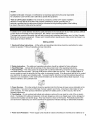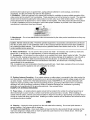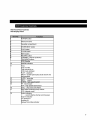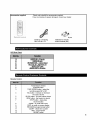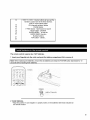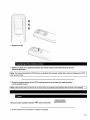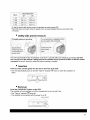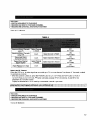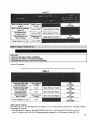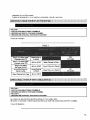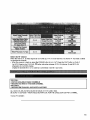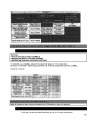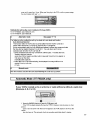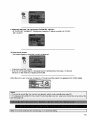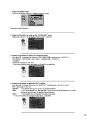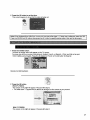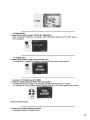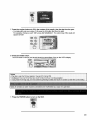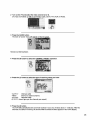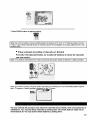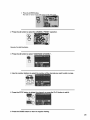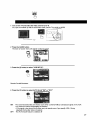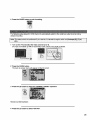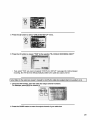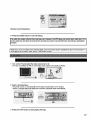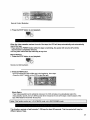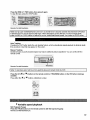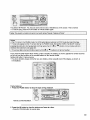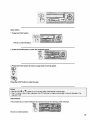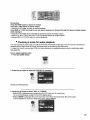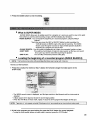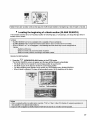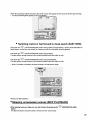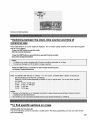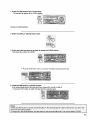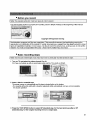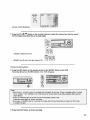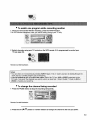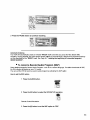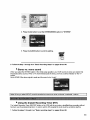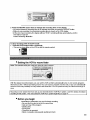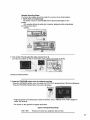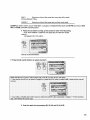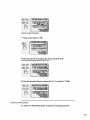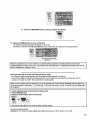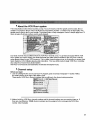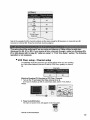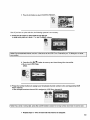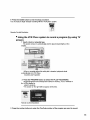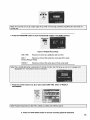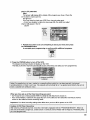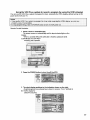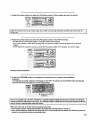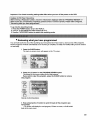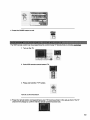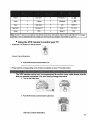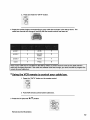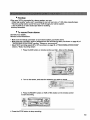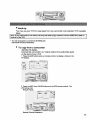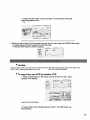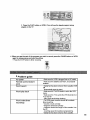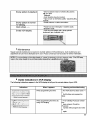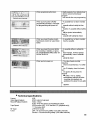Hitachi VT-FX632A User manual
- Category
- Cassette players
- Type
- User manual
This manual is also suitable for

HITACHI
VIDEO CASSETTE RECORDER
VT-FX631A-VT-FX632A
Owner's manual
This instruction manual includes instructions on the use of both VT-FX631A and VT-FX632A.
Using these quality features:
• Common for VT-FX631A and VT-FX632A
• The VCR Plus+* programming system allows you to program the VCR for timer recording by simply
entering a PlusCode* number.
* VCR Plus+ and Pluscode are trademarks of Gemstar Development Corporation.
VCR Plus+ system is manufactured under license from Gemstar Development Corporation.
• Super index allows you to quickly search for a program you want to view or the point from which
you want to start recording on the tape.
• Super rewind and fast forward
• Multi-channel TV sound (MTS).
• 8-program/I-year preset recording.
• Auto tracking system automatically adjusts the tracking so the picture is optimized.
• Frequency synthesized tuner provides easy, preset tuning of up to 68 broadcast TV channels
and 125 cable channels.
• VHS Hi-Fidelity sound in playback.
• On-screen programming guide.
• With display, VCR Plus+ can be programmed to record without turning power on.
• VT-FX632A only
• Auto clock set feature allows you to automatically set the present time using a time signal.
Hitachi Home Electronics (America), Inc.
3890 Steve Reynolds Blvd., Norcross, GA 30093
Tel. 770-279-5600
HITACHI SALES CORPORATION OF HAWAII, INC
3219 Koapaka Street, Honolulu, Hawaii 96619
Tel. 808-836-3621
HITACHI (HSC) CANADA INC
3300 Trans Canada Highway, Pointe Claire,
Quebec, H9R 1B1, CANADA
Tel. 514-697-9150

TABLE OF CONTENTS
FOR YOUR SAFETY .................................................................................................................. 3
IMPORTANT SAFEGUARDS ..................................................................................................... 4
CUSTOMER CONTROLS .......................................................................................................... 7
VCR Customer Controls ......................................................................................................... 7
VCR Customer Controls ......................................................................................................... 8
Remote Control Customer Controls ........................................................................................ 8
REMOTE OPERATION .............................................................................................................. 9
Install batteries in the remote control ...................................................................................... 9
Operating in the remote control ............................................................................................. 10
CASSETTE TAPES .................................................................................................................. 10
Types .................................................................................................................................... 10
BASIC ANTENNA HOOKUP [A] ............................................................................................... 11
WITH THIS HOOKUP ........................................................................................................... 12
ADVANCED ANTENNA HOOKUP -AV HOOKUP [B] .............................................................. 12
WITH THIS HOOKUP ........................................................................................................... 12
BASIC CABLE HOOKUP [C] .................................................................................................... 13
WITH THIS HOOKUP ........................................................................................................... 13
ADVANCED CABLE HOOKUP -AV HOOKUP [D] ................................................................... 14
WITH THIS HOOKUP ........................................................................................................... 14
BASIC CABLE HOOKUP -WITH CABLE BOX [E] .................................................................... 14
WITH THIS HOOKUP ........................................................................................................... 14
ADVANCED CABLE HOOKUP -WITH CABLE BOX [F] ........................................................... 15
WITH THIS HOOKUP ........................................................................................................... 15
ADVANCED CABLEHOOKUP -WITH CABLE BOX AND SPLITTER [G]......................16
WITH THIS HOOKUP ........................................................................................................... 16
SETTING THE CLOCK -AUTOMATIC MODE .......................................................................... 16
Tips ....................................................................................................................................... 16
Setting the clock automatically .............................................................................................. 17
SETTING THE CLOCK-AUTOMATIC MODE (VT-FX632A only) ............................................. 18
If your VCR is hooked up to a cable box (Hookups [E], [F] or [G]) ........................................ 18
TIME ZONE SETTING/DAYLIGHT SAVING TIME SETTING (VT-FX632A only) ..................... 19
What to do if the displayed time drifts from the current time by more than an hour .............. 19
SETTING THE CLOCK -MANUALLY ....................................................................................... 21
To set the clock manually ...................................................................................................... 21
PRE-TUNING THE VCR TUNER ............................................................................................. 23
Presetting the received channels without using a cable box (Hookups [A], [B], [C] or [D]) ...23
Channel Caption (Station Identifier) (VT-FX632A only) ........................................................ 25
To add or erase channels ..................................................................................................... 25
Auto blue setting ................................................................................................................... 27
CABLE BOX SETUP ................................................................................................................ 28
PLAYBACK ............................................................................................................................... 30
To playback a recorded tape ................................................................................................. 30
Rewinding the tape ............................................................................................................... 31
Rewinding or fast forwarding a tape at high speed ............................................................... 31
To remove noise from the picture ......................................................................................... 32
2

SPECIAL PLAYBACKEFFECTS .............................................................................................32
USINGTHE "SUPER INDEX" FEATURE.................................................................................36
VIEWING THE ON-SCREEN DISPLAY...................................................................................39
INDEXINGWITH THE TIME COUNTER..................................................................................39
RECORDING A PROGRAM.....................................................................................................41
RECORDING A PROGRAM -RECORDING TIPS ............................................................... 43
INSTANT RECORDING TIMER ............................................................................................... 45
DELAYED RECORDING ..........................................................................................................
USING THE VCR PLUS+ SYSTEM FOR RECORDING .......................................................... 51
EASY DELAYED RECORDING WITH THE VCR PLUS+ SYSTEM ........................................ 52
PROGRAM REVIEW ................................................................................................................ 59
PROGRAMMING THE VCR REMOTE TO CONTROL YOUR TV ........................................... 30
PROGRAMMING THE VCR REMOTE TO CONTROL YOUR CABLE BOX ............................ 31
INTEGRATING YOUR STEREO SYSTEM WITH YOUR VCR ................................................ 33
COPYING TAPES FROM A CAMCORDER ............................................................................. 34
COPYING FROM ONE VCR TO ANOTHER VCR (DUBBING) ................................................ 35
PROBLEM GUIDE / MAINTENANCE ....................................................................................... 36
GUIDE INDICATIONS IN THE VCR DISPLAY ......................................................................... 37
TECHNICAL SPECIFICATIONS .............................................................................................. 38
POWER SUPPLY: AC 120V, 60 Hz ONLY.
The POWER button turns the VCR on and off, leaving the clock/timer unaffected. If the unit is to be
left unattended for a long period, it is recommended that the unit be completely switched off and
unplugged.
Illustrated below is the label on the back of your unit.
__!!_ This symbol warns the user that uninsulated voltage within the unit may
have sufficient magnitude to cause electric shock. Therefore, it is dangerous
to make any kind of contact with any inside part of this unit.
_This symbol alerts the user that important literature concerning the
operation and maintenance of this unit has been included. Therefore. 1
should be read carefully in order to avol_ any problems.
CAUTION: TO REDUCE THE RISK OF ELECTRIC
SHOCK DO NOT REMOVE COVER (OR BACK).
NO USER-SERVICEABLE PARTS INSIDE.
REFER SERVICING TO QUALIFIED SERVICE PERSONNEL.
WARNING: Many television programs and films are copynghted. In certain circumstances, copyright law may
apply to private in-home videotaping of copyrighted materials.
WARNING: TO PREVENT FIRE OR ELECTRIC SHOCK. DO NOT EXPOSE
THIS APPLIANCE TO RAIN OR MOISTURE.
CAUTION: TO PREVENT ELECTRIC SHOCK. MATCH WIDE BLADE OF PLUG TO WIDE SLOT FULLY
3

INSERT.
Caution to the user: Changes or modifications not expressly approved by the party responsible
for compliance could void the user's authority to operate the equipment
"Note to CATV system installer: This reminder is provided to call the CATV system installer's
attention to Article 820-40 of the NEC that provides guidelines for proper grounding and in
particular, specifies that the cable ground shall be connected to the grounding system of the building,
as close to the point of cable entry as practical".
In addition to the careful attention devoted to quality standards in the manufacture of your video product, safety is
a major factor in the design of every instrument. But, safety is your responsibility too.
This page lists important information that will help to assure your enjoyment and proper use of a Video Cassette
Recorder and accessory equipment. Please read it carefully before operating your video product and keep it in a
handy place for future reference.
INSTALLATION
1 Read and Follow Instructions -- All the safety and operating instructions should be read before the video
product is operated. Follow all operating and use instructions.
2 Retain Instruction -- The safety and operating instructionsshould be retained for future reference.
3 Heed Warnings -- Comply with all warnings on the video product and in the operating instructions.
4 Polarized Plug -- This video product is equipped with a polarized alternating current line plug (a plug having
one blade wider than the other). This plug will fit into the power outlet only one way. This is a safety feature. If
you are unable to insert the plug fully into the outlet, try reversing the plug. If the plug should still fail to fit, contact
your electrician to replace your obsolete outlet. To prevent electric shock do not use this polarized plug with an
extension cord, receptacle or other outlet unless the blades can be fully inserted without blade exposure. If you
need an extension, use a polarized cord.
5 Power Sources -- This video product should be operated only from the type of power source indicated on the
marking label. If you are not sure of the type of power supply to your home, consult your video dealer or local
power company. For video products intended to operate from battery power, or other sources, refer to the
operating instructions.
6 Overloading -- Do not overload wall outlets and extension cords as this can result in a risk of fire or electric
shock. Overloaded AC outlets and extension cords are dangerous, and so are frayed power cords, damaged or
cracked wire insulation and broken plugs. They may result in a shock or fire hazard. Periodically examine the
cord and have it replaced by your service technician if appearance indicates damage or deteriorated insulation.
7 Power Cord Protection -- Power supply cords should be routed so that they are not likely to be walked on or
4

pinched by items placed upon or against them, paying particular attention to cords at plugs, convenience
receptacles, and the point where they exit from the appliance.
8 Ventilation -- Slots and openings in the cabinet are provided for ventilation to ensure reliable operation of the
video product and to protect it from overheating. These openings must not be blocked or covered. The openings
should never be blocked by placing the video product on a bed, sofa, rug or other similar surface. This video
product should never be placed near or over a radiator or heat register. This video product should not be placed
in a built-in installation such as a bookcase or rack unless proper ventilation is provided or the video product
manufacturer's instructions have been followed.
9 Attachments -- Do not use attachments unless recommended by the video product manufacturer as they may
cause hazards.
Caution:Maintain electrical SafetY. Powerline ope[ated equipment or access0des connected to this unit should 1
bear the UL listing mark or CSA certification mark on the accessory itself and should not have been modifie d so
as to defeat the safety featu[es. This wilt he!p avoid any potential hazard from electric ShoCkor fire: if in doubt,
contact qualified service personnel. J
18 Water and Moisture -- Do not use this video product near water - for example, near a bath tub, wash bowl,
kitchen sink, or laundry tub, in a wet basement, or near a swimming pool, and the like.
11 Accessories -- Do not place this video product on an unstable card, stand, tripod, bracket or table. The video
product may fall, causing serious injury to a child or adult, and serious damage to the appliance. Use only with a
cart, stand, tripod, bracket or table recommended by the manufacturer, or sold with the video product. Any
mounting of the product should follow the manufacturer's instructions, and should use a mounting accessory
recommended by the manufacturer.
11A An appliance and cart combination should be moved with care. Quick stops, excessive force, and uneven
surfaces may cause the appliance and cart combination to overturn.
12 Outdoor Antenna Grounding -- If an outside antenna or cable system is connected to the video product, be
sure the antenna or cable system is grounded so as to provide some protection against voltage surges and built-
up static charges. Section 810 of the National Electrical Code, ANSI!NFPA No. 70, provides information with
respect to proper grounding of the mast and supporting structure, grounding of the lead-in wire to an antenna
discharge unit, size of grounding conductors, location of antenna-discharge unit, connection to grounding
electrodes, and requirements for the grounding electrode. See example below.
EXAMPLE OF ANTENNA GROUNDING
13 Power Lines -- An outside antenna system should not be located in the vicinity of overhead power lines or
other electric light or power circuits, or where it can fall into such power lines or circuits. When installing an
outside antenna system, extreme care should be taken to keep from touching or approaching such power lines or
circuits as contact with them might be fatal. Installing an outdoor antenna can be hazardous and should be left to
a professional antenna installer.
USE
14 Cleaning -- Unplug this video product from the wall outlet before cleaning. Do not use liquid cleaners or
aerosol cleaners. Use a damp cloth for cleaning.
15 Object and Liquid Entry -- Never push objects of any kind into this video product through openings as they
may touch dangerous voltage points or short-out parts that could result in a fire or electric shock. Never spill
liquid of any kind on the video product.
5

16 Lightning -- For added protection for this video product during a lightning storm, or when it is left unattended
and unused for long periods of time, unplug it from the wall outlet and disconnect the antenna or cable-system.
This will prevent damage to the video product due to lightning and power-line surges.
SERVICE
17 Servicing -- Do not attempt to service this video product yourself as opening or removing covers may expose
you to dangerous voltage or other hazards. Refer all servicing to qualified service personnel.
18 Conditions Requiring Service -- Unplug this video product from the walt outlet and refer servicing to
qualified service personnel under the following conditions.
a. When the power-supply cord or plug is damaged.
b. If liquid has been spilled, or objects have fallen into the video product.
c. If the video product has been exposed to rain or water.
d. If the video product does not operate normally by following the operating instructions. Adjust only those
controls that are covered by the operating instructions. Improper adjustment of other controls may result in
damage and will often require extensive work by a qualified technician to restore the video product to its normal
operation.
e. If the video product has been dropped or the cabinet has been damaged.
f. When the video product exhibits a distinct change in performance - this indicates a need for service.
19 Replacement Parts -- When replacement parts are required, have the service technician verify that the
replacements he uses have the same safety characteristics as the original parts. Use of replacements specified
by the video product manufacturer can prevent fire, electric shock or other hazards.
20 Safety Check -- Upon completion of any service or repairs to this video product, ask the service technician to
perform safety checks recommended by the manufacturer to determine that the video product is in safe operating
condition.
6

VCR Front Panel Controls
VCR Display Panel
1
2
3
4
5
6
7
8
9
10
11
12
13
14
15
16
17
18
POWER button
Infrared receiver
Cassette compartment
STOP/EJECT button
PLAY button
F.FWD button
REW button
REC/IRT button
CHANNEL (channel up/down)!
TRACKING buttons
MCR Display
AM/PM indicators
Time,
Tape counter,
Tape remaining or
VCR mode indicator
PLAY - playback
SRCH - double-speed play,visual search and
skip,playback
SLOW - slow play
REW- rewind
_:REW - high speed rewind
FF - fast forward
S:FF - high speed fast forward
STILL - play pause and frame
REM (tape remaining time) indictor
VCR, operate mode
Audio indicators
- record (flashes during record pause)
Tape-in indicator
TV channel or
Auxiliary (L)
Delayed recording indicator
7

_.ccessories supplied Check and indentify the accessories supplied.
If any are missing or appear damaged, consult your dealer.
Cable for connecting
this VCR to a TV
Batteries for remote
control handset (R6)
VCR Rear Panel
1._.9.9
2._0
2"1
2._22
2._33
24
AUDIO IN LTR jacks
VIDEO IN jack
IN FROM ANT. - si,qnal input
OUT TO TV - si,qnal to TV
VIDEO OUT jack
AUDIO OUT L, R jacks
Remote Control
1
2
3
4
5
6
7
8
9
10
11
12
13
Transmission window
POWER button
TAPE SPEED button - select the
recording speed SP or EP.
VOL button - increase or decrease
the audio volume
SLOW button - for slow motion picture
REW button - fast rewind or search
STOP button - stops play!
record function
GUIDE - to recall OSD menu
DISP- to recall on-screen display
PROGRAM (programming) button
CLEAR - clears time counter
REC - record button
100lENT button
8

14
15
16
17
18
19
20
21
22
VCR, TV, CATV - Device buttons let you set the
remote to control one of the three devices.
VCR/TV mode select button
CH (channel up!down) button
PAUSE button
F.FWD button - fast forward or search
PLAY button - playback
SUPER INDEX - to use the
SUPER INDEX function
Number buttons
AVX button - select L
The remote control requires two "AA" batteries.
1 Insert your fingertip into the notch and push the battery compartment lid to remove it.
Note: When replacing the batteries, remove the old batteries and keep the POWER button depressed for 10 1
seconds before inserting fresh batteries.
J
2 Install batteries.
• Align the positive (+) and negative (-) polarity marks on the batteries with those indicated on
the remote control.
9

3 Replace the lid.
1 Make sure there is no obstacle between the remote control and VCR's infrared receiver.
Infrared Receiver
Note: yo u Cannot operate the VCR if there is an obstacle (for exarnp!el coffee table, sofa, etc) between the VCR
and remote contro.
2 Point the remote control at the VCR's infrared receiver and press the required button
on the remote control.
Only use video cassettes with the _ mark in this VCR.
The table shows the recording time of different cassettes.
10

• To get the best quality picture record at standard recording speed (SP)
• This VCR does not record at the LP speed, but it can play cassette that were recorded at the
LP speed.
• Safety tabs prevent erasure
The VCR automatically enters the playback mode when a cassette without its safety tab is inserted. The VCR
won't record on a tape without a safety tab and the cassette will be ejected if the REC or REC/IRT button
is pressed. Be sure to check the safety tab before inserting a cassette.
• Insertion
Push the video cassette gently into the slot on the front of the VCR.
• The VCR automatically turns on and the "Tape-In" indicator _ turns on when the cassette is in
place.
• Removal
Press the STOP/EJECT button on the VCR.
The cassette will come partially out of the compartment so you can pull it out.
• The "Tape-In" indicator _ turns off.
• The cassette can be ejected with the power on or off.
?
11

YOU CAN...
• WATCH AVAILABLE TV CHANNELS
• RECORD AND WATCH THE SAME CHANNEL
• RECORD ONE CHANNEL AND WATCH ANOTHER
Hoo<-J_ A I,,Jstra;,on
TABLE A
SeleG_ and Wat_ _a_nels
using TV
Select and Wat¢h Chsnnels
u_ng VCR
R_ord and Watch
the Seine Chanr_L
_rd On_ Ch=n_ei
Se|_ Chsn_
to Wa_
30f4
3or4
Sel_ Ctr_n_l
to W_:h
W_h Playb_k of a Tape 3 o_ 4
S_ Charms[t= W_._h
• r__
Ch,_nneito Recefd
OFF
(TV mode]
ON
P_L_ mode)
ON
(VCR modeP
OFF
G'V mode)
ON
(VCR m_e)
Switch the RF Channel
When the VCR ,s on i;s video signal can come intoyojr TV on e,mer channe, 3 or channe, 4 You need ;o select
me appropr,a;e channel.
• When the power is ;Jmed on press the POWER bJ_ton to ;Jrn ,t off. Press ;he PLAY bJtton on front of
me VCR. Press,ng me CHA_EL J' but;on a,ternates oe_t_een RFCH-03 (channe, 3) and RFCH-04
(channel 4) in me VCR's d,s_lay
D,splay ;he channel wh,cn ,s no; Jsed by a corqrqercia, channel ,n your area.
YOU CAN...
• WATCH AVAILABLE TV CHANNELS
• RECORD AND WATCH THE SAME CHANNEL
• RECORD ONE CHANNEL AND WATCH ANOTHER
Hoo<up B Illustrat,on
12

OFF
YOU CAN...
• WATCH AVAILABLE CABLE CHANNELS
RECORD AND WATCH THE SAME CHANNEL
RECORD ONE CHANNEL AND WATCH ANOTHER
Hookup C IHus_ration
TAgL_ C
3ot4
Switch the RF Channel
When the VCR ,s on i:s video signal can come intoyour TV on e,mer channe_3 or channe_4 You need _o select
:he appropr,a:e channel.
• When the power is :Jmed on press the POWER bJ:ton to :Jrn ,t off. Press :he PLAY button on front of
me VCR. Press,ng me CHAr_r_EL ,k but;on a_terantes r)ev,_een RFCH-03 (channe_ 3) and RFCH-04
13

(channel 4) in _ne VCR's d,splay
D,splay _he channel wh,cn ,s no_ Jsed by a cor_r_ercia_ channel ,n your area.
YOU CAN...
• WATCH AVAILABLE CABLE CHANNELS
• RECORD AND WATCH THE SAME CHANNEL
• RECORD ONE CHANNEL AND WATCH ANOTHER
Hookup D IHus_ration
AMX cr VI_EO _;o_ Ci_nae_to R_.o_
Se_,_ Ch_c_nel ' OFF
Wa_ Pt_b_ _ • Tape AU× er _13,_
YOU CAN...
• WATCH AVAILABLE CABLE CHANNELS
• RECORD AND WATCH THE SAME CHANNEL
YOU CAN'T...
• RECORD ONE CHANNEL AND WATCH ANOTHER
ALL CHAr_r_EL SELECTIOr_S MUST BE MADE AT THE CABLE BOX
BE SURE TO cor_sULT YOUR CABLE BOX MAr_UAL FOR THE CABLE BOX OUTPUT CHANNEL
Hookup E Illustrat,on
14

Switch the RF Channel
When the VCR is on, its video signal can come intoyour TV on either channel 3 or channel 4, You need to select
the appropriate channel.
- When the power is turned on, press the POWER button to turn it off. Press the PLAY button on front of
the VCR. Pressing the CHANNEL _ button a/terantes between RFCH-03 (channel 3) and RFCH-04
(channel 4) in the VCR's display,
Display the channel which is not used by a commercial channel in your area.
YOU CAN...
- WATCH AVAILABLE CABLE CHANNELS
RECORD AND WATCH THE SAME CHANNEL
YOU CAN'T__
- RECORD ONE CHANNEL AND WATCH ANOTHER
ALL CHANNEL SELECTIONS MUST BE MADE AT THE CABLE BOX,
BE SURE TO CONSULT YOUR CABLE BOX MANUAL FOR THE CABLE BOX OUTPUT CHANNEL,
Hookup F I/]ustraUon
15

YOU CAN_.
- WATCH AVAILABLE CABLE CHANNELS
RECORD AND WATCH THE SAME CHANNEL
RECORD ONE CHANNEL AND WATCH ANOTHER
TO RECORD ALL CHANNEL SELECTIONS MUST BE MADE AT THE CABLE BOX,
BE SURE TO CONSULT YOUR CABLE BOX MANUAL FOR THE CABLE BOX OUTPUT CHANNEL,
Hookup G Illustration
Ymt']l need to set the clock when first hooking xtpymtr VCR, and any time the power
16

goes out t'or move [han I hmtr, W_en you first phzg ]_ the VCR or after a power outage,
[he clock display _i]] read "--:--',
Methods for setting the clock installed with these VCR's
For VT-FX632A use method A or B.
For VT-FX631A use method B.
Automatic mode See pages 17-19.
]he following is the method for setting the clock with auto clock set function.
Auto clock set function
This function sets the VCR's clock autonatically when the VCR is tuned to a
station which transmits a time signal together with TV programs,
It a/so automatically sets the time differences between various time zones and sets
the time during Daylight Saving Time (DS,T). The auto clock set function
operates each time the VCR is turned off,
- Some broadcast stations may not transmit a time signal. The auto clock set
function does not operate
when the VCR is tuned to a station which does not transmit a time signal. In
this case, set the clock
manually (See page 20),
- When the clock is set automatically, the displayed time may drift from the
current time by up to one
minute.
Manual mode
_ith this method, input the time and date following the clock setting screen.
I Automatic Mode (VT-FX632A only)
If your VCR's hooked up to an antenna or cable without a without a cable box
(Hookups A, B, C or D)
1 Press the POWER button to turn the VCR power off,
If[he VCR is already mined off, press [he ?OVV_R button to tl_n [he power on, [hen
press it
again to mrn the power off. The dine will appear in [he VCR display to Show that the
C_lrrent
time has been set. The automatic dock set procedure ra]ght take about 5 minutes.
17

1 Turn on the TV and select the video channel (3 or 4).
Or, if you are hooked up with an audio/video cable, set the TV to AUX or VIDEO.
2 Press the GUIDE button,
The main on-screen menu wi]]appear on the TV screen.
You may view all the on-screen instructions in English, French, or Spanish, When you first set
up your VCR, it wi]]be set to English, Press the (8) button for French or the (9) button for
Spanish,
Remote Control Illustration.
3 Press the (3) button to bring up the CLOCK SET menu,
18

4 Make sure that item t is highlighted "CLOCK SET <AUTO>".
- If "CLOCK SET <MANUAL>" is highlighted, press the (1) button to switch it to "CLOCK
< >"
SET AUTO .
i5 Press the (2) button.
This screen appears to show that the clock is being set.
- It may take about five minutes.
- Since the VCR is searching for a broadcast station that transmits a time signal, the channel
indication on the cable box changes automatically,
When the clock is set, the screen changes to a TV picture and the correct time appears in the VCR's display,
19

1 Press the GUIDE button,
The main on-screen menu wi//appear on the TV screen.
Remote Control Illustration
2 Press the (3) button to bring up the "CLOCK SET" menu,
Make sure that item 1 is highlighted "CLOCK SET <AUTO>".
3 Press the (3) button to select your local time zone,
Each time (3) is pressed, the option for "SET TIME ZONE" switches from <AUTO> to
<ATLANTIC>, <EASTERN>, <CENTRAL>, <MOUNTAIN>, <PACIFIC>,
<ALASKA>,
<HAWAII> and back to <AUTO>.
- This screen gives an example where <ATLANTIC> is specified.
4 Press the (4) button to select the D.S.T. option.
Each time (4) is pressed, the option for "SET D.S.T." switches from <AUTO> to <ON>,
<OFF> and back to <AUTO>.
<AUTO>: The daylight saving time (D.S.T) is set automaUca/]y.
<ON>: The time advanced from the Standard Time by one hour is displayed from the first
Sunday of April through the last Sunday of October.
<OFF>: The standard time is displayed throughout the year.
- This screen gives an examp!e where <ON> is specified.
2O
Page is loading ...
Page is loading ...
Page is loading ...
Page is loading ...
Page is loading ...
Page is loading ...
Page is loading ...
Page is loading ...
Page is loading ...
Page is loading ...
Page is loading ...
Page is loading ...
Page is loading ...
Page is loading ...
Page is loading ...
Page is loading ...
Page is loading ...
Page is loading ...
Page is loading ...
Page is loading ...
Page is loading ...
Page is loading ...
Page is loading ...
Page is loading ...
Page is loading ...
Page is loading ...
Page is loading ...
Page is loading ...
Page is loading ...
Page is loading ...
Page is loading ...
Page is loading ...
Page is loading ...
Page is loading ...
Page is loading ...
Page is loading ...
Page is loading ...
Page is loading ...
Page is loading ...
Page is loading ...
Page is loading ...
Page is loading ...
Page is loading ...
Page is loading ...
Page is loading ...
Page is loading ...
Page is loading ...
Page is loading ...
Page is loading ...
-
 1
1
-
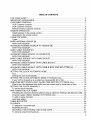 2
2
-
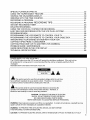 3
3
-
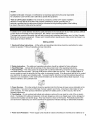 4
4
-
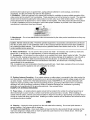 5
5
-
 6
6
-
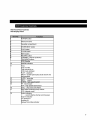 7
7
-
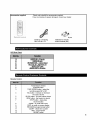 8
8
-
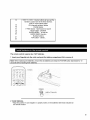 9
9
-
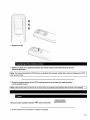 10
10
-
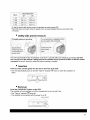 11
11
-
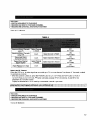 12
12
-
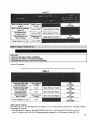 13
13
-
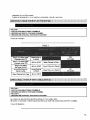 14
14
-
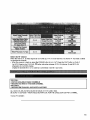 15
15
-
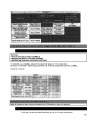 16
16
-
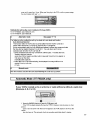 17
17
-
 18
18
-
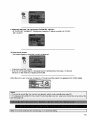 19
19
-
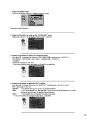 20
20
-
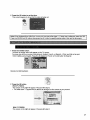 21
21
-
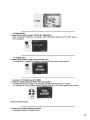 22
22
-
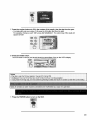 23
23
-
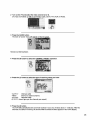 24
24
-
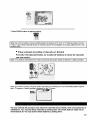 25
25
-
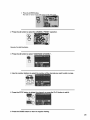 26
26
-
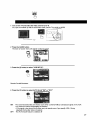 27
27
-
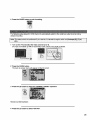 28
28
-
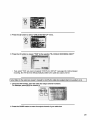 29
29
-
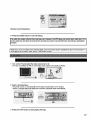 30
30
-
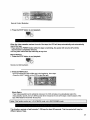 31
31
-
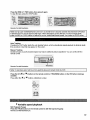 32
32
-
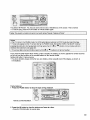 33
33
-
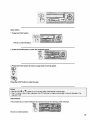 34
34
-
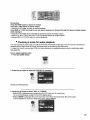 35
35
-
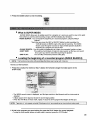 36
36
-
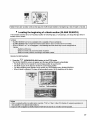 37
37
-
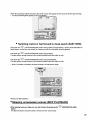 38
38
-
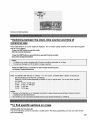 39
39
-
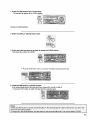 40
40
-
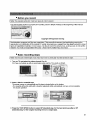 41
41
-
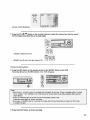 42
42
-
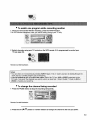 43
43
-
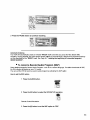 44
44
-
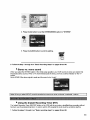 45
45
-
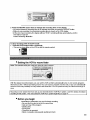 46
46
-
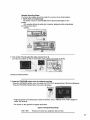 47
47
-
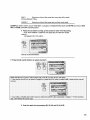 48
48
-
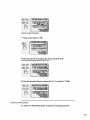 49
49
-
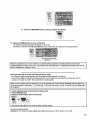 50
50
-
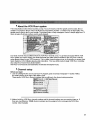 51
51
-
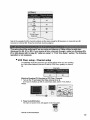 52
52
-
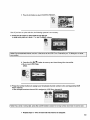 53
53
-
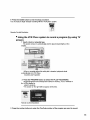 54
54
-
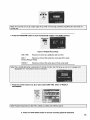 55
55
-
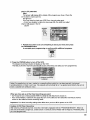 56
56
-
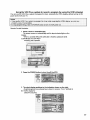 57
57
-
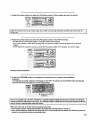 58
58
-
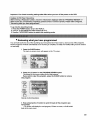 59
59
-
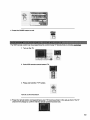 60
60
-
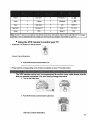 61
61
-
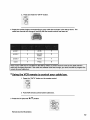 62
62
-
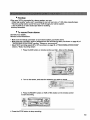 63
63
-
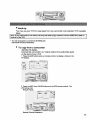 64
64
-
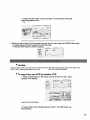 65
65
-
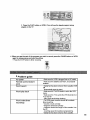 66
66
-
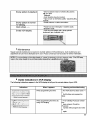 67
67
-
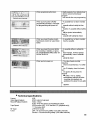 68
68
-
 69
69
Hitachi VT-FX632A User manual
- Category
- Cassette players
- Type
- User manual
- This manual is also suitable for
Ask a question and I''ll find the answer in the document
Finding information in a document is now easier with AI
Related papers
-
Hitachi VT-FX6407AS User manual
-
Hitachi VT-FX630A User manual
-
Hitachi VT-UX6440A User manual
-
Hitachi VT-FX6510A User manual
-
Hitachi VTUX-6450A User manual
-
Hitachi VT-MX424A User manual
-
Hitachi VT-MX411AC User manual
-
Hitachi VT-FX601A User manual
-
Hitachi VT-F390A User manual
-
Hitachi VT-MX6500A User manual